How to Know If iPhone or iPad Is Charging When Off or On


What to Know
- If your iPhone or iPad is dead from battery drain, check for the empty battery charging icon in the center of the screen.
- Otherwise, check for the charging symbol over the battery life icon at the top of your screen.
Long battery life and quick charging are two features that iPhone and iPad users enjoy on a daily basis. There are various ways that an iPhone can be charged. When your phone is on, it's easy to confirm that it's charging by checking the battery icon. However, if your phone is completely out of juice and you can't see the iPhone charging icon, how do you know if your phone is charging? What about your iPad? We'll show you how to tell if your iPhone is charging.
How to Know If iPhone Is Charging When Dead
If your iPhone has run out of battery completely, plugging it in will begin the charge. However, the screen will remain off until there is enough charge for it to power back up, so you may find yourself wondering, how do you know if your iPhone is charging? While it may seem like your iPhone won't charge after the battery is drained completely, this most likely won't be the case. Here's how to know if your iPhone is charging when the battery is dead:
- Make sure your iPhone is plugged in, and that the charger is plugged into a power source, such as a wall outlet.
- A completely dead iPhone screen may be black at first; give it a minute to charge to see if a large battery icon appears.
- If the icon only shows the empty battery, as shown in the image below on the left, then your iPhone is charging and will power on soon. If the icon shows an almost empty battery and a charging cable, as seen below on the right, then your phone is not charging and you may need to verify your cable and power source.
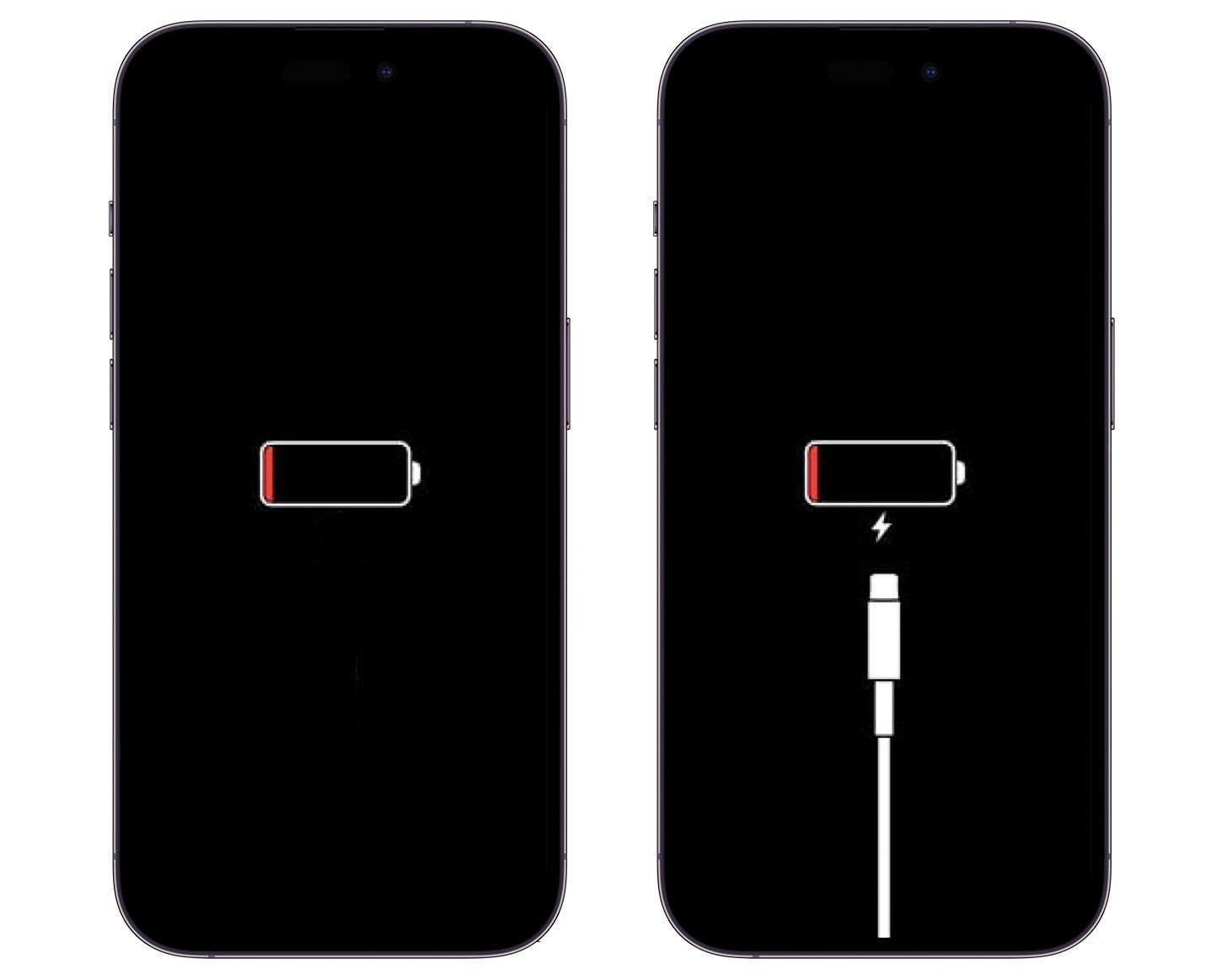
Pro Tip: Did you know that there are many ways to charge your iPhone? Learn how to charge an iPhone without a charger.
That's how to tell if your dead iPhone is charging.
How to Tell If iPhone Is Charging When On
For more iPhone battery charging tips, make sure to sign up for our free Tip of the Day newsletter. The iPhone charge symbol is a lot easier to understand when your phone is on. The steps below show how it looks if you have Battery Percentage toggled off. Now, here's how to tell if your iPhone is charging:
- Make sure your iPhone is plugged in, and that the charger is plugged into a power source, such as a wall outlet.
- Check the battery icon on your screen.
- When your iPhone is charging, the battery icon will turn green and have a lightning bolt in the middle of it.

- If the icon doesn't have the lightning bolt symbol or is white, then it is not charging.

If you don't see the iPhone charging screen at this point, check all cord connections to verify that everything is as it should be and that there are no problems with the charging cable itself. Another tip if your iPhone isn't charging is to try another power source, and remember that certain outlets may only be powered when light switches are on.
If you have Battery Percentage toggled on, the lightning bolt will be to the right of the percentage:
![]()
When you first plug your charger in or place your iPhone on a wireless charger, the Dynamic Island at the top of your screen will briefly display the charging status and your current battery life, as shown below. If you have an older model (iPhone 13 or earlier), the lightning bolt will briefly appear to the right of the charging icon.
![]()
After a few seconds of charging, the display will shift, and the lightning bolt will appear inside the battery icon to show your device is charging.
How to Know If iPad Is Charging When Off or On
You can use the same steps to check if your iPad is charging as you would for iPhone. The iPad charging symbol when dead looks the same as the one on a dead iPhone.
That's how to tell if your iPad is charging. Just like the dead iPhone charging symbol, a dead iPad screen that shows an almost empty battery and a charger is not charging. If you only see the battery and no charging chord, it is charging. A dead iPad screen may take a while to turn on, even while charging. Be patient and it will happen. Now you know how to tell if your iPad is charging when dead!
As you can see, knowing whether your device is charging can be as simple as understanding the battery icon on your iPhone or iPad. However, it's one of those things that many people would never recognize unless they had already learned what to look for. If you still experience your iPhone not turning on or charging after you've read this article, there may be a more serious problem, so it's best to contact Apple support or visit the nearest phone repair shop. Now that you know how to tell if an iPhone is charging, find out different ways to charge your iPhone.
FAQ
- How long does it take a dead iPhone to charge? A dead iPhone can take anywhere from one to four hours to charge to full depending on the model and whether you are using a fast charger or a regular charger. If you think your device is taking too long to charge, here's how to fix an iPhone charging slowly.
- What should I do if my iPhone won’t charge? If after charging for 30 minutes, your iPhone won’t turn on or show any signs of charging, you will need to follow the steps in this troubleshooting guide to fix your iPhone not charging. Sometimes the solution is as simple as cleaning a dirty charging port or swapping out a faulty cable.
- Why is my iPhone battery draining so fast? Newly installed iOS updates are notorious for draining iPhone batteries. Buggy apps, high screen brightness, and certain power-hungry features can also drain your phone's battery. Check out the full list of causes and solutions to know why your iPhone battery drains fast.
- What does it mean when iPad is not charging but has lightning bolt? If your iPad or iPhone does not seem to be charging despite showing a lightning bolt in the battery icon, this could indicate that your cable is damaged. It could also mean that the cable cannot provide enough power to charge the battery faster than it is draining.
Top image credit: Gisele Yashar / Shutterstock.com

Olena Kagui
Olena Kagui is a Feature Writer at iPhone Life. In the last 10 years, she has been published in dozens of publications internationally and won an excellence award. Since joining iPhone Life in 2020, she has written how-to articles as well as complex guides about Apple products, software, and apps. Olena grew up using Macs and exploring all the latest tech. Her Maui home is the epitome of an Apple ecosystem, full of compatible smart gear to boot. Olena’s favorite device is the Apple Watch Ultra because it can survive all her adventures and travels, and even her furbabies.
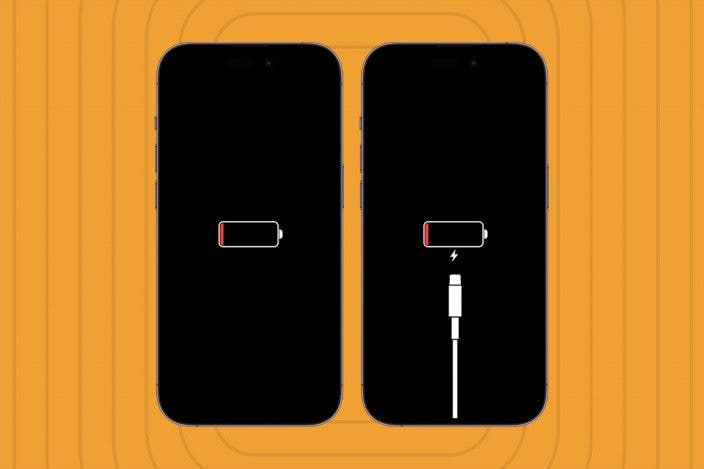

 Cullen Thomas
Cullen Thomas
 Olena Kagui
Olena Kagui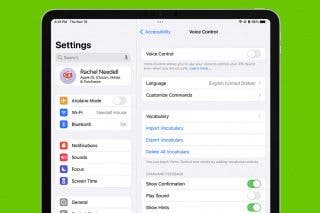
 Rachel Needell
Rachel Needell
 Susan Misuraca
Susan Misuraca
 Rhett Intriago
Rhett Intriago

 Amy Spitzfaden Both
Amy Spitzfaden Both

 Leanne Hays
Leanne Hays





