How to Turn On Automatic Speakerphone on iPhone


With 10-plus years of experience with Apple devices, Rachel specializes in all things iPad and is a Notes app expert. Find her writing in the Daily Tip newsletter and iPhone Life magazine.
Learn More

With 10-plus years of experience with Apple devices, Rachel specializes in all things iPad and is a Notes app expert. Find her writing in the Daily Tip newsletter and iPhone Life magazine.
Learn MoreI love talking on the phone for periods of time with all my long-distance friends. But I don't love holding the iPhone to my face for hours; that's why I prefer to use speaker mode. Did you know you can turn on automatic speaker on your iPhone? If your iPhone automatically goes to speaker and you don't want it to, you can turn off speaker mode, too.
Why You'll Love This Tip:
- Avoid holding your iPhone to your face when you get a phone call without having to press any buttons.
- Automatically have the iPhone use the speaker when you answer an incoming phone call.
- Turn off automatic speakerphone on iPhone if this feature annoys you.
Make Sure iPhone Automatically Goes to Speaker & Turn Off Automatic Speaker
System Requirements
This tip was performed on an iPhone 16 running iOS 18.3.1. Find out how to update to the latest version of iOS.
We take our iPhones with us everywhere, and everything our fingers touch inevitably ends up smeared on our phone screen. That's why I love this tip that allows me to keep my phone away from my face while chatting. If you're wondering, "Why is my iPhone going straight to speakerphone?" it's to do with the Call Audio Routing iPhone feature in these steps, and you can easily turn off automatic speakerphone. Here's how:
- Open the Settings app on your iPhone.
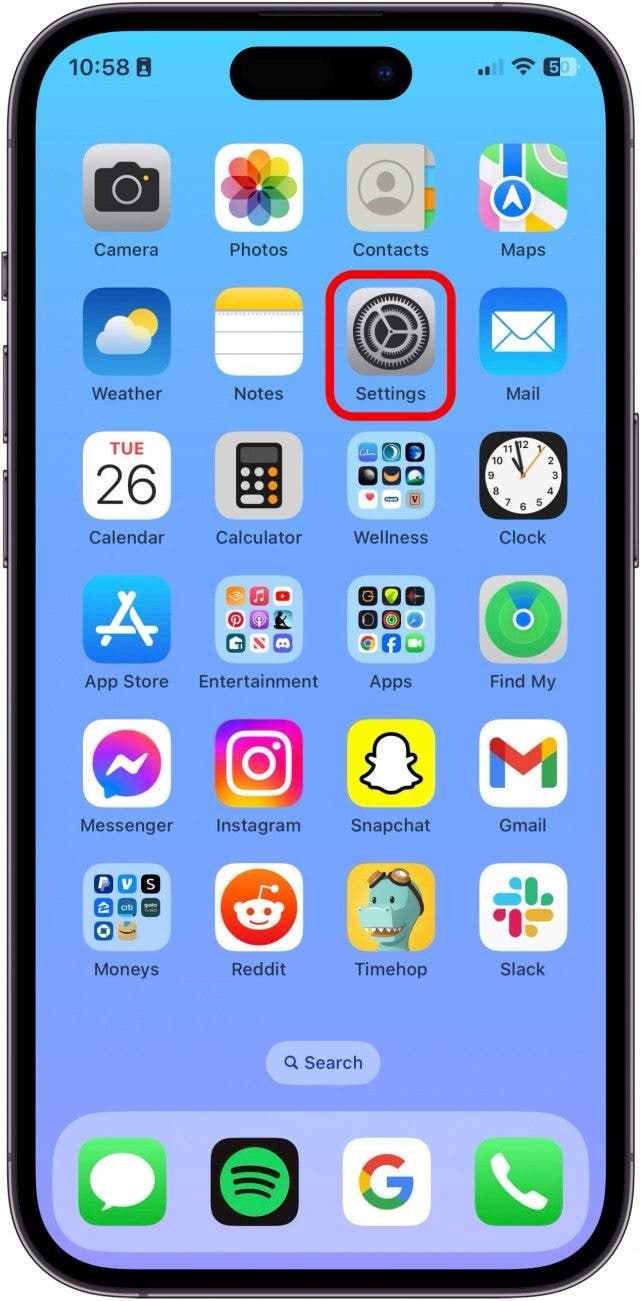
- Tap Accessibility.
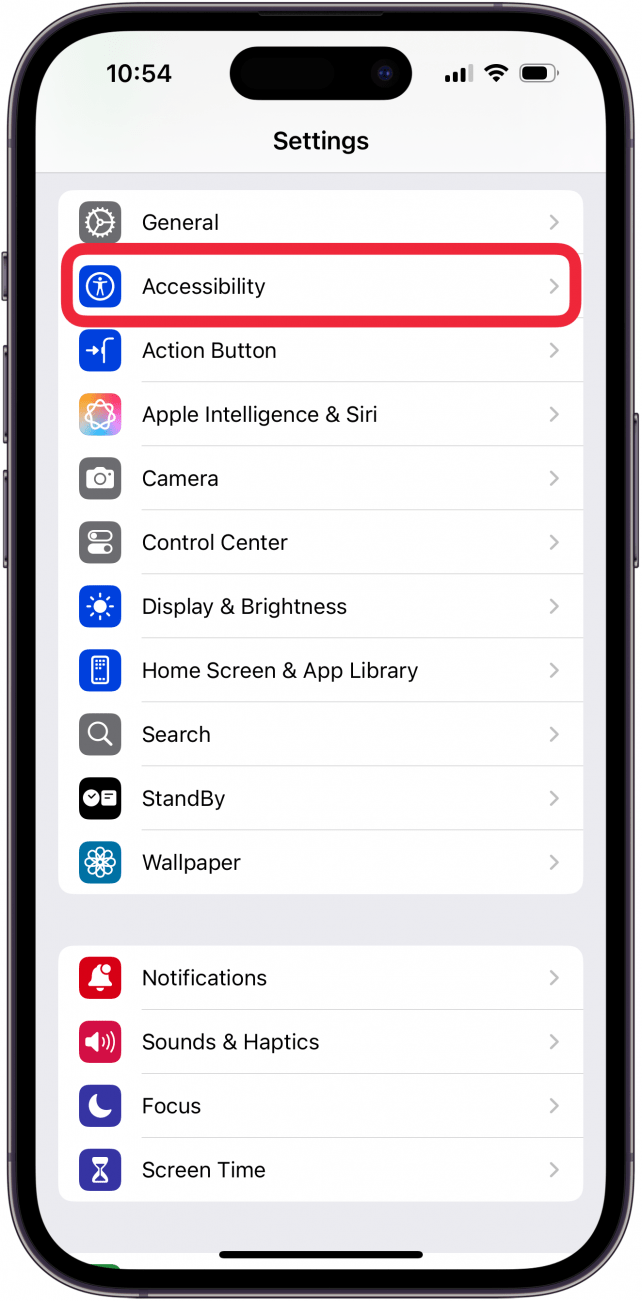
- Tap Touch.
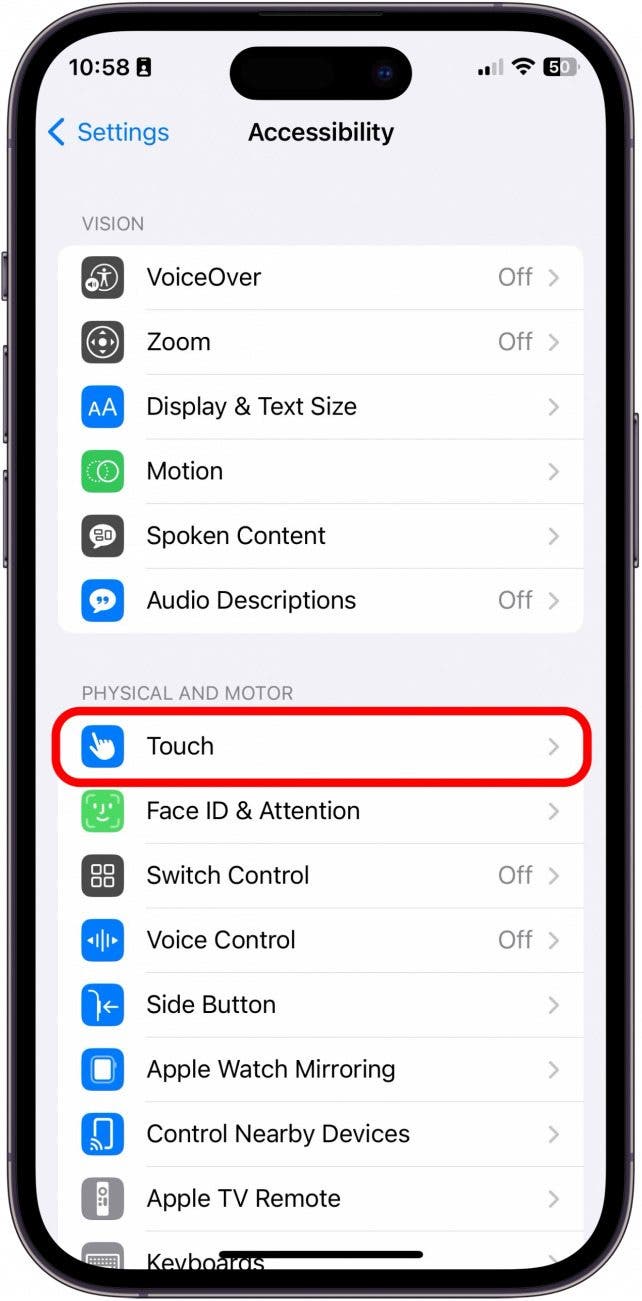
- Tap Call Audio Routing.

- Tap Speaker.
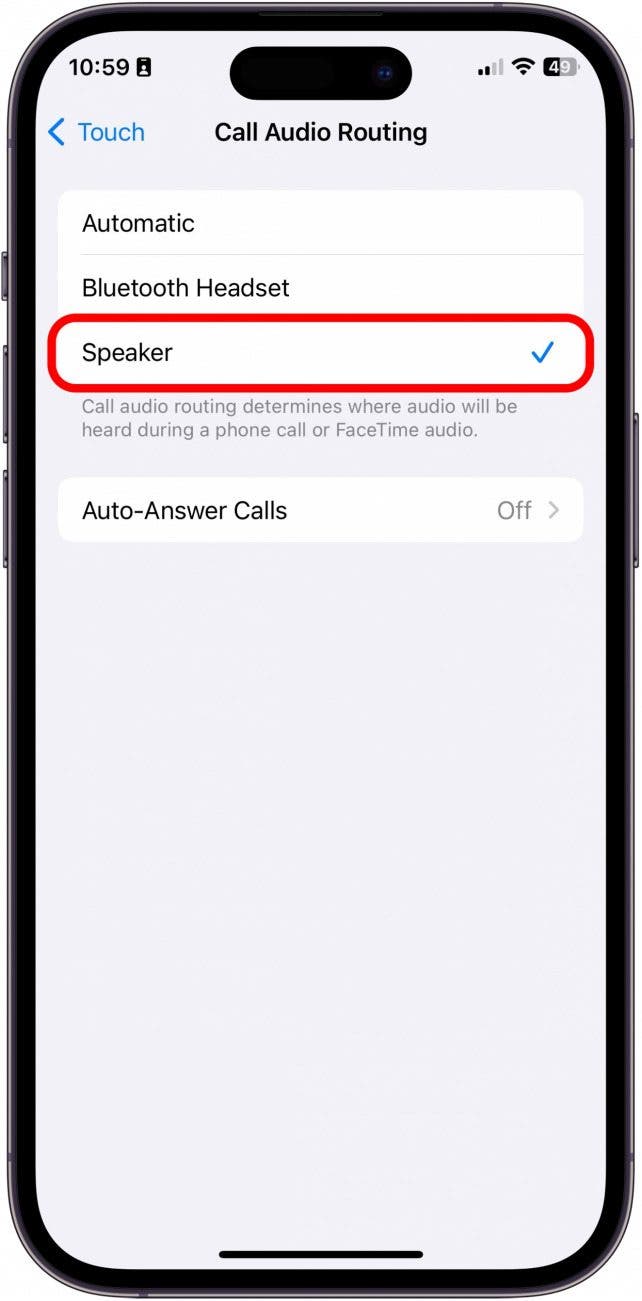
Now, when you get a phone call, your iPhone automatically goes to speaker speaker! If you don't want your iPhone to enter speaker mode automatically, select Automatic in step five. To learn more cool tips and tricks about Apple devices, be sure to sign up for our free Tip of the Day!
More On: Phone & Voicemail
Top image credit: panitanphoto / Shutterstock.com

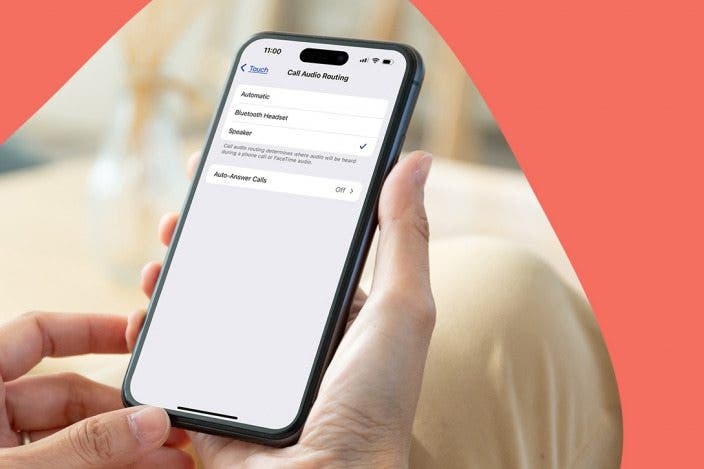

 Michael Schill
Michael Schill
 Rhett Intriago
Rhett Intriago
 Amy Spitzfaden Both
Amy Spitzfaden Both
 Leanne Hays
Leanne Hays
 Olena Kagui
Olena Kagui
 David Averbach
David Averbach


 Belinda Sanmiguel
Belinda Sanmiguel

 Rachel Needell
Rachel Needell
 Kenya Smith
Kenya Smith

