How to See All Email Accounts at Once (in One Inbox)


With 10-plus years of experience with Apple devices, Rachel specializes in all things iPad and is a Notes app expert. Find her writing in the Daily Tip newsletter and iPhone Life magazine.
Learn More

With 10-plus years of experience with Apple devices, Rachel specializes in all things iPad and is a Notes app expert. Find her writing in the Daily Tip newsletter and iPhone Life magazine.
Learn MoreAs someone who has to manage three different email accounts, I know how difficult it can be to keep track of all your email accounts on different apps. But did you know that you can add all your email accounts to the Mail app, regardless of which email address you use? That means you can add your Gmail account, iCloud account, and work email account to the Mail app and view each in the same inbox. Here's how!
Why You'll Love This Tip:
- Add all your email accounts to the Mail app.
- View all your emails from the same inbox on your iPhone.
How to See All Email Addresses in One Inbox
System Requirements
This tip was performed on an iPhone 12 running iOS 17.4 or later. Learn how to update to the latest iOS.
Many people think that they can't add a Gmail or Outlook account to Apple's native Mail app and, instead, use a third-party app for each address. This can get tricky, especially if you're expecting an important email and trying to juggle a bunch of different apps. That's why it's super convenient to be able to see all the emails you receive in the same place, even if they are addressed to different accounts. If you want to learn more about your iPhone, be sure to sign up for our free Tip of the Day! Here's how to see all emails in one inbox.
- On your iPhone, open Settings.
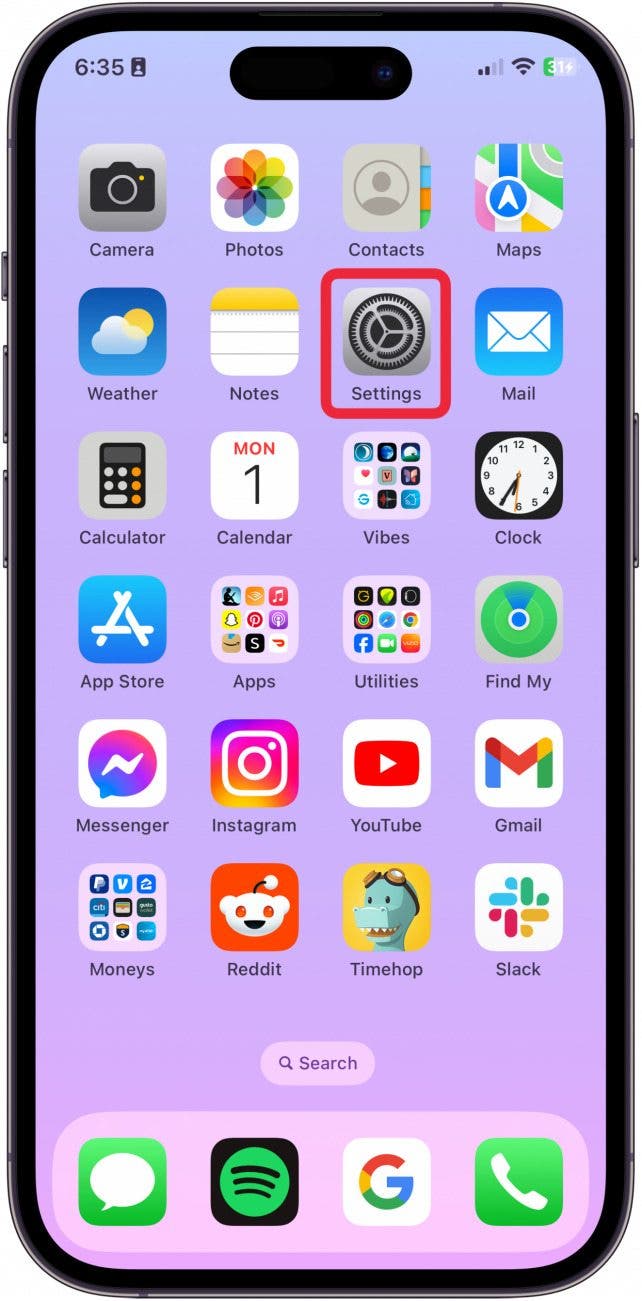
- Tap Mail.
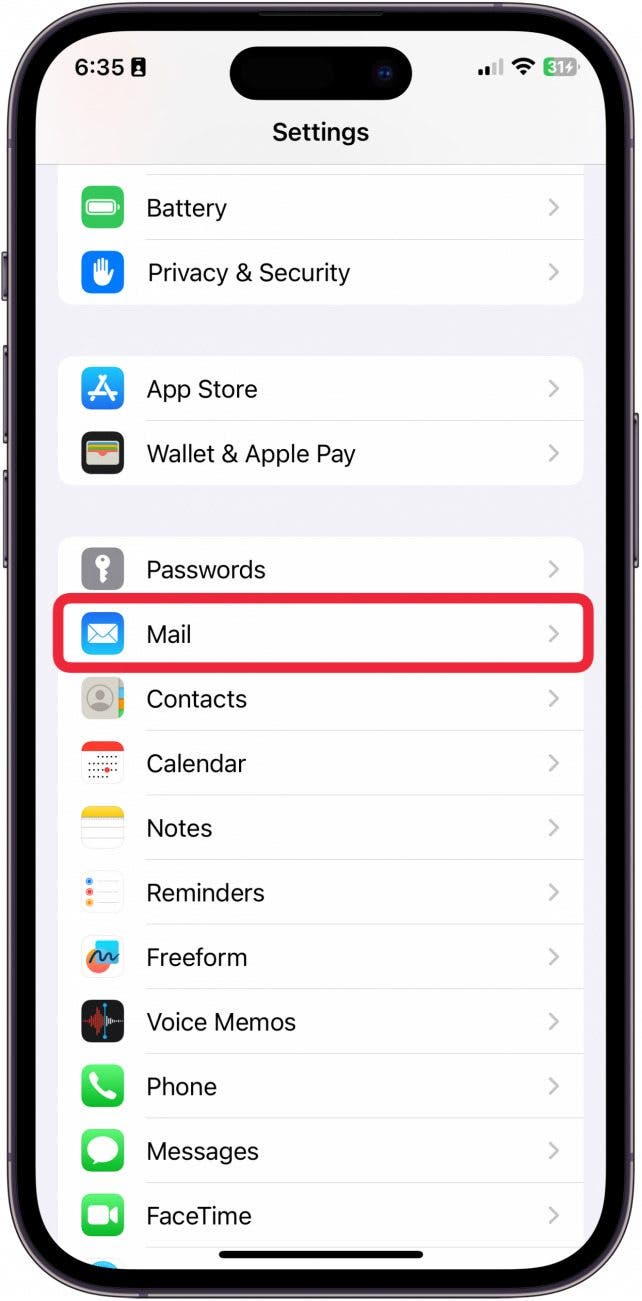
- Tap Accounts.

- Tap Add Account.
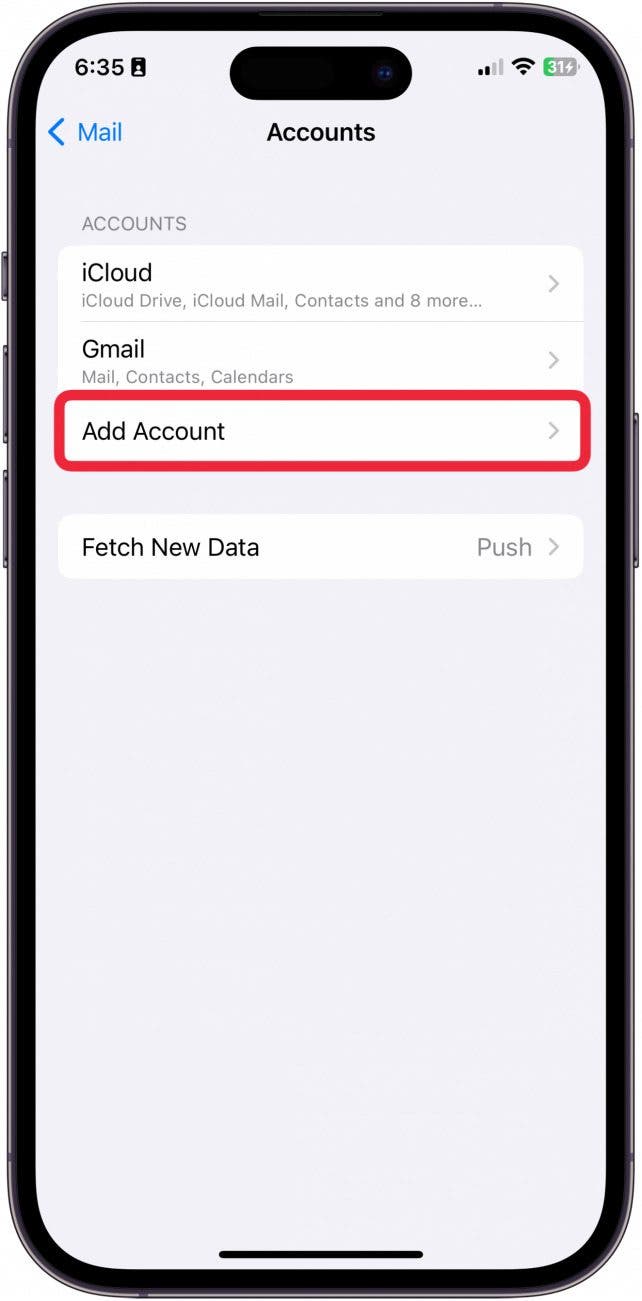
- Tap the mail client of the email address you want to add. From here, you will be prompted to sign in to your email address online and follow the steps to add the new account to the Mail app.
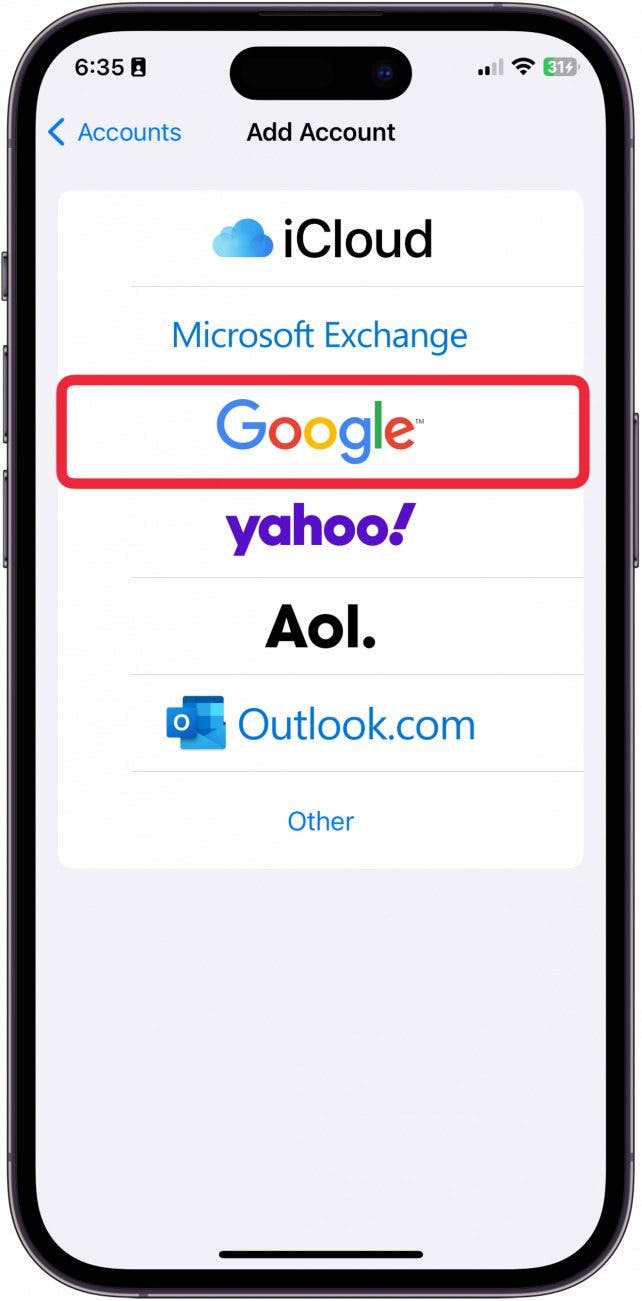
- Once you've completed the steps on the website, tap Save. Continue to add accounts until all your email addresses are added to the Mail app.
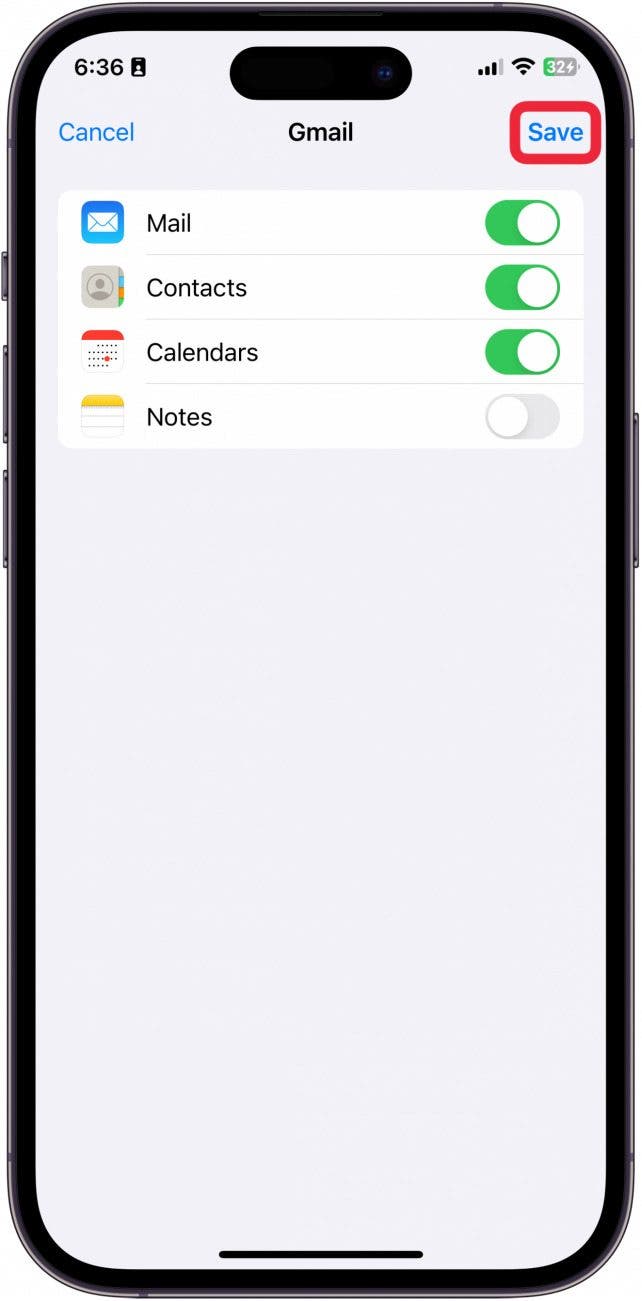
- Then, open the Mail app.
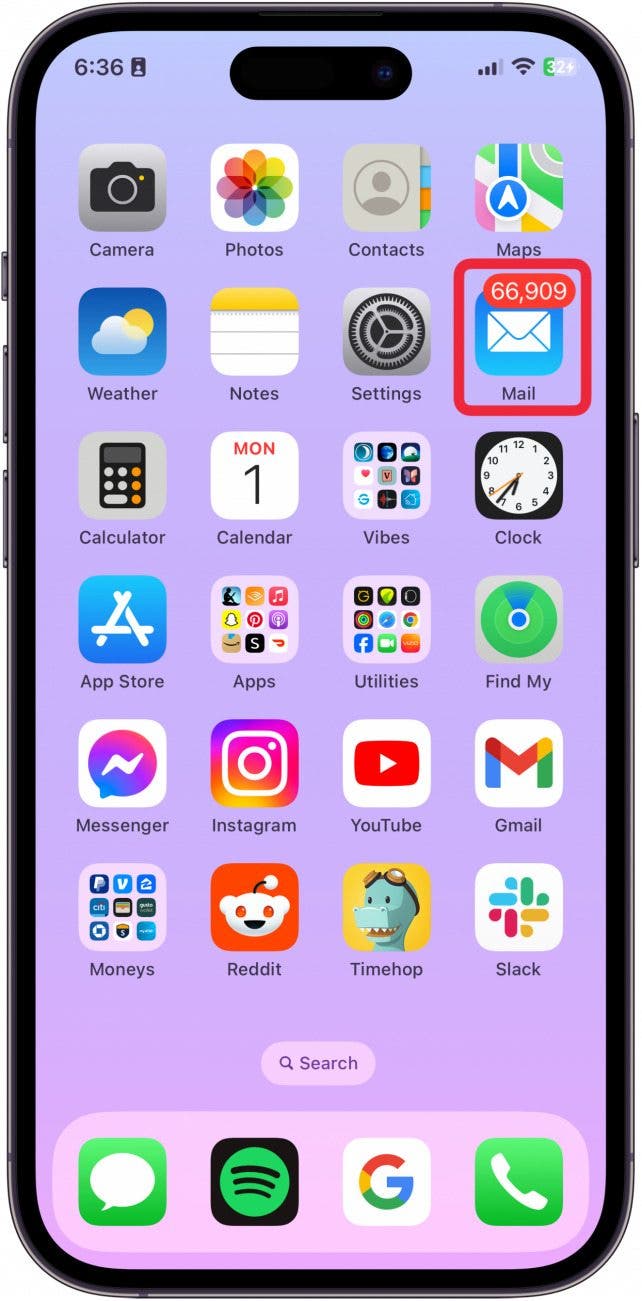
- If you're in an inbox, tap the back button to get to Mailboxes.

- Tap All Inboxes.
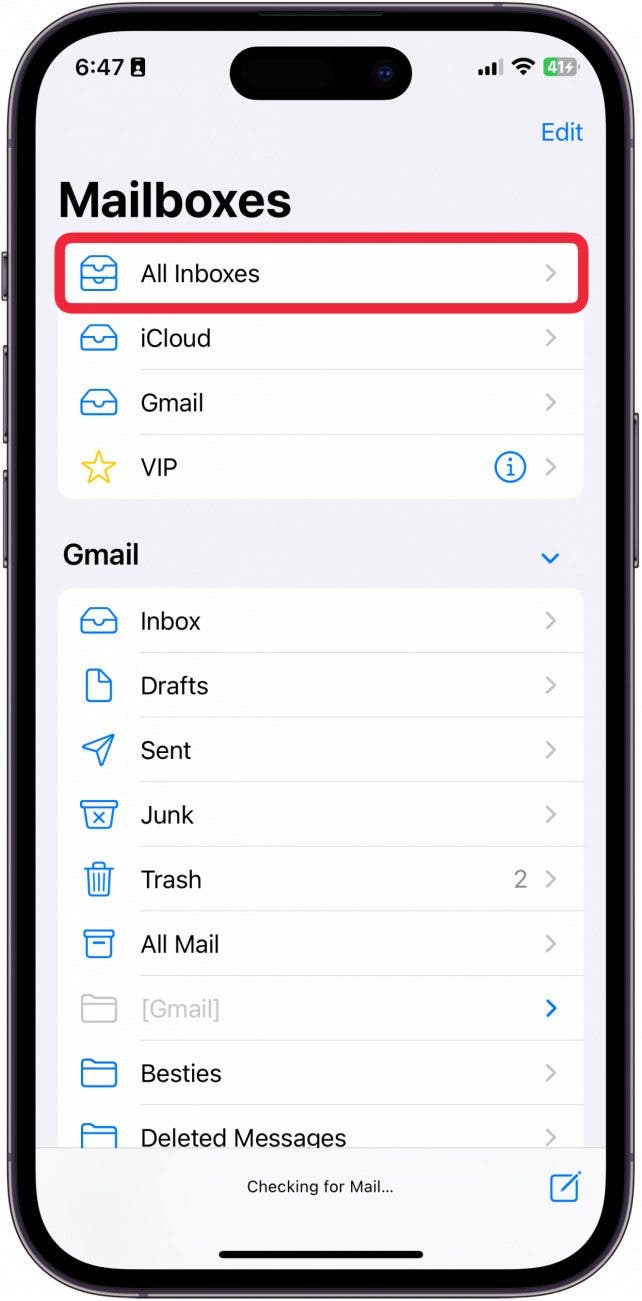
- You will now be able to see all your emails from every different account.
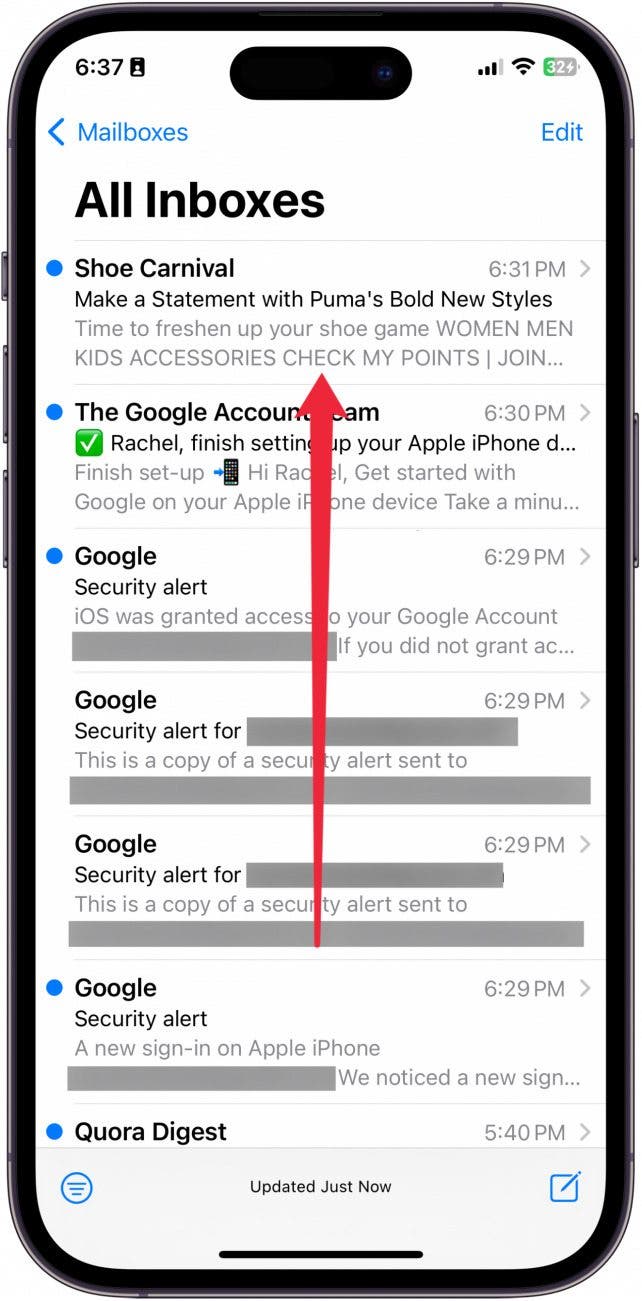
That's how you get all your email addresses in the Mail app. Now, you can never miss an important email again!

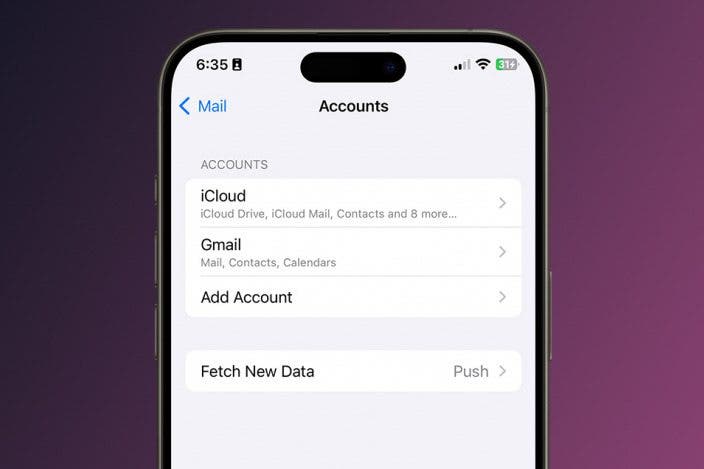

 Olena Kagui
Olena Kagui
 Rhett Intriago
Rhett Intriago
 Rachel Needell
Rachel Needell




 Kenya Smith
Kenya Smith






