How to Use Digital Touch in iMessages on iPhone: The Complete Guide


You’ve always been able to send sketches and drawings to other Apple Watch users with Apple Watch. Now those same text message drawing options come to iPhone and iPad with Digital Touch on iOS 10. You can send sketches, fireballs, and even your heartbeat in iMessages to other iPhone users. You can also choose a photo and write your Digital Touch message over it before sending your iPhone text drawings to a friend. We’ll go over all the different things you can do with Digital Touch on iPhone or iPad. Here’s how to send Digital Touch drawings in Messages with iOS 10 on iPhone.
Related: Your Guide to the Messages App in iOS 10
Table of Contents:
- How to open Digital Touch in iMessages
- How to send a sketch in iMessages
- How to Send a Heartbeat, Tap, Fireball, Kiss, and Broken Heart in iMessage
- How to add Digital Touch effects on top of a photo or video in iMessage
How to open Digital Touch in iMessages:
-
Open an iMessage conversation in the Messages app. (You can tell it's an iMessage conversation because of the blue text bubbbles. Regular text messages will have green text bubbles.)
-
Tap the arrow to the left of the text box.
-
Tap the Digital Touch button (it looks like a heart with two fingers over it.)
How to send a sketch in iMessages:
How to change the color you’re drawing with when sketching in iMessages:
-
Tap the orange circle with a black dot at the center.
-
To choose a color not shown, tap and hold one of the colors. The wheel of colors will pop up. Find the color you want to use for your text message drawing and tap Done.
How to draw a sketch in iMessages:
-
Once you’ve chosen a color, use your fingers to create your iPhone drawing on the Digital Touch canvas.
-
To expand the canvas full-screen, tap the arrow in the bottom right corner.
-
Draw your sketch.
-
Tap the blue circle in the bottom right corner to send.
-
If you take too long to draw, the sketch will automatically send.
How to Send a Heartbeat, Tap, Fireball, Kiss, and Broken Heart in iMessages:
How to send a tap in iMessages:
-
Tap the Digital Touch icon and then tap the Digital Touch screen once.
-
It will automatically send.
How to send a kiss in iMessages:
-
Tap the Digital Touch icon and then tap the Digital Touch screen with two fingers.
-
It will automatically send.
How to send a fireball in iMessages:
-
Tap the Digital Touch icon and then tap and hold the Digital Touch screen with one finger.
-
It will automatically send.
How to send your heartbeat with iPhone on iMessages:
-
Tap the Digital Touch icon to open and then tap and hold the Digital Touch screen with two fingers.
-
It will automatically send when you lift your fingers.
How to send a broken heart in iMessages:
-
Tap the hold the Digital Touch screen with two fingers and swipe down.
-
It will automatically send.
How to add Digital Touch effects on top of a photo or video in iMessages:
-
Tap the Digital Touch icon to open and then tap the camera to the left of the Digital Touch screen.
-
From here, you can take a picture or video and use Digital Touch draw on it.
-
Tap the red shutter button to record video.
-
Tap the white shutter button to take a photo.
-
For video, sketch before or during the recording. Tap the blue circle to send.
-
For photos, sketch after you take a photo. Tap the blue circle to send. If you take too long, it will send automatically.
Top Image Credit: sergey causelove / Shutterstock

Conner Carey
Conner Carey's writing can be found at conpoet.com. She is currently writing a book, creating lots of content, and writing poetry via @conpoet on Instagram. She lives in an RV full-time with her mom, Jan and dog, Jodi as they slow-travel around the country.

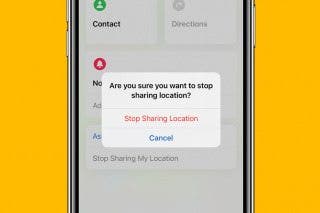
 Rhett Intriago
Rhett Intriago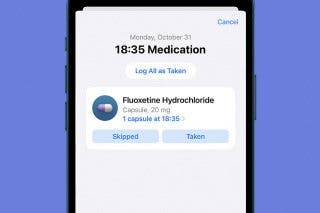
 Olena Kagui
Olena Kagui
 Susan Misuraca
Susan Misuraca
 Rachel Needell
Rachel Needell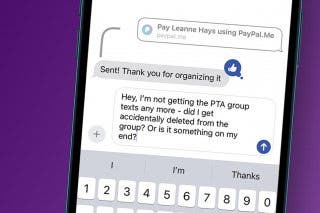
 Leanne Hays
Leanne Hays
 Amy Spitzfaden Both
Amy Spitzfaden Both








