Face Recognition: Level up Your HomeKit Security
Who your HomeKit camera recognizes and ignores, and how to change that.


Your HomeKit enabled cameras can now help you keep your home safe by telling you who is coming and going. Any camera with HomeKit Secure Video support will be able to pull faces from your camera roll and let you know when people it recognizes pop up. Let's take a look at how to turn this feature on and manage the faces it recognizes so you can get the most out of your Apple HomeKit security.
Related: How to Set Up and Use Your Smart Home with HomeKit Devices
How to Enable Face Recognition on Your HomeKit Camera
- Open your Home app.
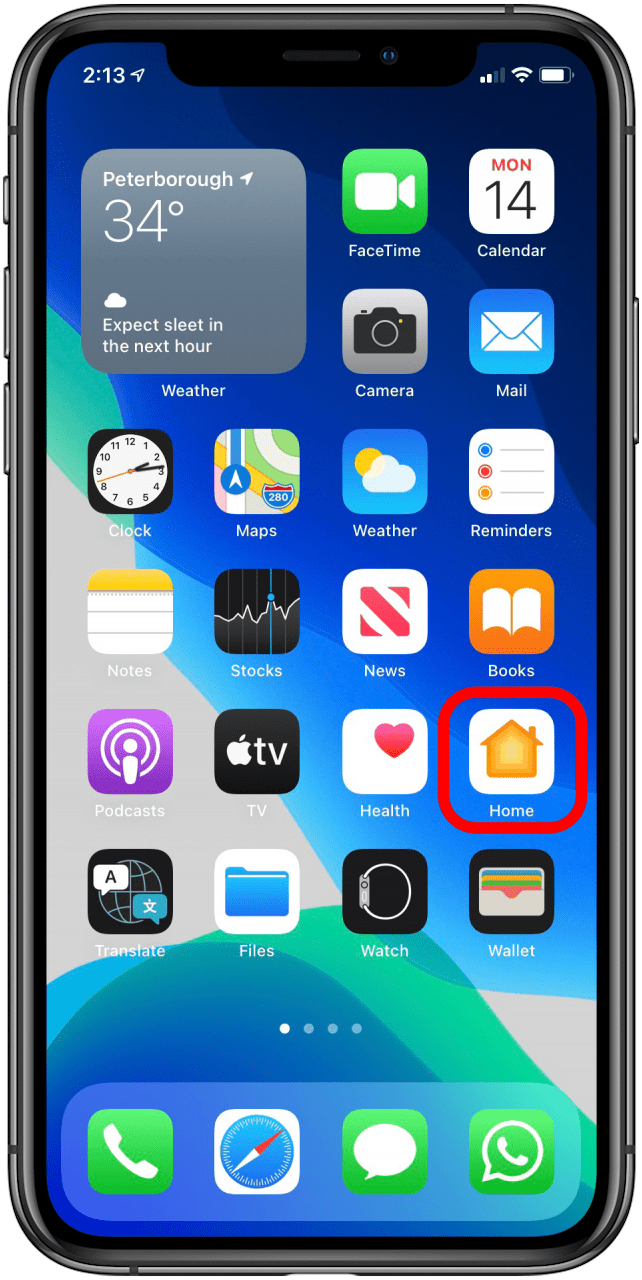
- Tap the House icon in the top left corner of your app.
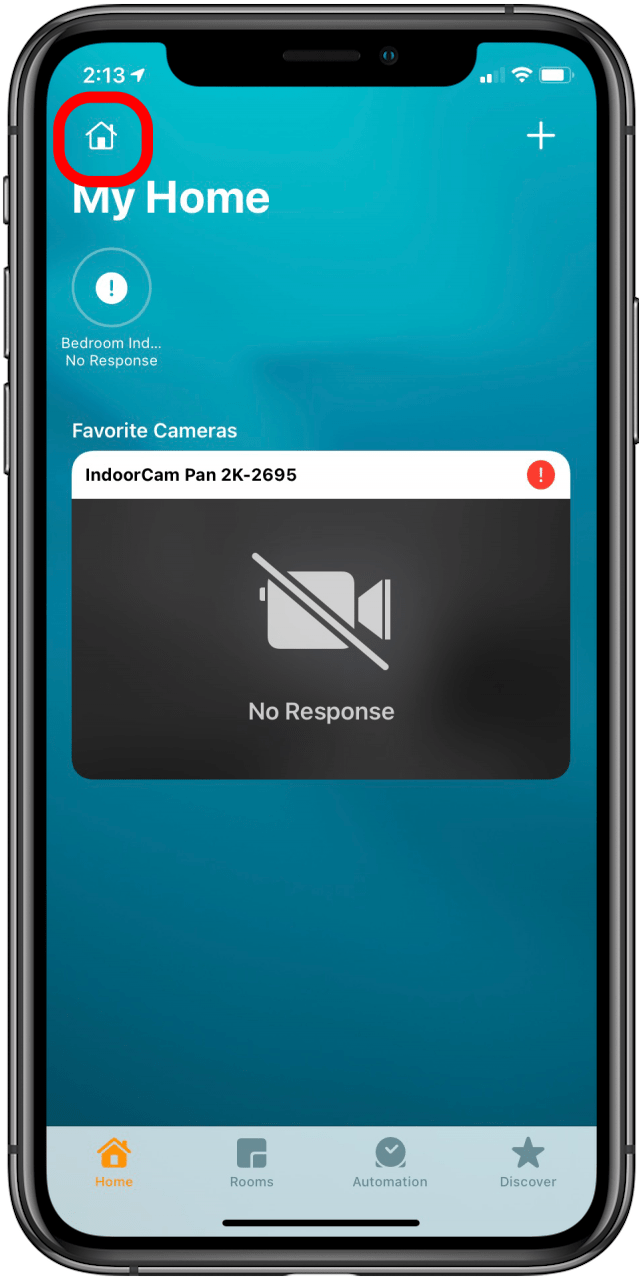
- Tap Home Settings.
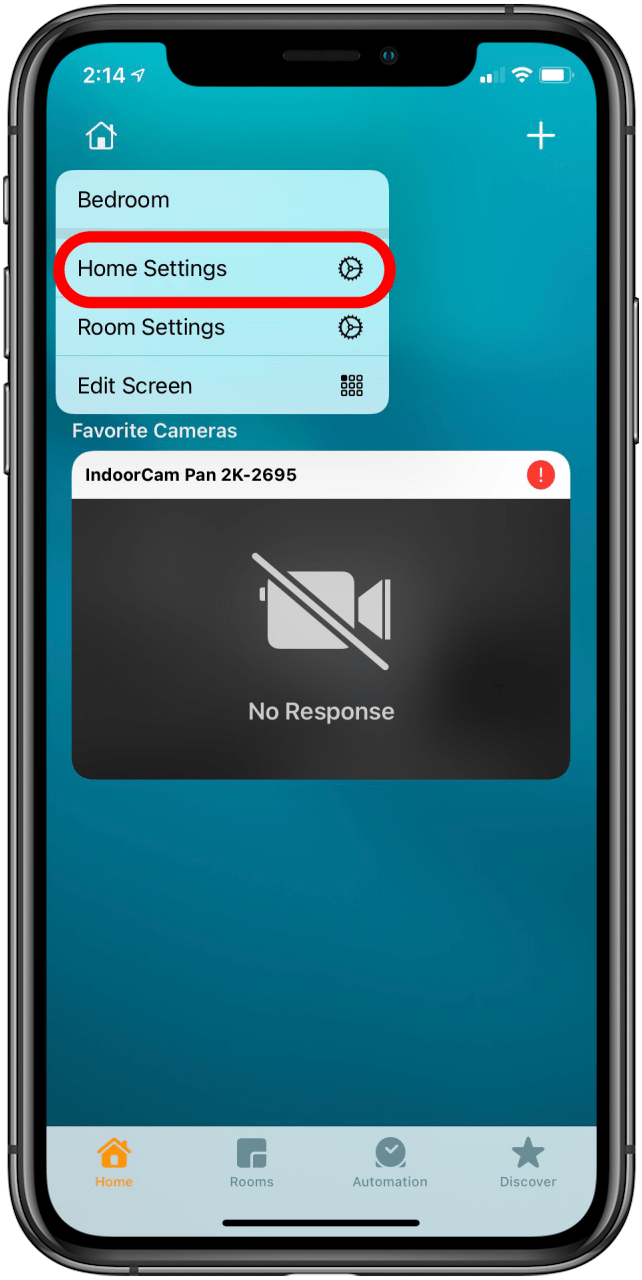
- Tap Cameras & Doorbells.
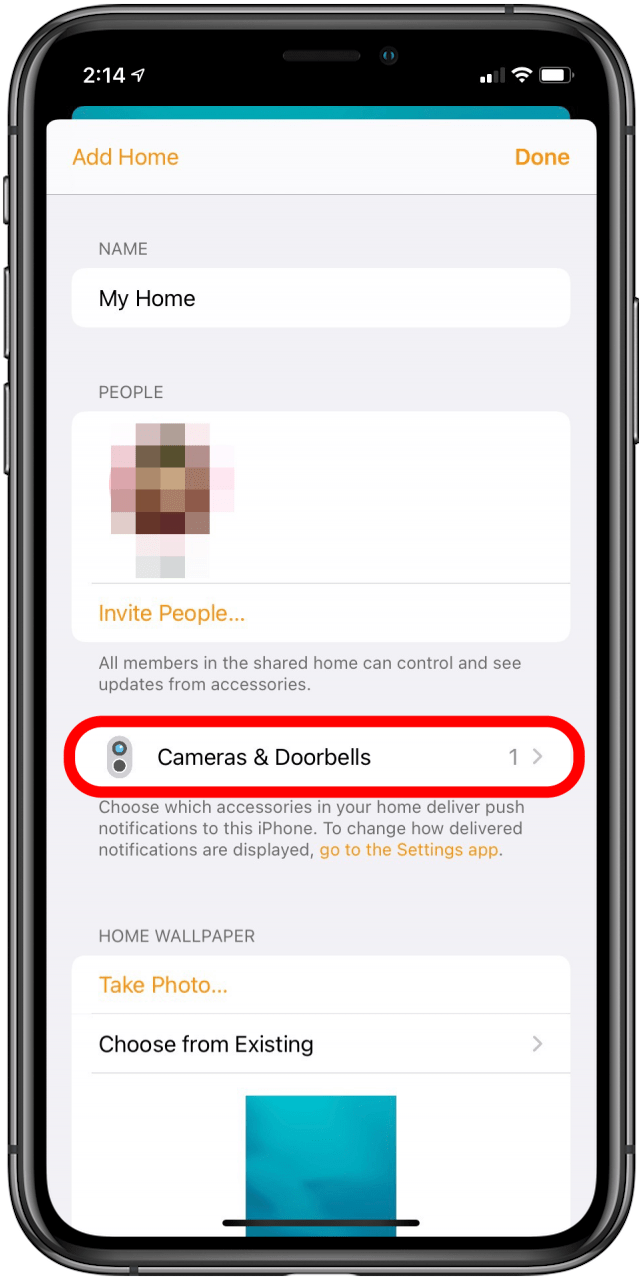
- Tap Face Recognition.
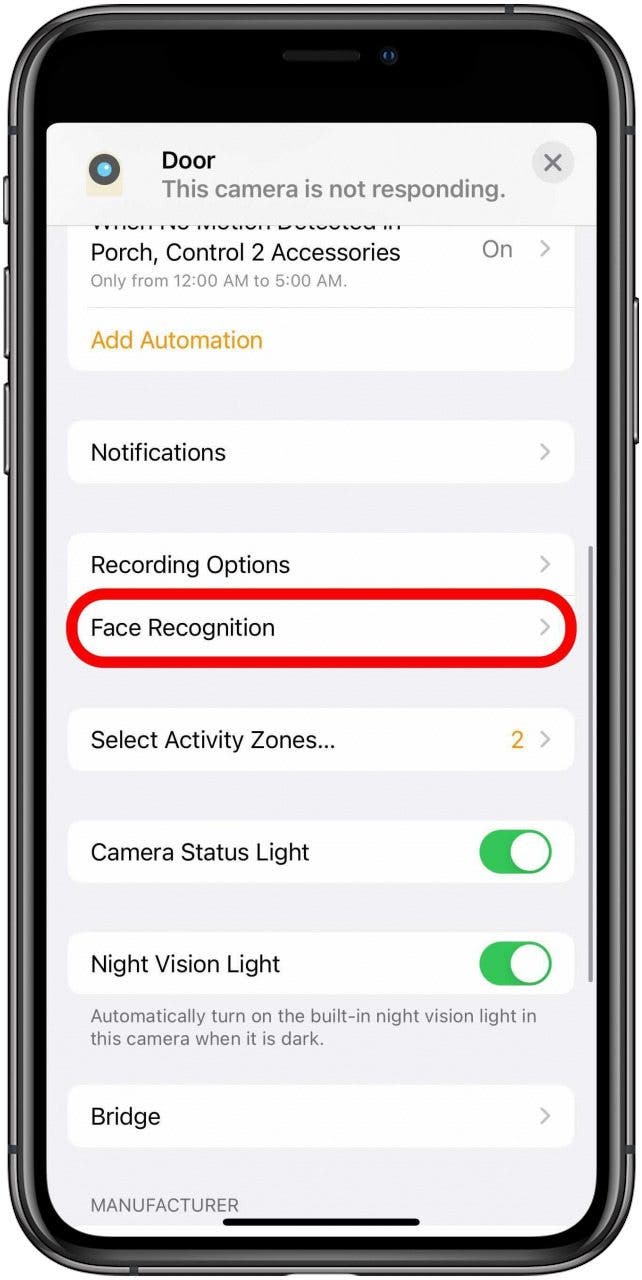
- Toggle Face Recognition on.
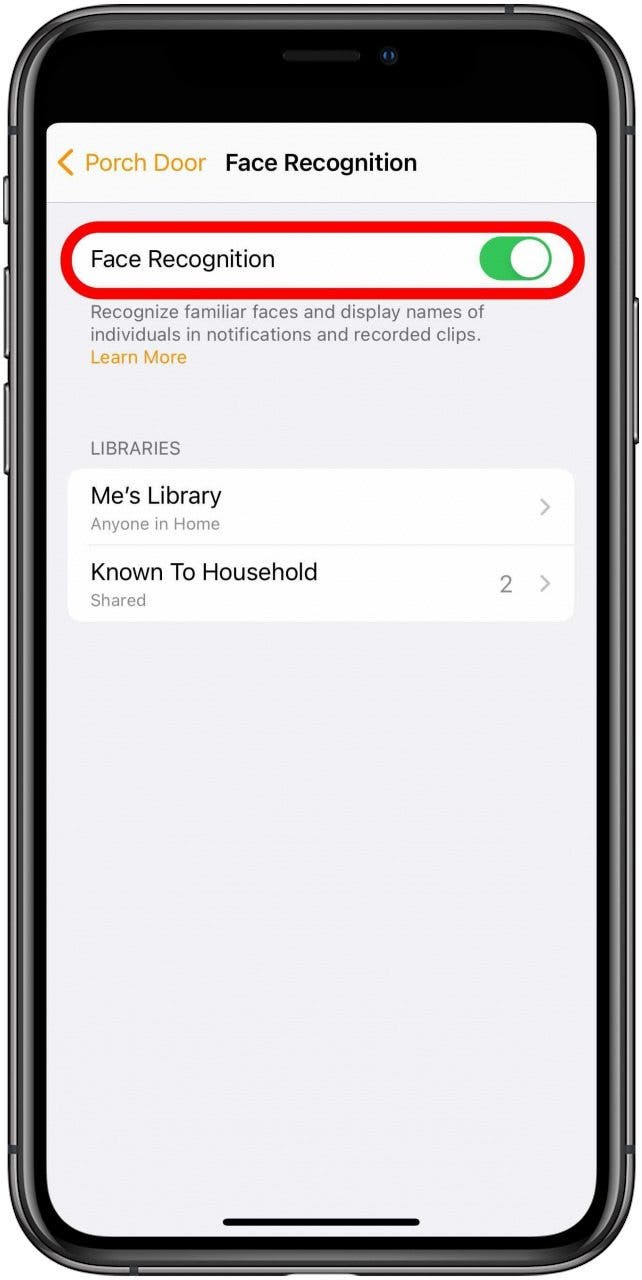
- To disable, follow these steps again and toggle Face Recognition off.
How to Manage Your Recognized Faces
Your HomeKit pulls face recognition from your Camera roll, so only people who have been identified there will show up with a name. For more on how to get the most out of your Apple HomeKit, check out our Tip of the Day.
- Open your Home app.
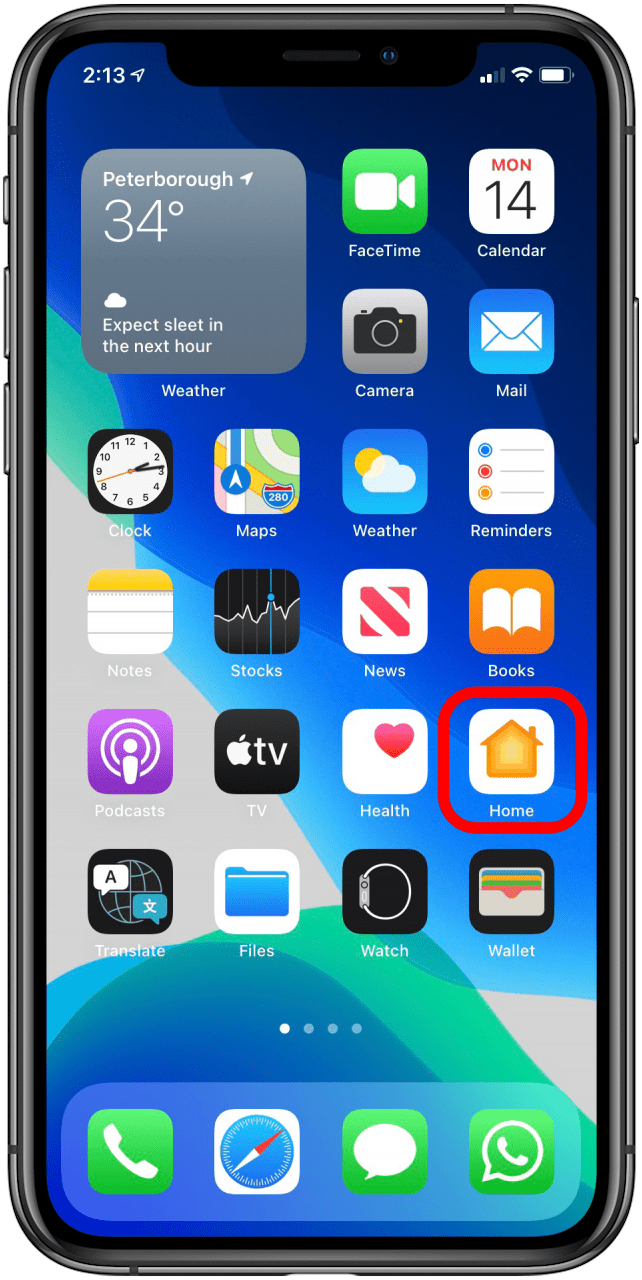
- Tap the House icon on the top left corner of your app.
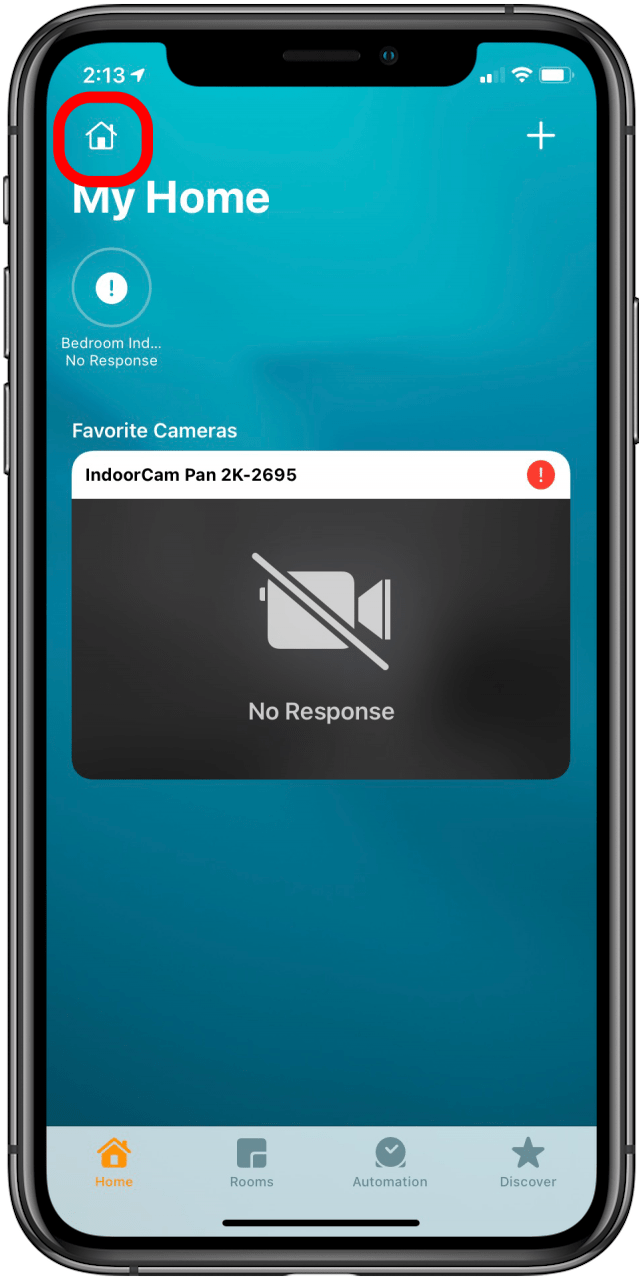
- Tap Home Settings.
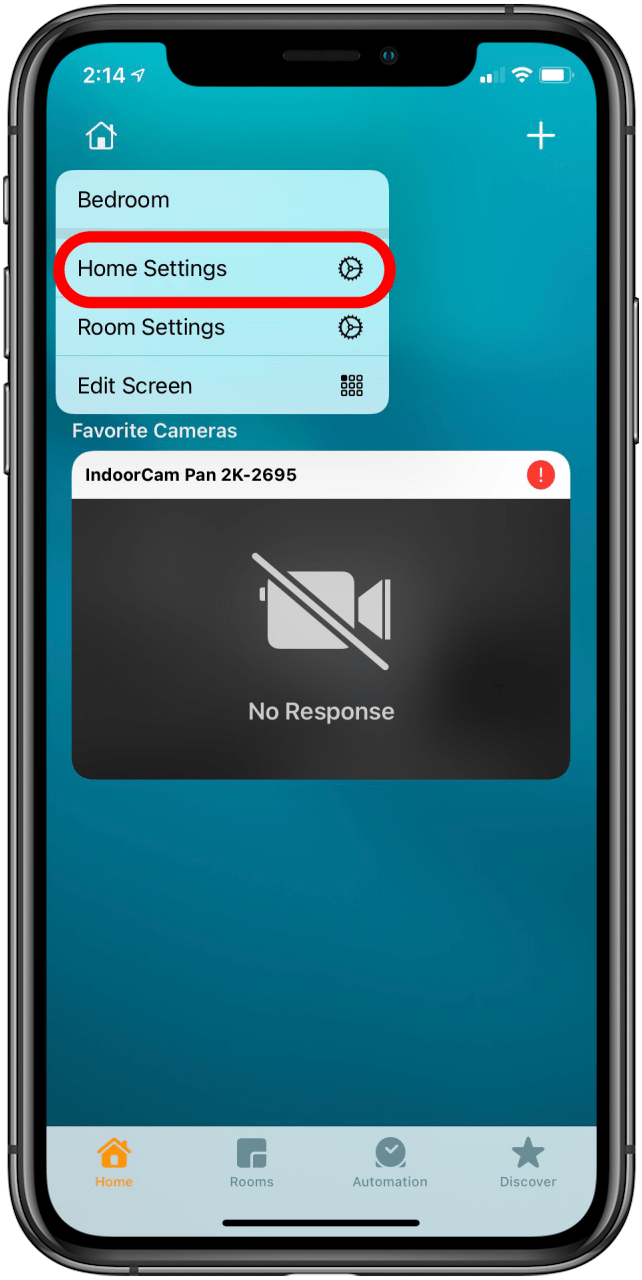
- Tap Cameras & Doorbells.
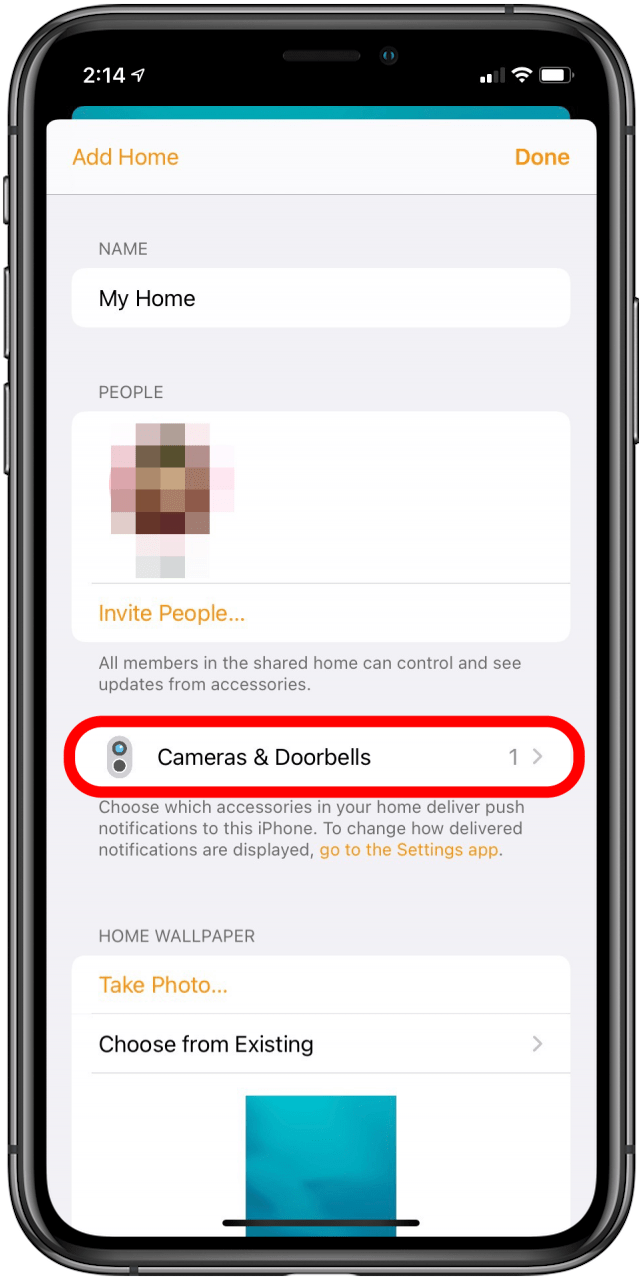
- Tap Face Recognition.
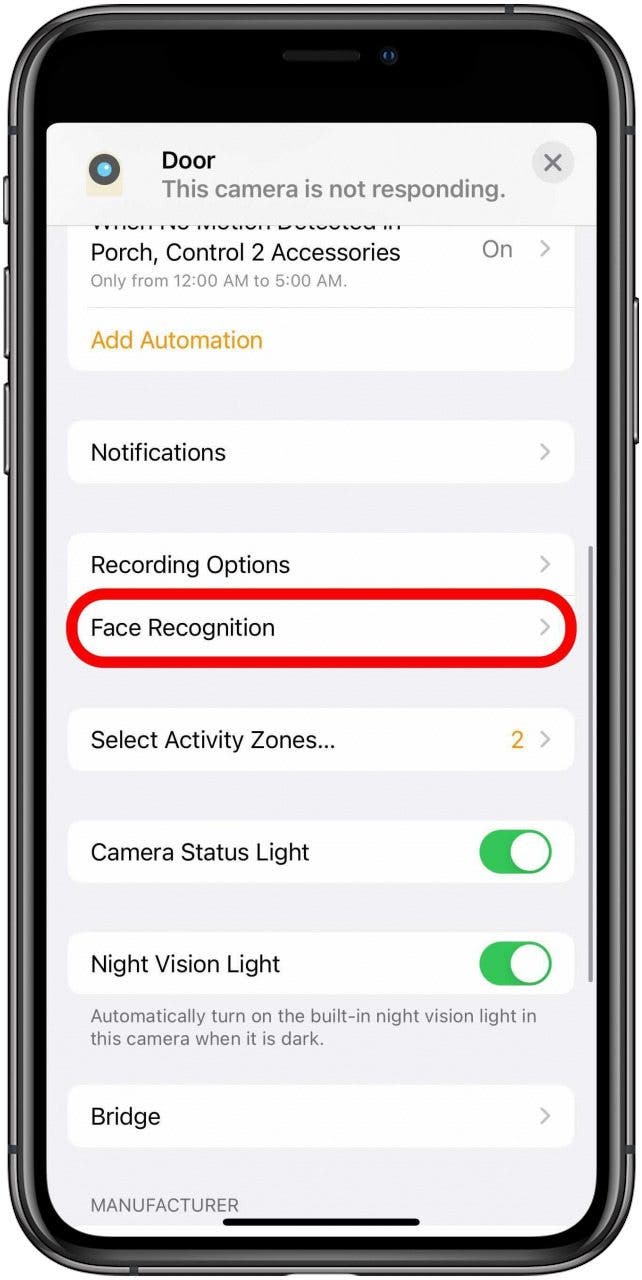
- Under Libraries select a library.
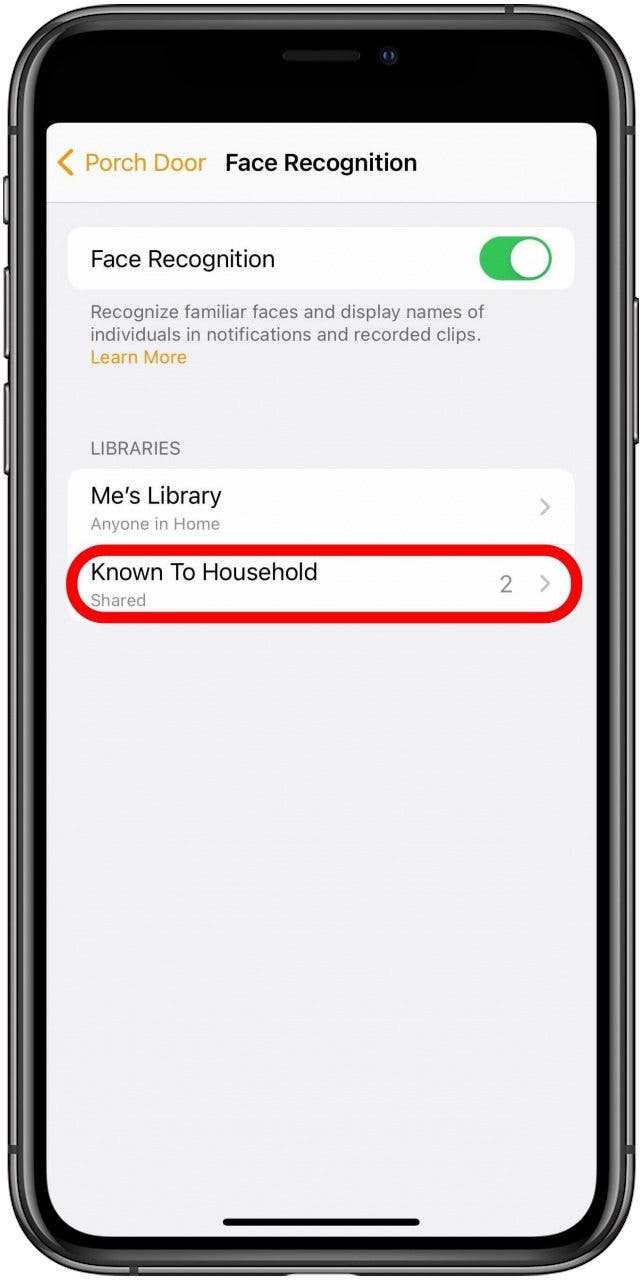
- Tap on a name.
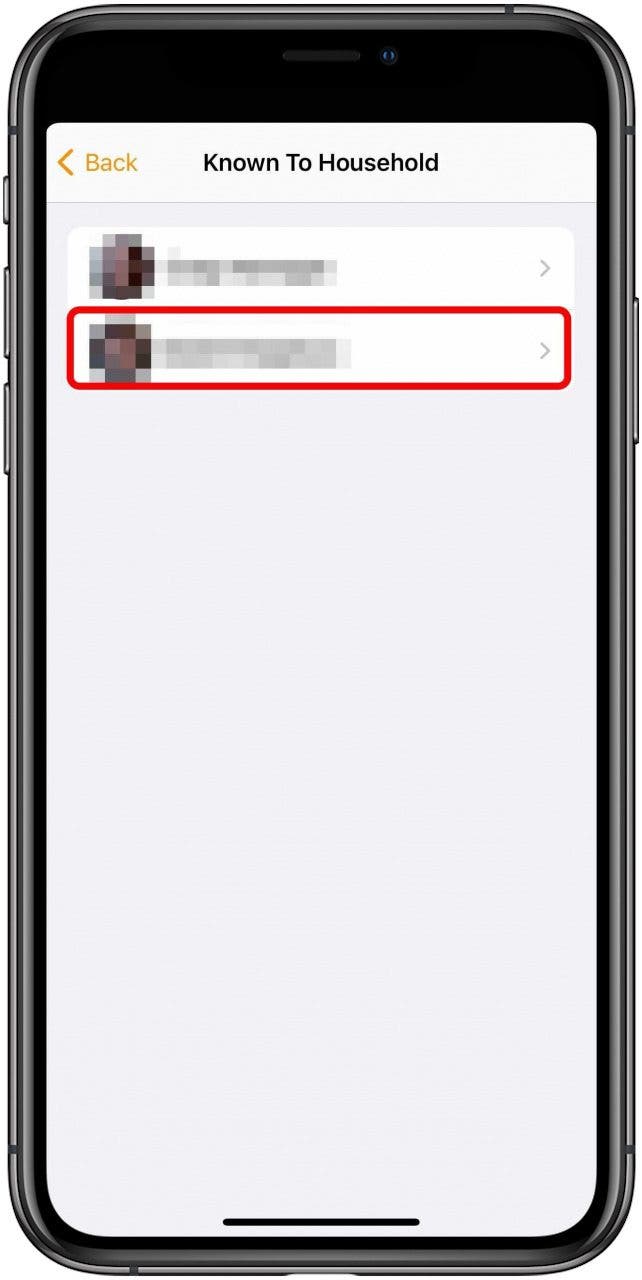
- Here, you can either toggle Hide Notifications on if you don't want to be notified of this person (say, a member of the household), edit the person's name by tapping on their name and typing in a new one, or tap Remove Face to remove that person from your recognized faces.
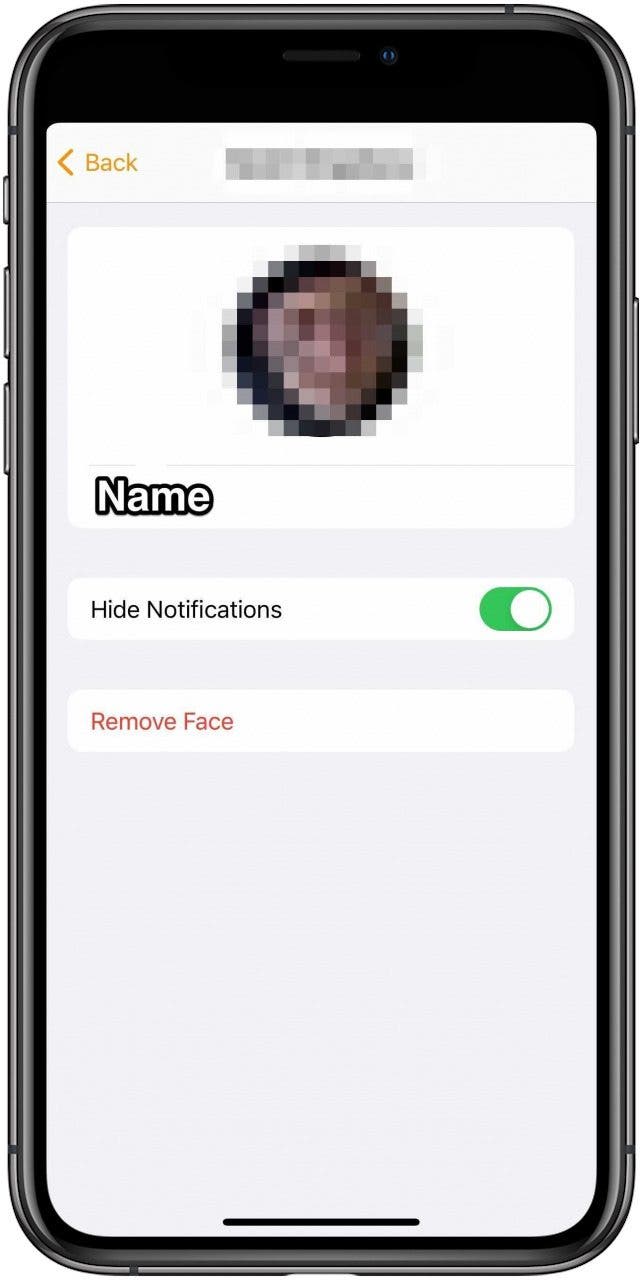
How to Identify an Unknown Face
To identify faces in Apple HomeKit from your camera that are not tagged in your camera roll:
- Open your Home app.
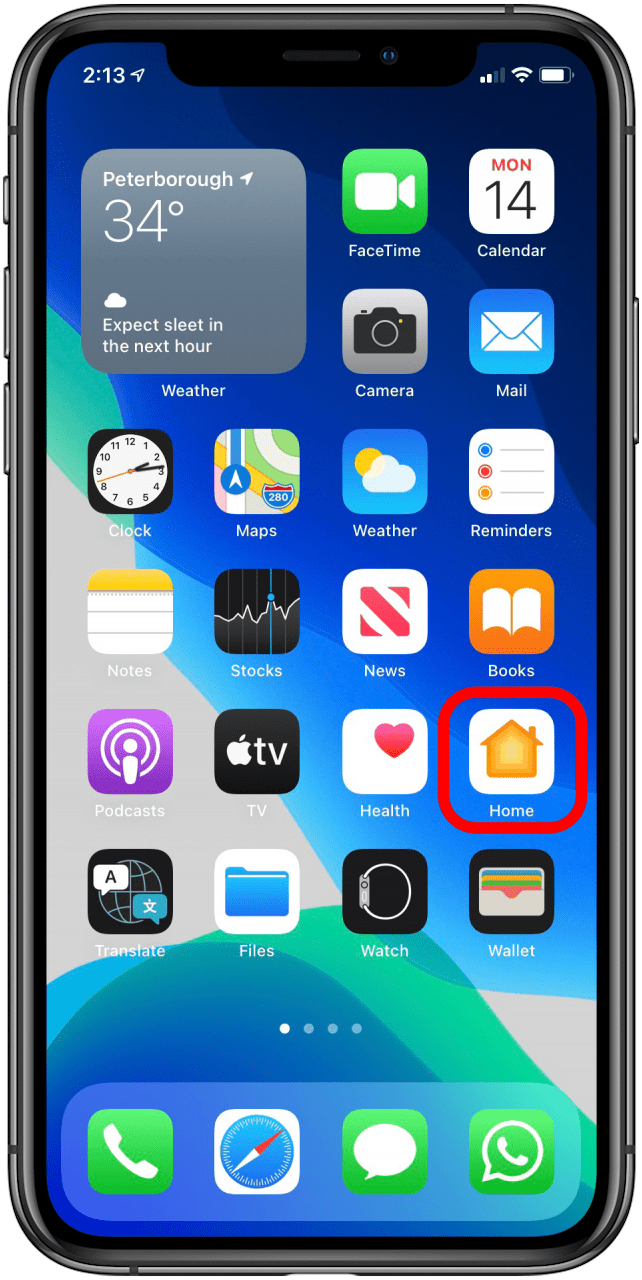
- Tap the House icon on the top left corner of your app.
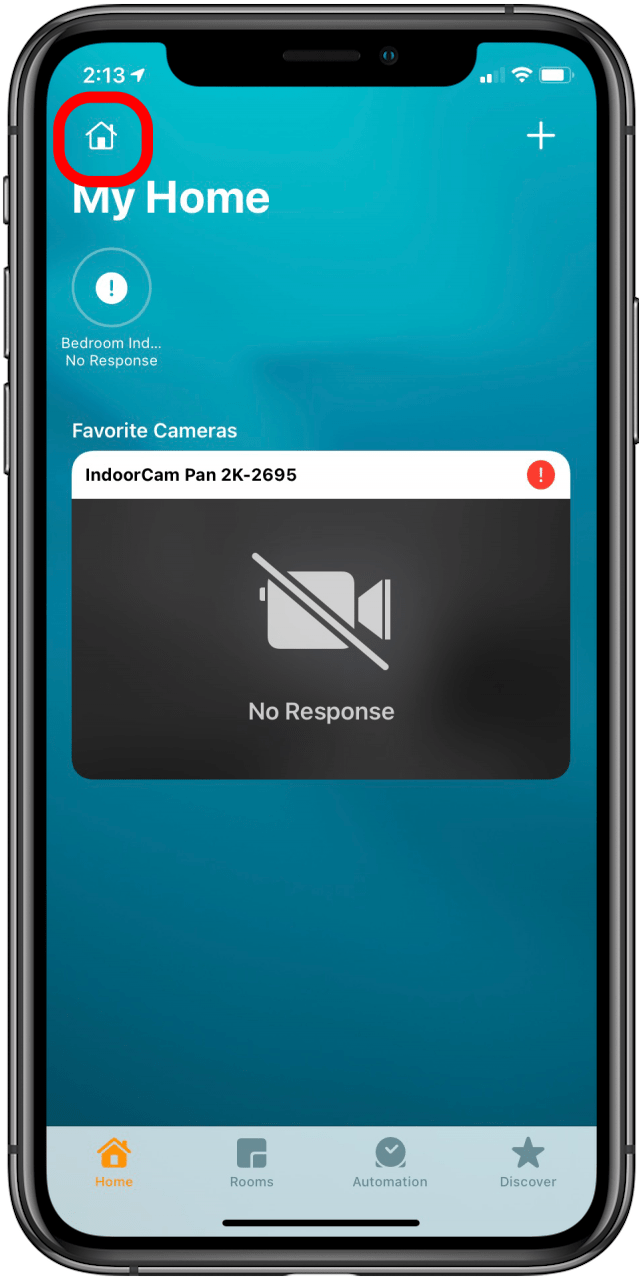
- Tap Home Settings.
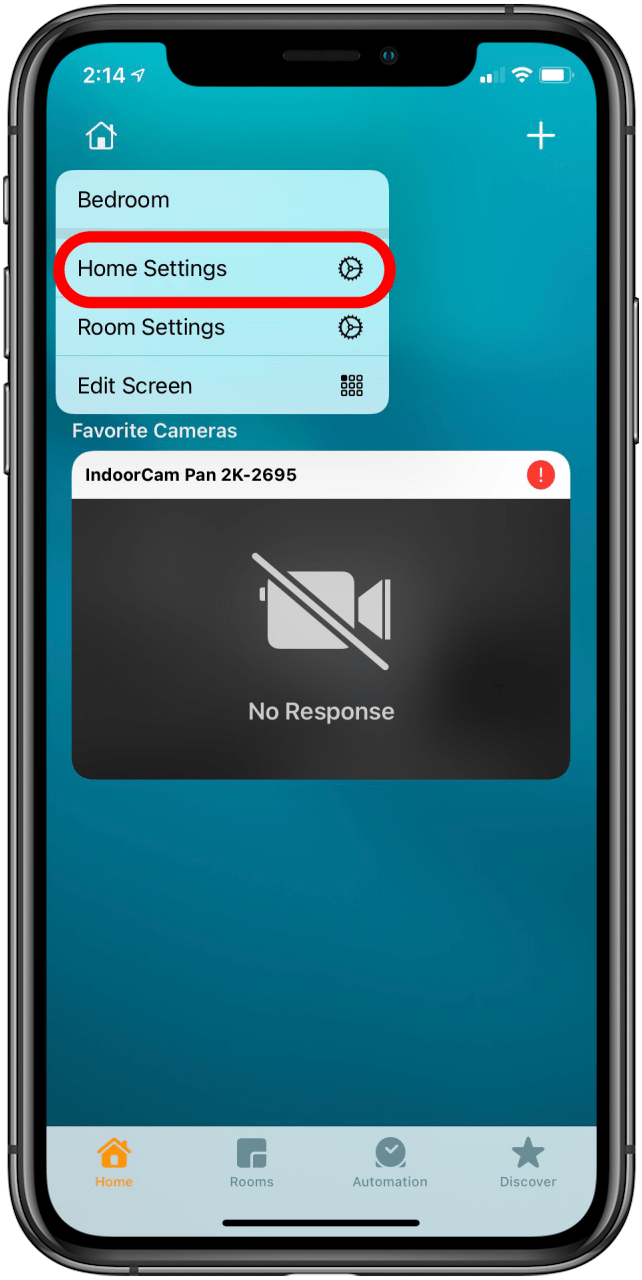
- Tap Cameras & Doorbells.
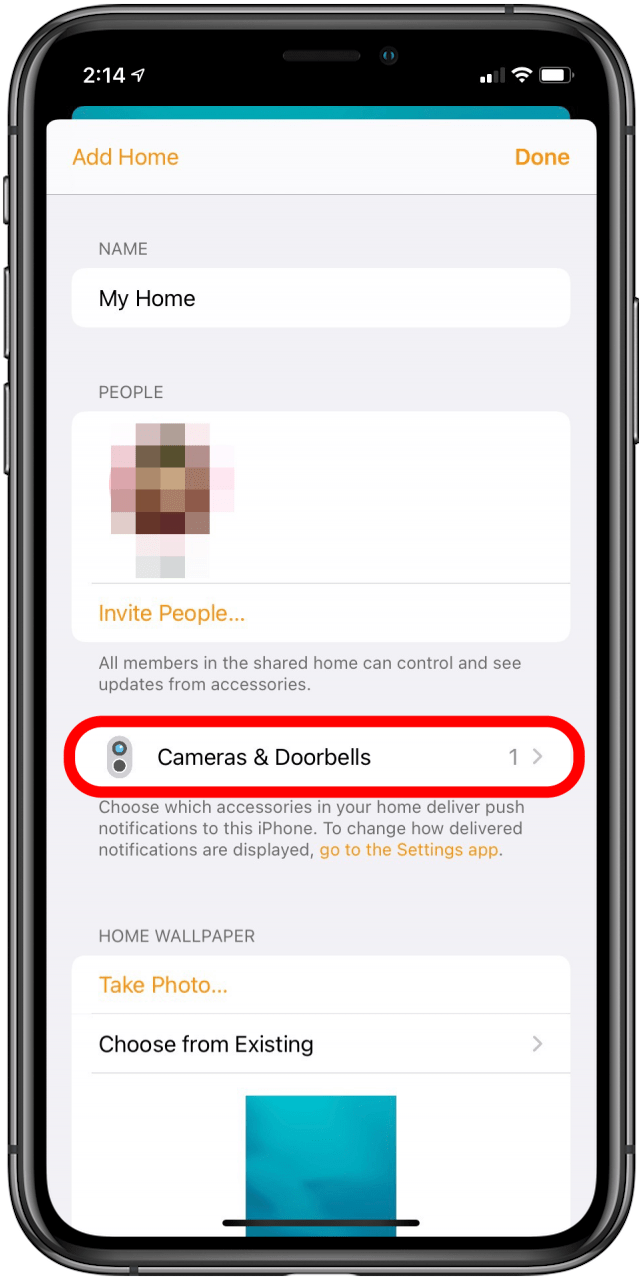
- Tap Face Recognition.
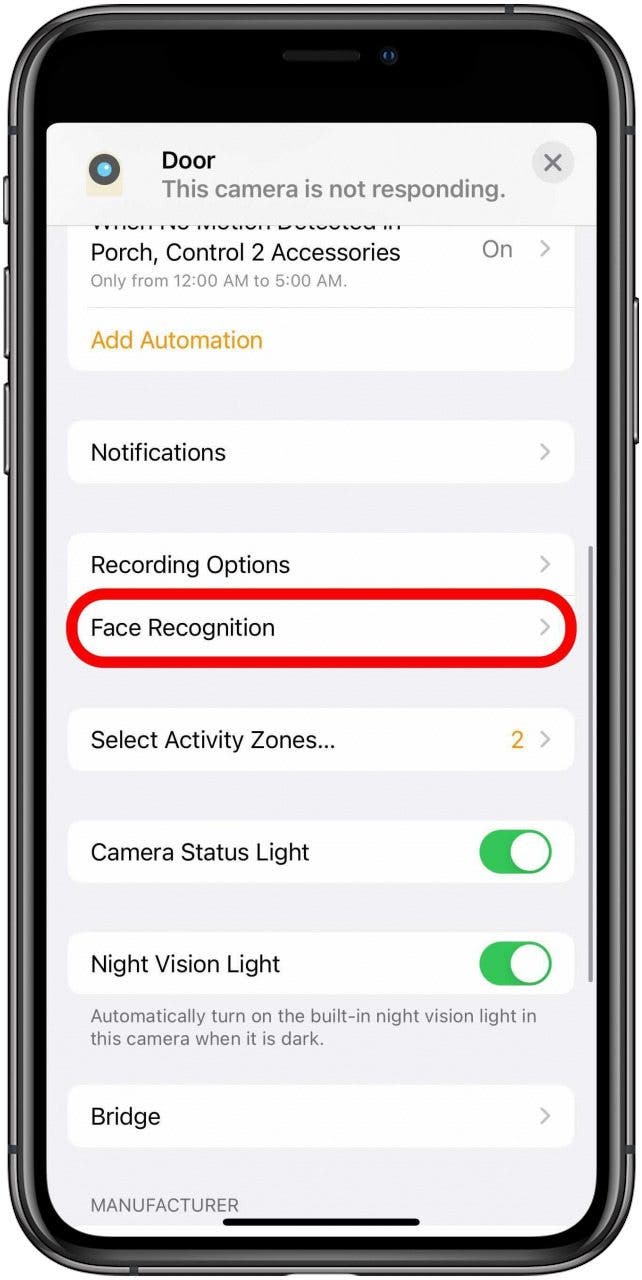
- Under Recent, unrecognized faces will have Add a Name next to them.
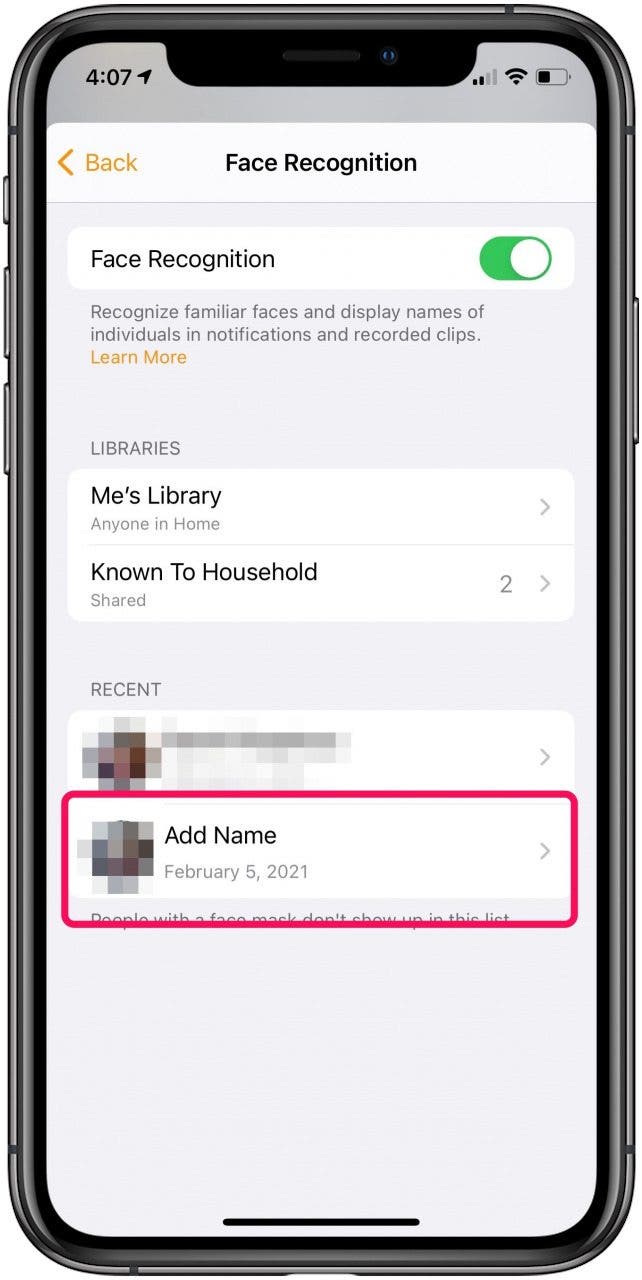
- Tap to either edit the name or remove the face.
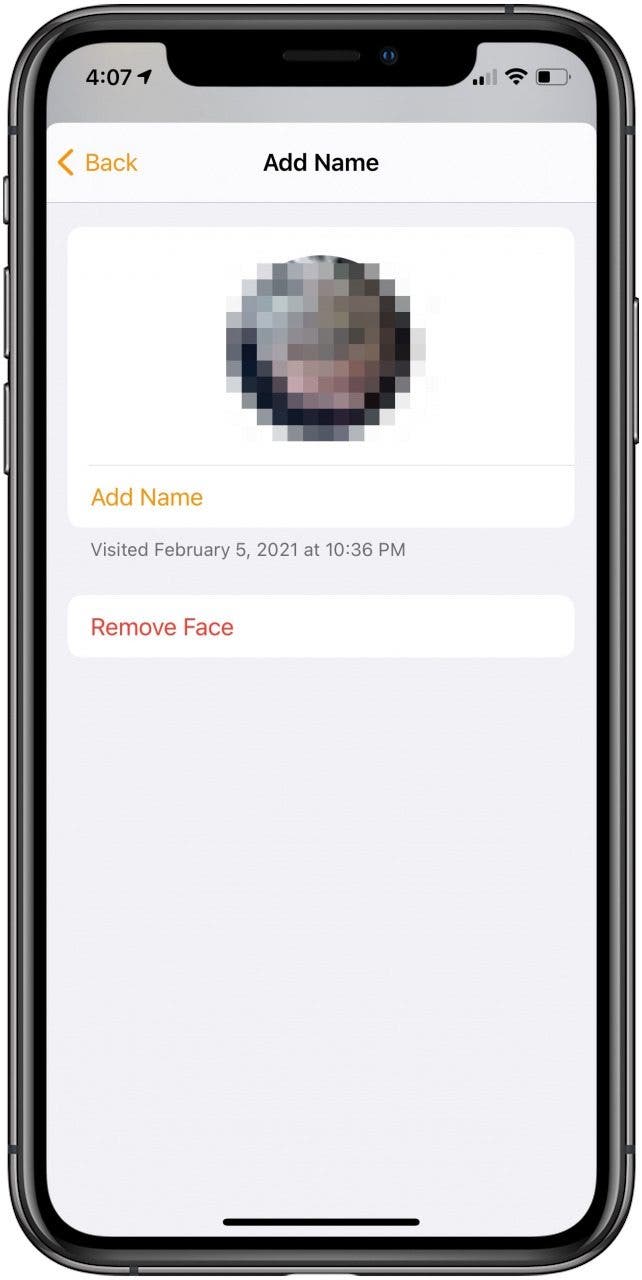

Amy Spitzfaden Both
Amy Spitzfaden-Both is the Managing Editor for iPhone Life magazine and an award-winning novelist, with over 10 years of experience in the publishing industry. She specializes in Apple news and rumors, health and fitness tech, and parenting in the digital age. She graduated from MIU with a BA in Literature and Writing.
Amy lives in New Hampshire with her husband and daughter. When she’s not writing or glued to her iPhone, she enjoys hiking, traveling, and creating her own tea blends.
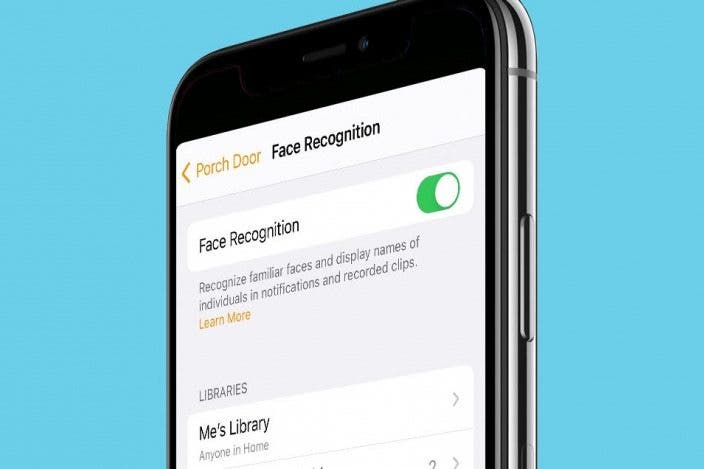

 Rhett Intriago
Rhett Intriago
 Leanne Hays
Leanne Hays



 Susan Misuraca
Susan Misuraca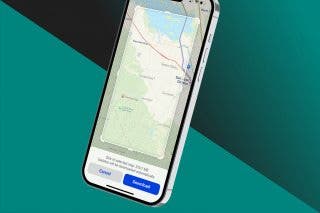


 Rachel Needell
Rachel Needell



 Amy Spitzfaden Both
Amy Spitzfaden Both


 Olena Kagui
Olena Kagui