Rewrite Text in a Snap with Apple Intelligence


Now, there's an easy way to rewrite any text or email in just a matter of seconds. With Apple Intelligence, you can now let your iPhone’s AI rewrite text for you. We'll show you how!
Why You’ll Love This Tip:
- Rewrite and improve typed text anywhere on your iPhone.
- Make sure your messages are always written correctly.
How To Use Apple’s Rewriting Tools
System Requirements
This tip works on the iPhone 15 Pro, iPhone 16, and iPhone 16 Pro running iOS 18.1 or later. Find out how to update to the latest version of iOS.
Apple Intelligence is capable of using handy rewriting tools to change up any passage of text that you’ve typed, as long as you're using an iPhone 15 Pro, iPhone 16, or iPhone 16 Pro. Here’s how to use the Apple Intelligence rewrite tools:
- In any area where you’ve typed text, such as an email, select the text.
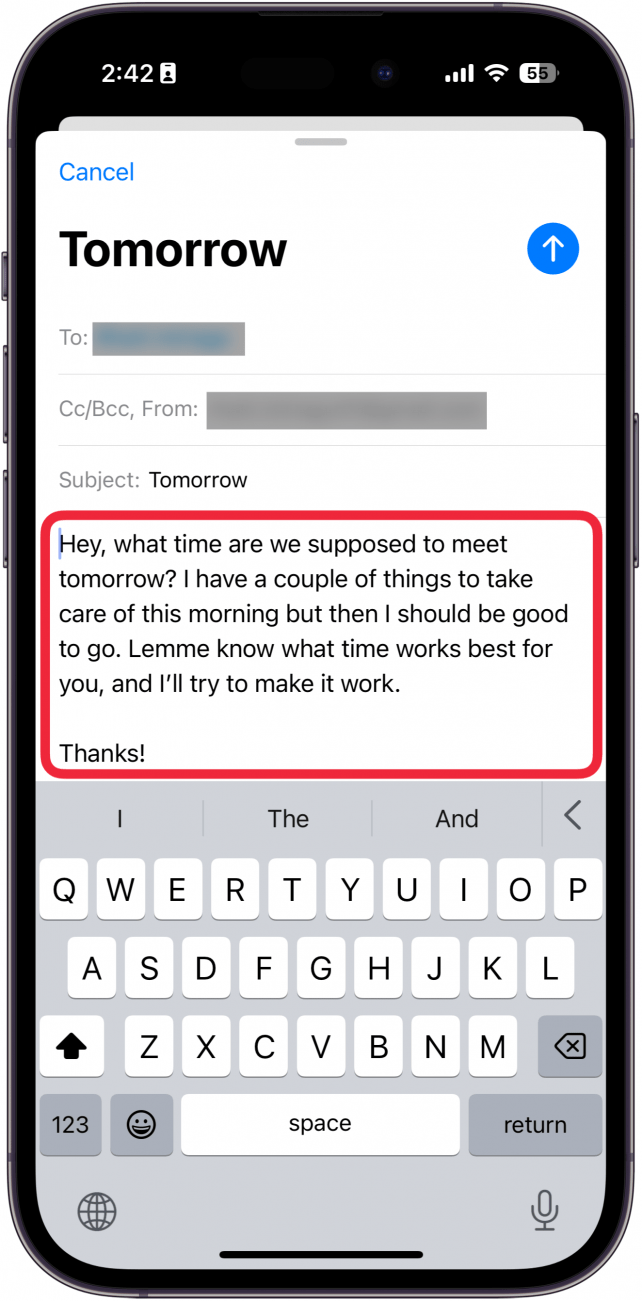
- You can tap Rewrite or the Apple Intelligence icon.
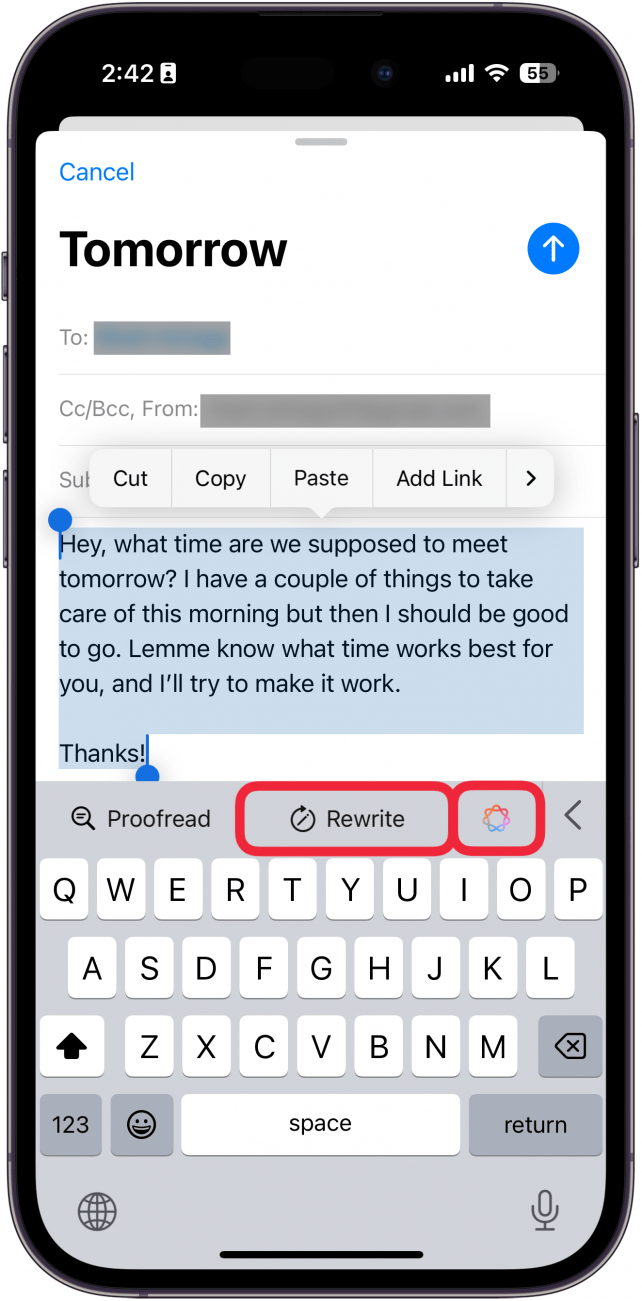
- If you tapped the Apple Intelligence icon, select Rewrite.
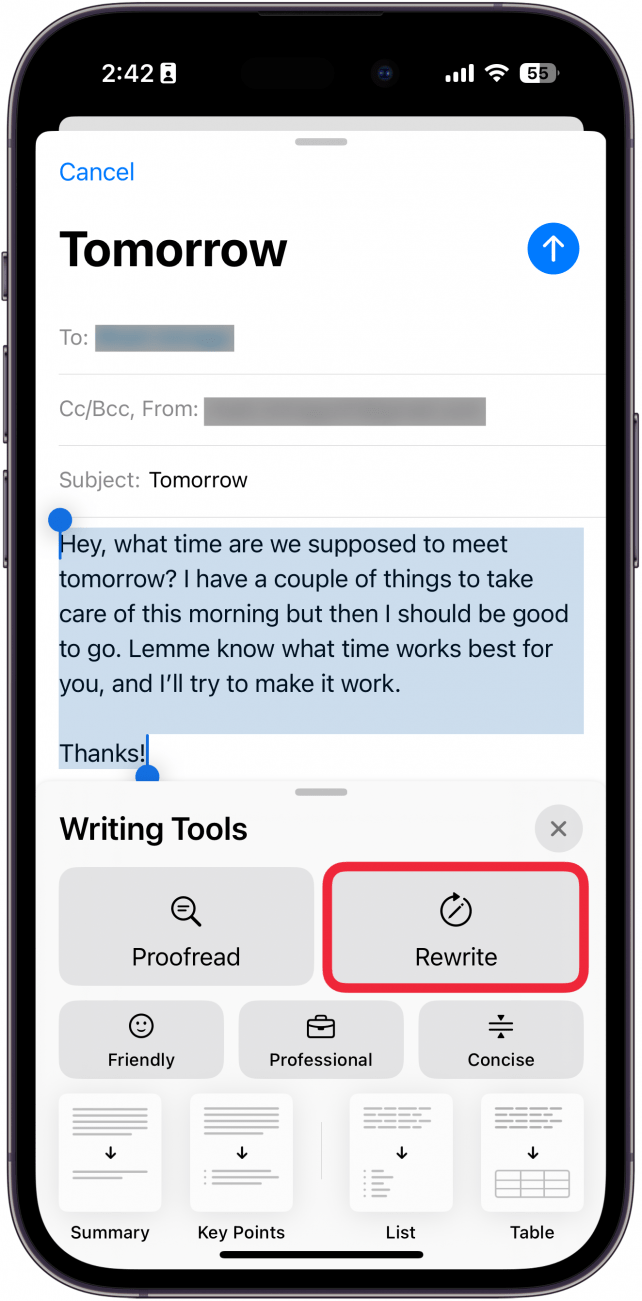
- Tap Original to see the original text.
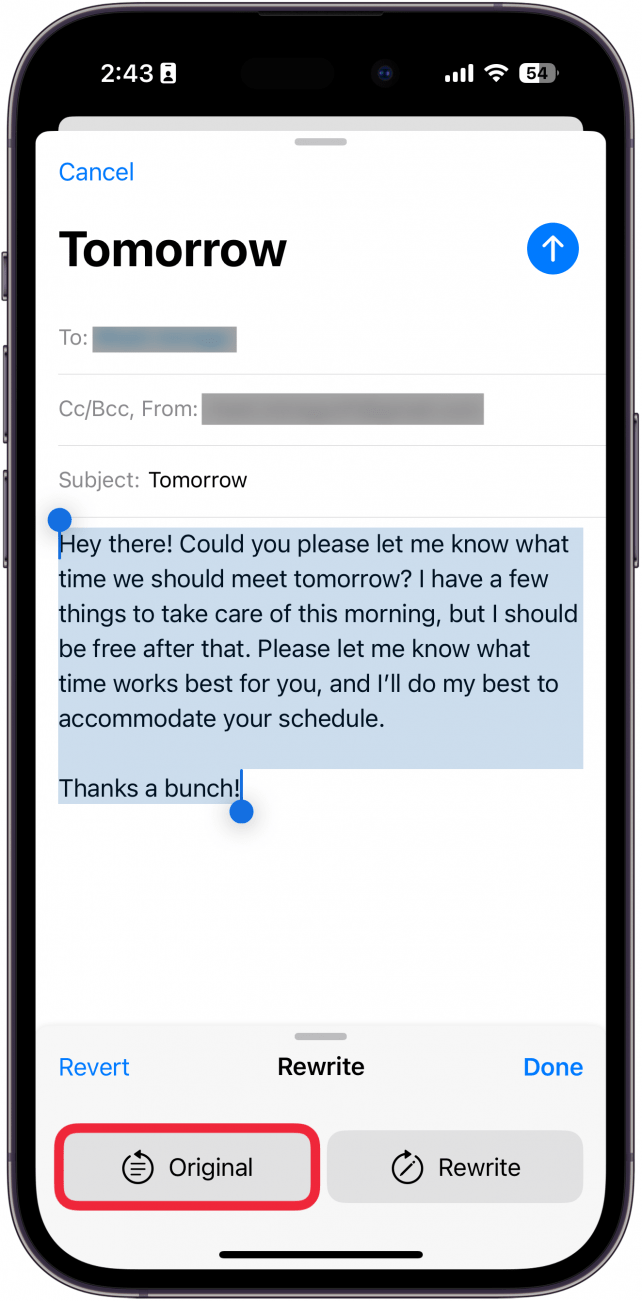
- Tap Rewrite to rewrite it again.
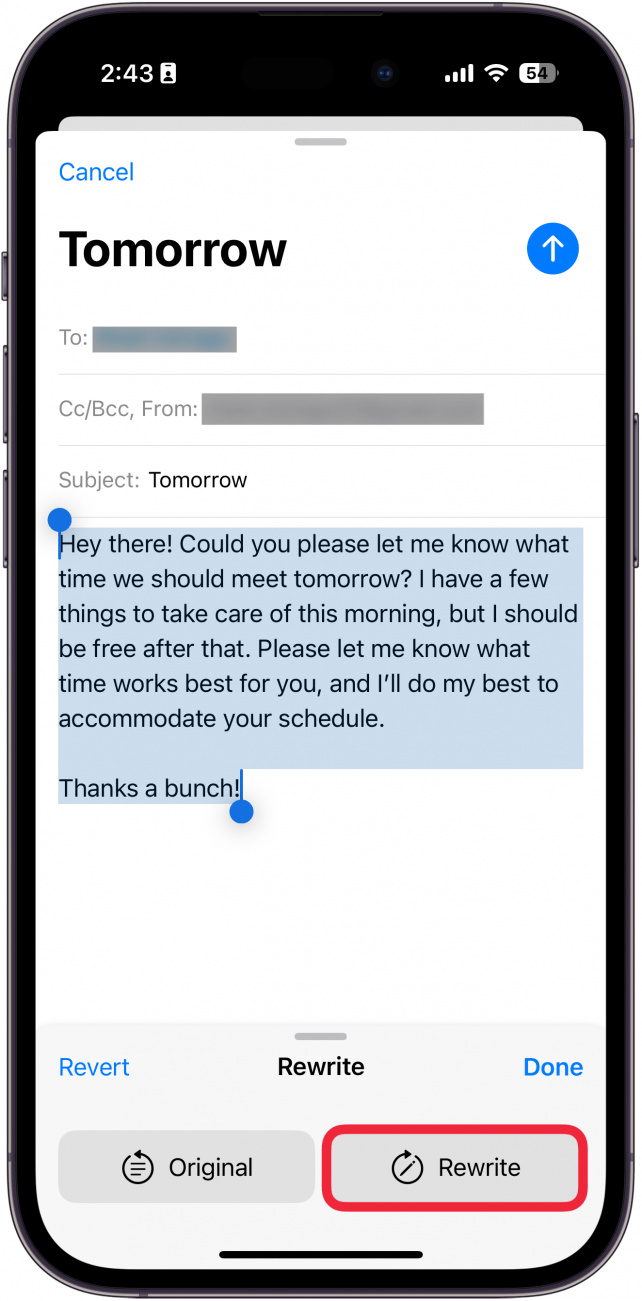
- You can use the undo and redo buttons to cycle through different rewrites.
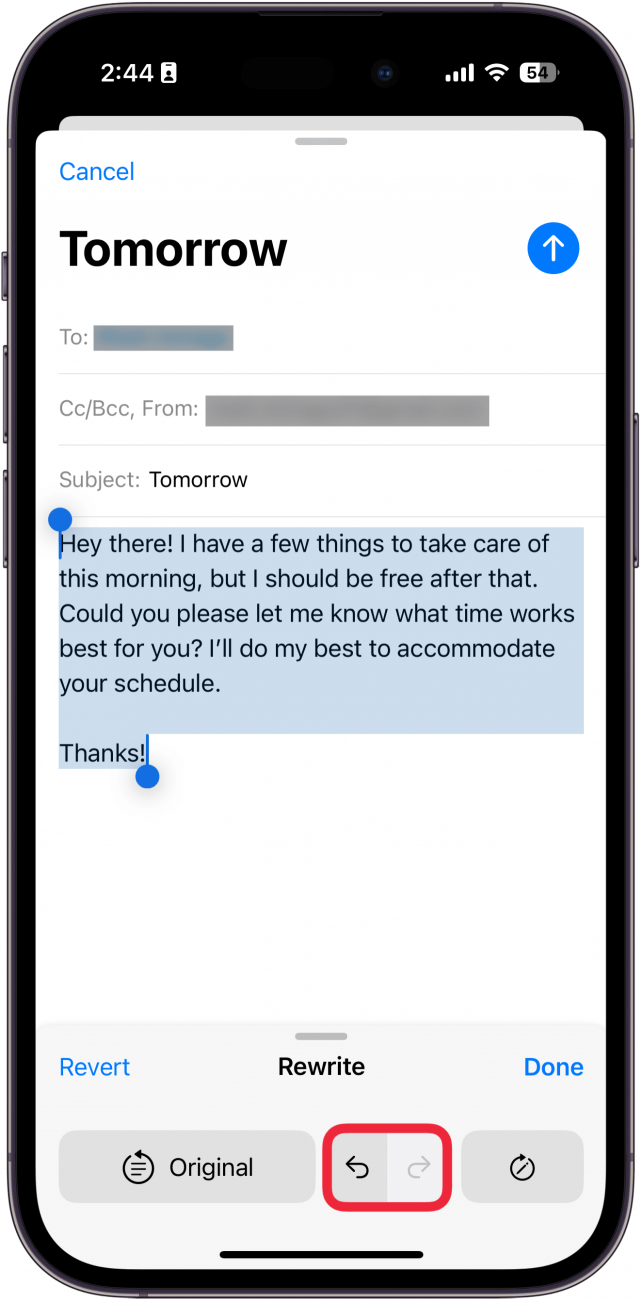
- You can tap the Rewrite icon to rewrite the text again.
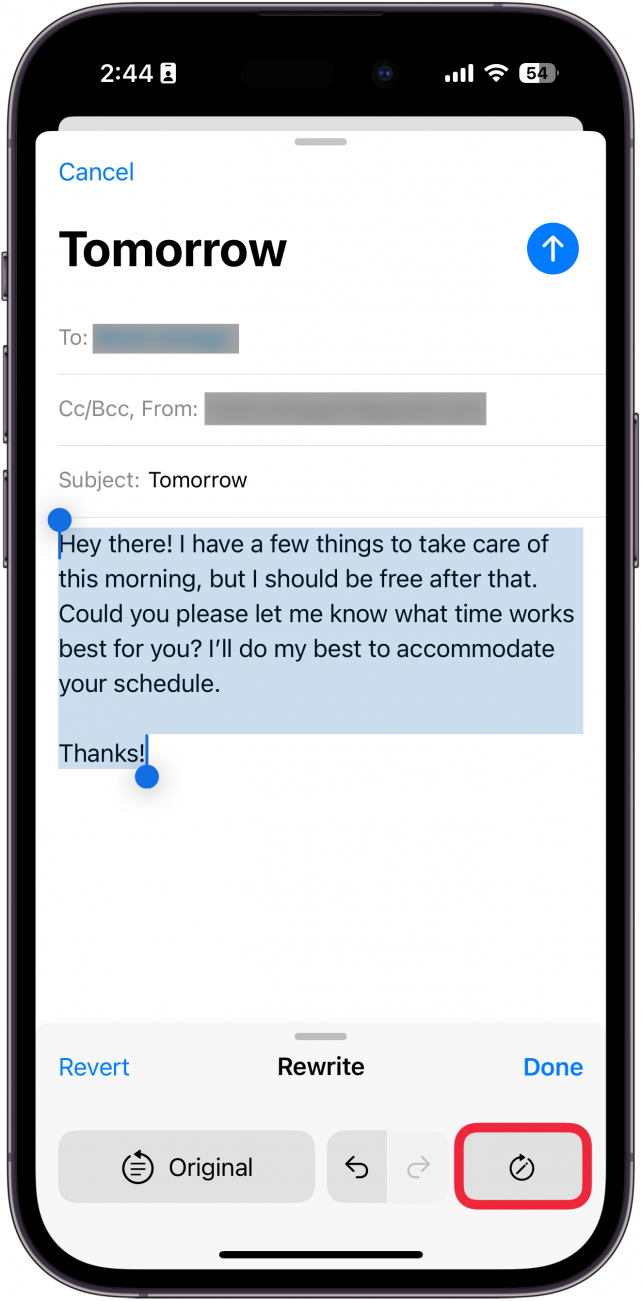
- Select Done to save the rewritten text or tap Revert to change it back to the original text.
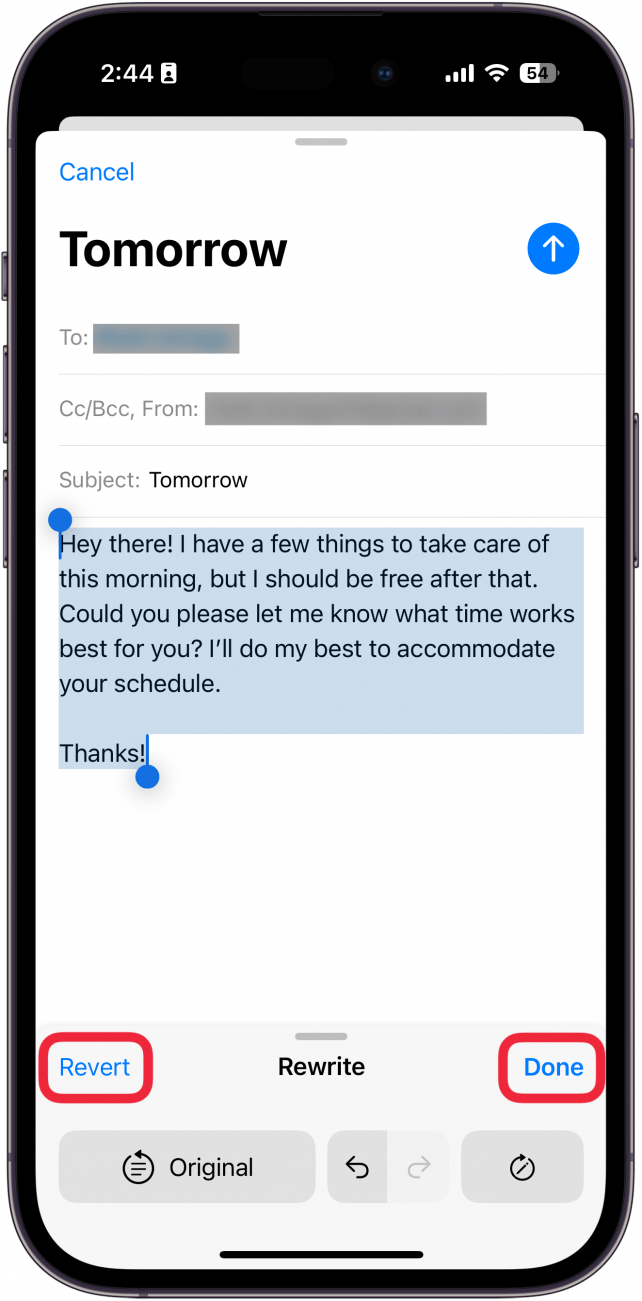
That’s how to use the new Apple Intelligence rewrite tools to change up your text after you’ve typed it.
Every day, we send useful tips with screenshots and step-by-step instructions to over 600,000 subscribers for free. You'll be surprised what your Apple devices can really do.

Rhett Intriago
Rhett Intriago is a Feature Writer at iPhone Life, offering his expertise in all things iPhone, Apple Watch, and AirPods. He enjoys writing on topics related to maintaining privacy in a digital world, as well as iPhone security. He’s been a tech enthusiast all his life, with experiences ranging from jailbreaking his iPhone to building his own gaming PC.
Despite his disdain for the beach, Rhett is based in Florida. In his free time, he enjoys playing the latest games, spoiling his cats, or discovering new places with his wife, Kyla.
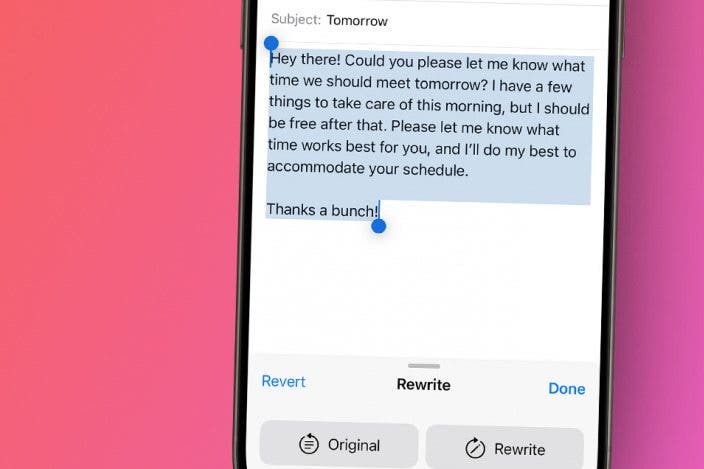

 Olena Kagui
Olena Kagui
 Rhett Intriago
Rhett Intriago
 Nicholas Naioti
Nicholas Naioti


 Rachel Needell
Rachel Needell



 Amy Spitzfaden Both
Amy Spitzfaden Both
 Cullen Thomas
Cullen Thomas


 Leanne Hays
Leanne Hays
