4 Easy Ways to Turn Off AirPlay on iPhone
Streaming media with others is a fun way to share experiences, but how do you turn off AirPlay? Here's how to stop sharing!


You might have used AirPlay to share fun family videos, vacation photos, or a favorite song to different devices. AirPlay is a fun feature that allows you to share special moments with those you love within seconds. But what about when you want to stop sharing? We'll show you how to turn off Apple Airplay on your iPhone.
How to Disconnect Airplay When Screen Mirroring
If you're using screen mirroring to share photos and videos across devices, you can easily turn it off from your Control Center. Here's how to stop AirPlay screen mirroring from your iPhone Control Center:
- Open the Control Center by swiping down from the right corner on your Home Screen. Swipe up from the bottom if you have an older iPhone model with a Home button.

- Tap on the Screen Mirroring icon in the Control Center. (The icon will be highlighted white if you're currently screen mirroring.)
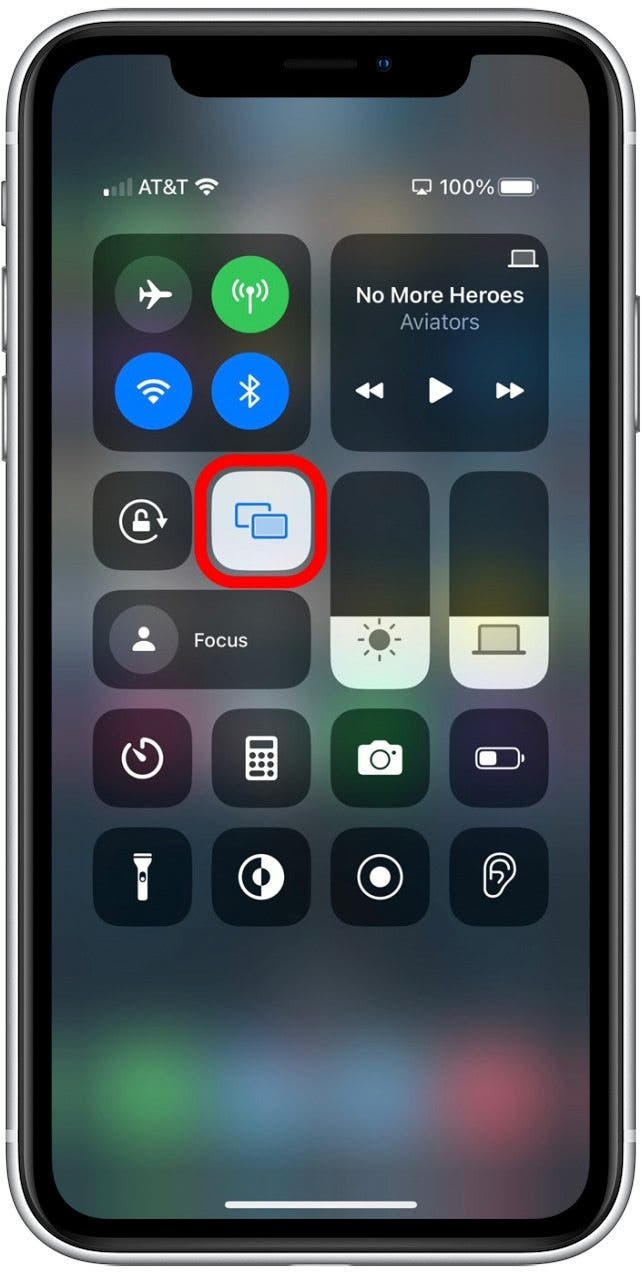
- Tap Stop Mirroring.
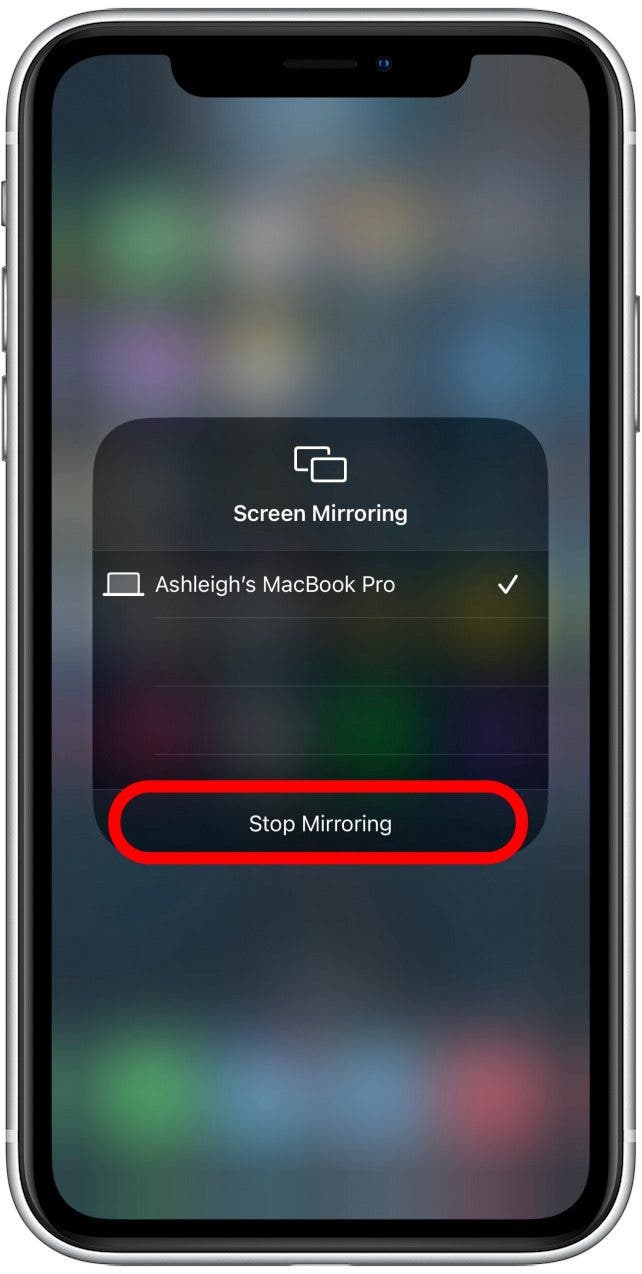
How else can you turn off AirPlay? Similar to screen mirroring, if you're sharing audio, you can also turn off AirPlay from the Control Center on your iPhone.
How to Stop Airplay Using the Control Center Media Player
To learn more about your iPhone features, sign up for our free Tip of the Day Newsletter. Now, here's how to turn off AirPlay using the media player if you're sharing audio or video.
- Open the Control Center by swiping down from the right corner on your Home Screen. Swipe up from the bottom if you have an older iPhone model with a Home button.

- Tap on the AirPlay icon in the top right corner.
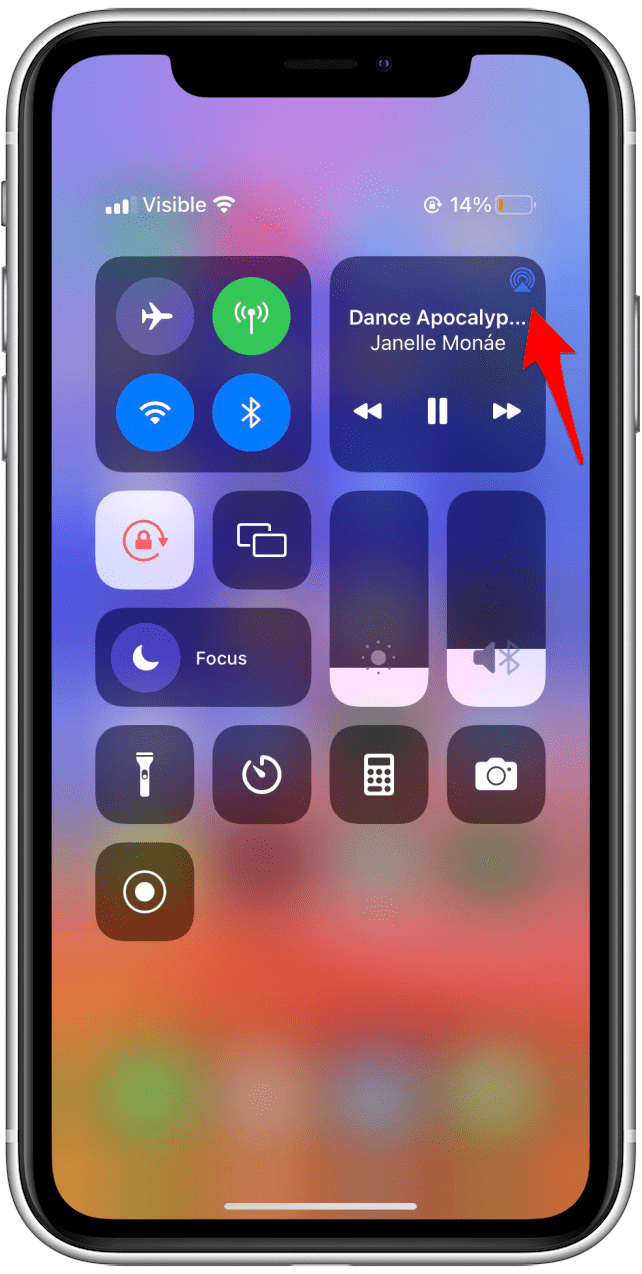
- Select iPhone from the list of devices so that the media only plays on your device.
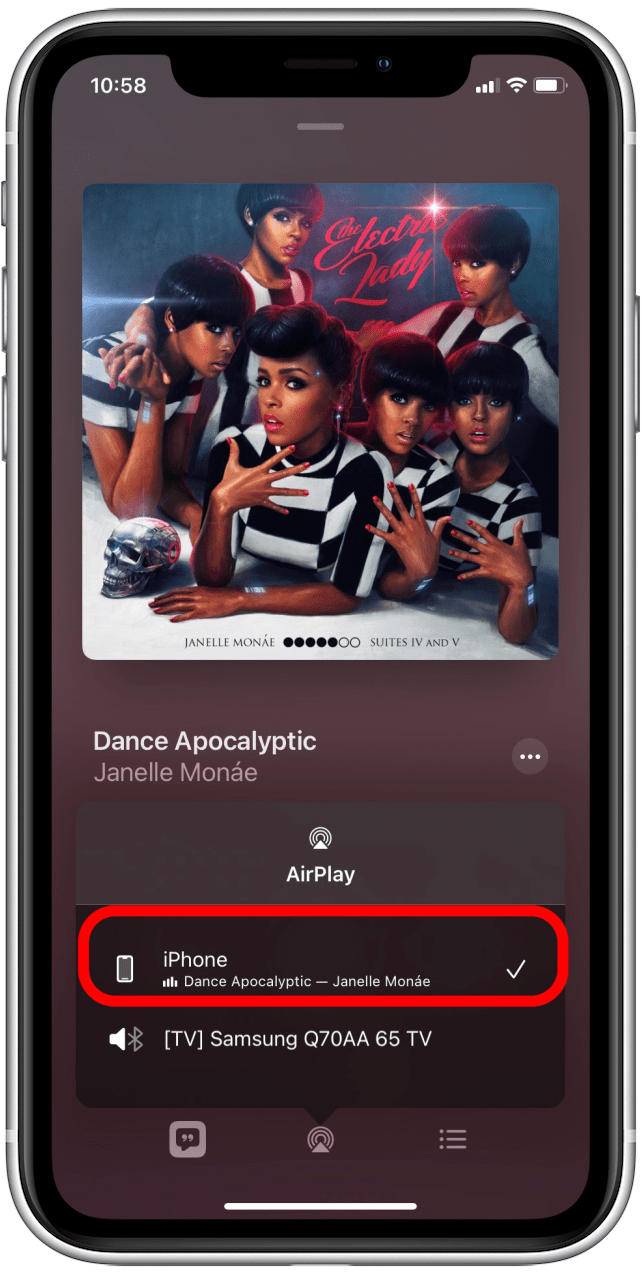
How to Turn Off AirPlay on iPhone with the Music App
If you're streaming music from the Apple Music app, you can turn off AirPlay within the app. Here's how to turn off AirPlay from the Apple Music app.
- Open the Apple Music app and tap on the AirPlay icon.
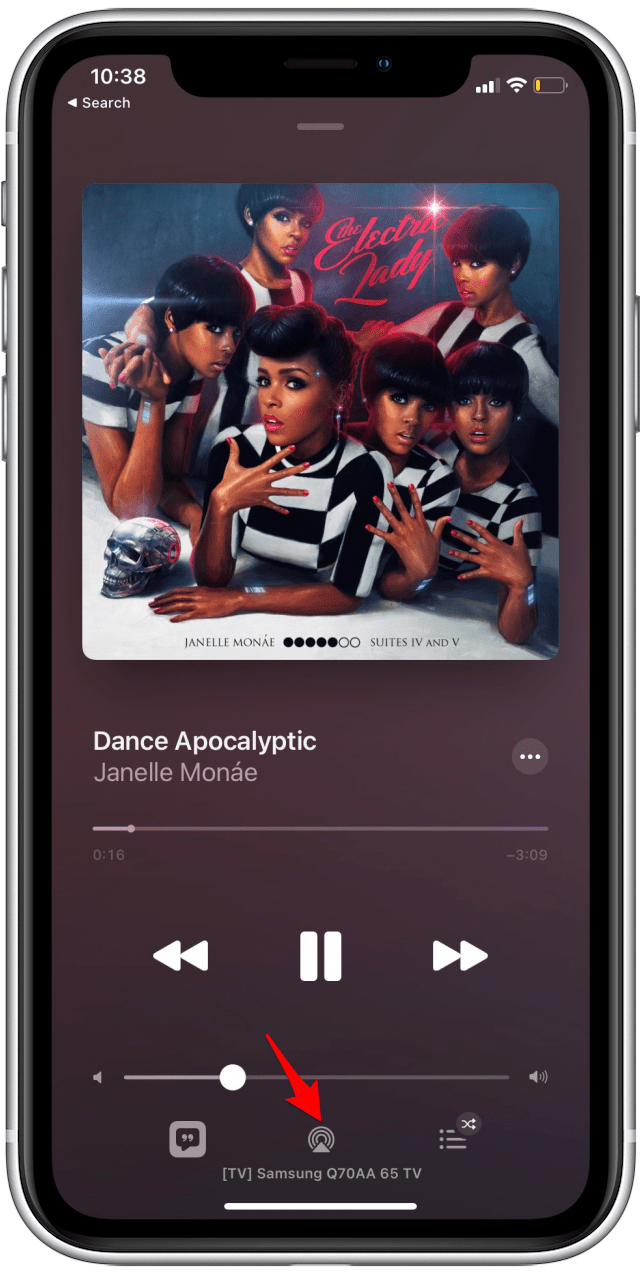
- Tap on iPhone in the menu. This will disable the media streaming from other devices.
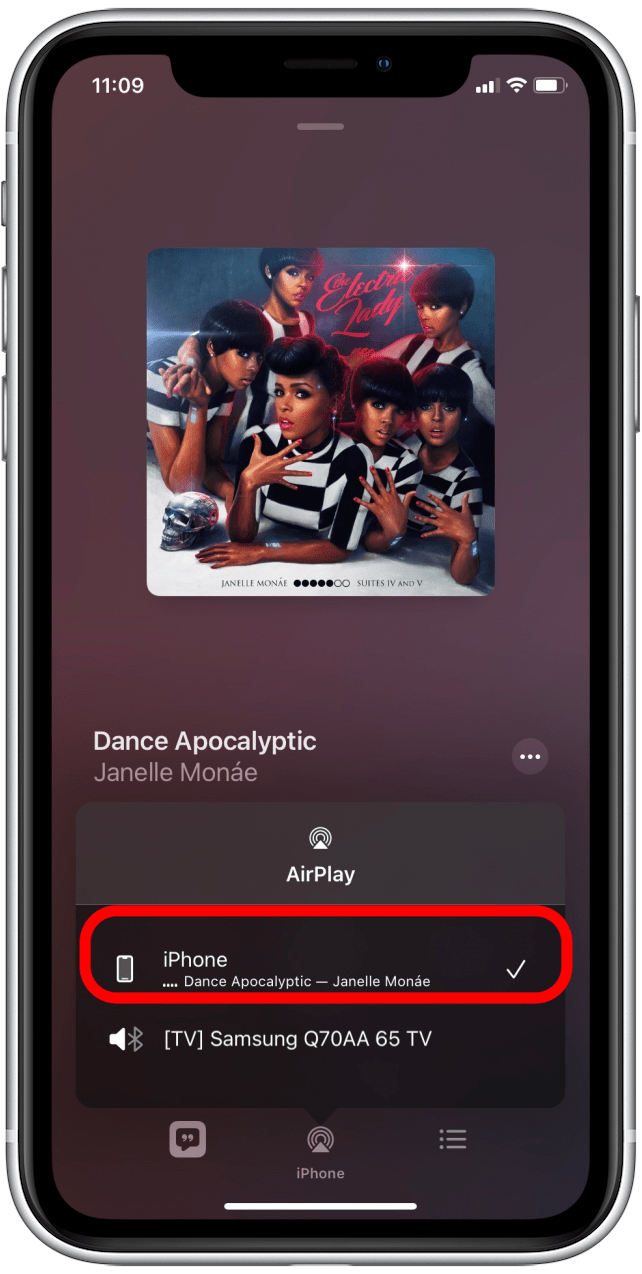
How to Turn AirPlay Off from the Lock Screen
The last way to turn off AirPlay on your iPhone is from your Lock Screen. If you are playing music or streaming video, you can disable AirPlay without unlocking your device. Here's how to turn off AirPlay from the Lock Screen.
- Tap on the AirPlay icon (which should be blue if you're currently streaming media).
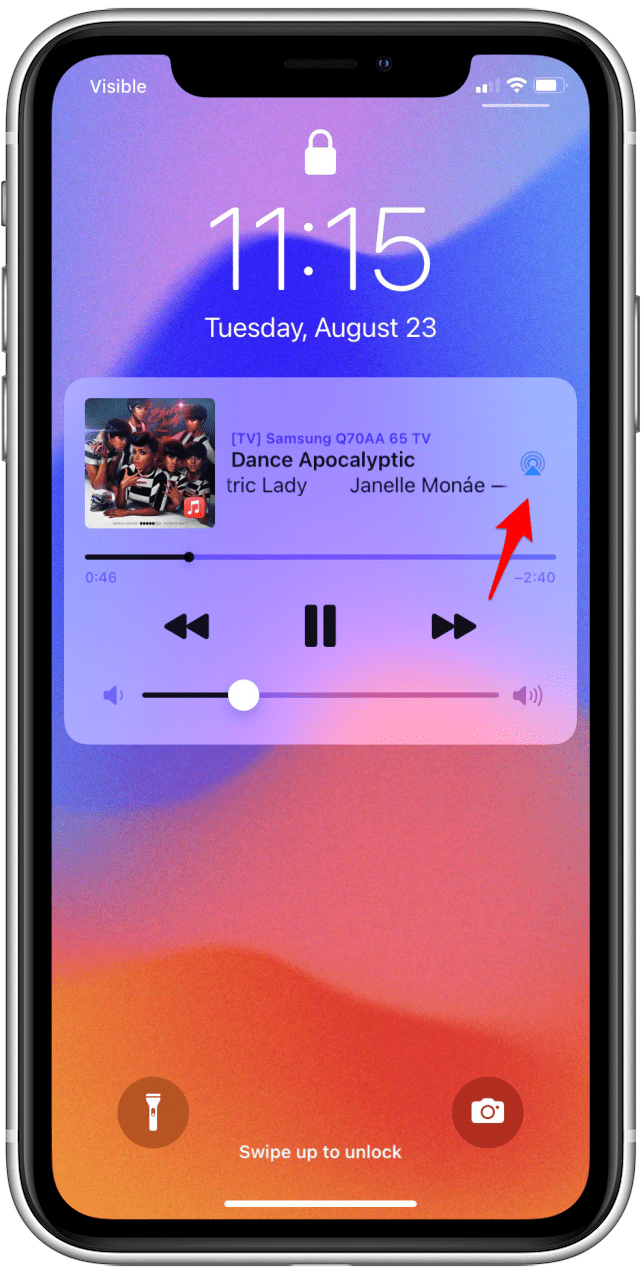
- Tap on iPhone so that the audio or video will only play from your iPhone.

Did You Know?
You can use Handoff to transfer audio from your iPhone to your HomePod. Check out this article on how to turn HomePod Handoff on or off.
AirPlay will turn off once you switch to your iPhone. Now you know the four most common ways to turn off AirPlay from your iPhone! While AirPlay is great for sharing a few photos between devices, if you have a large number of photos you'd like to back up on your computer, check out these easy ways to transfer photos from your iPhone to your computer.

Belinda Sanmiguel
Belinda is a passionate digital marketer and content writer who loves creating unforgettable experiences for audiences with compelling copywriting and other forms of media. She used to live in England, has traveled to over 15 countries, and loves swimming in the ocean. In her free time, she enjoys planning women's events and trying new restaurants in Chicago.
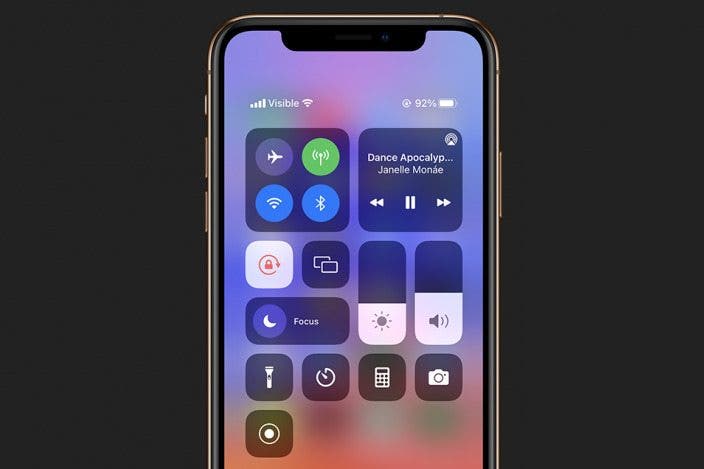

 Olena Kagui
Olena Kagui
 Amy Spitzfaden Both
Amy Spitzfaden Both
 Rhett Intriago
Rhett Intriago

 Susan Misuraca
Susan Misuraca
 Cullen Thomas
Cullen Thomas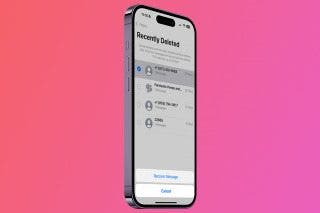

 Rachel Needell
Rachel Needell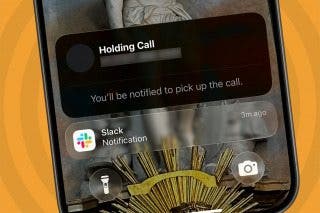


 Kenya Smith
Kenya Smith
 Leanne Hays
Leanne Hays
 Ashleigh Page
Ashleigh Page

