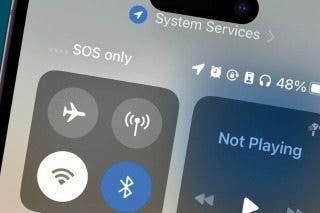Add or Remove Recovery Contacts from Your Apple ID


A Recovery Contact is someone who can help you regain access to your Apple ID if you ever forget your password or lose access to the account somehow. You can have more than oe Recovery Contact, and you can remove Recovery Contacts that you may no longer want to have on your account.
Why You’ll Love This Tip:
- Add extra Recovery Contacts if you want multiple options for recovering your account.
- Remove Recovery Contacts if you no longer want them associated with your Apple ID.
How to Add or Remove a Recovery Contact on iPhone
System Requirements
This tip works on iPhones running iOS 16 or later. Find out how to update to the latest version of iOS.
If you haven’t set up an Apple account Recovery Contact, I would strongly suggest adding at least one to your account. After adding one, you can always add another one or remove one if you don’t to use them as an account Recovery Contact. For more Apple security advice, be sure to check out our free Tip of the Day newsletter. Now, here’s how to add or remove Recovery Contacts:
- Open the Settings app, and tap your name at the top.
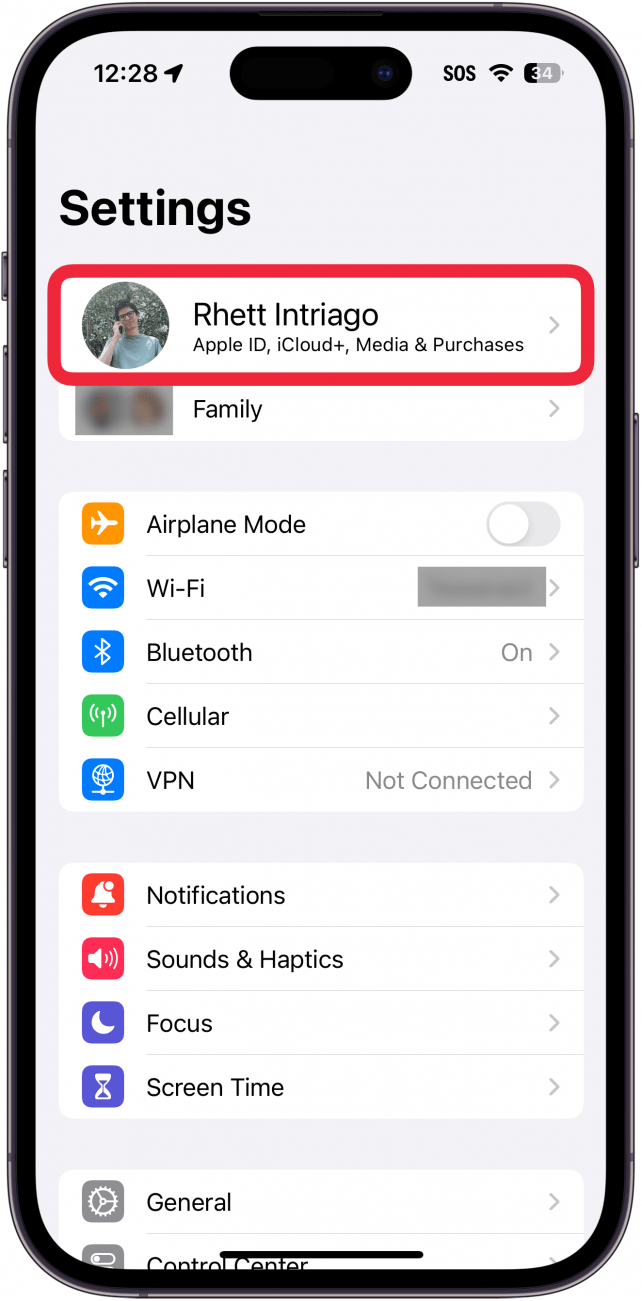
- Tap Sign-In & Security.
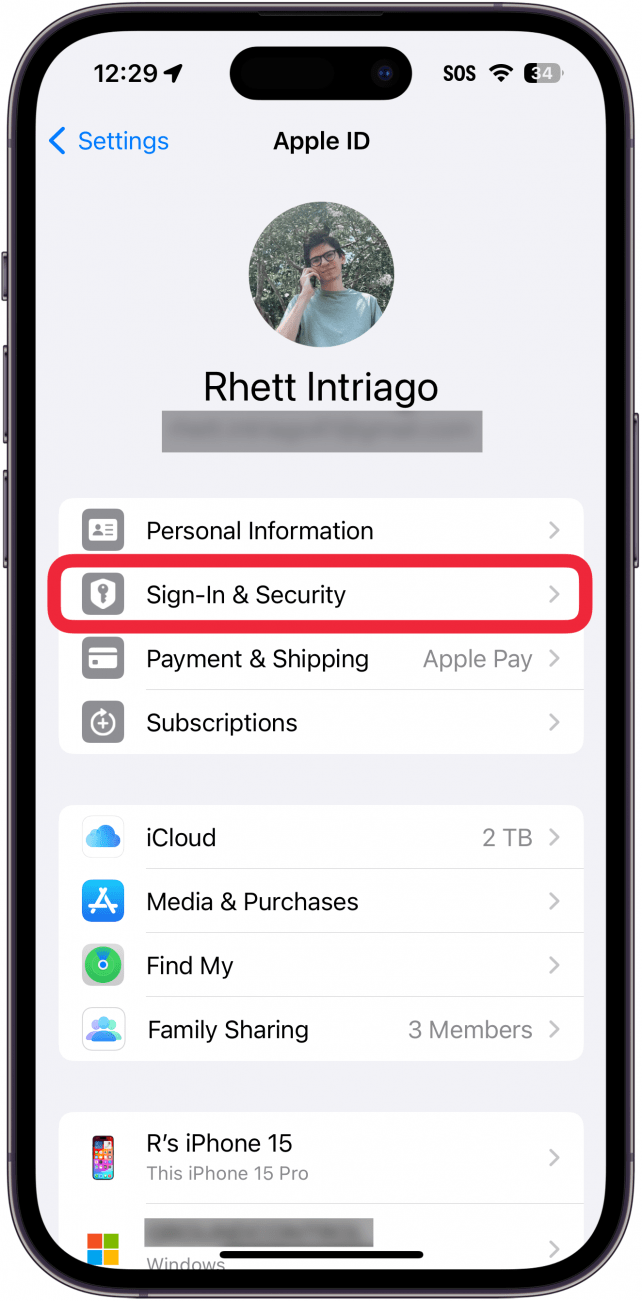
- Tap Account Recovery.
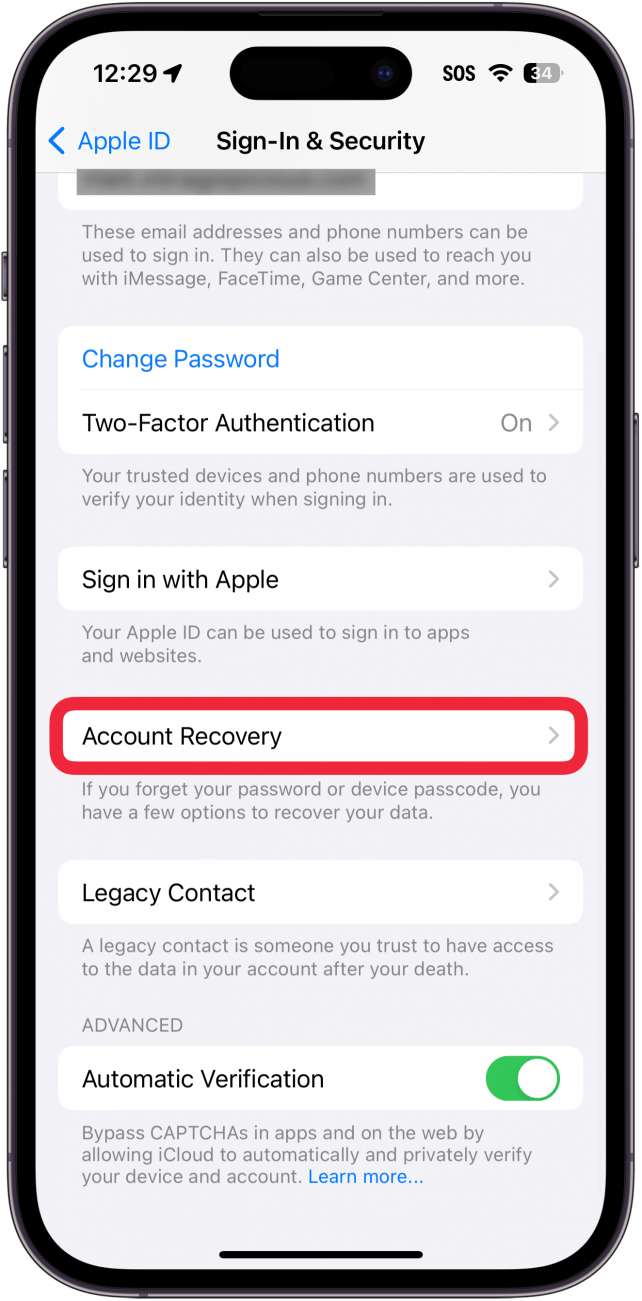
- If you want to add an additional Recovery Contact, tap Add Recovery Contact, and follow the on-screen prompts.

- If you want to remove a Recovery Contact, tap the contact name.
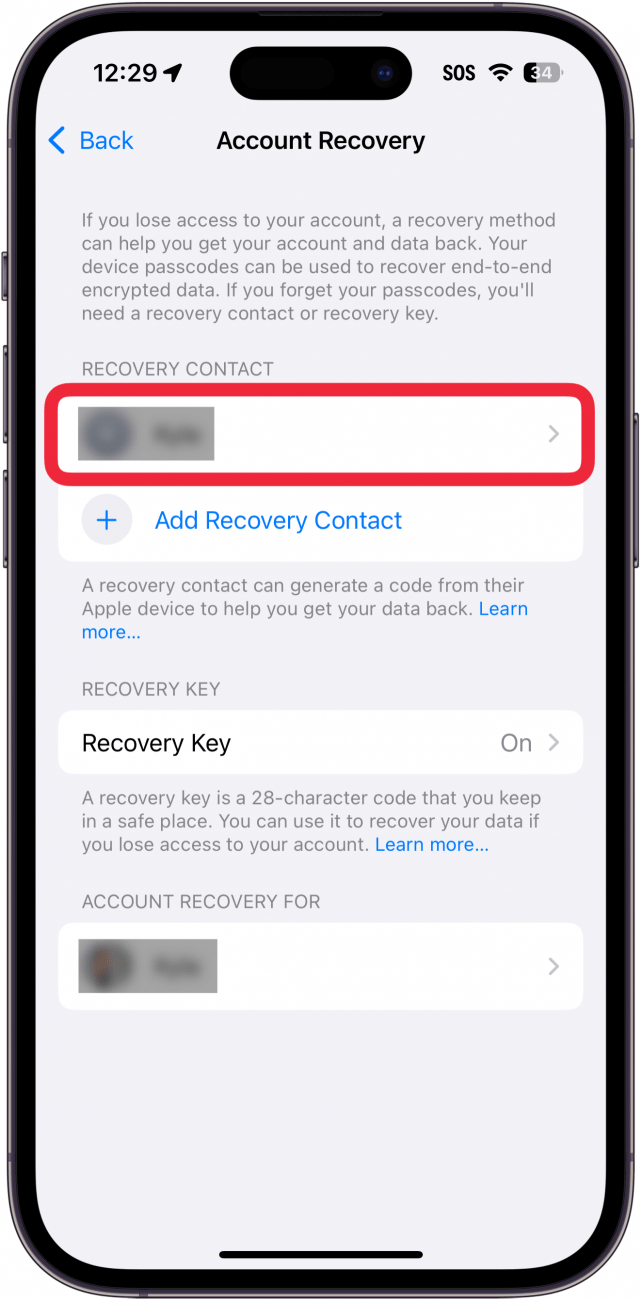
- Tap Remove Contact.

- Tap Remove Contact to confirm.
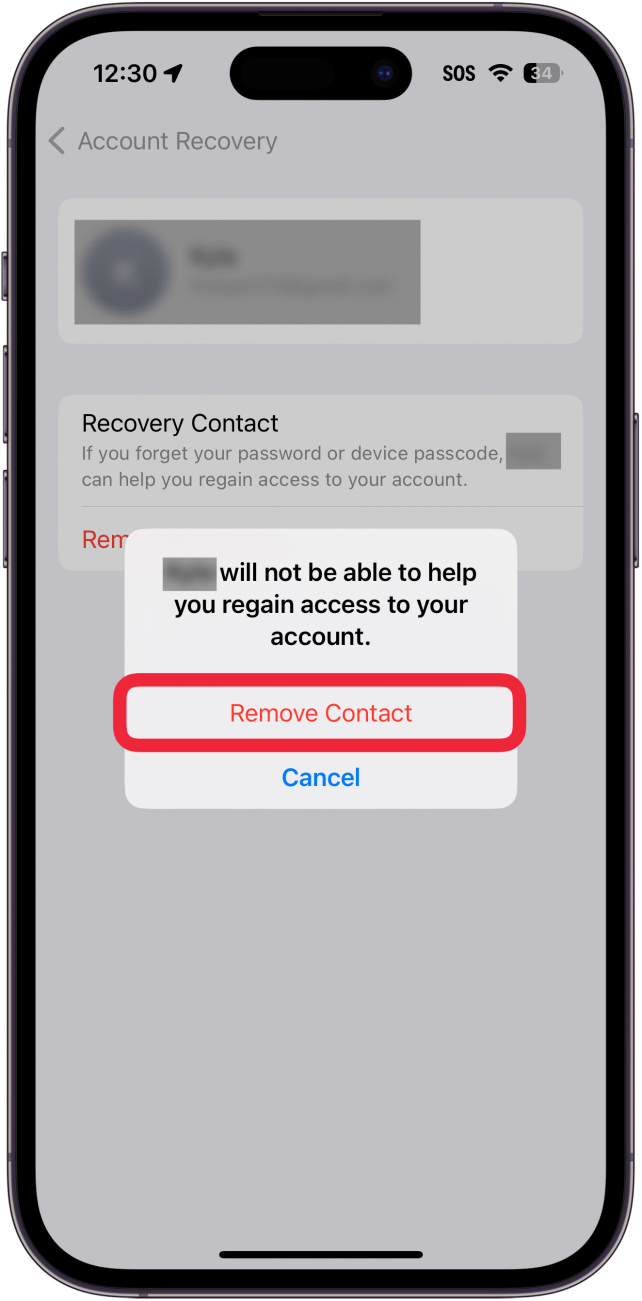
That’s how to add or remove an Apple contact recovery option. Next, find out how to use an Apple ID security key to lock down your account.

Rhett Intriago
Rhett Intriago is a Feature Writer at iPhone Life, offering his expertise in all things iPhone, Apple Watch, and AirPods. He enjoys writing on topics related to maintaining privacy in a digital world, as well as iPhone security. He’s been a tech enthusiast all his life, with experiences ranging from jailbreaking his iPhone to building his own gaming PC.
Despite his disdain for the beach, Rhett is based in Florida. In his free time, he enjoys playing the latest games, spoiling his cats, or discovering new places with his wife, Kyla.
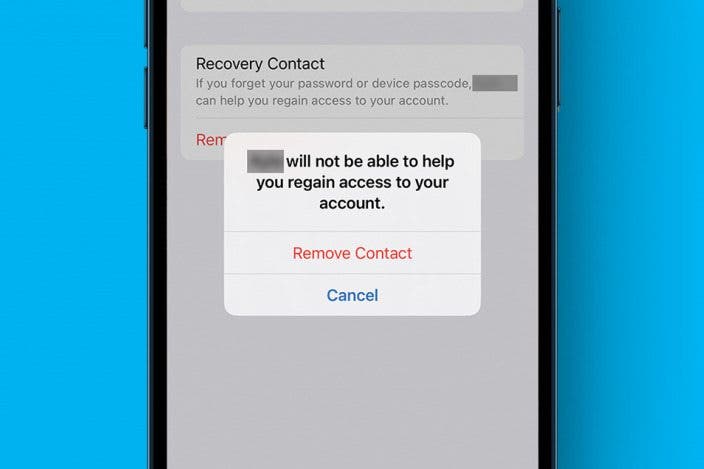

 Rhett Intriago
Rhett Intriago
 Rachel Needell
Rachel Needell

 Leanne Hays
Leanne Hays

 Amy Spitzfaden Both
Amy Spitzfaden Both

 Kenya Smith
Kenya Smith
 Olena Kagui
Olena Kagui