How to Fix Group Message Sending as Individual Texts on iPhone


What to Know
- Force restarting your iPhone is the first step to take when group texts on iPhone are coming in separately.
- If group messages are sending individually after rebooting your iPhone, make sure MMS Messages is toggled on in Settings.
"Why are my group messages coming in separately on my iPhone?" is a question I get a lot. Sometimes group texts send as individual texts because not everyone in the group message is using an Apple device. We can't fix that for you, but we do have several ways iPhone users can fix it when a group message replies individually.
Easy Ways to Fix It When Group Message Replies Individually on iPhone
When an iPhone group text is not working, there are a few easy fixes to try. First, check the Apple System Status page and make sure there's a green dot by iMessage. If iMessage is working on Apple's end, update iOS. If your iPhone is already updated, force restart it. Tell all the members of the group message to update or force restart their phones, as well. If group texts are coming back as individual texts still, read on for more solutions.
Note: You can send the same message to multiple contacts separately on your iPhone if you want to.
Check Group Messaging Settings on iPhone
Group messaging settings changed with iOS 17, so if you've followed my earlier advice to make sure your iOS is up to date, you won't need to make sure Group Messaging is toggled on. If you have an older device that can't be updated to iOS 17, though, you'll need to follow slightly different steps:
- Open the Settings app.
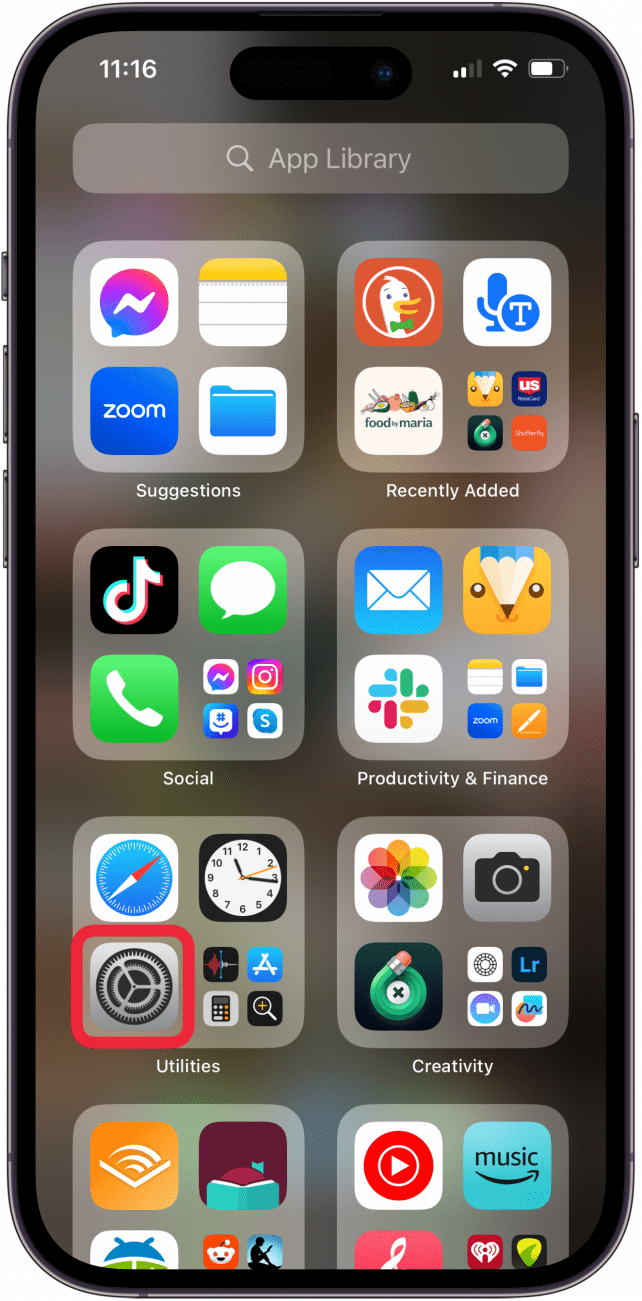
- Tap Messages.
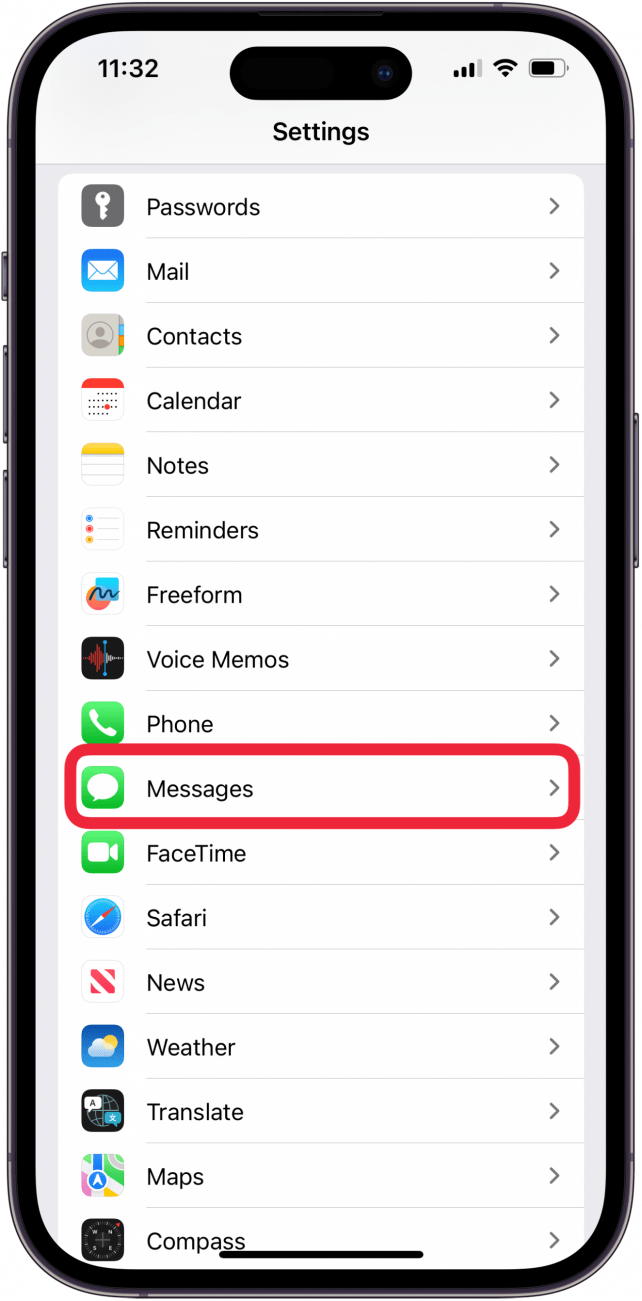
- For earlier than iOS 17, make sure MMS Messaging and Group Messaging are toggled on.
- For iOS 17 and later, make sure MMS Messaging is toggled on.
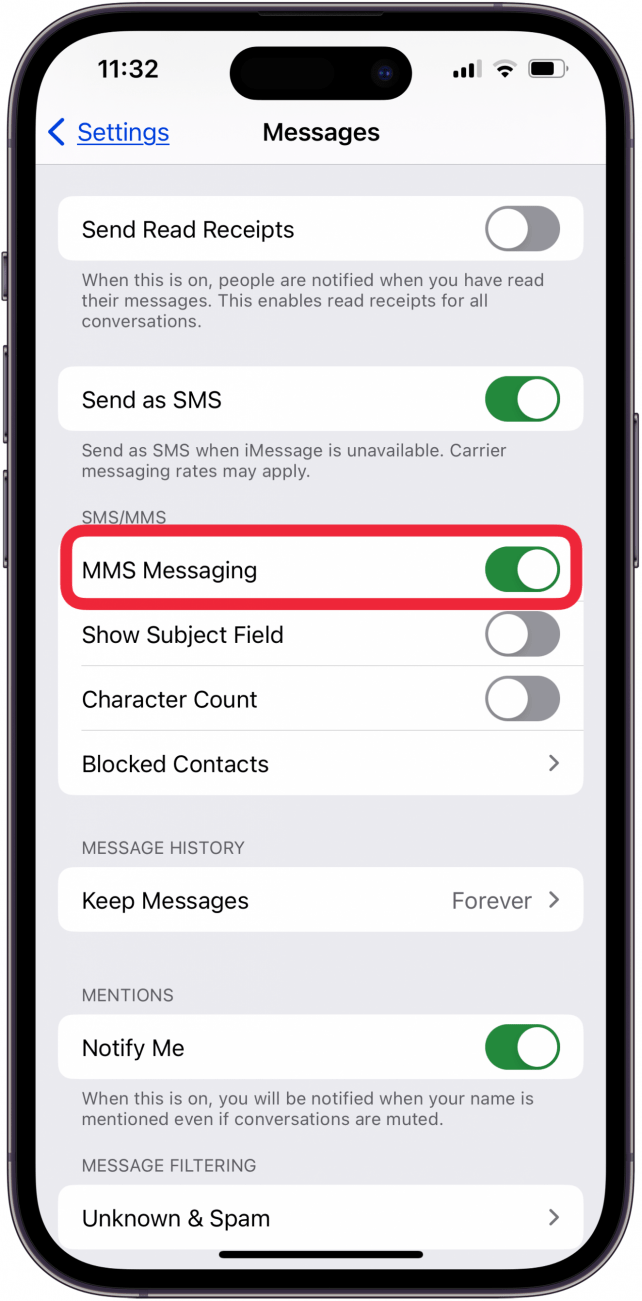
Remember to pass this along to the others in the group chat, so they can make sure their Messages settings are correct, too!
By now, your group messages on iPhone should be sending all together, rather than coming in separately. If not, check in with Apple Support to see if there's another fix! Be sure to check out our free Tip of the Day for more great group message tutorials!
FAQ
- How do I add a number to a group text on my iPhone? To add a number to a group text tap the group info at the top of the page, tap the number of people, tap Add Contact, and then add the additional person. Keep in mind you can only add a person to a group chat if all members are iPhone users.
- What do I do if I get an "iMessage not sent" notification? If iMessage is not working you may need to change certain settings, update iOS, and make sure MMS Messaging and Send as SMS are enabled.
- What does the iMessage waiting for activation error mean? An iMessage waiting for activation error may mean that your iPhone's date and time settings are wrong, or you need to reset Messages, FaceTime, and your Apple ID.

Leanne Hays
Leanne Hays has over a dozen years of experience writing for online publications. As a Feature Writer for iPhone Life, she has authored hundreds of how-to, Apple news, and gear review articles, as well as a comprehensive Photos App guide. Leanne holds degrees in education and science and loves troubleshooting and repair. This combination makes her a perfect fit as manager of our Ask an Expert service, which helps iPhone Life Insiders with Apple hardware and software issues.
In off-work hours, Leanne is a mother of two, homesteader, audiobook fanatic, musician, and learning enthusiast.
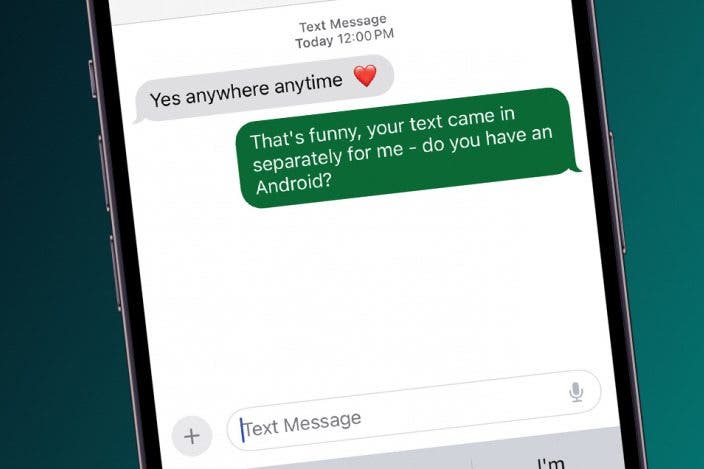

 Rhett Intriago
Rhett Intriago
 Rachel Needell
Rachel Needell
 Leanne Hays
Leanne Hays


 Cullen Thomas
Cullen Thomas
 Amy Spitzfaden Both
Amy Spitzfaden Both

 Michael Schill
Michael Schill
 Olena Kagui
Olena Kagui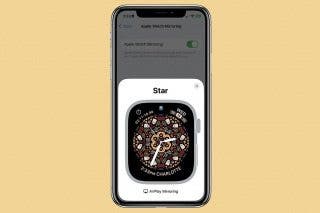


 David Averbach
David Averbach
 Devala Rees
Devala Rees
