Easily Answer Calls on Apple Watch with Double Tap (watchOS 11)


Apple Watch Double Tap is similar to the AssistiveTouch accessibility feature designed to let you control your watch with just one hand. This nifty setting is an awesome shortcut for anyone, as it allows you to quickly answer and hand up calls on your Apple Watch without having to touch your display. Sound convenient? We'll show you how to enable the Double Tap Gesture and answer calls on your Apple Watch using these simple gestures!
Why You'll Love This Tip:
- On your iPhone, open the Watch app, tap Gestures, select AssistiveTouch, and tap the AssistiveTouch toggle to enable the feature.
- Once Double Tap is enabled, pinch twice to answer or end calls on your Apple Watch. To hand up the accepted call, pinch twice again.
Enable Apple Watch Double Tap to Answer Calls with Gestures
System Requirements
The steps below will only work on Apple Watches running watchOS 9 and later, however the screenshots were taken on an Apple Watch running watchOS 11. Learn how to update to the latest watchOS.
Before we get into how to answer calls with the Apple Watch Double Tap gesture, we have to first turn it on. The simplest way to do this is through the Watch app on your iPhone.
- Open the Watch app on your iPhone.
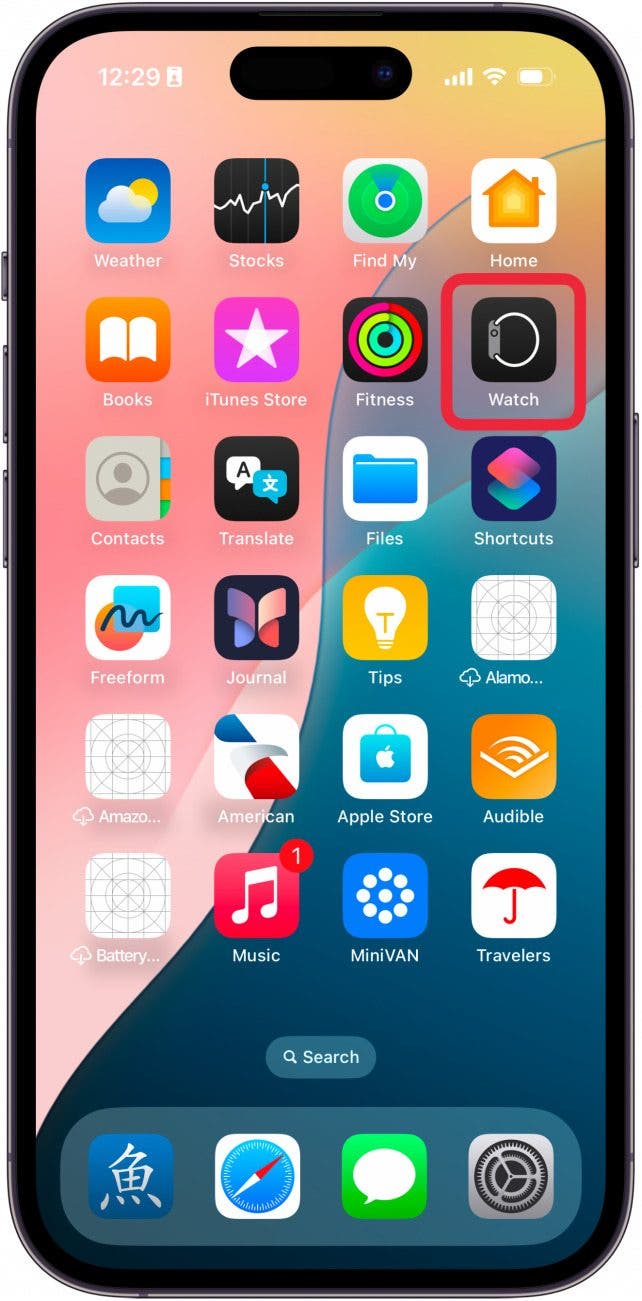
- Tap Gestures in the My Watch tab.
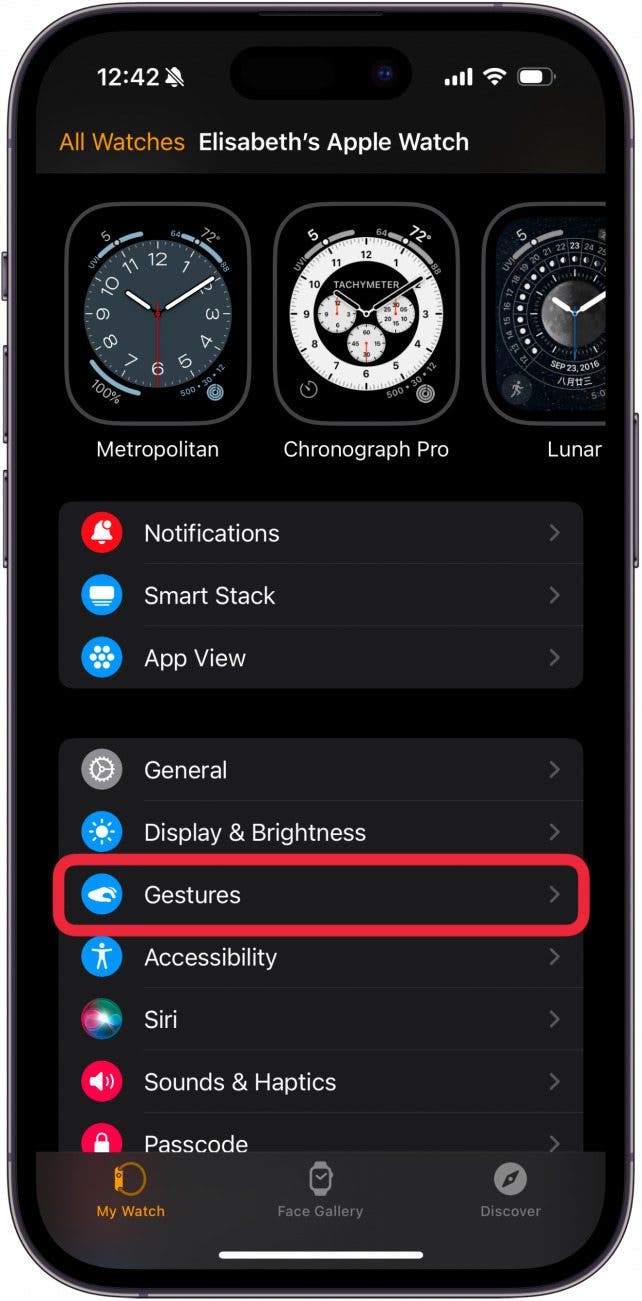
- Tap Double Tap.
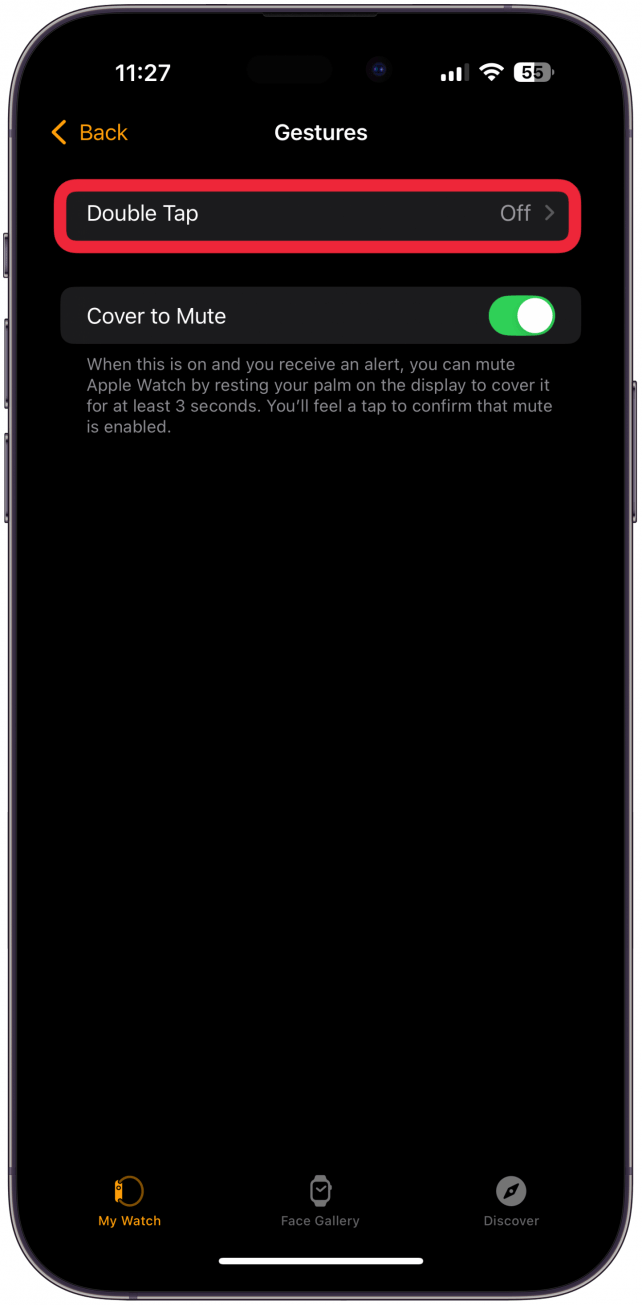
- Toggle Double Tap on.
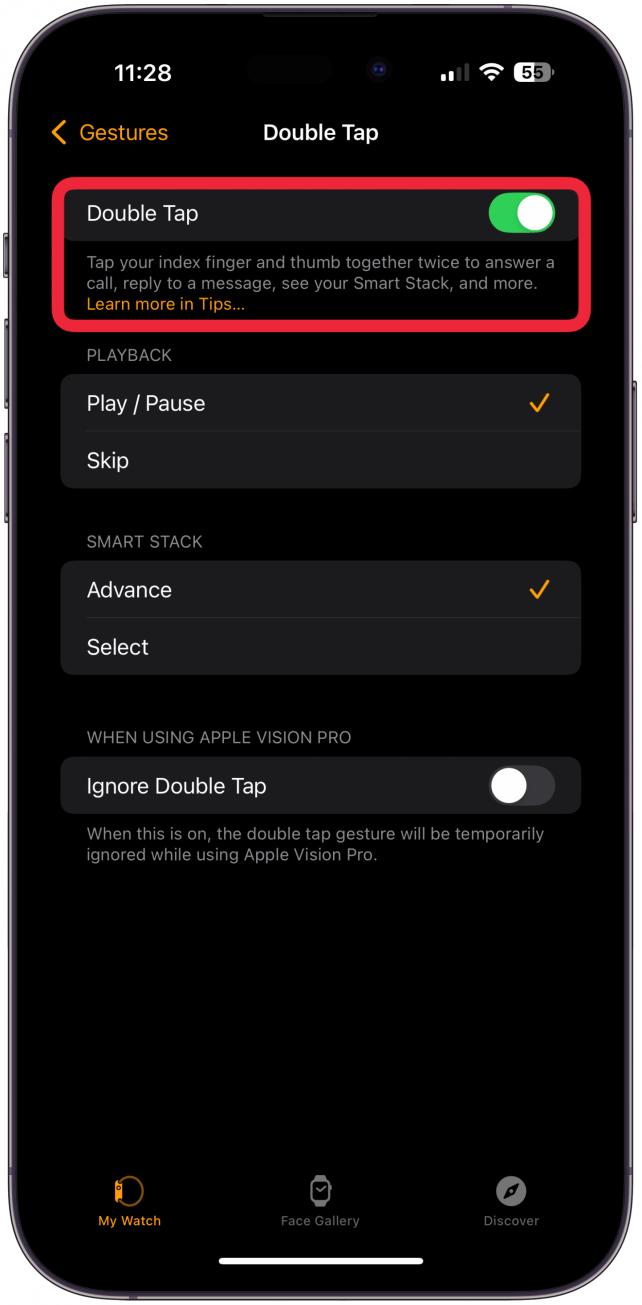
Now that Double Tap is enabled, we'll show you how to answer calls on your Apple Watch using these quick-and-easy gestures. To learn more about your Apple Watch features and useful shortcuts, sign up for our free Tip of the Day Newsletter. Next, learn how to fix Apple Watch Double Tap gesture not working!
How to Answer Calls on Apple Watch Using Gestures
The Apple Watch Double Tap feature has default gestures assigned for answering and ending calls, which we'll cover in more detail below. However, if you don't like the default gestures, you can easily customize your Apple Watch Double Tap or AssistiveTouch settings to select a movement that's more convenient for you. Now, here's how to answer and decline calls on your Apple Watch using gestures:
- Once the feature is enabled, pinch twice to answer when receiving a call. A notification on your Apple Watch will also let you know how to answer the phone.
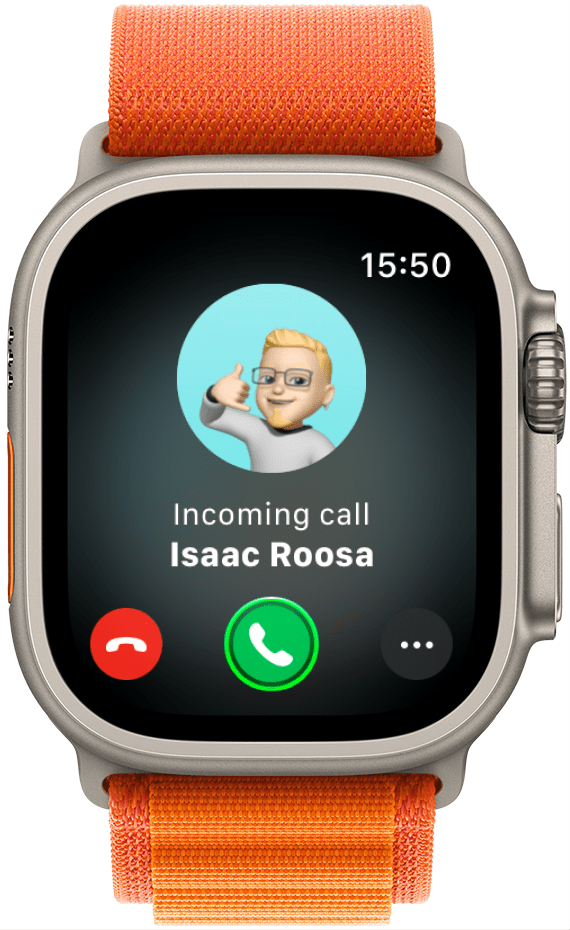
- To end a call you've started, pinch twice to hang up.
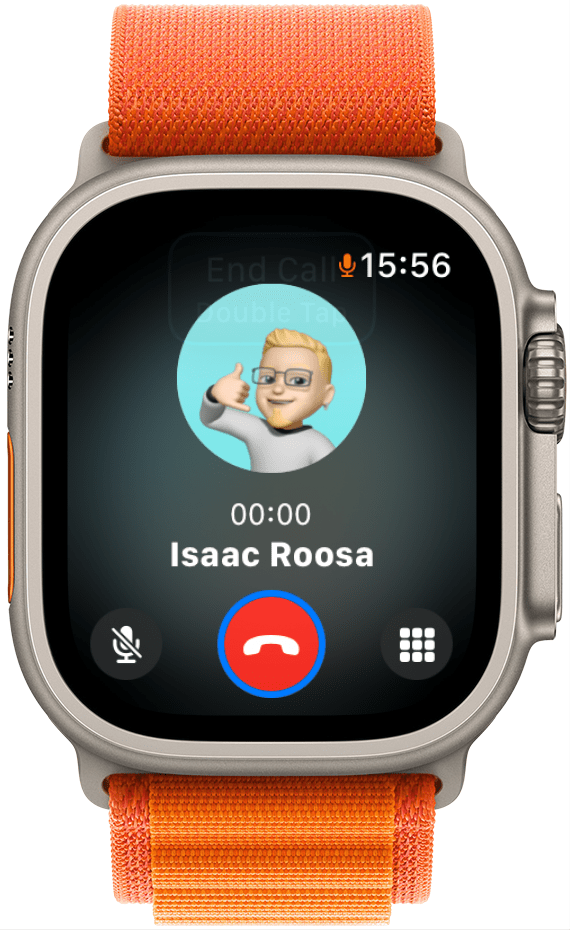
With the Double Tap gesture feature enabled, you can avoid having to punch buttons on the tiny screen, and can instead control your Apple Watch with hand gestures, allowing for quick and easy navigation. Also, if you often use your Apple Watch to track your daily step count, you might want to learn how to enable this hidden setting so you can see steps on your Apple Watch face. Next, learn how to answer calls on your AirPods to give you even more calling options!
More About Accessibility Features
Every day, we send useful tips with screenshots and step-by-step instructions to over 600,000 subscribers for free. You'll be surprised what your Apple devices can really do.

Rhett Intriago
Rhett Intriago is a Feature Writer at iPhone Life, offering his expertise in all things iPhone, Apple Watch, and AirPods. He enjoys writing on topics related to maintaining privacy in a digital world, as well as iPhone security. He’s been a tech enthusiast all his life, with experiences ranging from jailbreaking his iPhone to building his own gaming PC.
Despite his disdain for the beach, Rhett is based in Florida. In his free time, he enjoys playing the latest games, spoiling his cats, or discovering new places with his wife, Kyla.
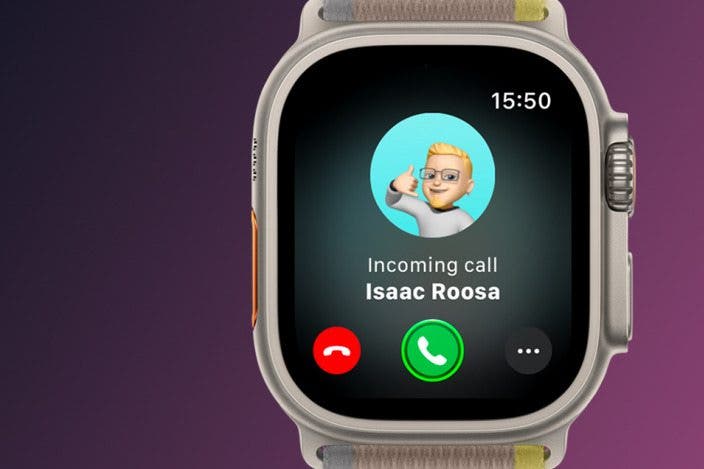

 Rhett Intriago
Rhett Intriago
 Leanne Hays
Leanne Hays
 Susan Misuraca
Susan Misuraca
 Rachel Needell
Rachel Needell

 Amy Spitzfaden Both
Amy Spitzfaden Both


 Devala Rees
Devala Rees





 Olena Kagui
Olena Kagui