How to Empty Trash on iPhone & iPad


What To Know
- The iPad and iPhone recycle bin isn't like a Mac; you have to erase deleted files from many apps.
- To empty the trash or recycle bin in Messages, tap Filters, Recently Deleted, Delete All.
- To clear recently deleted files on iPhone, open Files, tap the Browse tab, Recently Deleted, More icon, Delete All.
iPad or iPhone slow? One of the first things you may think to try is to empty your iPhone recycle bin or iPhone trash bin. But where are the iPhone recycling bin and trash? It's not one icon, like on a Mac. Instead, you need to clear trash from several different locations; here's how.
How to Empty Trash in Mail
Each email account has a Trash folder or bin, for this example I'm emptying my Gmail trash bin.
- Open the Mail app.
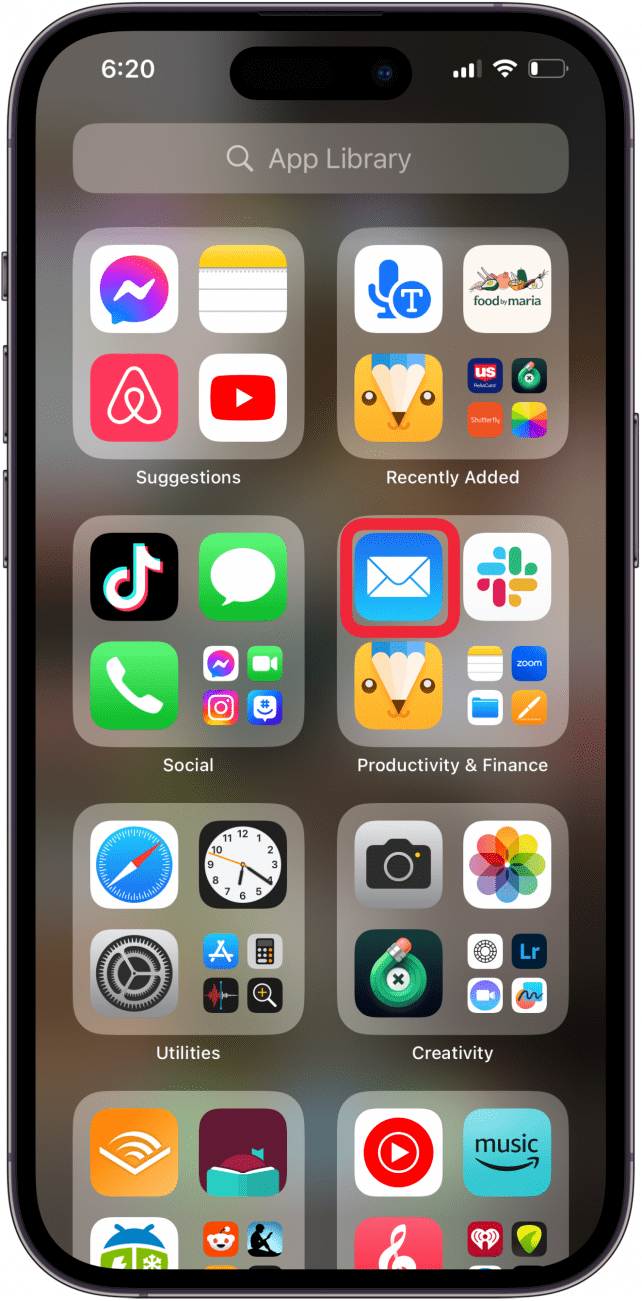
- Tap Trash under the account of your choice.
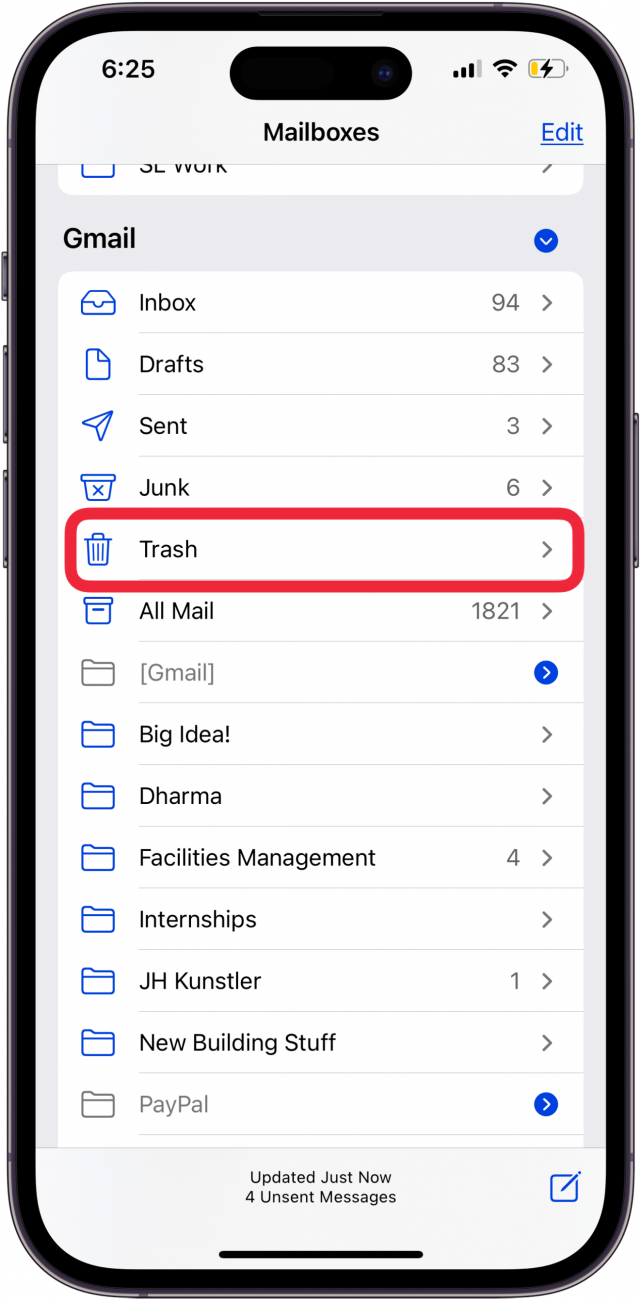
- Tap Select All.
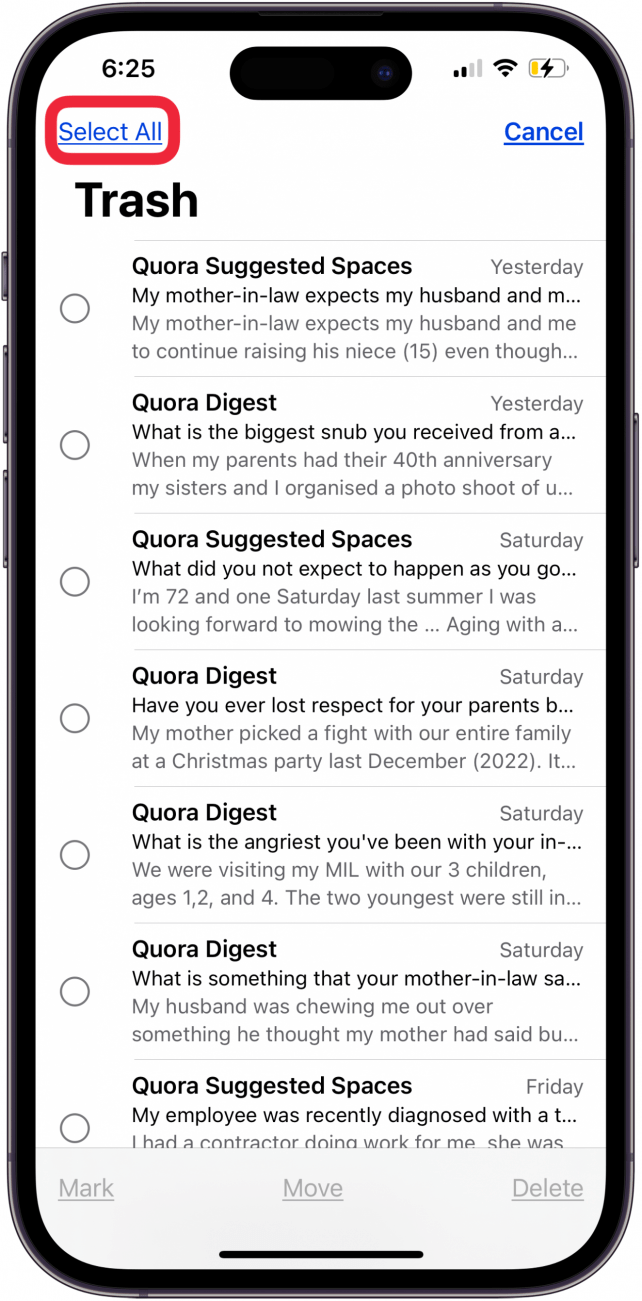
- Tap Delete and then confirm your choice.

Now, you can empty trash for each email account synced to your iPhone or iPad!
How to Empty Trash in Messages
Here's how to clear deleted messages on an iPhone or iPad; depending on how many deleted texts you have, this could free up a lot of storage!
- Open the Messages app.
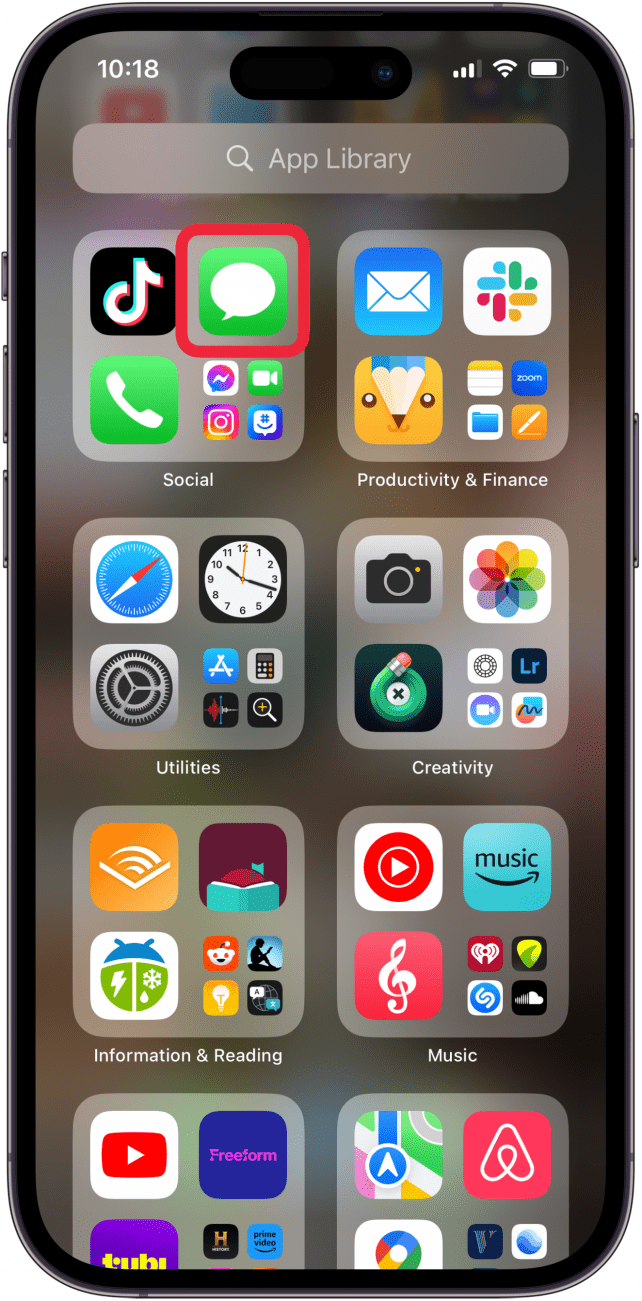
- Tap Filters at the top of the screen.
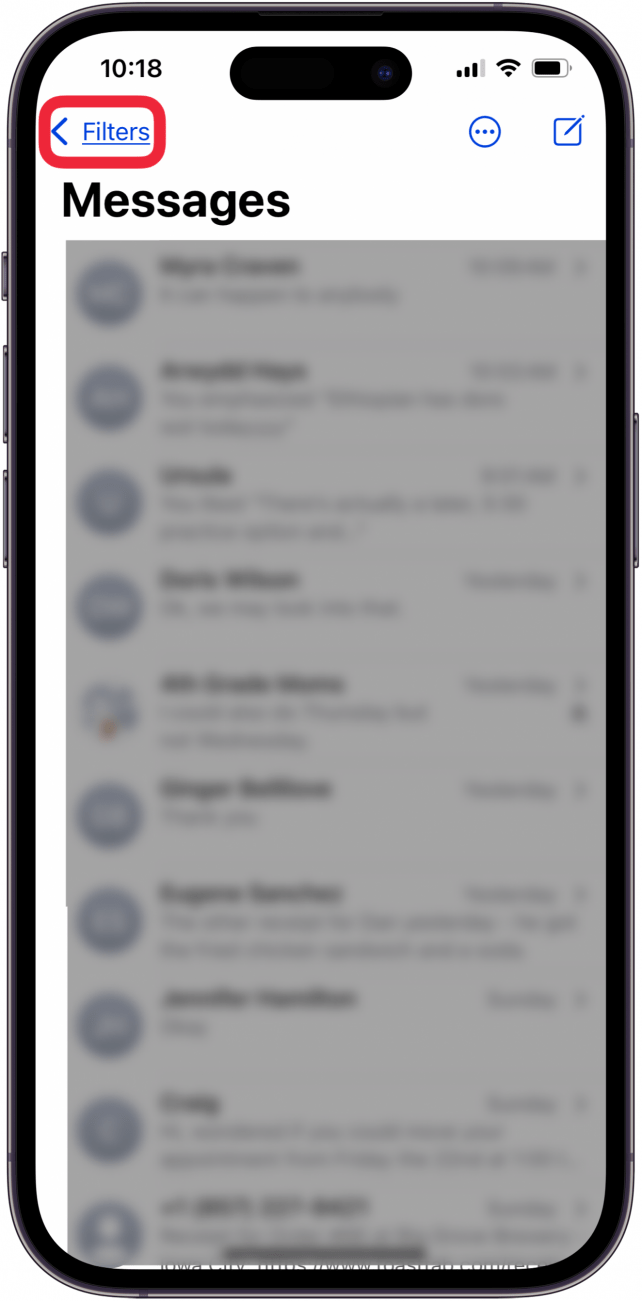
- Tap Recently Deleted.
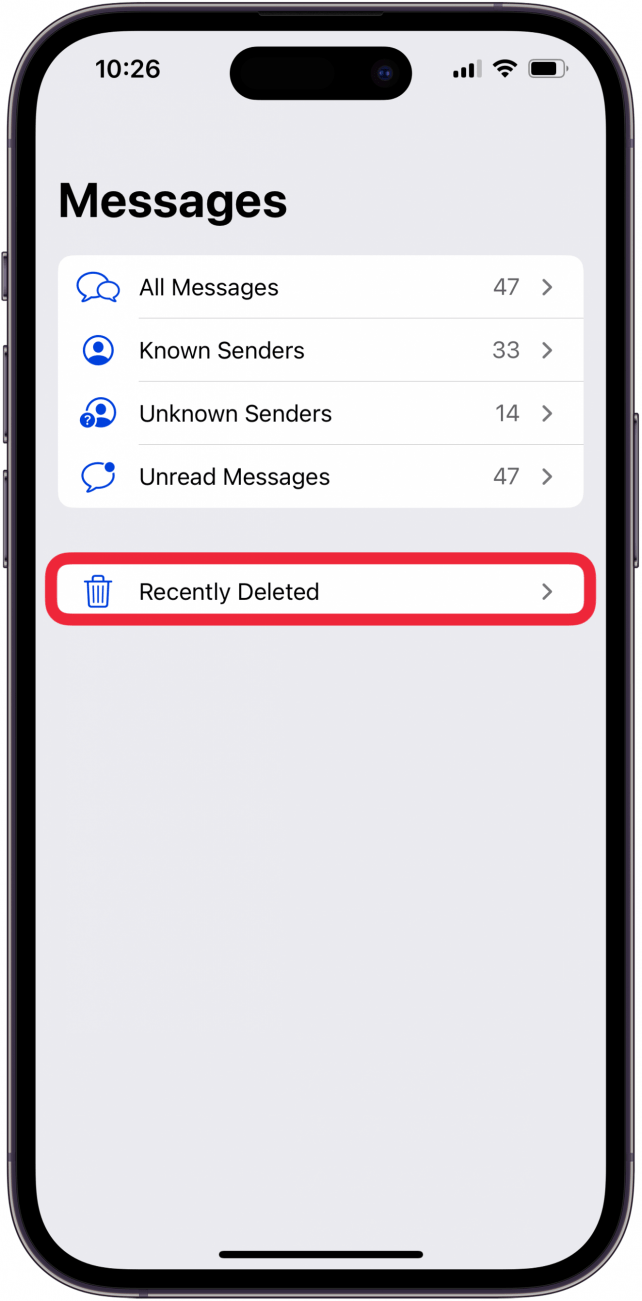
- Tap Delete All and confirm.
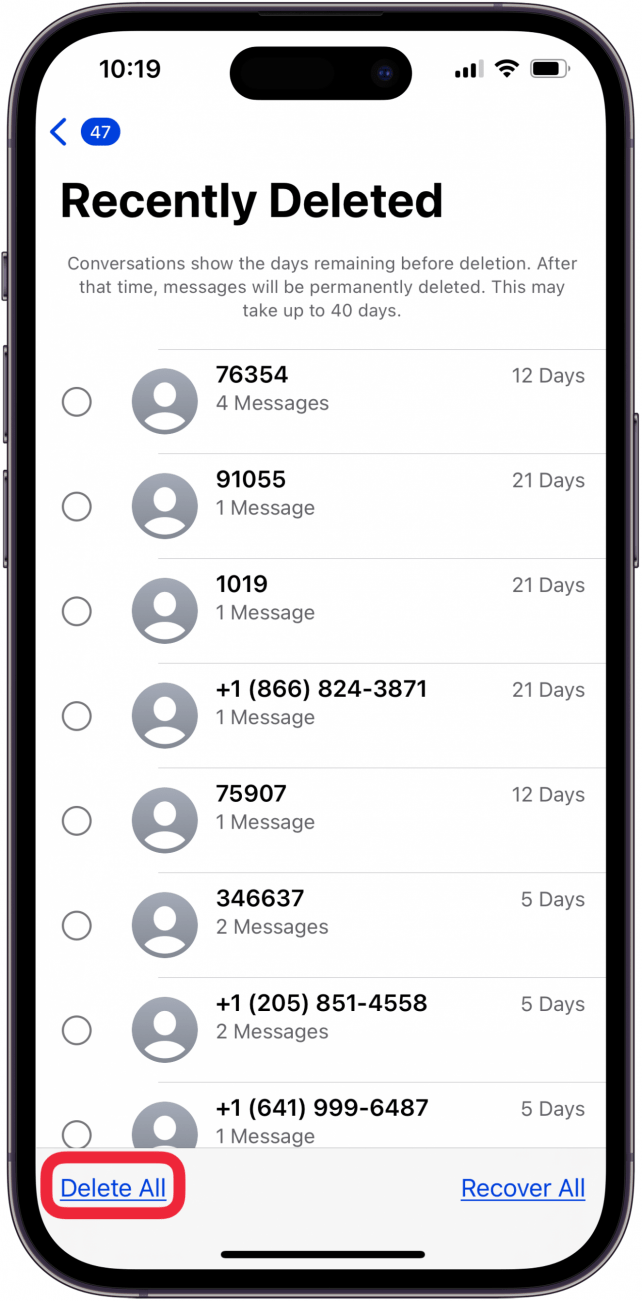
Now you know how to erase deleted texts from iPhone or iPad!
How to Empty Trash in Photos
If you're like me, photos take up a whole lot of storage on your iPhone. You can optimize photo storage on your iPhone or iPad, but you can also empty the iPhone recycle bin in the Photos app to free up storage and make your iPhone faster; here's how.
- Open the Photos app.
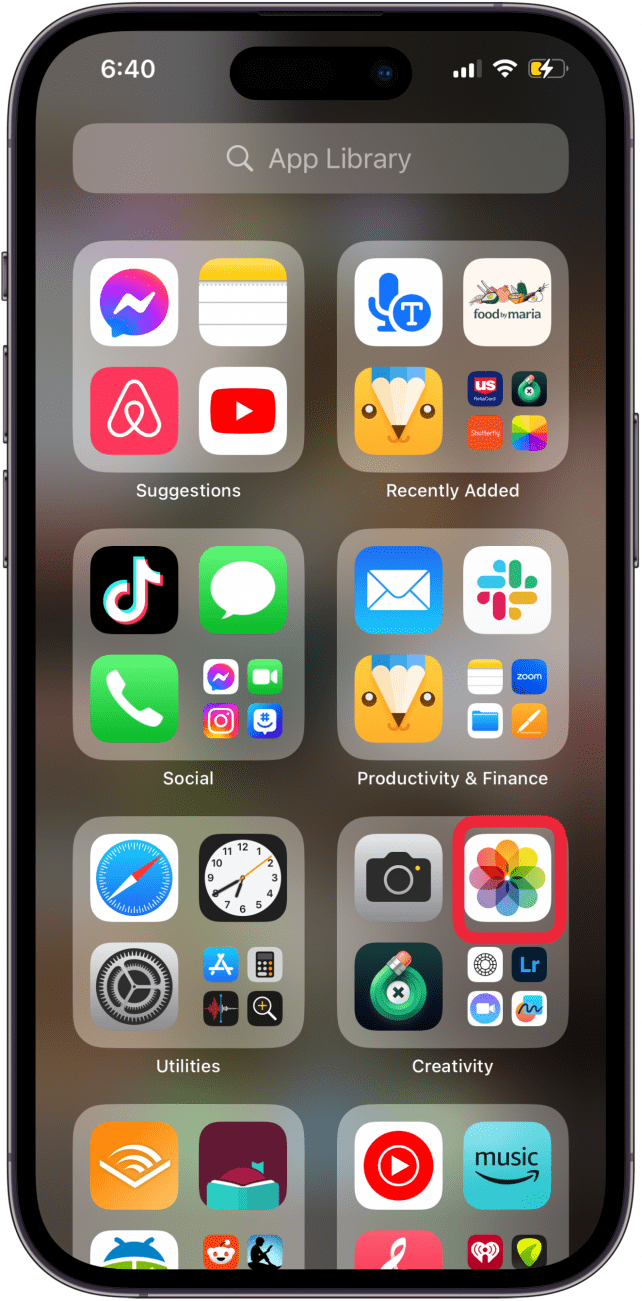
- Tap the Albums tab, then scroll down and tap Recently Deleted.
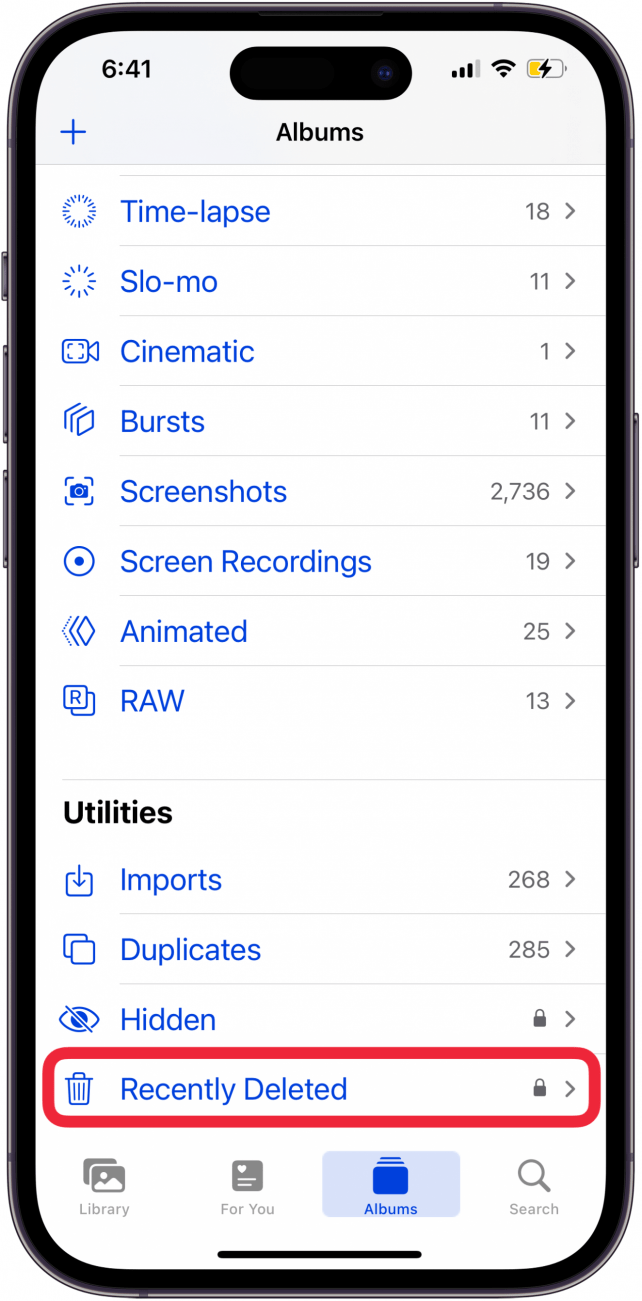
- Tap Select.
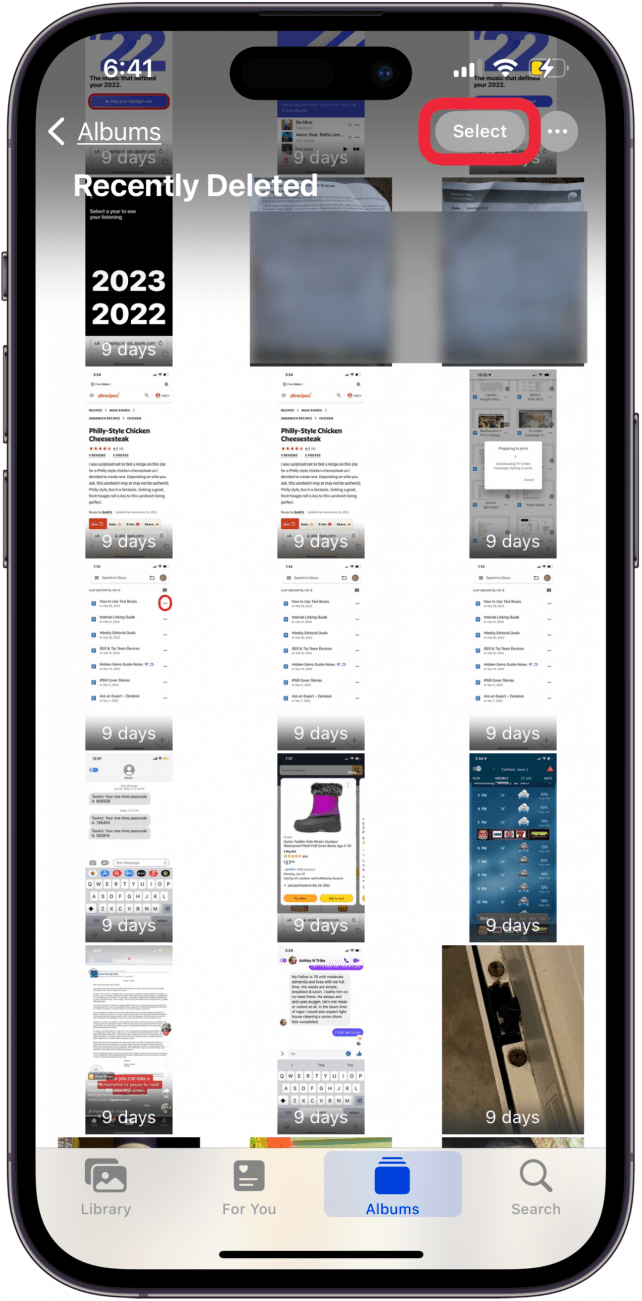
- Tap Delete From All Devices.
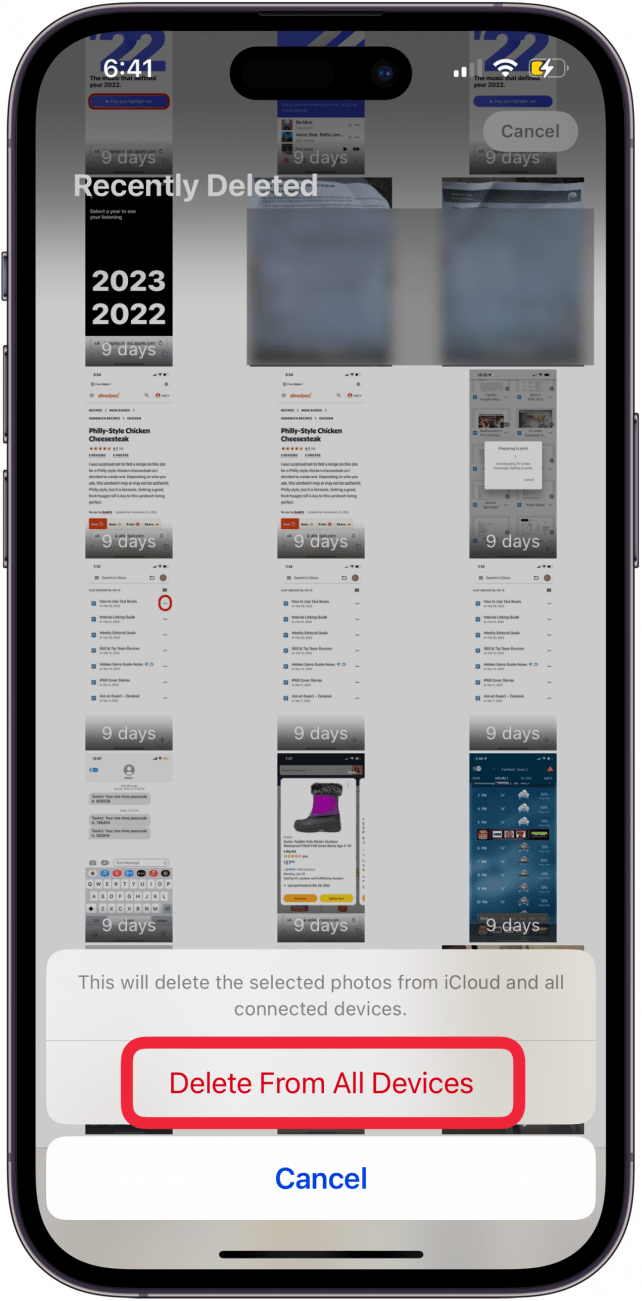
How to Empty Trash in Notes
Now, to the Notes app. If you use the Notes app a lot, you may have quite a few deleted notes. You can empty this trash folder on iPhone or iPad like this:
- Open the Notes app.
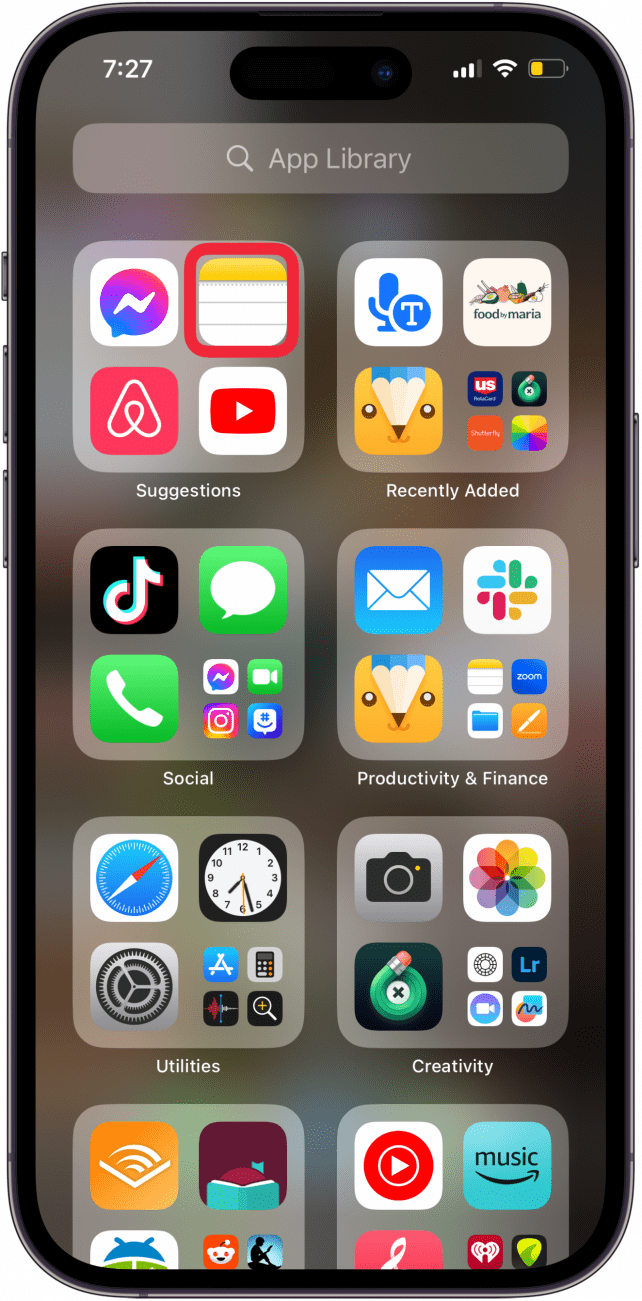
- Tap Recently Deleted.
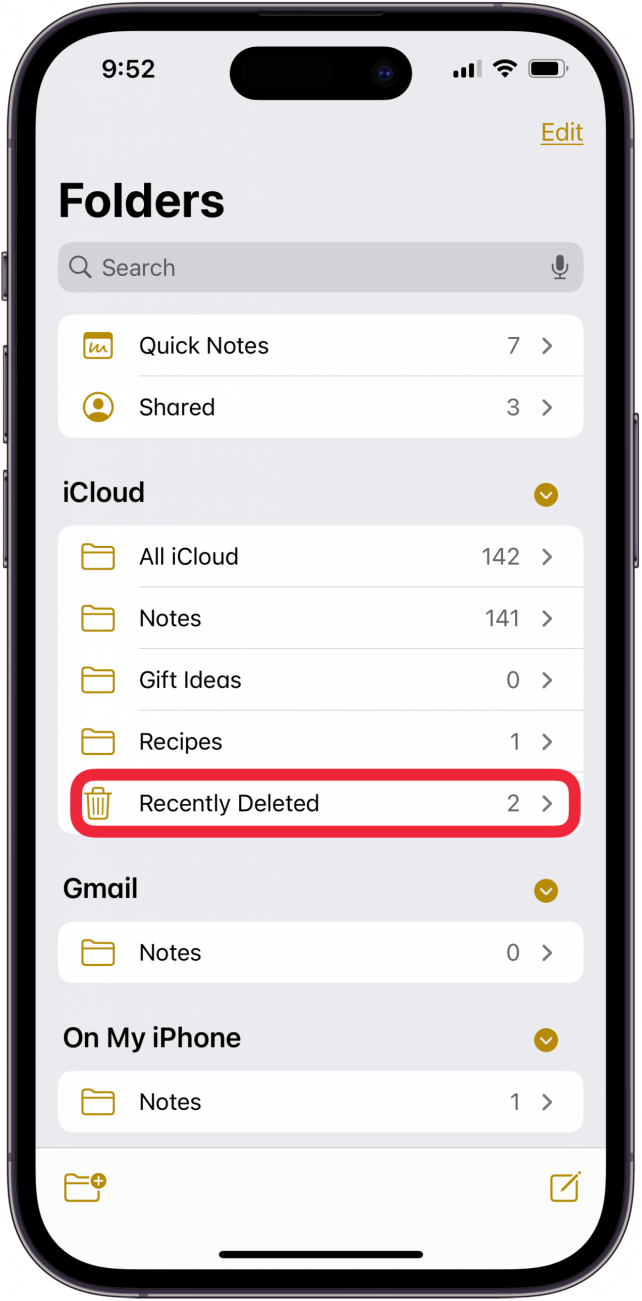
- Tap Edit.
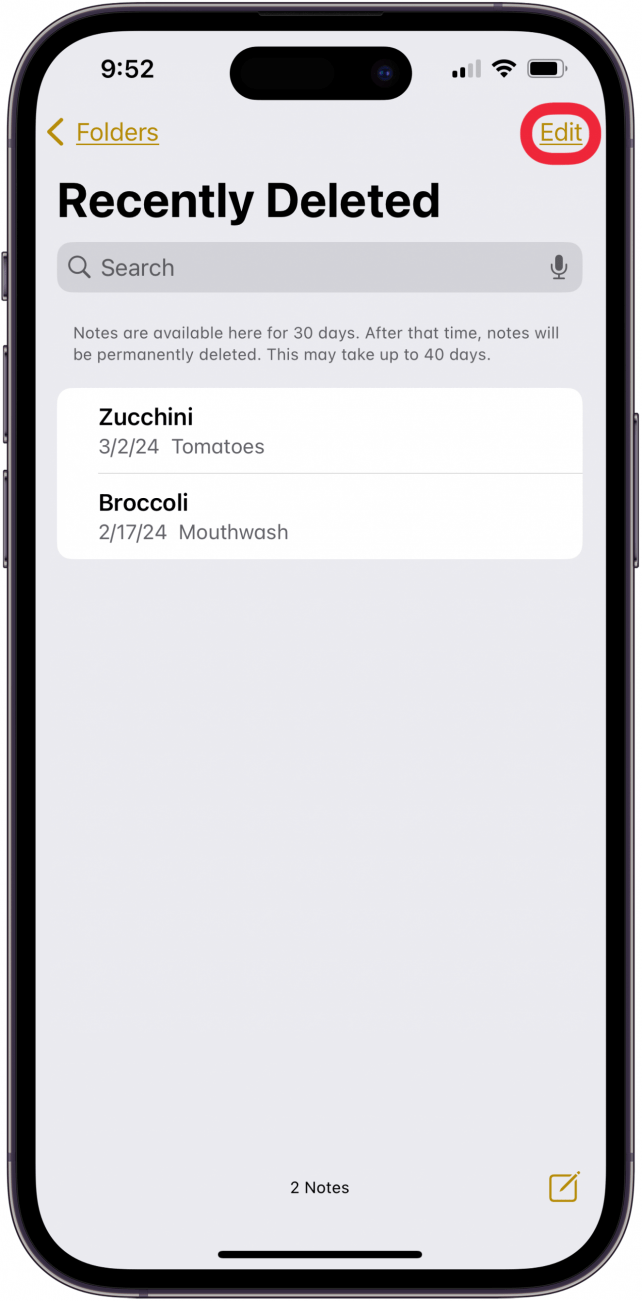
- Tap Delete All, then confirm.
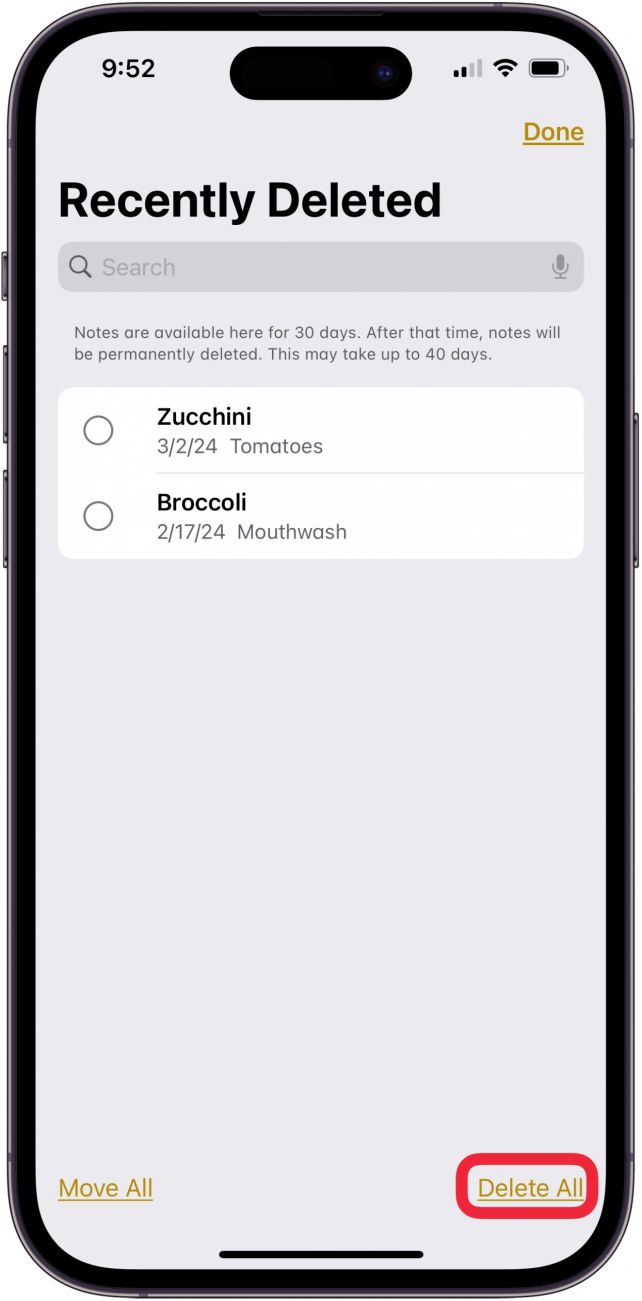
How to Empty Trash in Files
Now, let's tackle the Files app. We need to get rid of deleted files on your iPhone or iPad, so here's how to view deleted files on an iPhone and empty the trash in the Files app.
- Open the Files app.
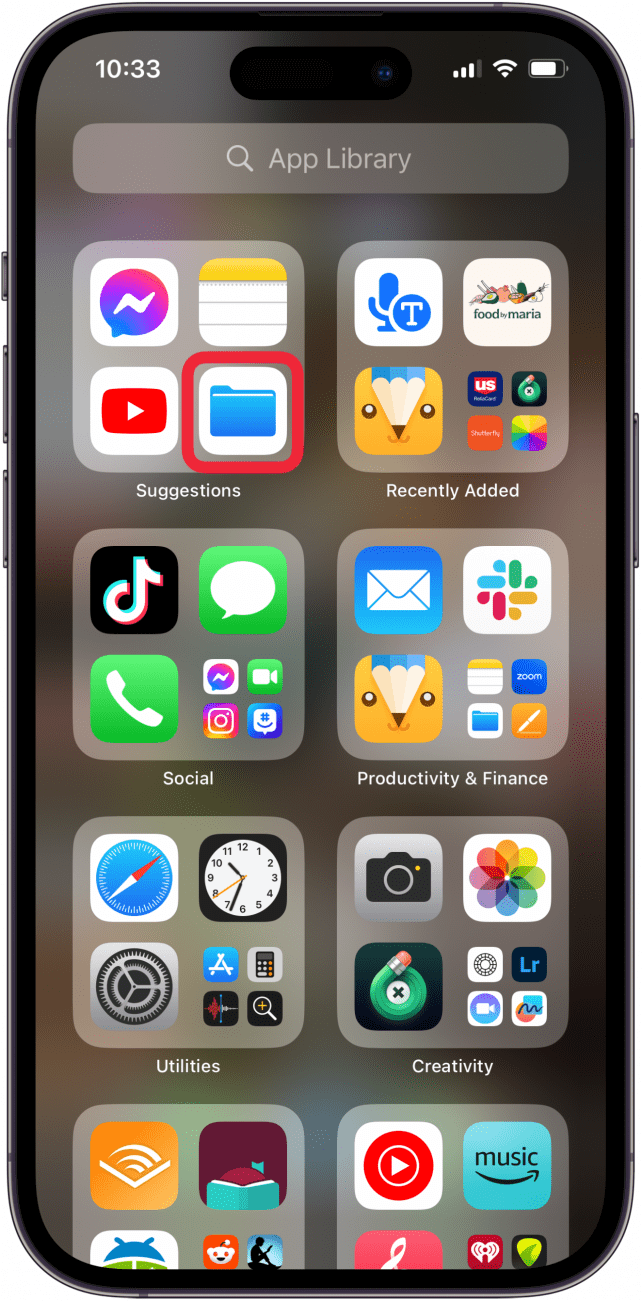
- Tap the Browse tab.
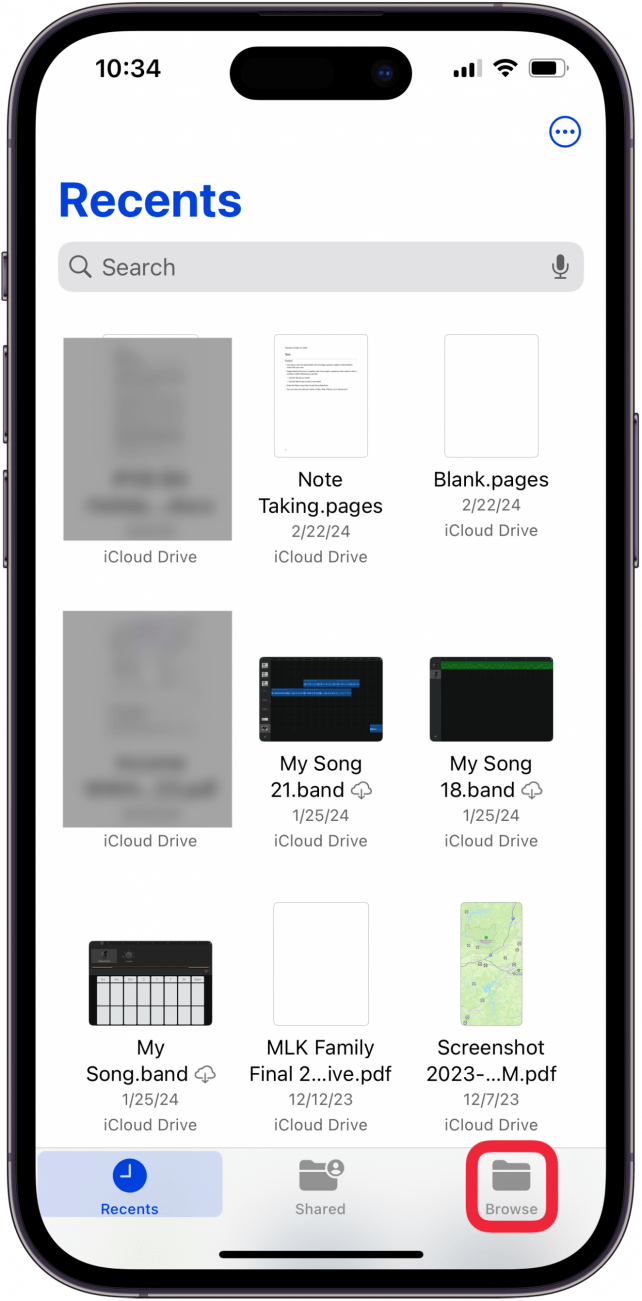
- Tap Recently Deleted.
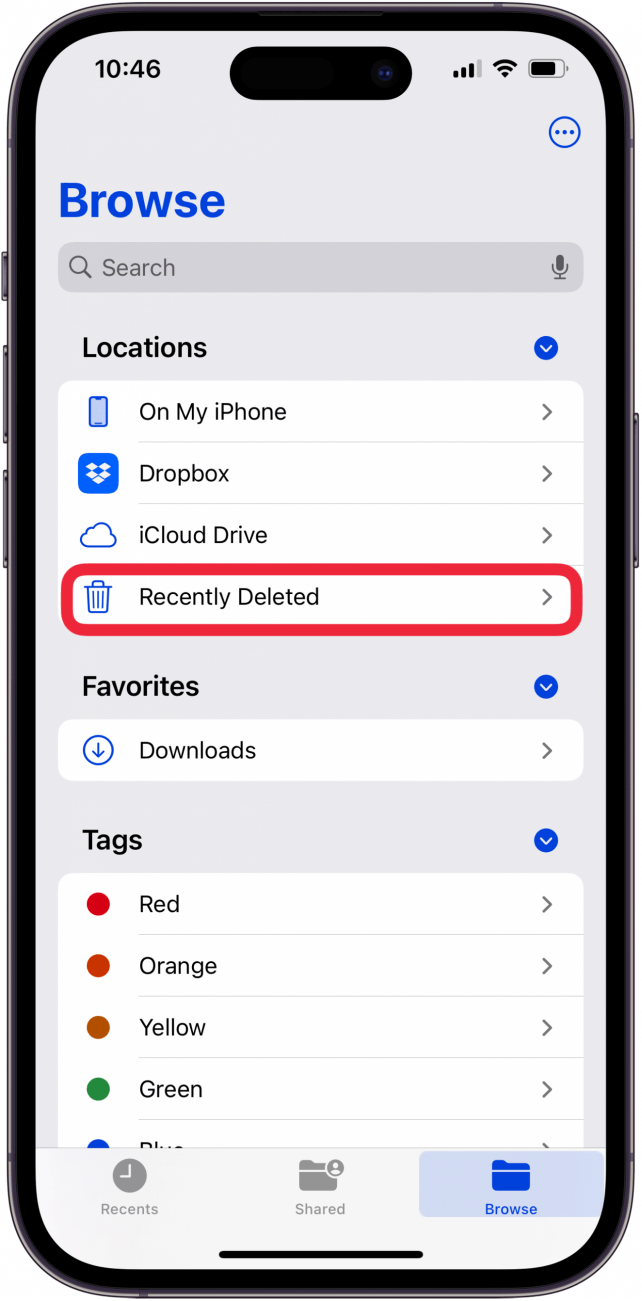
- Tap the More icon. If you're like me, your deleted files are automatically permanently deleted.
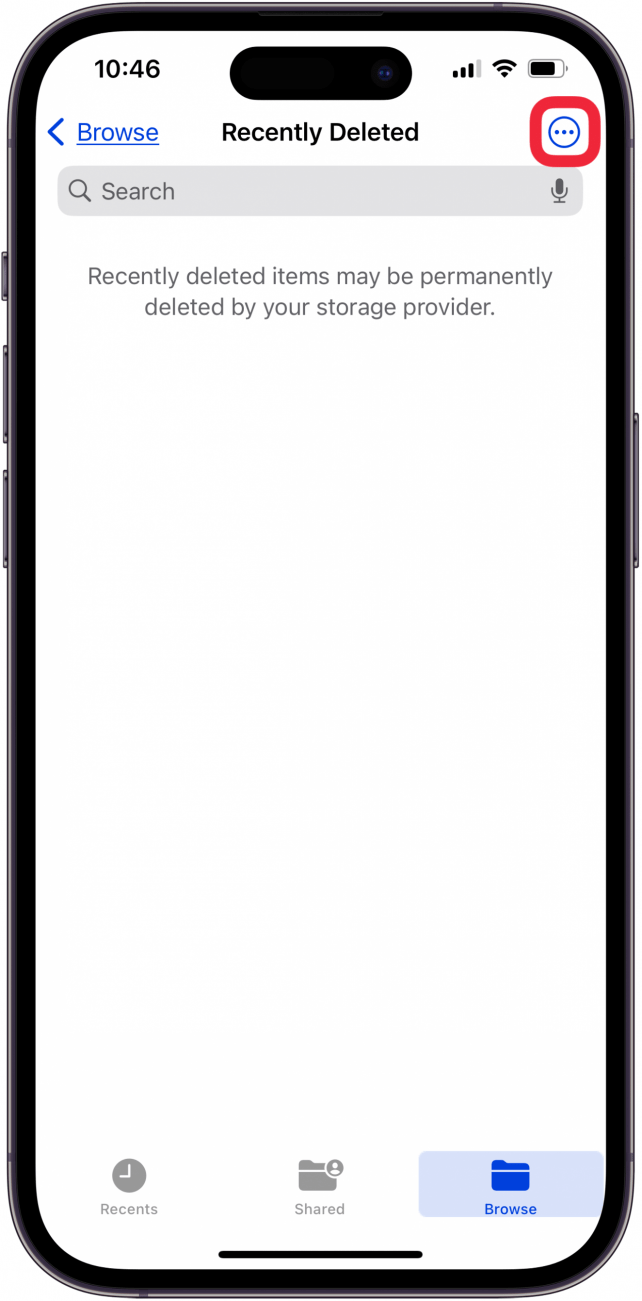
- If your deleted files are still present, tap Delete All, then confirm.
Now you know how to delete recently deleted files on an iPhone!
How to Empty Trash in Voice Memos
Finally, let's learn how to empty trash in the Voice Memos app. Depending on how many deleted Voice Memos you have and how long they are, you can free up a lot of storage on your iPhone or iPad! To begin:
- Open the Voice Memos app.
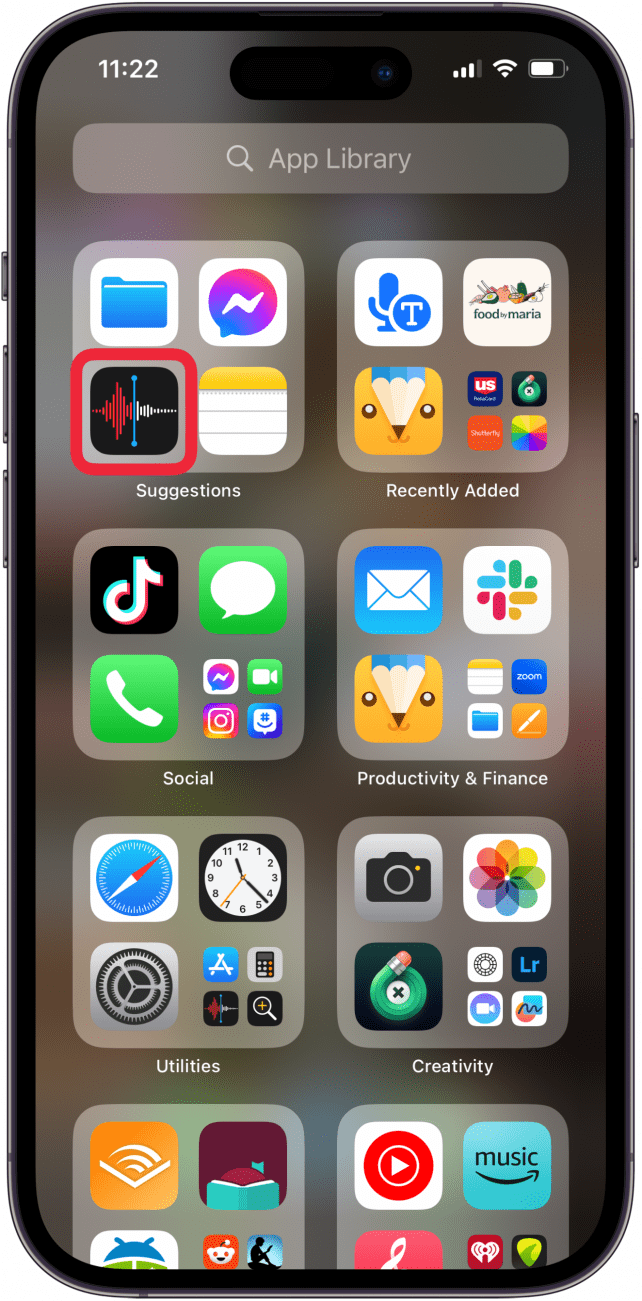
- Tap the caret at the top-left corner of your screen.
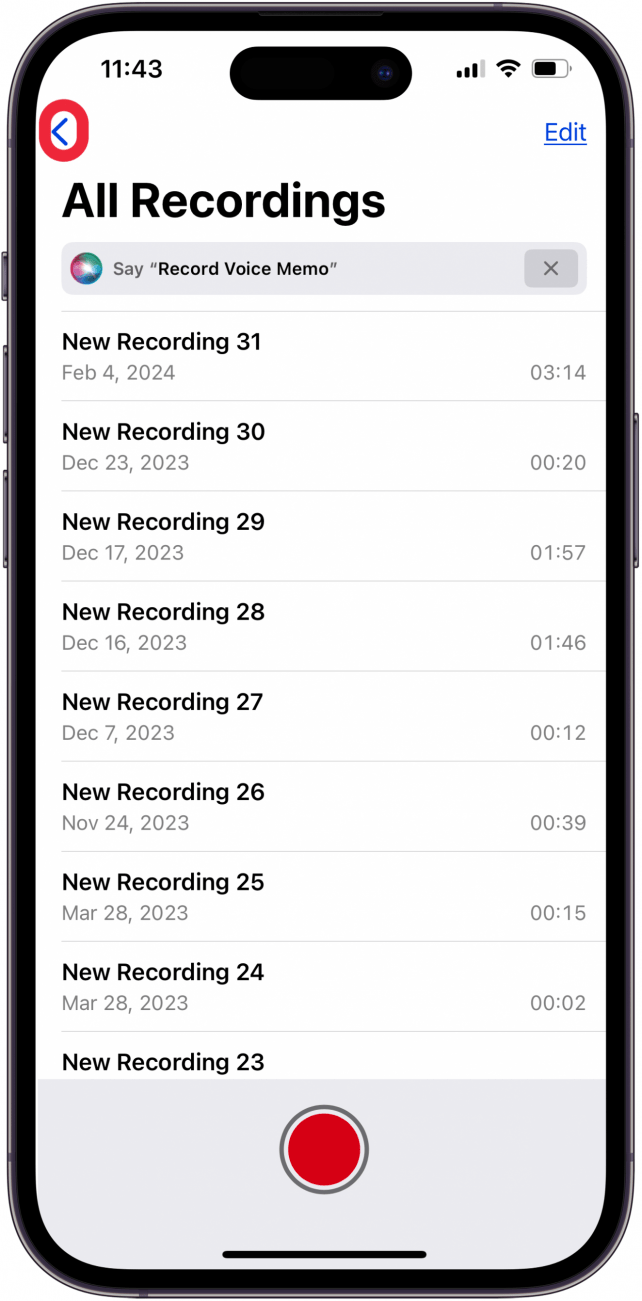
- Tap Recently Deleted.
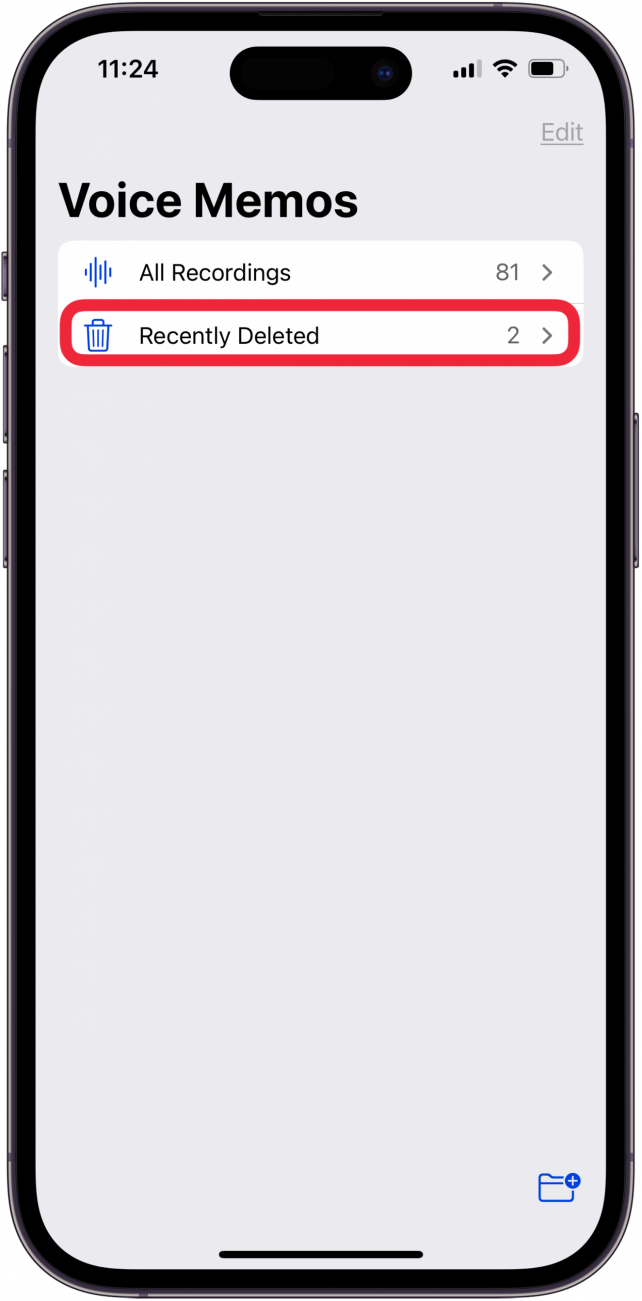
- Tap Edit.
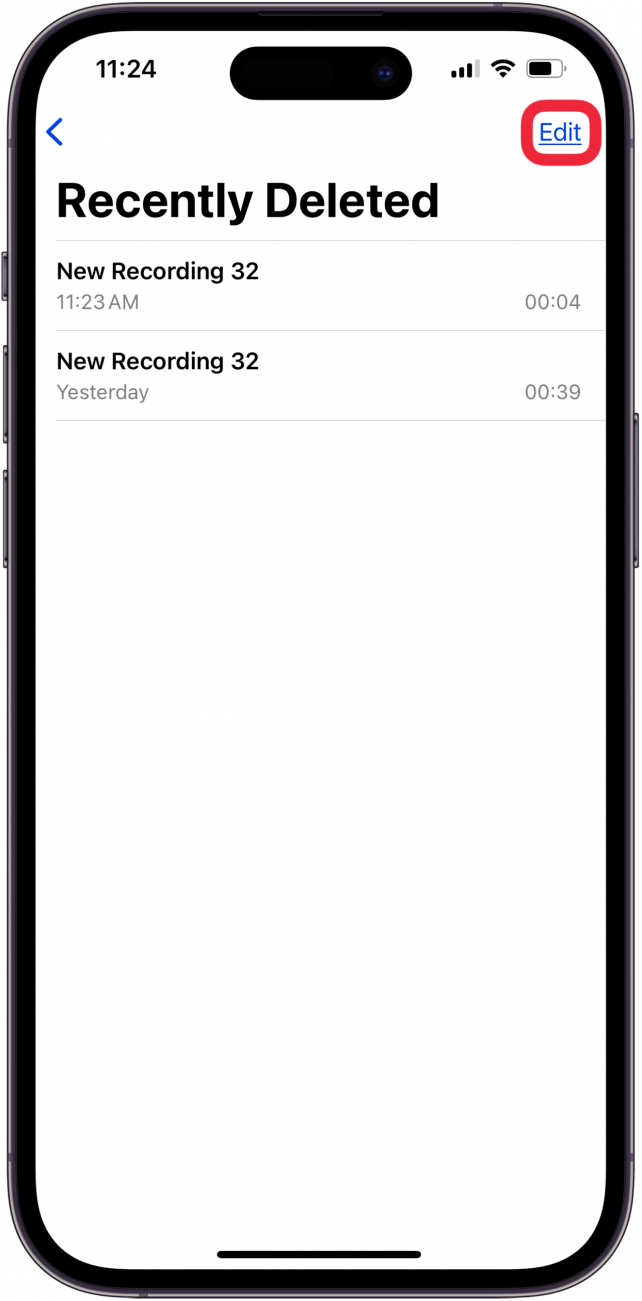
- Tap Delete All, then confirm.
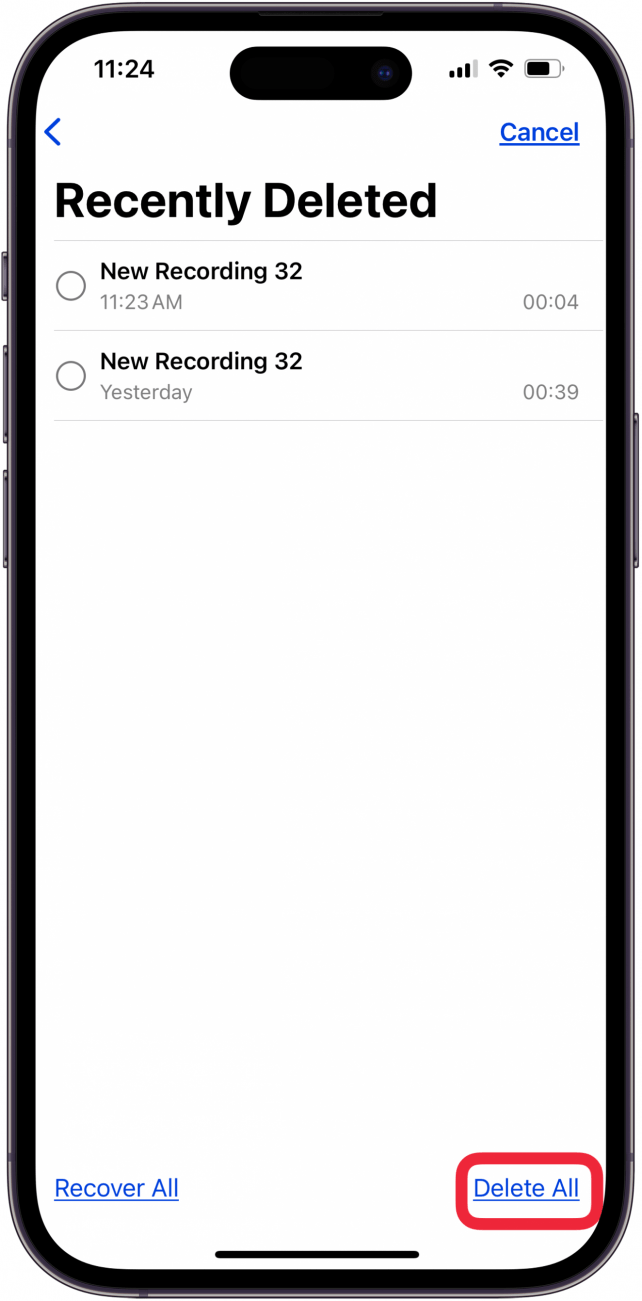
Now you know how to empty your iPad or iPhone recycle bin! Be sure to check out our free Tip of the Day for more great ways to free up storage space on your iPhone and iPad!
FAQ
- How do I completely delete an app from my iPhone or iPad? We have a tutorial on how to delete apps permanently on your iPhone; it's only four steps!
- How do I remove an email account from my iPhone or iPad? To remove an email account from an iPhone or iPad, tap Settings, then Mail, then Accounts. Choose the email account you want to delete, tap Delete Account, then tap Delete from My iPhone. This is the same as deleting a mailbox from an iPhone.
- How do you delete multiple contacts at once on iPhone? To delete multiple contacts on an iPhone or iPad, you have to use a Mac or PC. Your changes will sync to your other iPhone and iPad via iCloud.

Leanne Hays
Leanne Hays has over a dozen years of experience writing for online publications. As a Feature Writer for iPhone Life, she has authored hundreds of how-to, Apple news, and gear review articles, as well as a comprehensive Photos App guide. Leanne holds degrees in education and science and loves troubleshooting and repair. This combination makes her a perfect fit as manager of our Ask an Expert service, which helps iPhone Life Insiders with Apple hardware and software issues.
In off-work hours, Leanne is a mother of two, homesteader, audiobook fanatic, musician, and learning enthusiast.
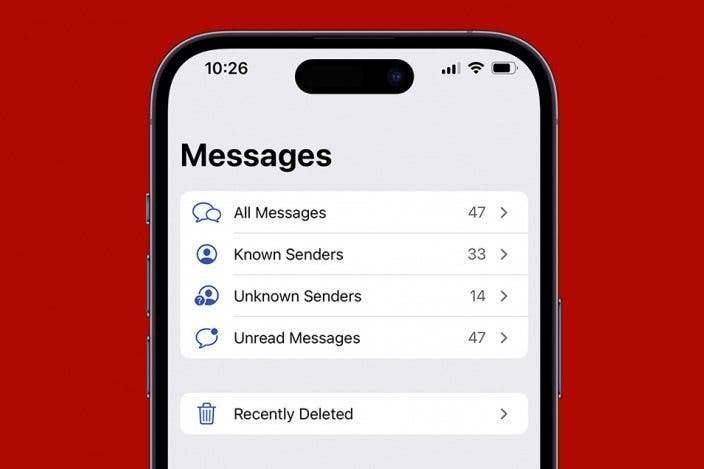

 Rhett Intriago
Rhett Intriago
 Rachel Needell
Rachel Needell
 Olena Kagui
Olena Kagui

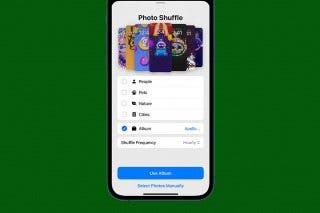

 Amy Spitzfaden Both
Amy Spitzfaden Both
 Brian Peters
Brian Peters





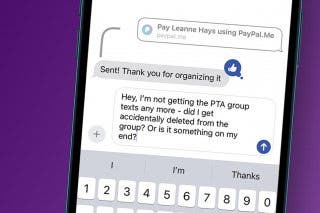
 Leanne Hays
Leanne Hays