Create a Custom Interval Workout on Your Apple Watch (watchOS 9)
Create the ideal custom workout on your Apple Watch with interval timers to help you meet your fitness goals.


The Apple Watch is a valuable tool for many fitness lovers, offering plenty of helpful workout and health-tracking features. The latest software, watchOS 9, includes options for customizing workouts and training intervals on your Apple Watch, including warmups and cooldowns. If you're unfamiliar with interval training, this is a type of workout where you alternate between periods of intense activity with short periods of rest or lower-intensity activity. Below, we'll cover how to create a custom workout, add a warmup and cooldown period, and create the intervals you need to best achieve your fitness goals!
How to Create Custom Workouts on Your Apple Watch
To learn more about your Apple Watch features, sign up for our free Tip of the Day Newsletter. Adding custom workouts with interval timers on your Apple Watch is easy and starts with the Workout app. We'll start by walking you through how to create a custom workout on your Apple Watch.
- On your Apple Watch, press the Digital Crown to open the Home Screen, and tap the Workout app.
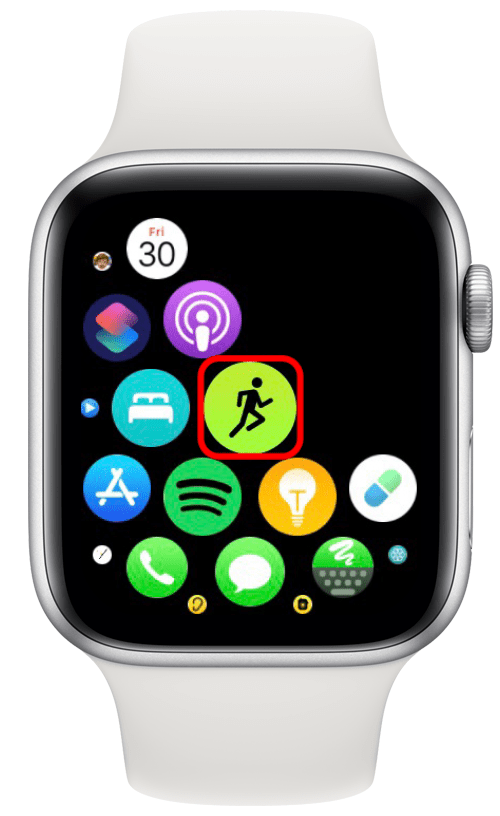
- Find the Workout you want to customize or scroll to the bottom and tap Add Workout to see a list of other available options.
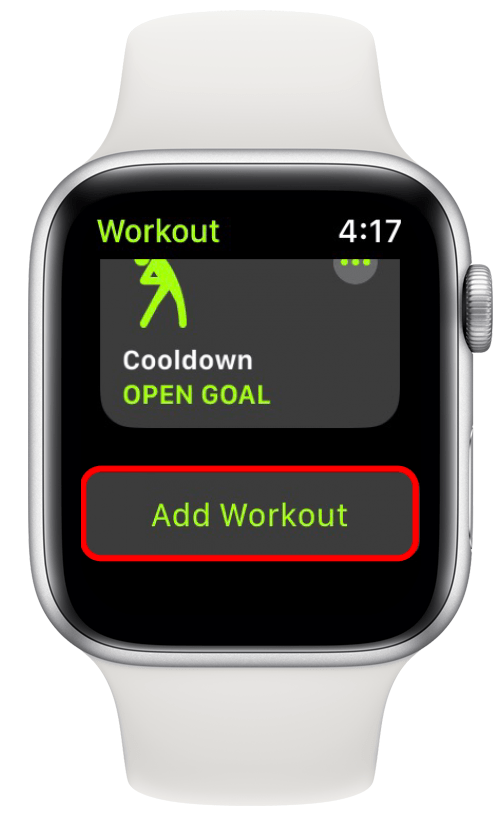
- Tap the three dots next to the workout you want to customize.
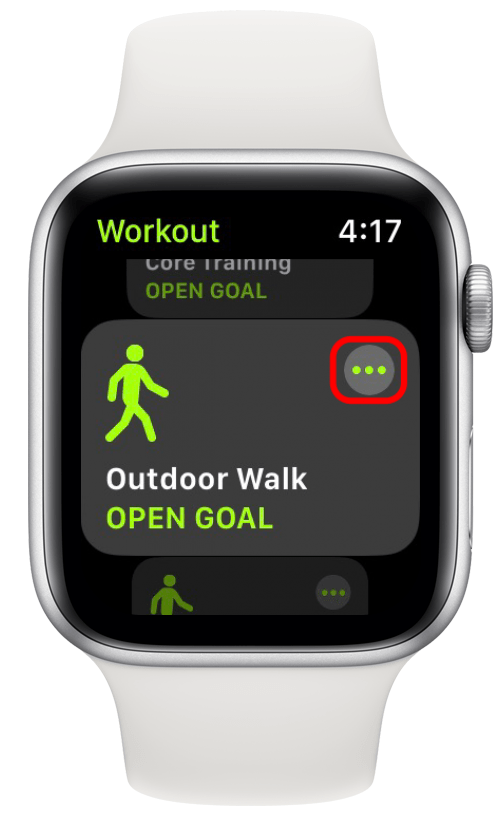
- Tap the three lines icon next to Suggested.

- Tap Custom.
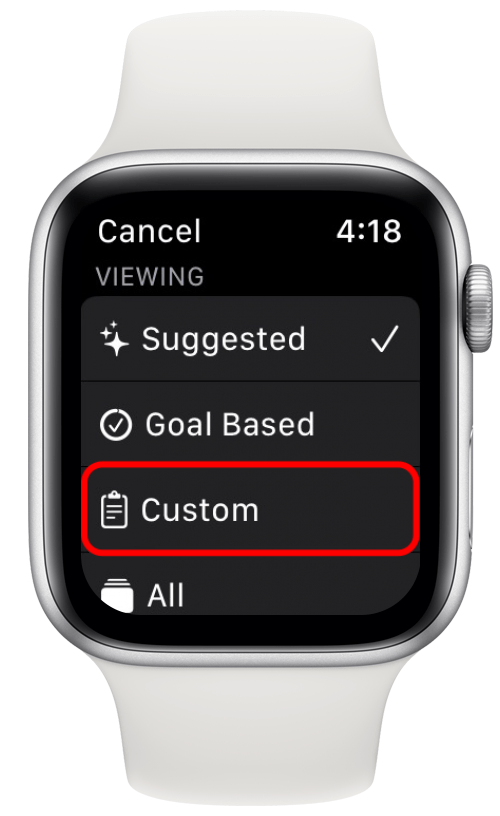
- Tap Create Workout.
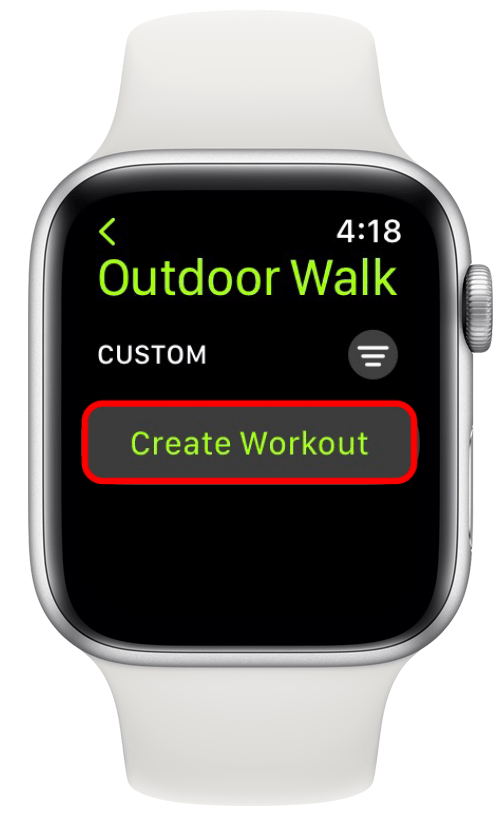
- Scroll down and tap Custom.
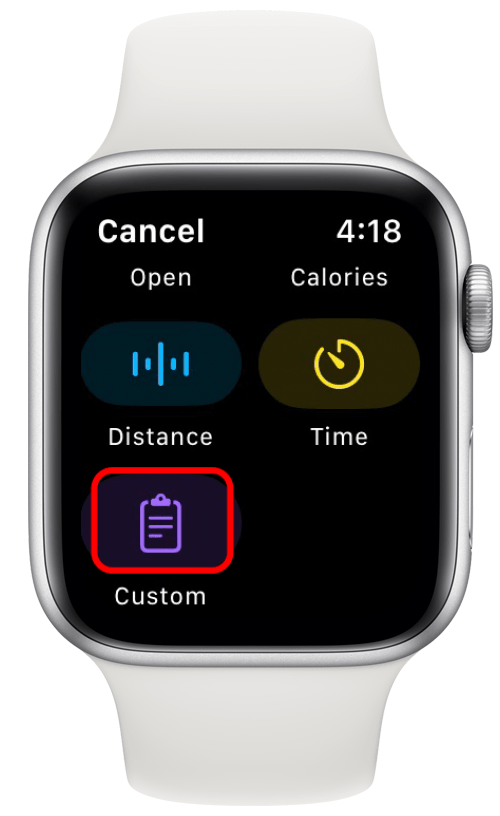
How to Add Warmups & Cooldowns to a Custom Workout
Now that you have created a custom workout, let’s start by adding some a warmup and cooldown period.
- Immediately after creating your custom workout, you will be taken to this screen. You’ll have a few different options for customizing your Workout. Tap Warmup to add a warmup.

- You can choose from Time, Distance, or select Open if you don't want to set a specific time or distance goal.

- If you select Time or Distance, you can scroll down and tap the time or distance to customize the duration of your warmup.
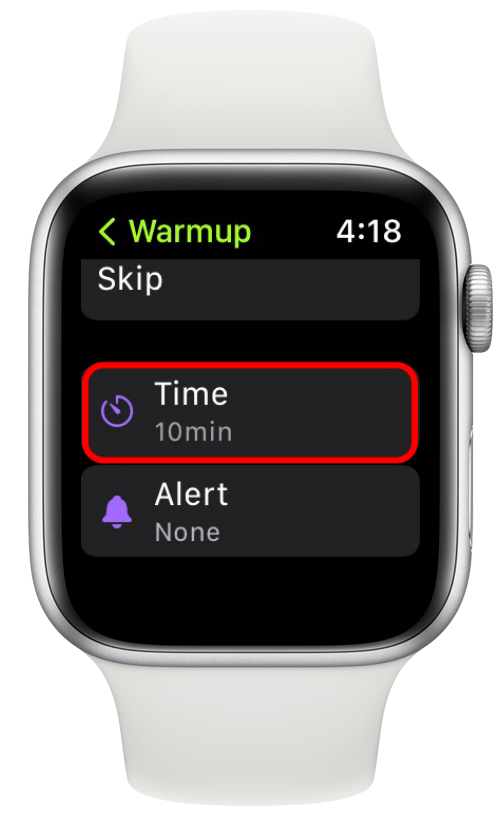
- Tap Done when you’ve set your preferred time or distance.

- Tap the back arrow in the upper-left corner to go back once you’ve confirmed your selection.
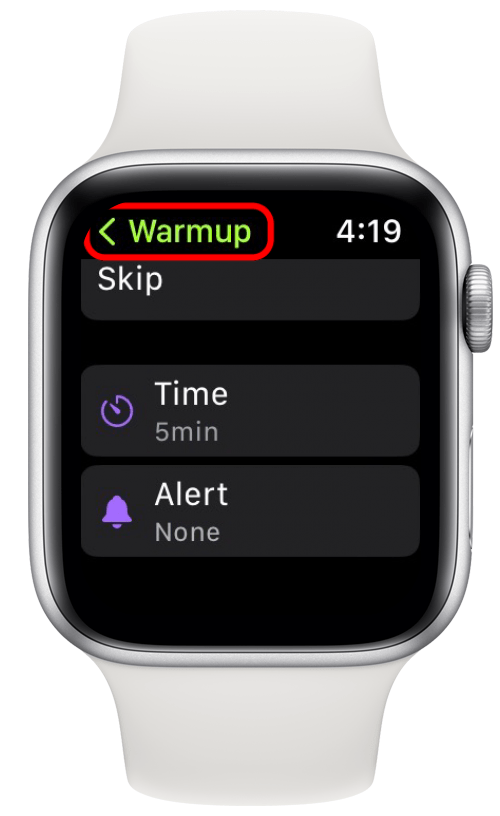
- Next, you can tap Cooldown to add a cooldown period.
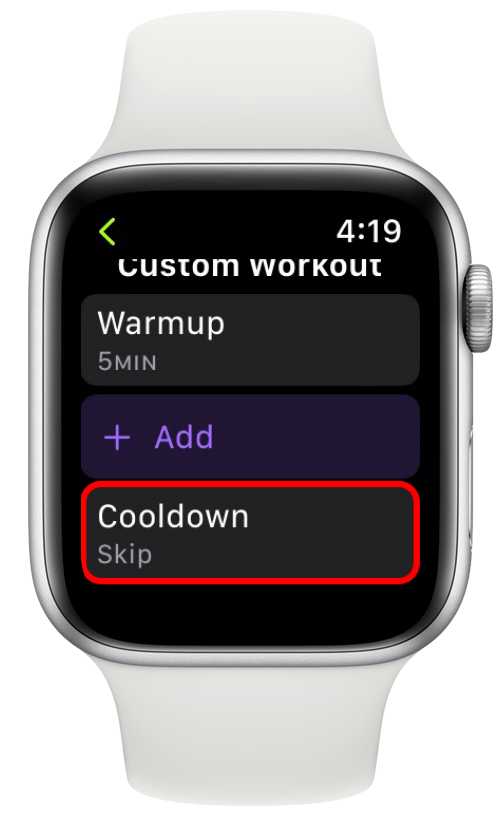
- As with the Warmup, you have the Time, Distance, and Open options for your Cooldown. For this example, I’ll be using Time.
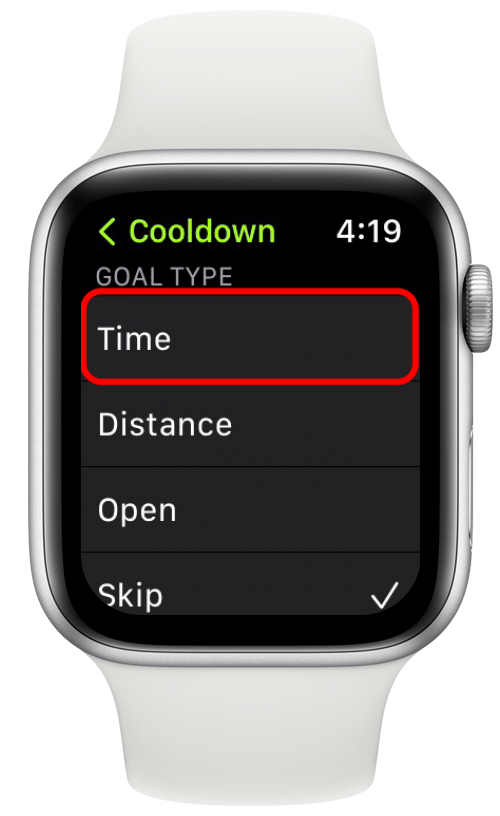
- If you select Time or Distance, you can scroll down and tap the time or distance to customize the duration of your cooldown.
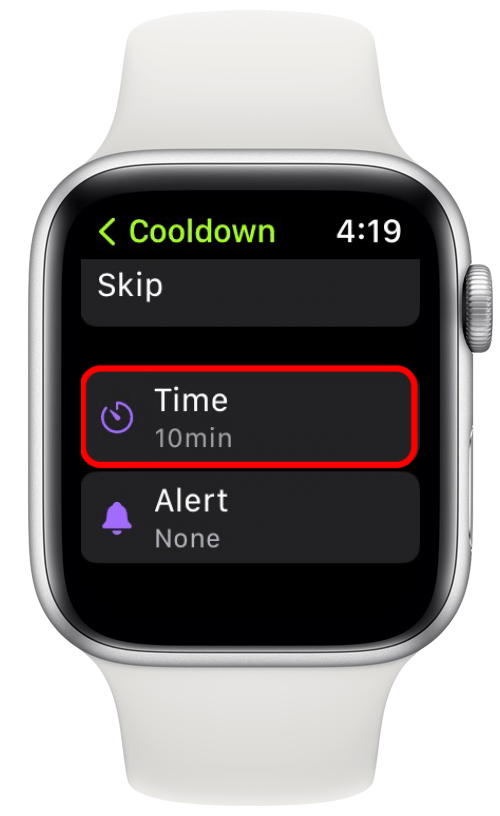
- Tap Done when you’ve set your preferred time or distance.

- Tap the back arrow in the upper-left corner to go back once you’ve confirmed your selection.
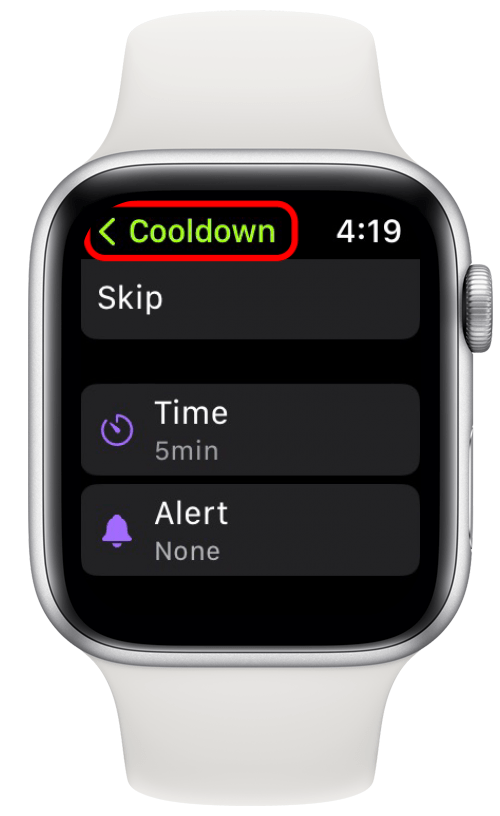
A warmup and a cooldown are essential for any type of exercise! With those settings in place, you can now create your intervals with timers on Apple Watch.
How to Create Intervals in a Custom Workout on Apple Watch
Here's how to add training intervals to your Apple Watch workout:
- Tap Add to begin setting intervals in your custom Apple Watch workout.
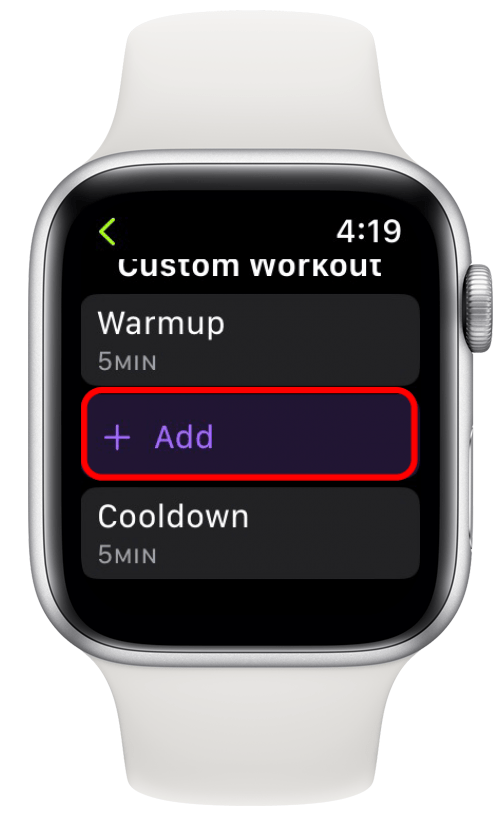
- Tap Work to indicate that you would like to start working out after the Warmup.
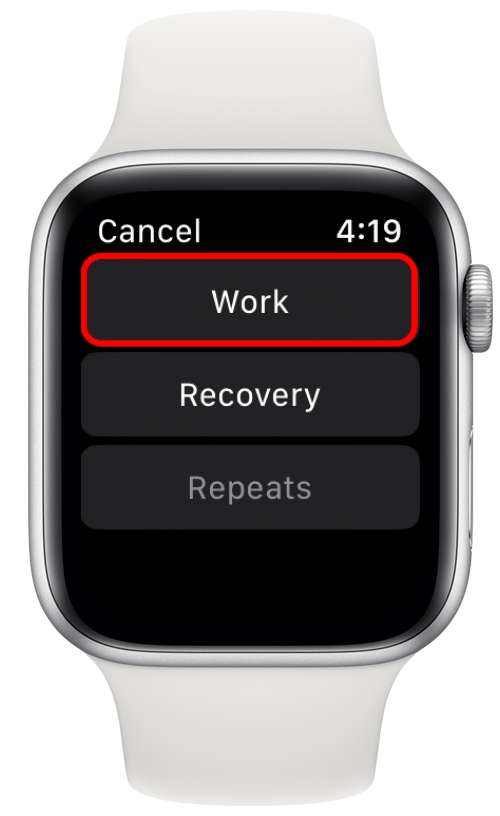
- Choose whether to leave the goal for the workout Open, Distance-based, or Time-based. For this example, I’ll be using Time.
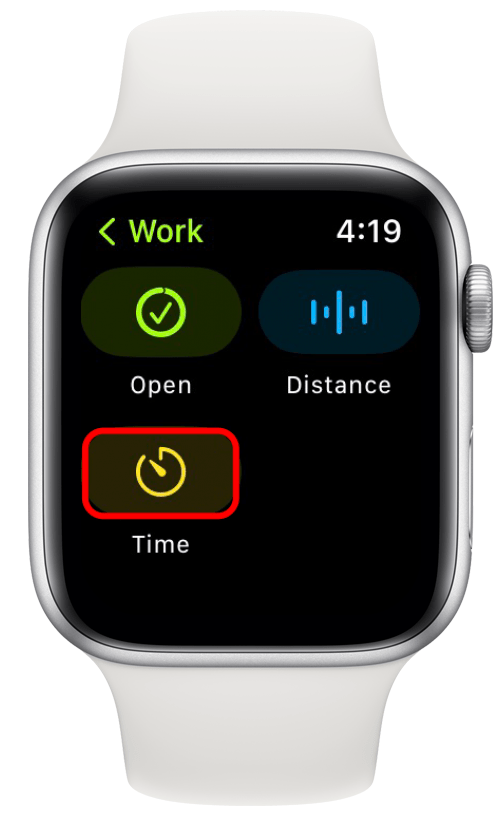
- If you select Time or Distance, make your customizations and tap Done.
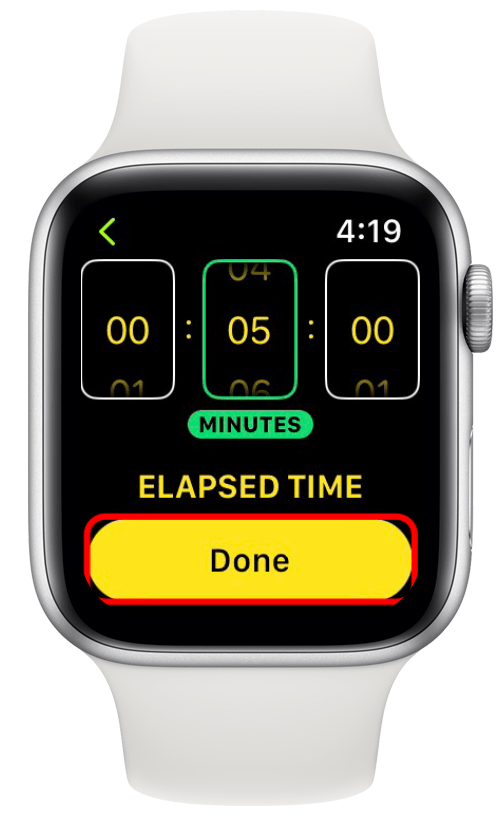
- Tap Add again.
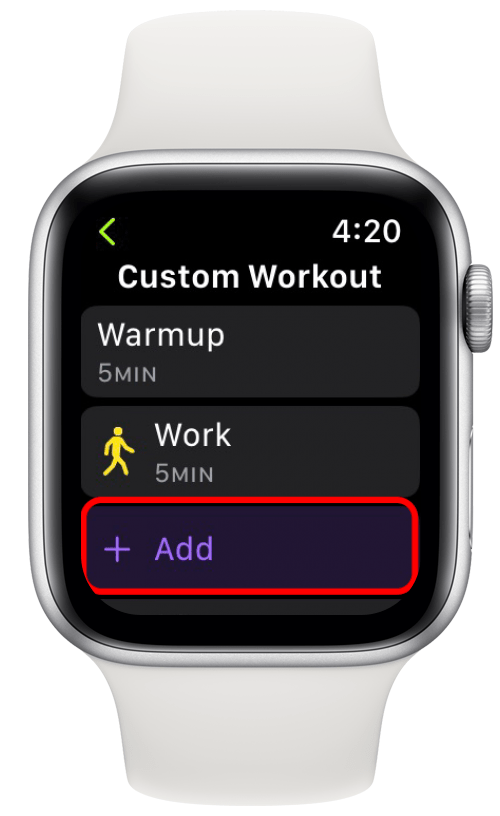
- Now tap Recovery to add a recovery period.

- Choose whether to leave the goal for the recovery Open, Distance-based, or Time-based.
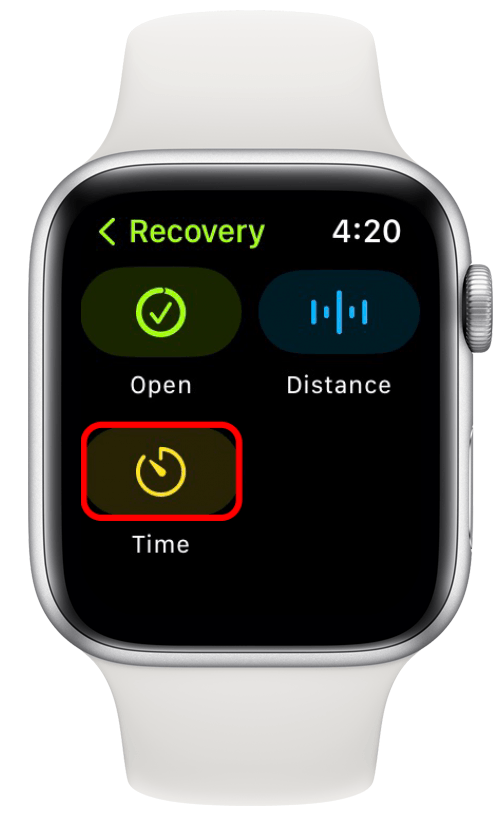
- If you select Time or Distance, make your customizations and tap Done.
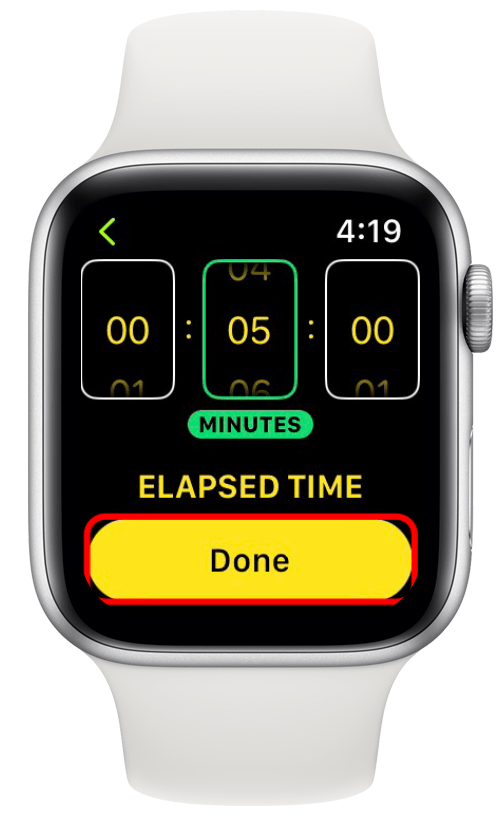
- Tap Add.
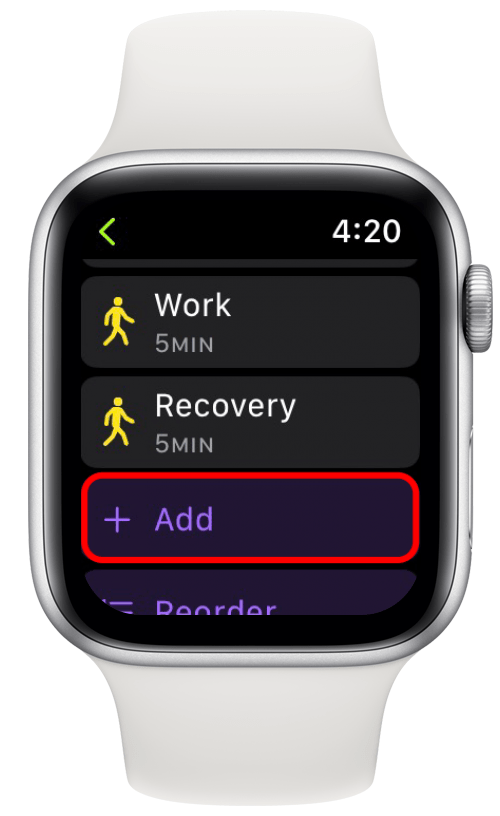
- Tap Repeats if you would like to repeatedly alternate between a group of intervals.

- If you tapped the Repeats option above, select the intervals you would like to repeat by tapping the small circles to the right of each option.
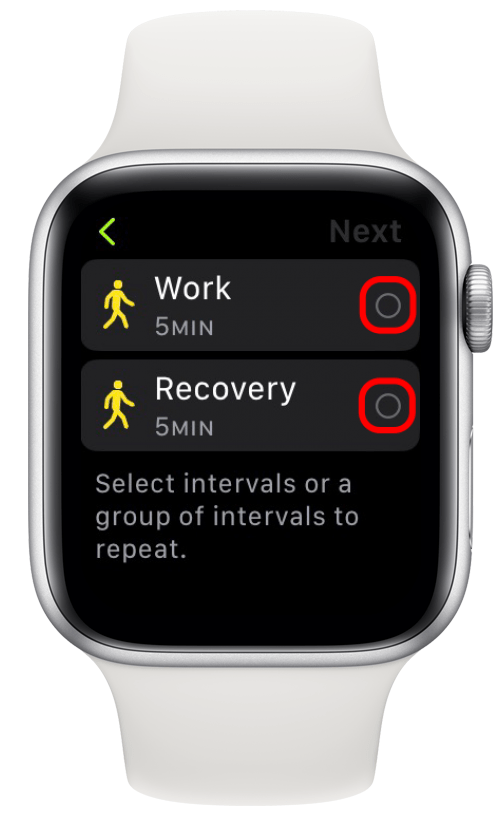
- Tap Next.

- Select the number of times you would like the interval to repeat, then tap Done.
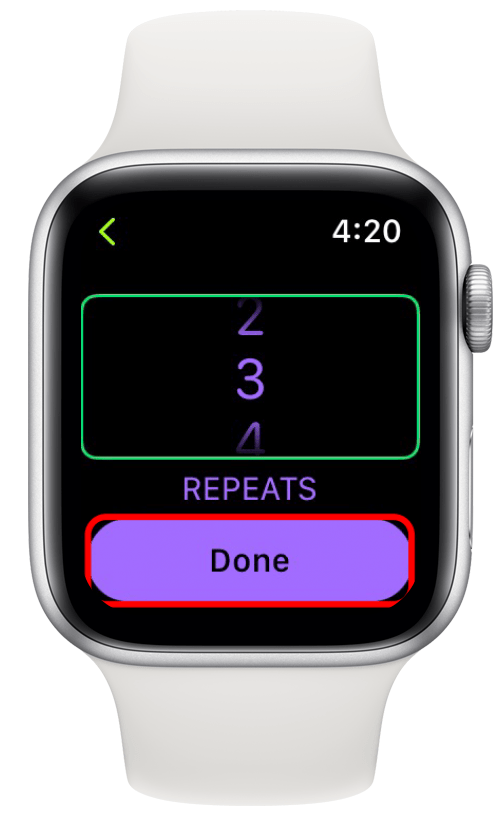
- On the Workout customization screen, you will see that your previous two Work and Recovery selections have been merged together through the Repeat option, making your workout into interval training.
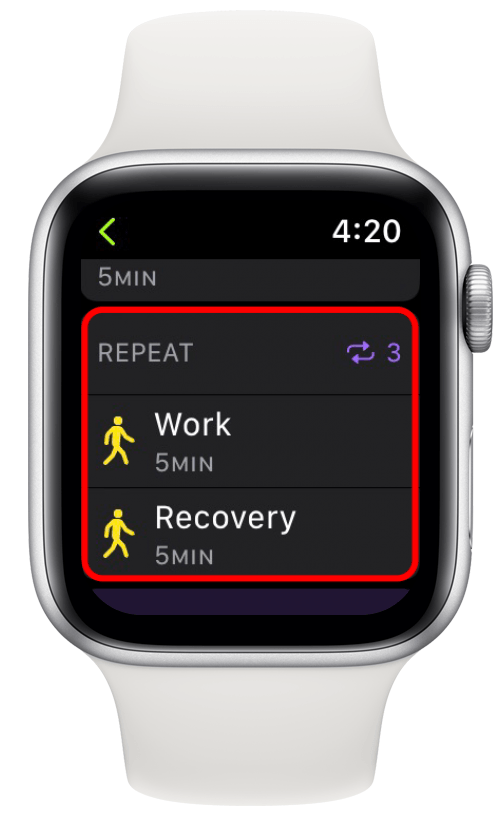
- If you want to create a name for your workout, scroll down and type a title for your new custom workout.

- Tap Create Workout.
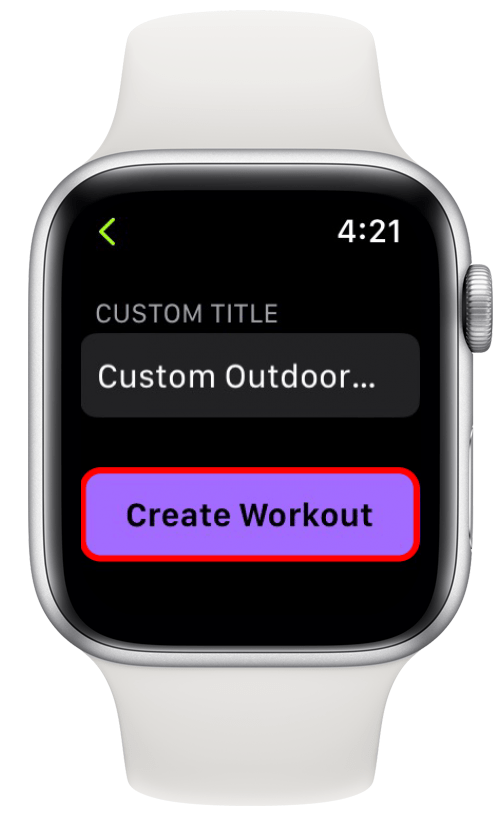
- Now, just tap your custom workout to get started!
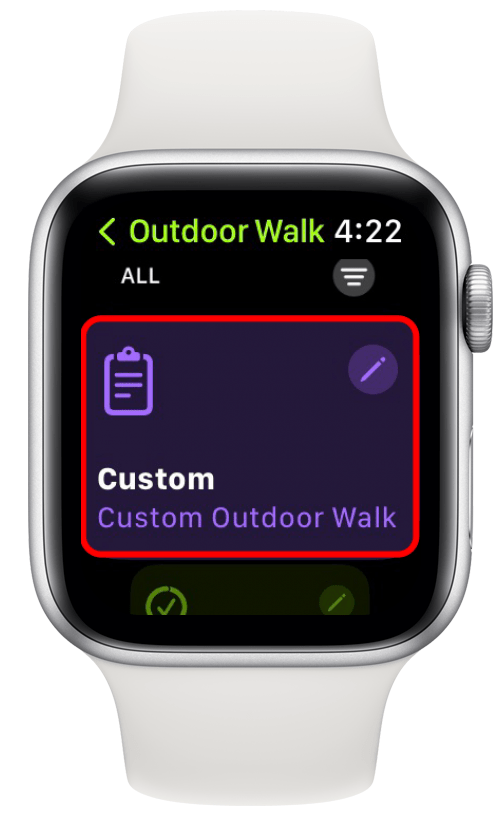
The good news is that you don't need to create a custom workout for each training session—once you create a custom workout and save it, you can access it any time. Hopefully, you now feel more empowered to meet your fitness goals! If you often use your Apple Watch to track your daily activity, you might also be interested in learning how to see your steps on your Apple Watch face and the best way to track your workouts. Also, check out our buyer's guide for nature and travel gear to get the most out of your Apple Watch!

Rhett Intriago
Rhett Intriago is a Feature Writer at iPhone Life, offering his expertise in all things iPhone, Apple Watch, and AirPods. He enjoys writing on topics related to maintaining privacy in a digital world, as well as iPhone security. He’s been a tech enthusiast all his life, with experiences ranging from jailbreaking his iPhone to building his own gaming PC.
Despite his disdain for the beach, Rhett is based in Florida. In his free time, he enjoys playing the latest games, spoiling his cats, or discovering new places with his wife, Kyla.
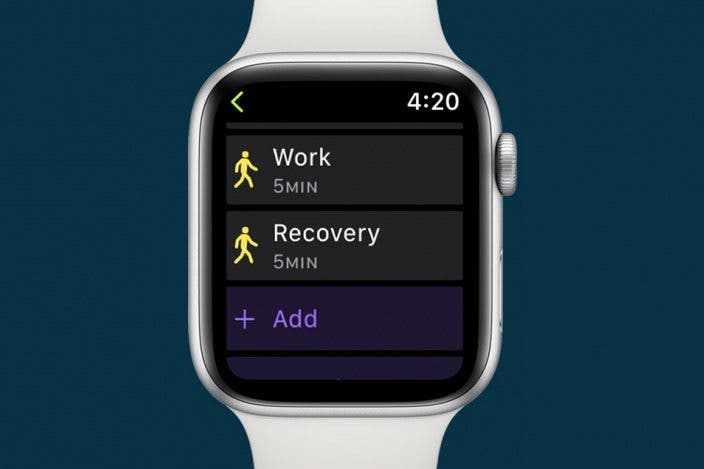

 Rhett Intriago
Rhett Intriago
 Amy Spitzfaden Both
Amy Spitzfaden Both
 Donna Schill
Donna Schill
 Olena Kagui
Olena Kagui





 Leanne Hays
Leanne Hays


 Cullen Thomas
Cullen Thomas


 Susan Misuraca
Susan Misuraca