How to Open Tesla Doors on Model S, 3, X & Y Even without Power


Things to Know
- Tesla door handles are flush with the body of the car, so opening them isn’t intuitive.
- Different Tesla models offer varying ways to open the doors; we cover every way.
- Opening Tesla doors uses the car’s battery, but there is a manual way if the Tesla battery is completely depleted.
Learning how to open Tesla doors is vital, even if you don't have one. Opening Tesla doors is not at all intuitive, especially if you run out of power and get trapped in the car. I'll teach you every way to open every Tesla model door in seconds. I'll tell you how to open Tesla Model X doors using a Siri command on your iPhone (or Apple Watch.)
How to Open Tesla Doors: Every Solution for Each Model
There are four flagship Tesla models, and three of them have different door handles. I'll teach you how to open a Tesla door from the inside, outside, and using the app or with voice commands (when possible). Feel free to skip straight to: Tesla Model 3, Tesla Model Y, Tesla Model S, or Tesla Model X.
Warning
When Tesla doors open from the inside or outside, that door's window will automatically roll down slightly; then, it will automatically roll back up when you close the door. Since Tesla windows have a frame on top of them, they can seem very breakable. While it's a good idea to gently open and close the door, they are surprisingly sturdy. You should exercise extra caution in the winter in extremely low temperatures.
How to Open Tesla Model 3 & Tesla Model Y Doors (In Every Way)
Tesla Model 3 and Model Y doors have handles that are flush with the door, so most people who have never used them don't understand how to approach them. These two Tesla models have the same type of door and door handle; here are all the ways to open them:
From the Outside
Locate the wider part of the Tesla door handle (facing the back of the car) and push down on it with your thumb. You don’t have to apply too much pressure, just enough for the rest of the handle to pop out. Pull the handle the same way you would in a standard car to open it.
I recommend opening the driver-side door with your left hand and the passenger-side door with your right hand so that your fingers can easily grasp and pull the handle. Since your thumb needs to keep pushing for the handle to stay, using the opposite hand makes opening the door harder and more awkward.
From the Inside (with Power)
Since Teslas have electronic doors, you can open them with a push of a button. Once the door opens slightly, you'll have to push it open the rest of the way. The button is located on top of the handle. I recommend pushing the button with your thumb (using your door-side hand) while holding the handle with your hand so that you can open it with one swift motion.
From the Inside (without Power)
You can only open the front doors without power; rear doors can only open electronically. Right in front of the window switches of the front doors, you will find a manual door release. This can be used to open the door even if you have no power.
Warning
There have been reports of Tesla owners accidentally breaking their windows when they manually opened the door. If you are worried about this, I recommend taking your car to a Tesla Service Center and asking them to demonstrate the correct way to do this without damaging the car. It could come in handy in an emergency!
Using the App
You cannot open a Tesla Model X or Y door from the outside using the Tesla app (or even a third-party Tesla app); you can only lock/unlock it via compatible apps. While you can lock/unlock Tesla doors from the inside using the touchscreen display or Tesla voice commands, you cannot open the Tesla Model X or Y door from the inside using them. Next, learn how to unlock your Tesla with an Apple Watch key (no internet needed).
How to Open Tesla Model S Doors (In Every Way)
Tesla Model S doors are also flush with the door, but they don't open the same way as Model 3 or Y doors. Here are all the ways to open them:
From the Outside
You can get the handle to be mechanically extended by pressing down on the handle shape. Once extended, place your fingers under it and pull it open like a standard car door. You can use the Tesla app to extend the driver's door handle automatically when it senses you nearby. For safety reasons, it will retract if not opened within 1 minute.
From the Inside (with Power)
Just like the Model 3 and Y, Tesla Model S has an electronic door that opens with the push of a button located on top of the handle. For more tech tips, sign up for our free Tip of the Day newsletter.
From the Inside (without Power)
Right in front of the window switches of the front doors, you will find a manual door release. This can be used to open the door even if your Tesla completely runs out of battery (which is unlikely.) Unlike in the Tesla models 3 and Y, the rear doors can be opened manually. You'll have to pull back the edge of the carpet that's located under the seat. This will expose the mechanical release cable that needs to be pulled toward the center of the Tesla.
Warning
Tesla owners have reported accidentally breaking their windows when manually opening the door. If you are worried about this, I recommend taking your car to a Tesla Service Center and asking them to demonstrate the correct way to do this without damaging the car.
Using the App
Just like Tesla models 3 and Y, you cannot use the Tesla app to open the doors; you can only lock/unlock them. You can use the Tesla app to set up automatic detection that will extend the door handle when it senses the driver nearby, saving you the first step of opening a Tesla Model S door from the outside. This can be done in the Controls settings under Locks; just tap Auto-Present Handles.
How to Open Tesla Model X Doors (In Every Way)
Most Tesla doors open up like standard cars, but Tesla Model X is the exception, at least when it comes to the rear seats! The rear Tesla Model X doors open upwards, so when both rear doors are open, the car's silhouette is in the shape of an 'x'. These doors are known as falcon wing doors, also called gull-wing doors and up-doors. Here are all the ways to open Tesla Model X doors:
From the Outside
The two front doors of the Tesla Model X open the same as the Model S. Press down on the handle to extend it, then pull on it. The two rear doors of the Tesla Model X are a little different - push the door handle, and the doors will open vertically. You can also use the Tesla key fob; just double-press the falcon wing door button.
Note
You can close the falcon wing doors from the outside by pushing on them or by using the key fob (single-press or triple-press the falcon wing door button).
From the Inside (with Power)
The two front Tesla Model X doors open with a button, just like every other Tesla model. The rear or the falcon wing doors have a switch on the driver's side door pillar. It can also be opened easily from the front seats by using the door icon on the touchscreen.
Note
You can use the same button to open the falcon wing doors to close them, press the button on the key fob, or use the touchscreen. The model X driver's door also has a closing trick; try pressing the brake pedal, and the door should close.
From the Inside (without Power)
In the unlikely case that your battery runs out completely, you can find a manual door release for the two front doors right in front of the window switches. You can also open the falcon wing doors manually. First, you'll have to remove the speaker cover, which can be done easily by hand; just find the edge with your fingers/nails and gently pull it off. You should see a metal pole tab; pull it towards the center of the Tesla until you hear the pop of the door slightly open. Then, push it slowly and gently until you and your fellow passengers are out.
Using the App
Unlike the other three models, the Tesla Model X can be opened using the Tesla apps and even some third-party Tesla apps. Just go to Controls and you should see four arrows pointing away from each door. Push an arrow to open the door; you can open all four from the app if you wish.
Warning
Since the falcon wing doors open vertically, you need to consider your parking space before opening them, especially remotely. Make sure there's nothing in the way right above your Tesla and that you are parked at least 11 inches from any neighboring vehicles. In most situations, Tesla Model X doors opening should not be a concern or cause any inconvenience.
Bonus: How to Open Tesla Model X Doors Using Siri (Apple Watch or iPhone)
iPhone Shortcuts can be used to create Siri commands that can control your Tesla. In the past, only third-party apps such as Tessie—For your Tesla (Starting at $4.99/month) worked with the Shortcuts app. But Tesla has since updated their app and made it Shortcuts-compatible. You can create a simple shortcut just to open your Tesla Model X doors with a Siri command or make it part of a more complicated morning routine shortcut.
FAQ
- How to lock a Tesla? A Tesla locks automatically when you close the door and walk away. You can lock it from the inside using the lock icon on the touchscreen or using the Tesla app, which even works remotely.
- How to unlock Tesla with card? Assuming the card has been set up as a Tesla car key already, just tap it against the driver's side door pillar, right under the Autopilot camera. If it doesn’t open right away, try holding the key card there or moving it slowly until you find the sweet spot.
- What do I do if the Tesla app is not connecting to the car? Check your phone's Bluetooth and cellular connections, sign out of the app, then back in, and install any phone updates. Read our article to learn more ways to fix your Tesla app not connecting to the car.
Top image credit: Roschetzky Photography / Shutterstock.com

Olena Kagui
Olena Kagui is a Feature Writer at iPhone Life. In the last 10 years, she has been published in dozens of publications internationally and won an excellence award. Since joining iPhone Life in 2020, she has written how-to articles as well as complex guides about Apple products, software, and apps. Olena grew up using Macs and exploring all the latest tech. Her Maui home is the epitome of an Apple ecosystem, full of compatible smart gear to boot. Olena’s favorite device is the Apple Watch Ultra because it can survive all her adventures and travels, and even her furbabies.


 Rhett Intriago
Rhett Intriago
 Cullen Thomas
Cullen Thomas

 Leanne Hays
Leanne Hays
 Olena Kagui
Olena Kagui
 Rachel Needell
Rachel Needell


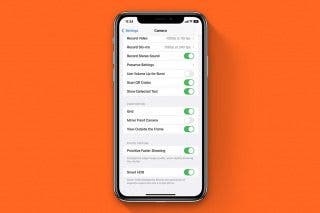
 Brian Peters
Brian Peters
 Amy Spitzfaden Both
Amy Spitzfaden Both


 Ashleigh Page
Ashleigh Page
