How to Delete Multiple Contacts on iPhone


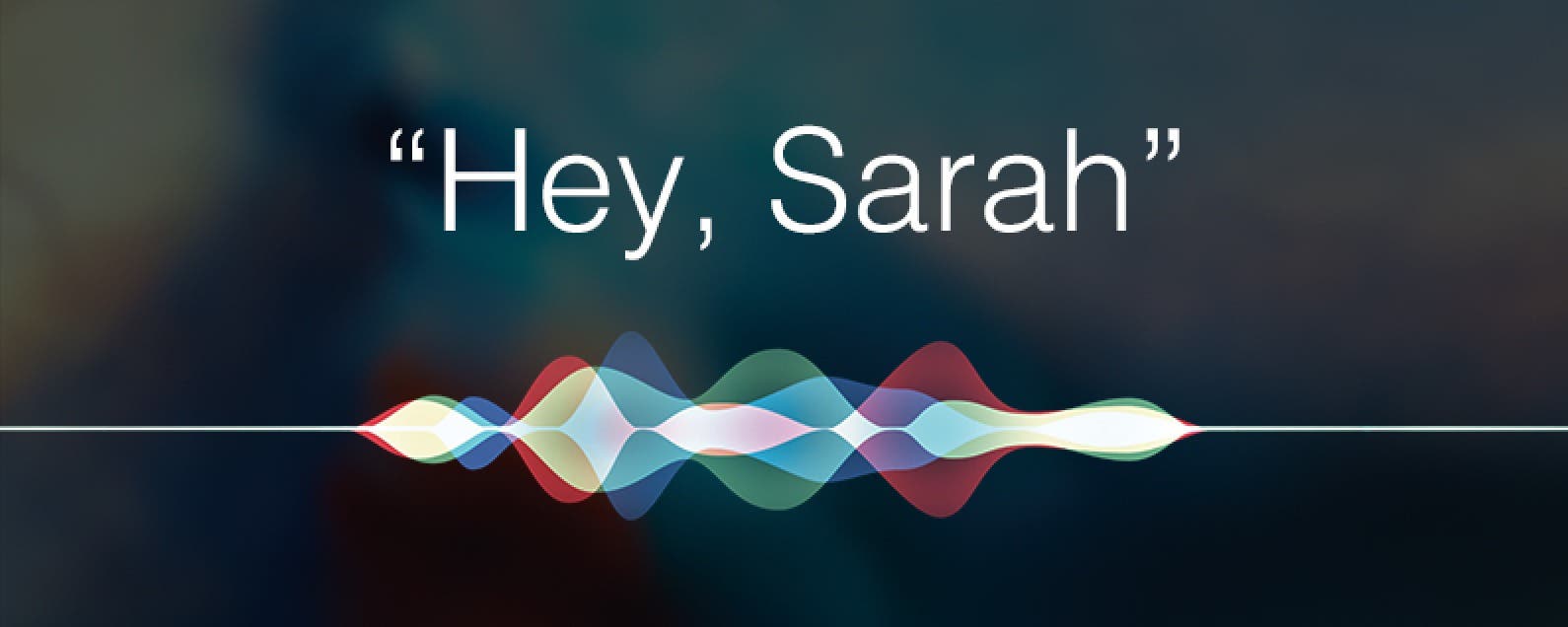
Need iPad and iPhone help? Sign up for iPhone Life Insider and I’ll help you with all of your iPhone troubleshooting and iOS-related issues. Here’s a question from an Insider who wanted to know how to delete multiple contacts on iPhone:
More Hey Sarah: How to Place the Cursor Exactly Where You Need It
Hey Sarah, 
1. What is up with the many folders that the iPhone camera is generating? When I connect my iPhone to my PC to copy or move pictures, there are a lot more folders than I remember there used to be. Now there are lots of folders with just a couple of pictures in each.
2. Is there any way to delete more than one contact at a time? I don’t think there is, but thought I would double check.
Sincerely,
Trying to Lose Their Numbers
Dear Trying,

Sarah Kingsbury
As the Editorial Director at iPhone Life, Sarah Kingsbury manages the online editorial team and oversees all website content. She is a long-time Apple enthusiast who never goes anywhere without her Apple Watch and owns way too many HomePods. Since joining iPhone Life in 2013, Sarah has done everything from writing hundreds of how-to articles to founding the Daily Tip newsletter. She even co-hosted the early episodes of the iPhone Life Podcast. When not at work, Sarah can be found hiking in the mountains and canyons around Las Vegas, where she lives with her partner and dogs.
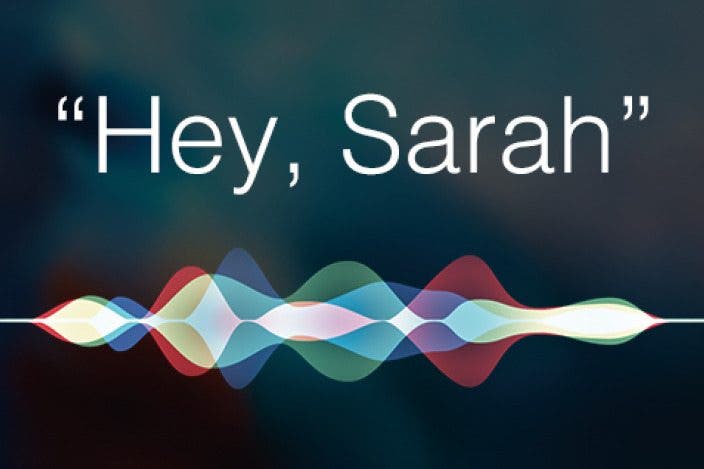

 David Averbach
David Averbach
 Amy Spitzfaden Both
Amy Spitzfaden Both
 Rhett Intriago
Rhett Intriago
 Rachel Needell
Rachel Needell


 Hal Goldstein
Hal Goldstein
 Leanne Hays
Leanne Hays

 Olena Kagui
Olena Kagui




