How to Edit a Text Message on iPhone After Sending


Experiencing regret after sending a text message and need to know how to edit in iMessage? We'll show you how to edit an iMessage so you can fix spelling errors or change an awkward wink emoji with something more appropriate!
Why You'll Love This Tip
- Learn how to edit iMessages to correct spelling errors or awkward autocorrect and avoid confusion.
- Keep the peace by fixing a message that could be taken out of context or cause conflict.
How to Edit Text Messages on iPhone after Sending
System Requirements
This tip was tested on an iPhone 16 running iOS 18.6. Learn how to update to the latest operating system.
We've already told you that iMessage editing is possible, but you also may wonder, "How long can you edit iMessage?" According to Apple, "You can edit a recently sent message up to five times within 15 minutes of sending it." So, if you realize you sent a text in error and need to edit or delete it, work quickly!
Here's how to edit an iMessage after you've sent it, and how to delete an iMessage after you've sent it:
- Open the Messages app.
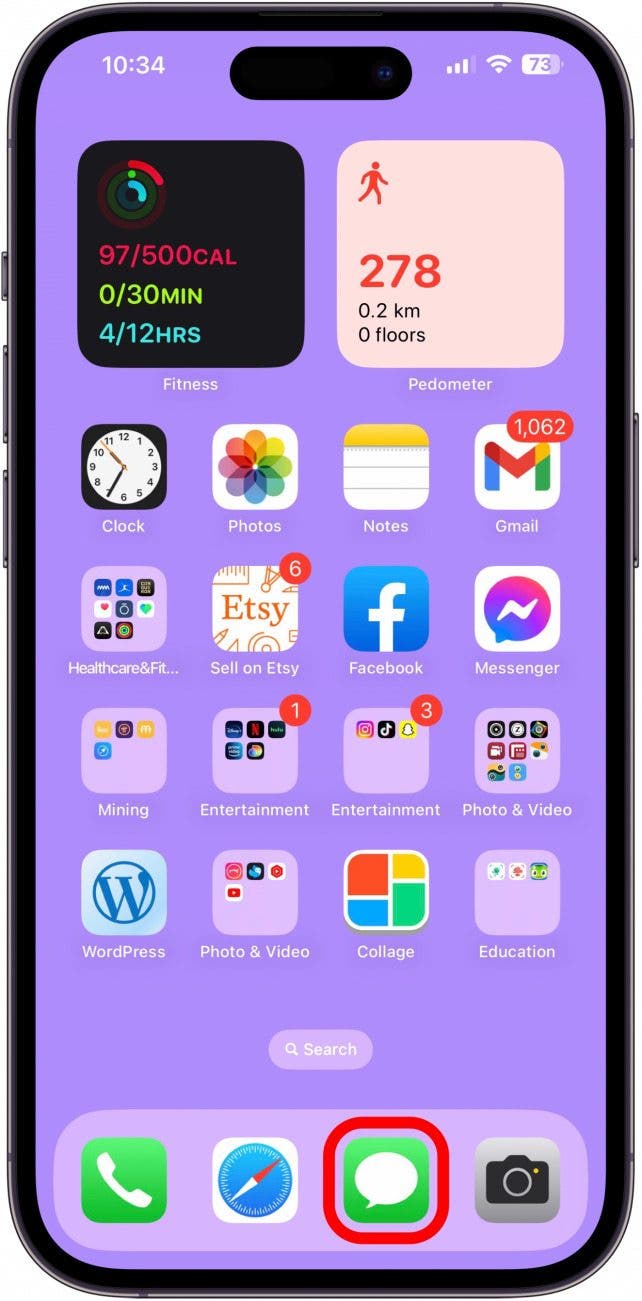
- Tap it to open the text thread with the iMessage you want to edit.
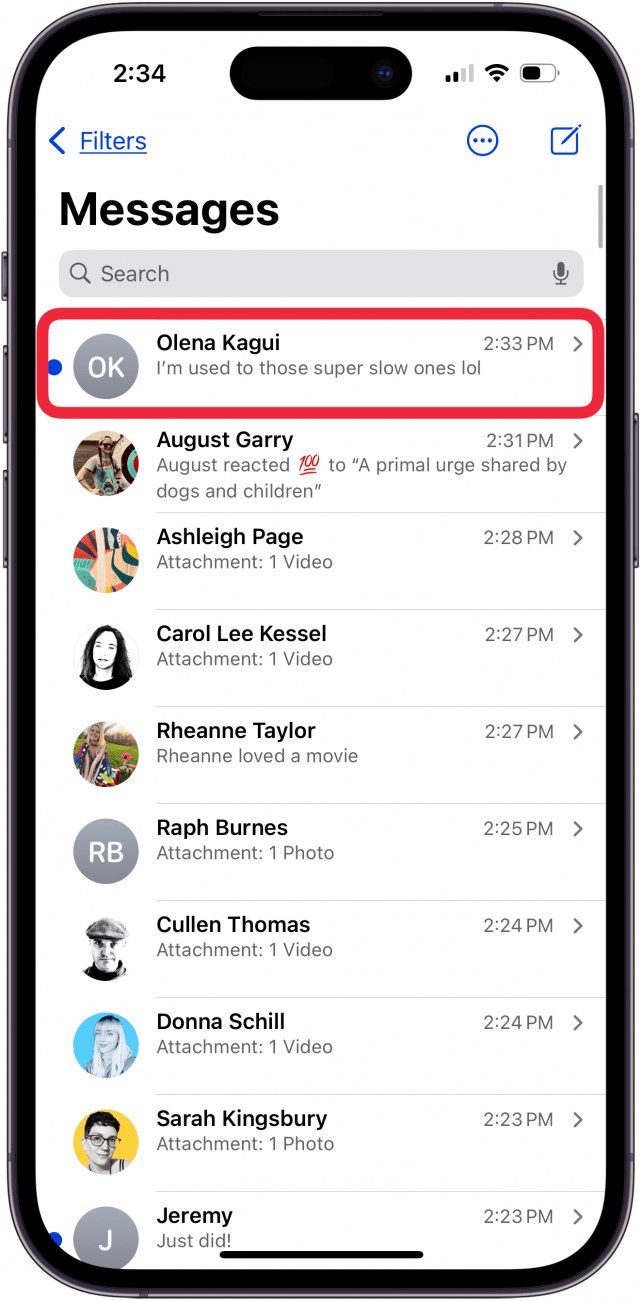
- Tap and hold the text message you want to edit, and tap Edit.
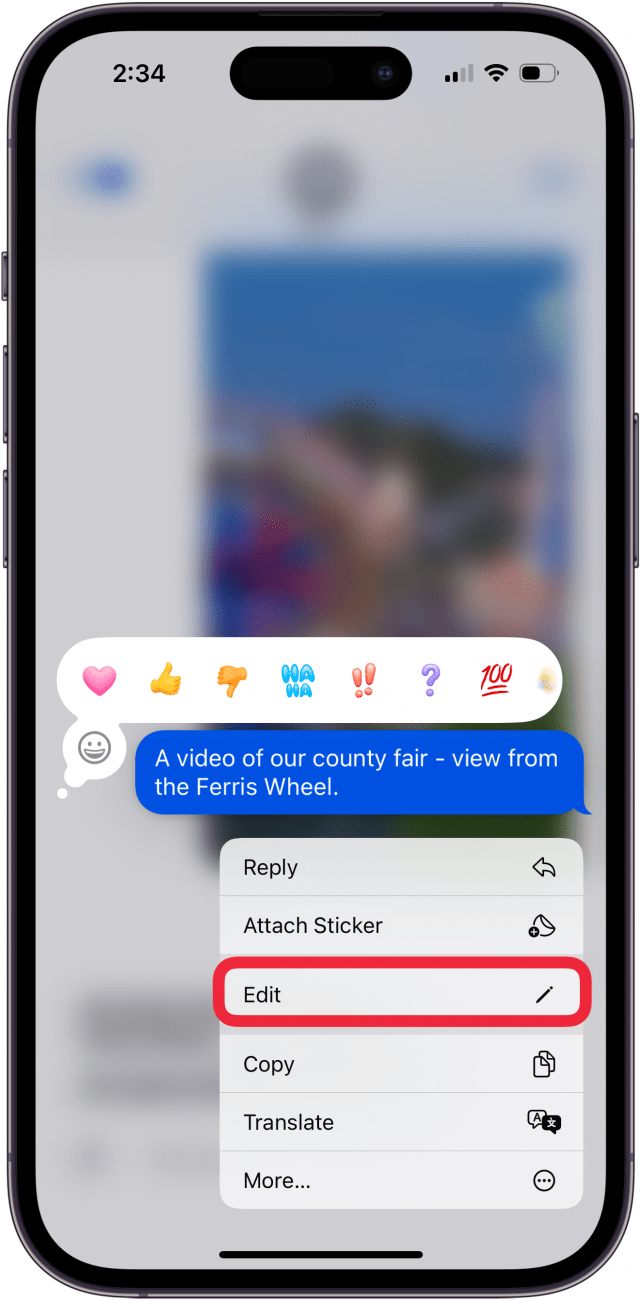
- Now, you can edit the iMessage, even delete an iMessage, and type a new text.
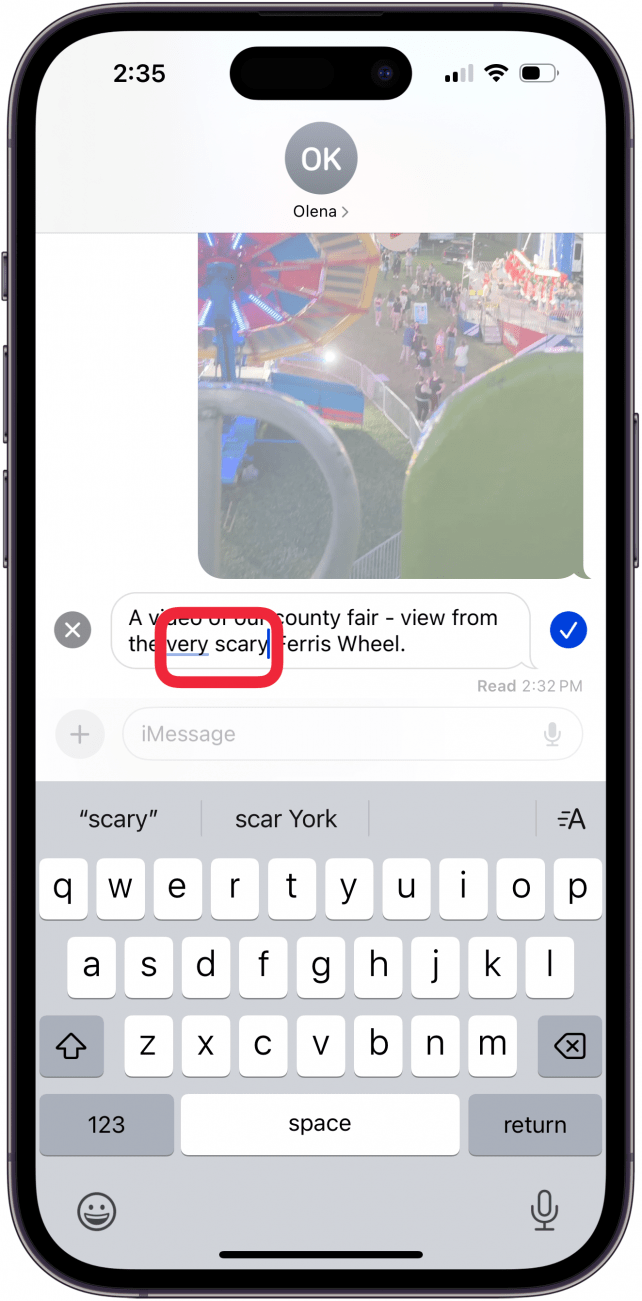
- Tap the check mark when you're done, and your edit will be sent without a confirmation.
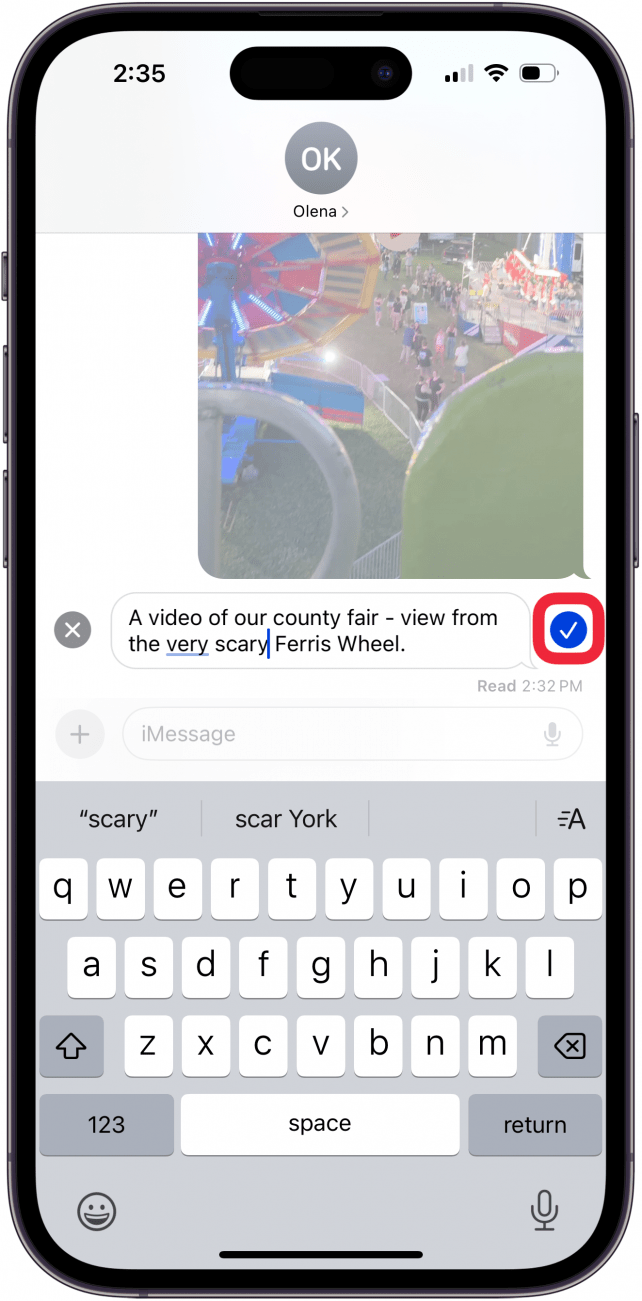
- Tap Edited to see the original message and the edits you made.
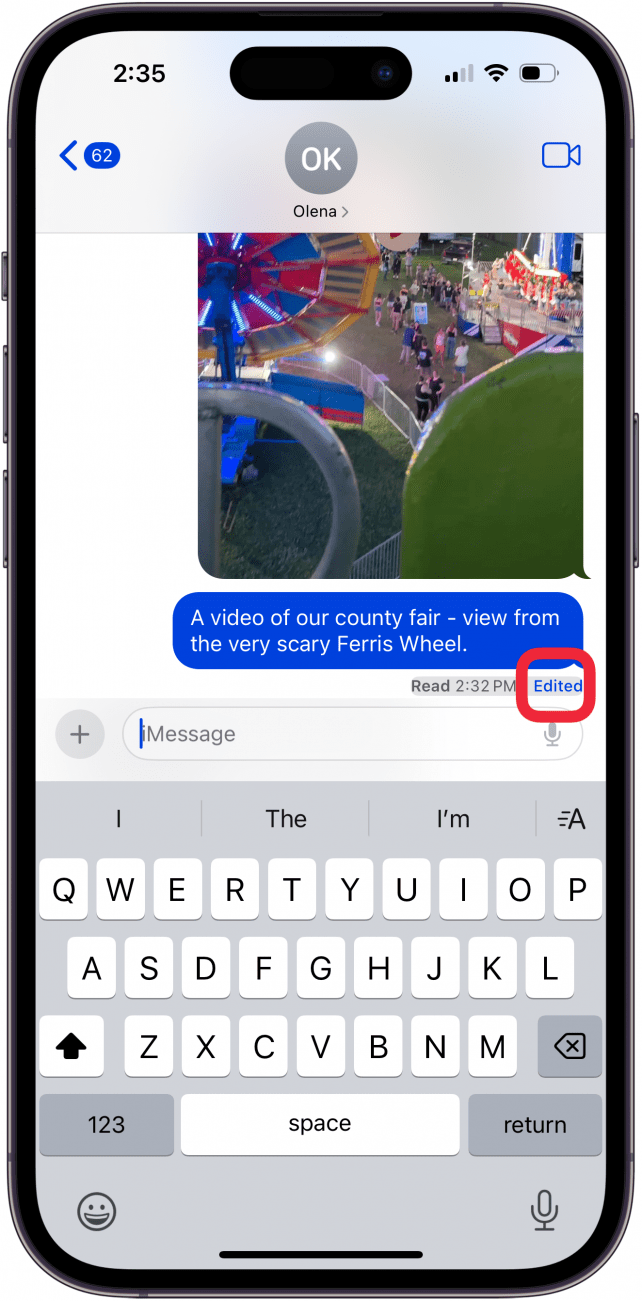
- Tap Hide Edits to stop showing the original, unedited message.
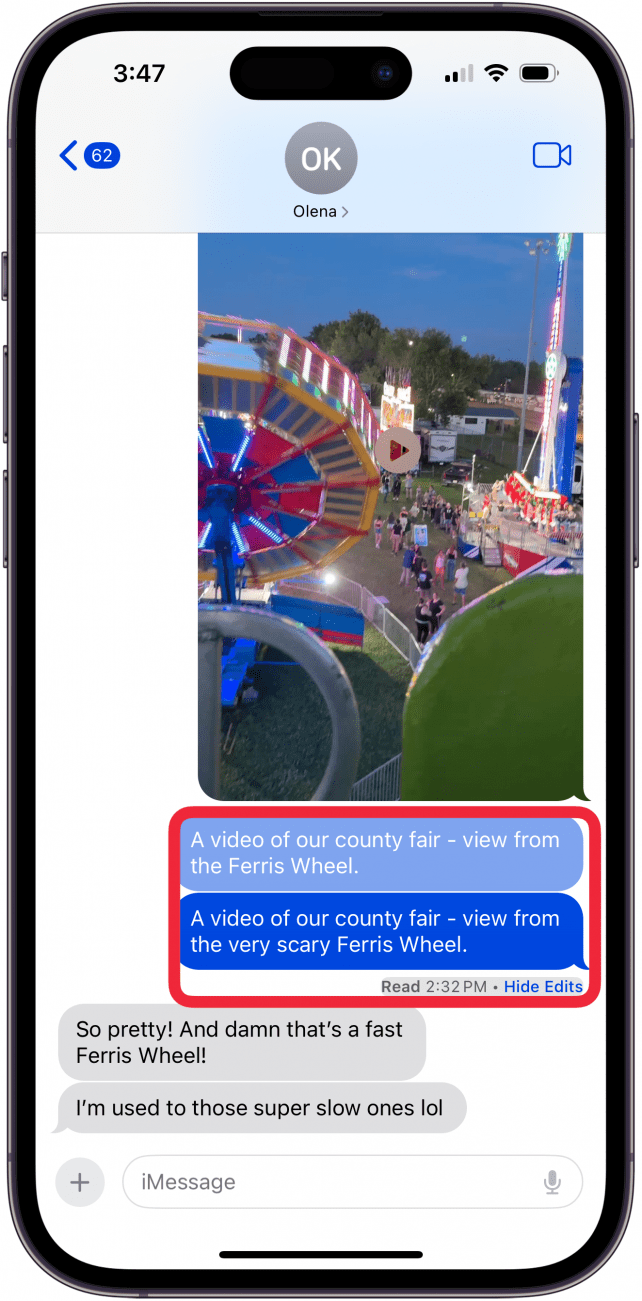
The recipient of your text will see that your original message was edited, but they won't see what changes were made. If the recipient doesn't have iOS 16 or later, they will see your original text as well as the edits you made. Don't forget that this feature only works with iMessage, not with SMS messages. To learn more about the Messages app, sign up for our Tip of the Day newsletter.
Every day, we send useful tips with screenshots and step-by-step instructions to over 600,000 subscribers for free. You'll be surprised what your Apple devices can really do.

Olena Kagui
Olena Kagui is a Feature Writer at iPhone Life. In the last 10 years, she has been published in dozens of publications internationally and won an excellence award. Since joining iPhone Life in 2020, she has written how-to articles as well as complex guides about Apple products, software, and apps. Olena grew up using Macs and exploring all the latest tech. Her Maui home is the epitome of an Apple ecosystem, full of compatible smart gear to boot. Olena’s favorite device is the Apple Watch Ultra because it can survive all her adventures and travels, and even her furbabies.
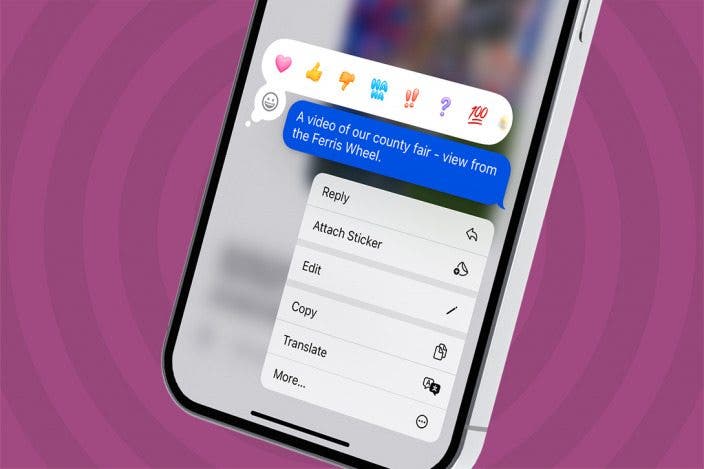

 Susan Misuraca
Susan Misuraca
 Amy Spitzfaden Both
Amy Spitzfaden Both
 Rachel Needell
Rachel Needell


 Rhett Intriago
Rhett Intriago


 Leanne Hays
Leanne Hays




 Ravi Both
Ravi Both

 Hal Goldstein
Hal Goldstein