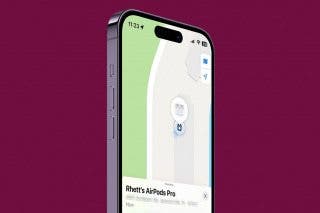How to Stop Sharing Location on iPhone
Prevent others from seeing where you are at any given moment.


Sharing your location is a handy way to let friends, family, or significant others know where you are at any given moment. The iPhone's Find My app makes this super easy. But what if you decide you don’t want your contacts to know where you are? Read on to find out how to stop sharing your location.
Why You’ll Love This Tip
- Prevent others from seeing where you are if you don’t want them to.
- Save battery by not using Location Services to constantly send your location.
How to Turn Off Location on iPhone
If you previously shared your location with a contact but no longer want to, you can easily switch it off from the Find My app. For more iPhone hidden tips and tricks, be sure to sign up for our free Tip of the Day newsletter. Now, here’s how to stop sharing your location:
- Open the Find My app.
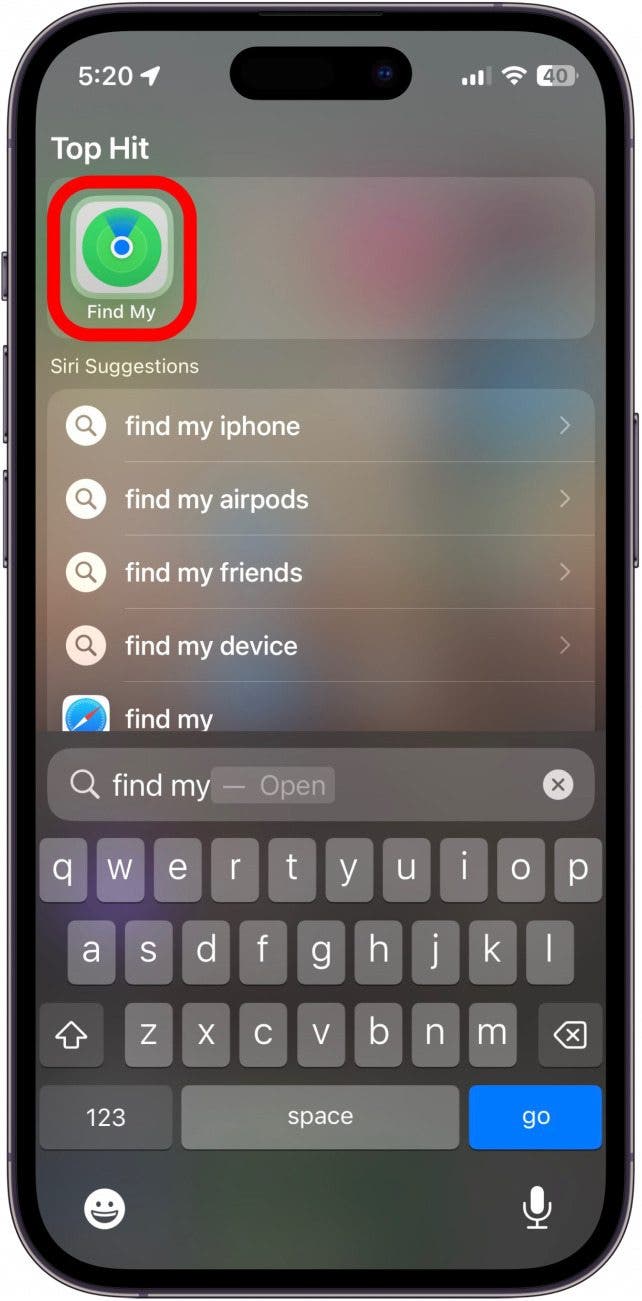
- Tap People.
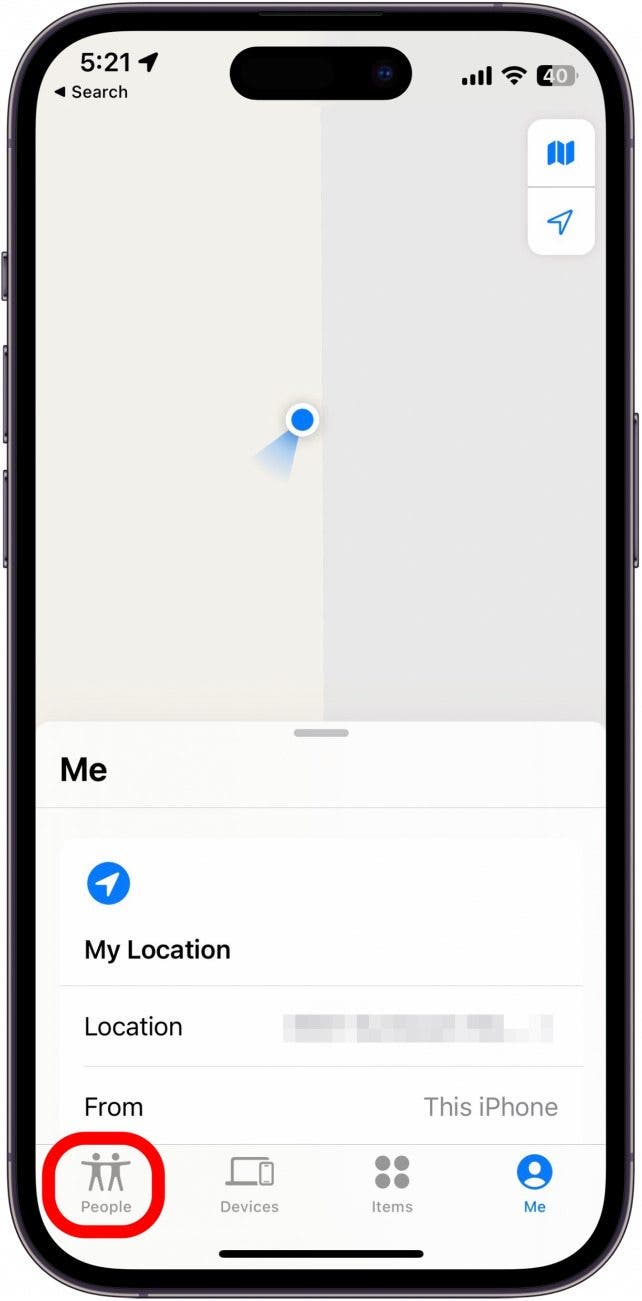
- There are two ways to proceed. The quickest is to swipe left on the contact with whom you no longer want to share your location.
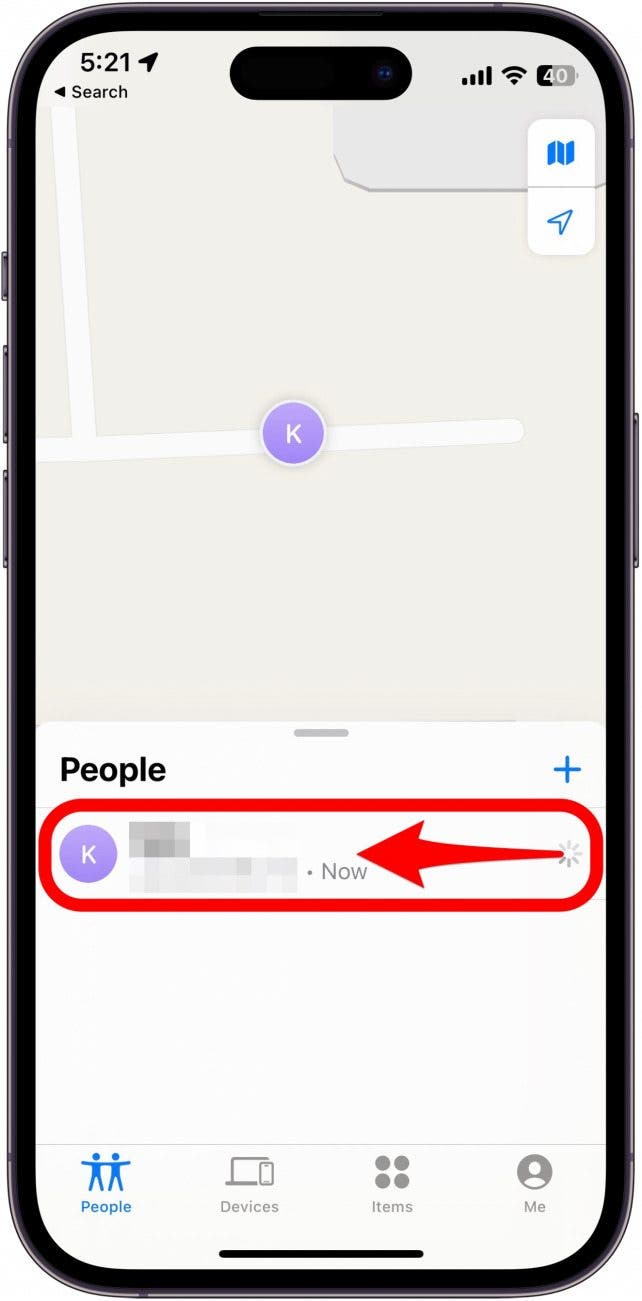
- Tap the red trash can icon.
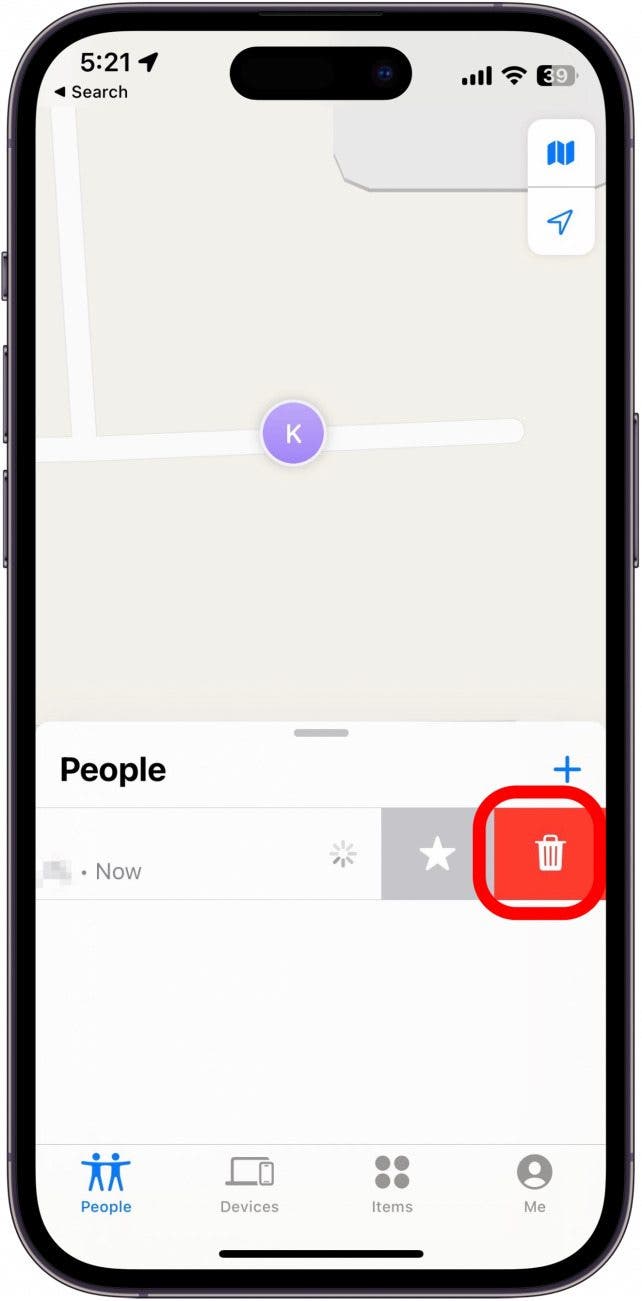
- Alternatively, you can tap the contact.
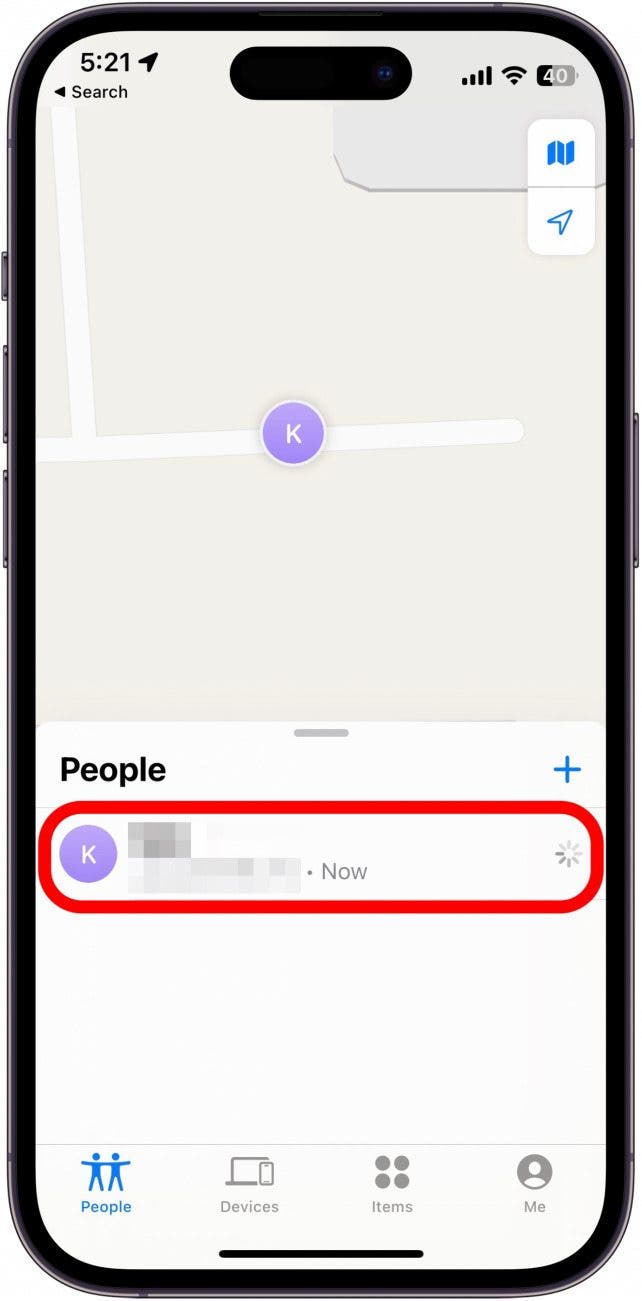
- Scroll down and tap Stop Sharing My Location.
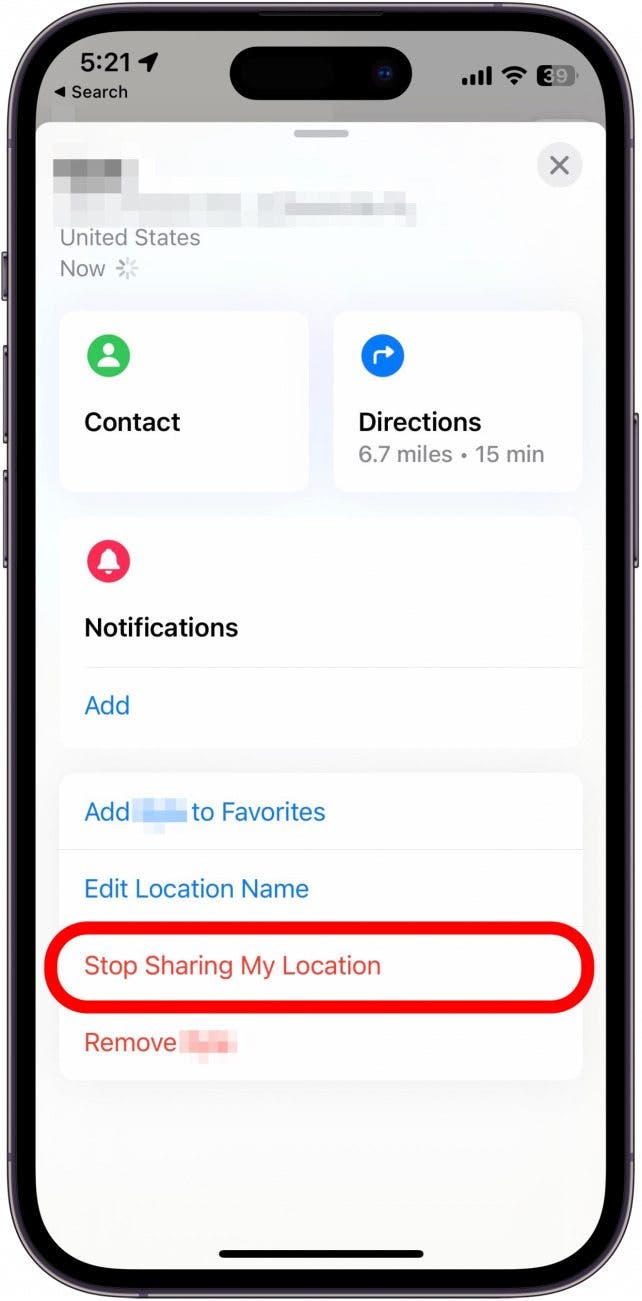
- Tap Stop Sharing Location to confirm.
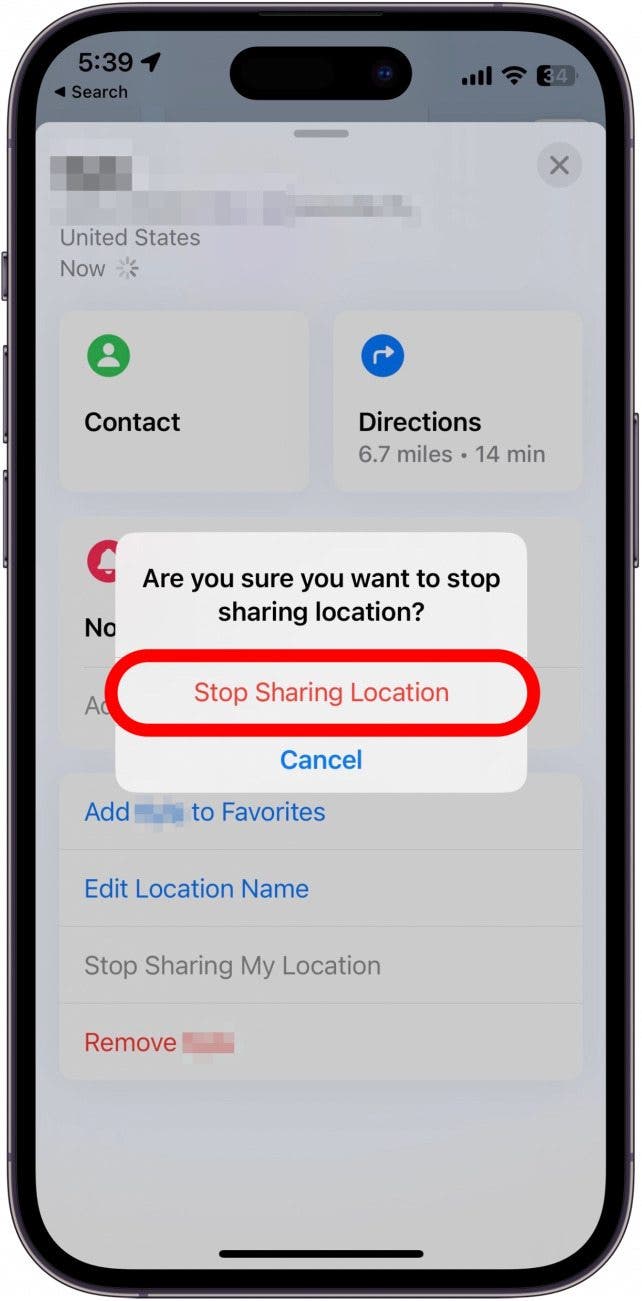
This will stop sharing your location with the contact. Another way to do this is to go into the Messages app and tap on the contact’s name at the top of the screen. Then, you can scroll down and tap Stop Sharing My Location. In the end, this contact will no longer be able to see your location.
If you’re wondering how to stop sharing your location without them knowing, the above methods will work. You’ll see a notification in your Message history that says you stopped sharing your location, but this notification is visible only to you. Any method of turning off location sharing will not notify the other person.

Rhett Intriago
Rhett Intriago is a Feature Writer at iPhone Life, offering his expertise in all things iPhone, Apple Watch, and AirPods. He enjoys writing on topics related to maintaining privacy in a digital world, as well as iPhone security. He’s been a tech enthusiast all his life, with experiences ranging from jailbreaking his iPhone to building his own gaming PC.
Despite his disdain for the beach, Rhett is based in Florida. In his free time, he enjoys playing the latest games, spoiling his cats, or discovering new places with his wife, Kyla.
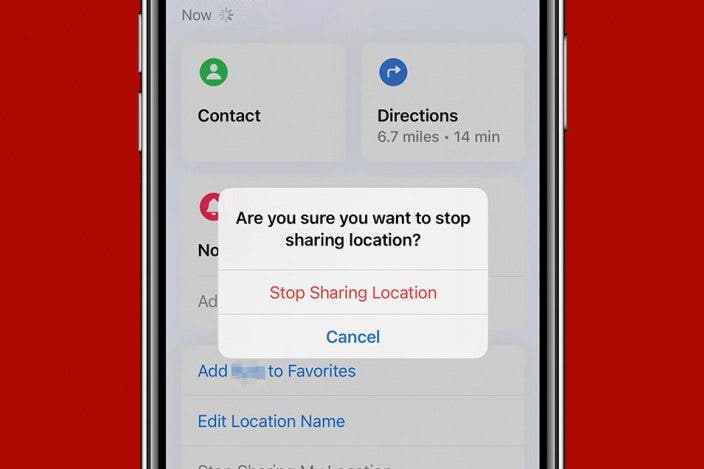
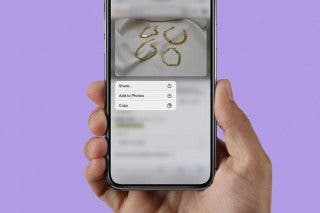
 Belinda Sanmiguel
Belinda Sanmiguel
 Leanne Hays
Leanne Hays
 Kenya Smith
Kenya Smith
 Rhett Intriago
Rhett Intriago


 Hal Goldstein
Hal Goldstein
 Olena Kagui
Olena Kagui
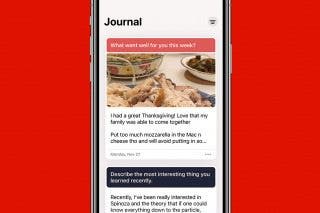
 Rachel Needell
Rachel Needell
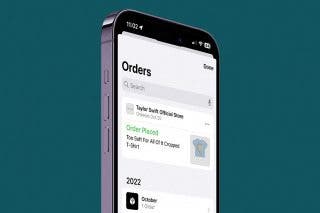
 Amy Spitzfaden Both
Amy Spitzfaden Both