How to Save Stickers from the iPhone Messages App


The good news is, if someone sends you a fun sticker via the Messages app, you can easily save it to your iPhone. iMessage stickers can be saved to your sticker drawer, so you can share them with others. Read on to learn how to save iPhone stickers.
Why You’ll Love This Tip:
- If you love an iPhone sticker someone sent you, you can save it to your phone.
- Saved stickers are stored in the sticker drawer and can be shared with others.
How to Save a Sticker on iPhone That You Were Sent
System Requirements
The screenshots for this tip were taken on an iPhone 16 Pro Max running iOS 18, but it works on earlier models and software versions. Find out how to update to the latest version of iOS.
If you like an iMessage sticker someone sent you, you can save it and share it with others. Here’s how stickers on iPhone can be saved:
- Open the Messages app.
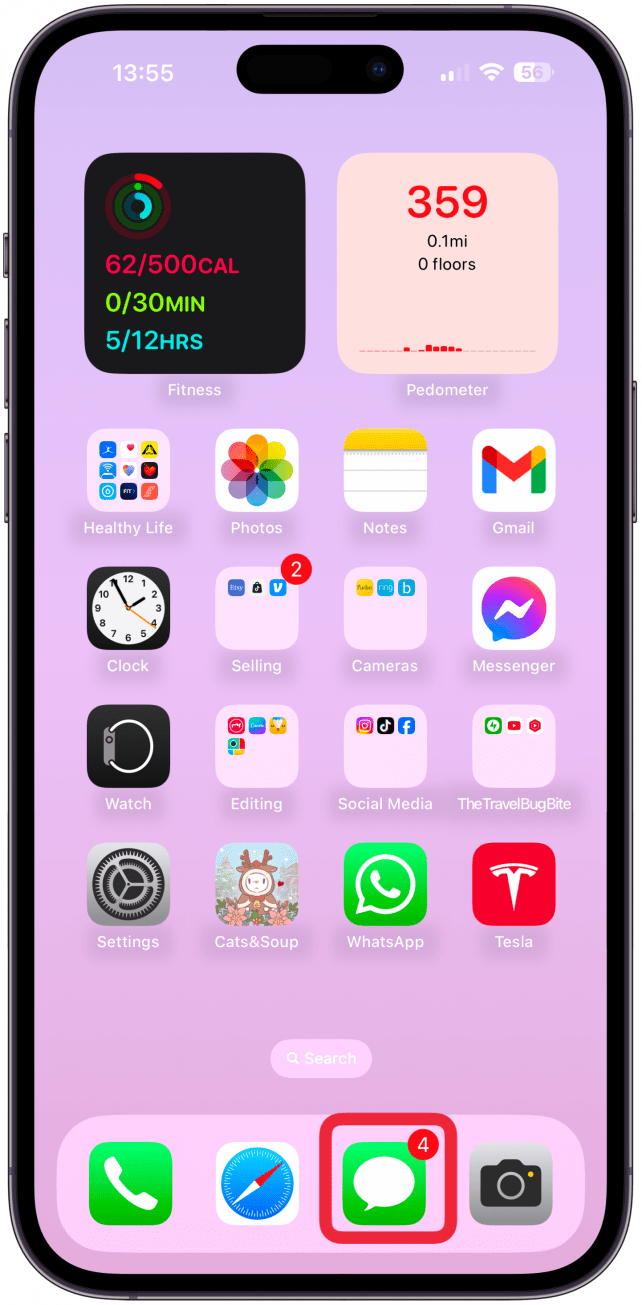
- Open the text message where the sticker was sent.
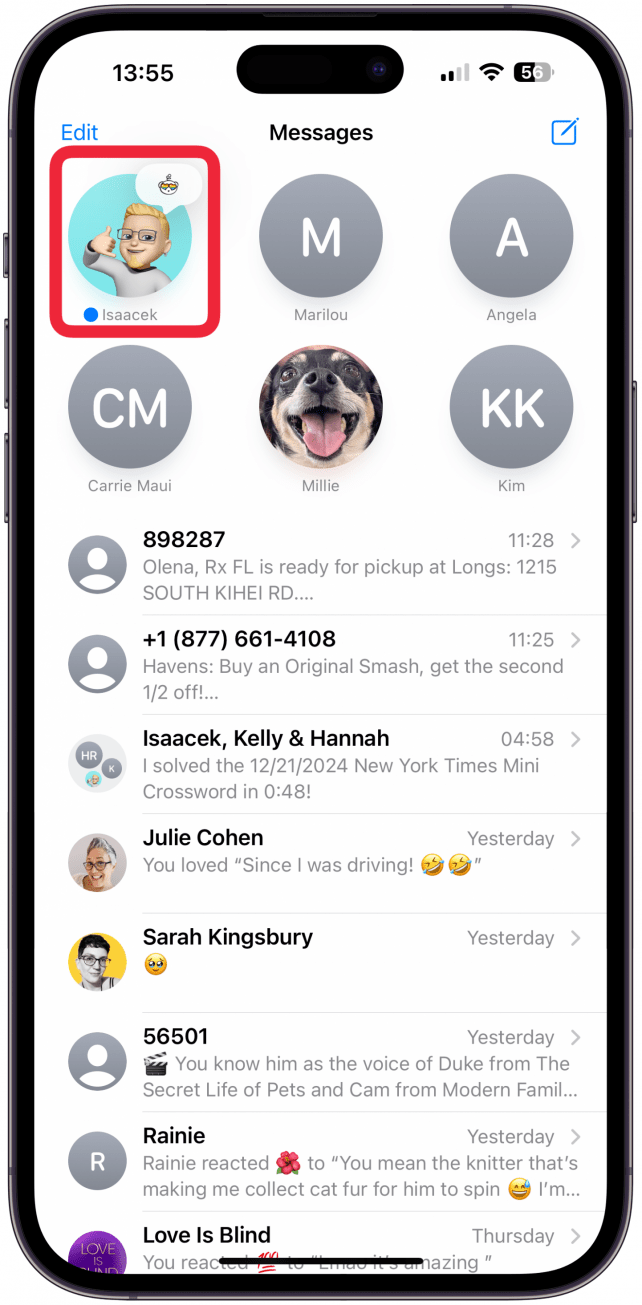
- Long-press the sticker you wish to save.
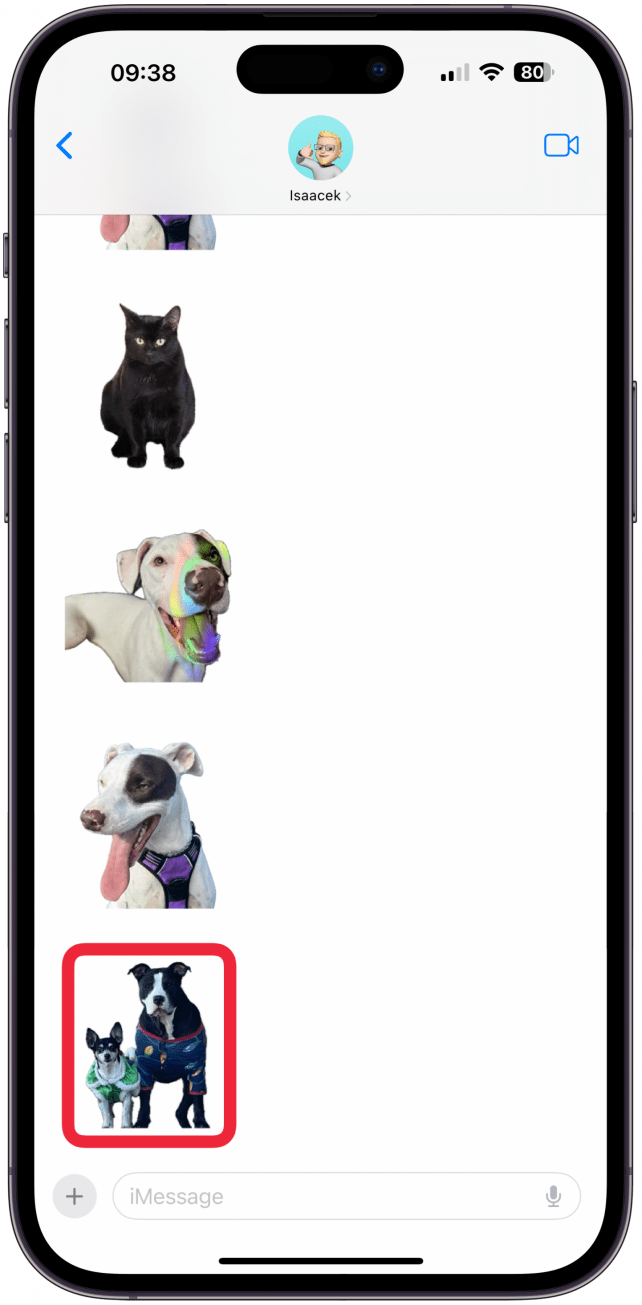
- Tap Emoji Details….
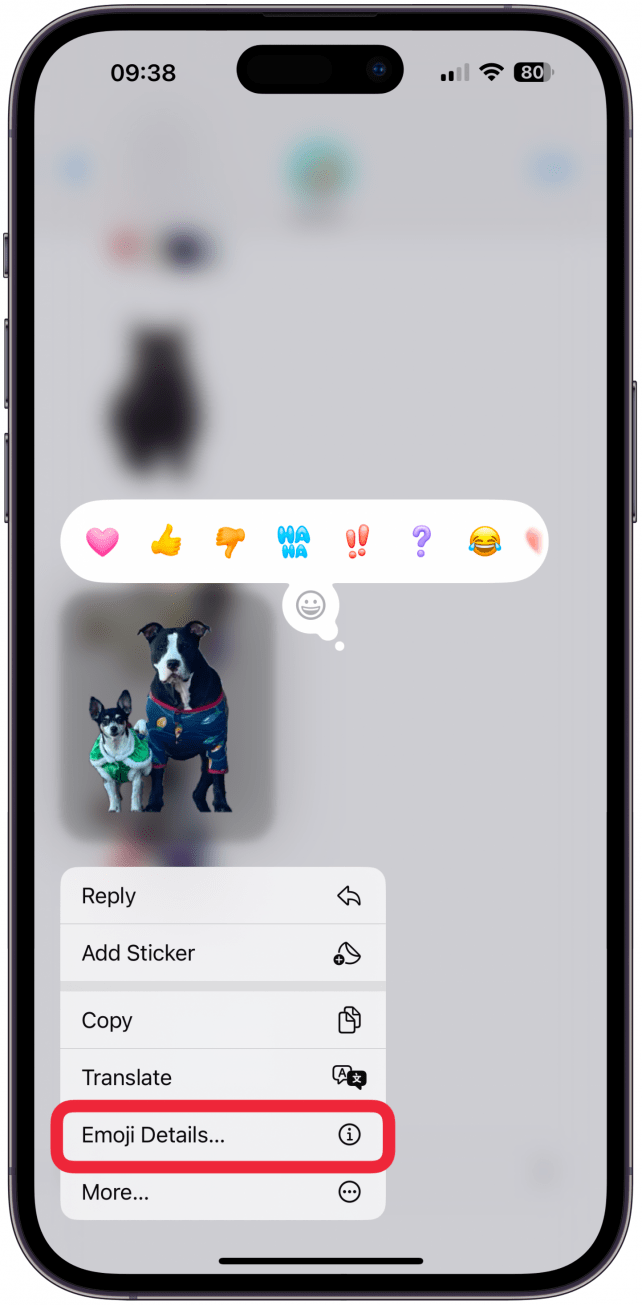
- Depending on the type of sticker, you can either tap the download or App Store icon.
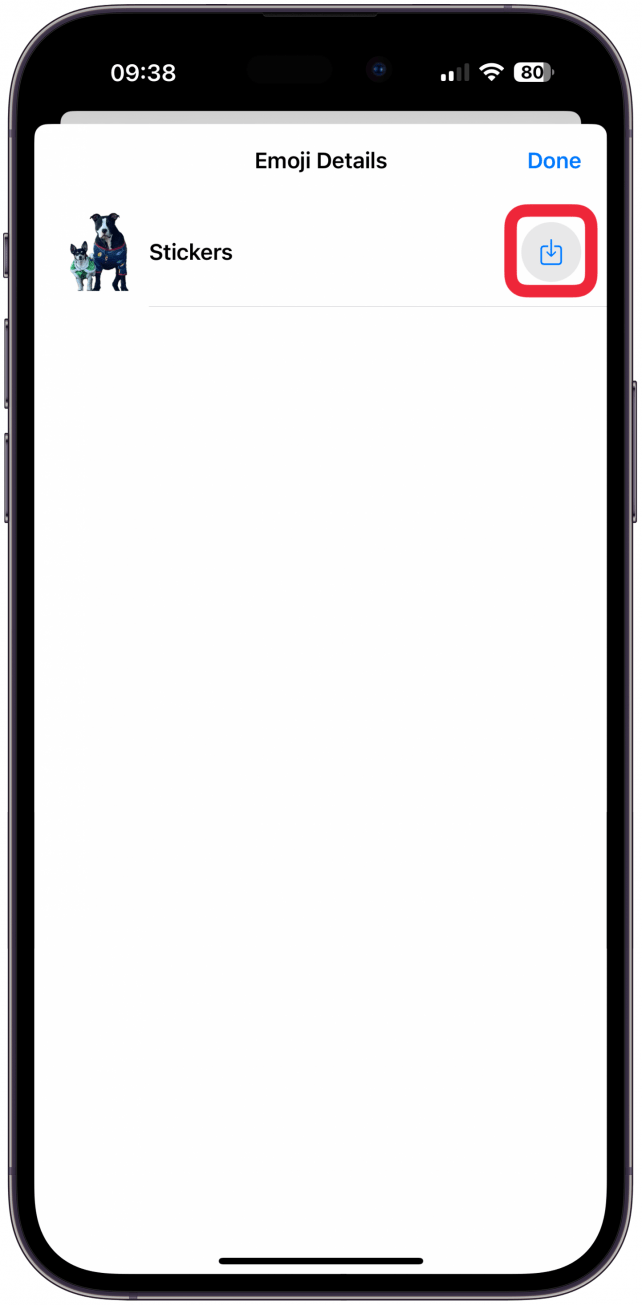
- You will be taken to your sticker drawer with the tab containing that app’s sticker collection.
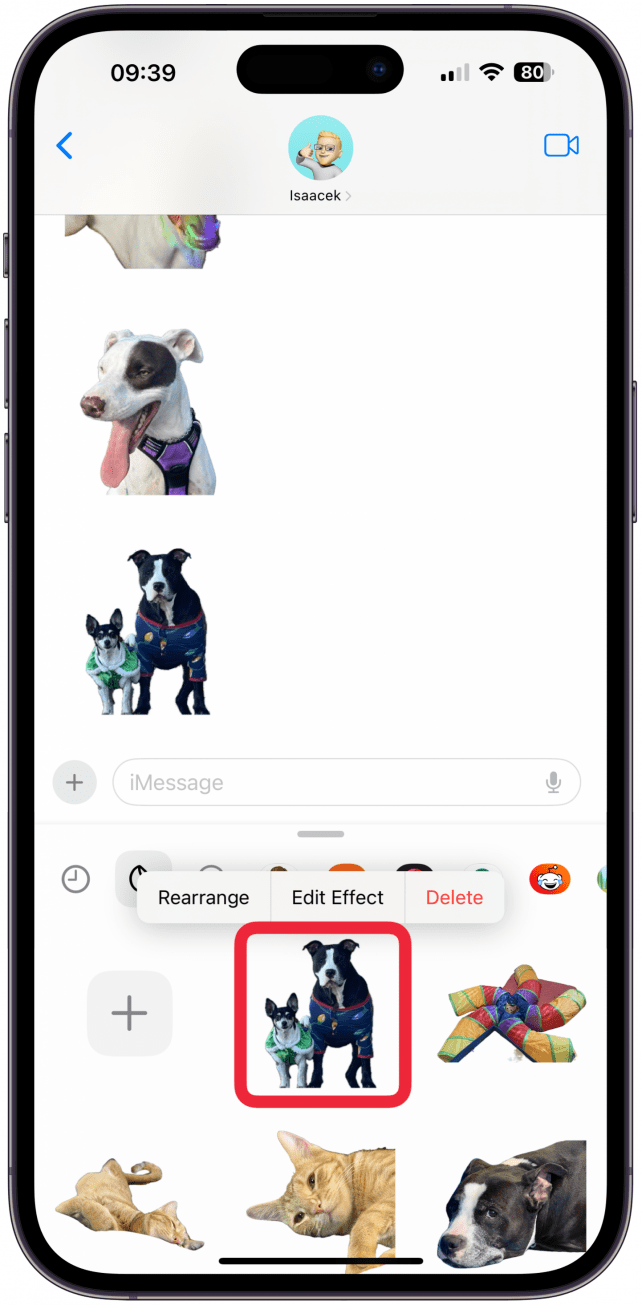
If the sticker belongs to an app, you’ll be taken to the App Store in step 5, where you can download the app. If you already have it, tap Open. You'll now see that app in your sticker drawer. If you need a recap of how to add stickers to Message in iMessage, read our article.
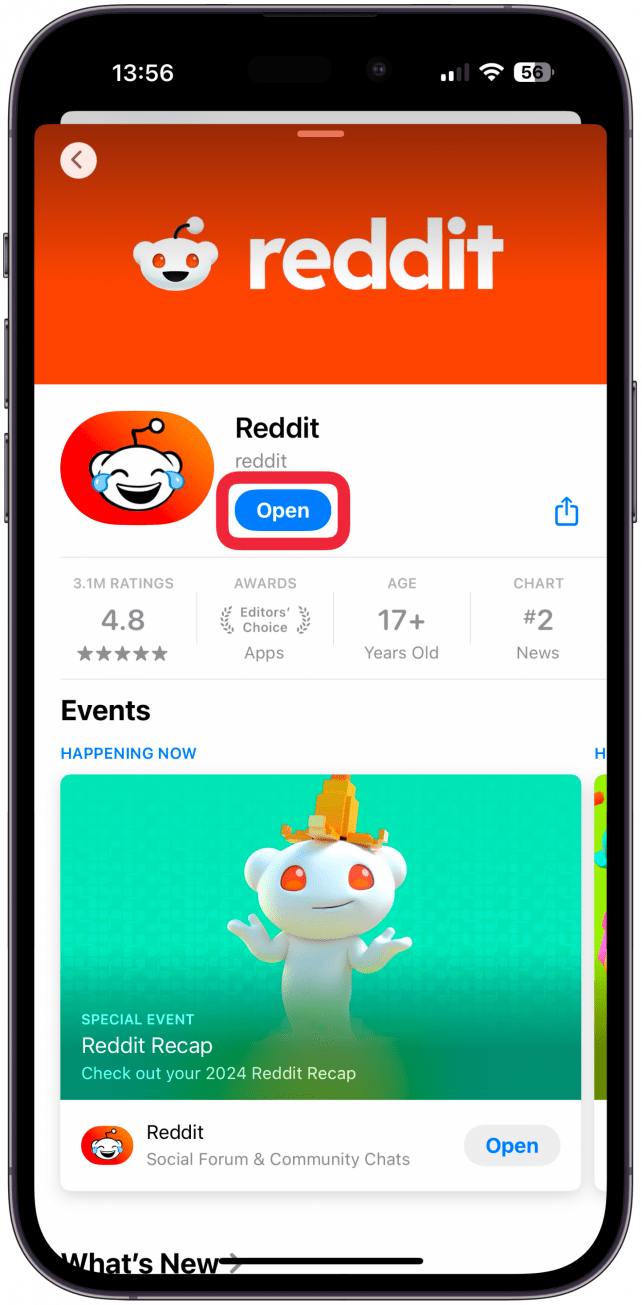
Now you know how iPhone sticker messages can be saved so that you can share the fun stickers you’ve received with others. Next, learn how to make a sticker on iPhones running iOS 18 and earlier and which apps you can use them in.
More on iPhone Stickers
Every day, we send useful tips with screenshots and step-by-step instructions to over 600,000 subscribers for free. You'll be surprised what your Apple devices can really do.

Olena Kagui
Olena Kagui is a Feature Writer at iPhone Life. In the last 10 years, she has been published in dozens of publications internationally and won an excellence award. Since joining iPhone Life in 2020, she has written how-to articles as well as complex guides about Apple products, software, and apps. Olena grew up using Macs and exploring all the latest tech. Her Maui home is the epitome of an Apple ecosystem, full of compatible smart gear to boot. Olena’s favorite device is the Apple Watch Ultra because it can survive all her adventures and travels, and even her furbabies.
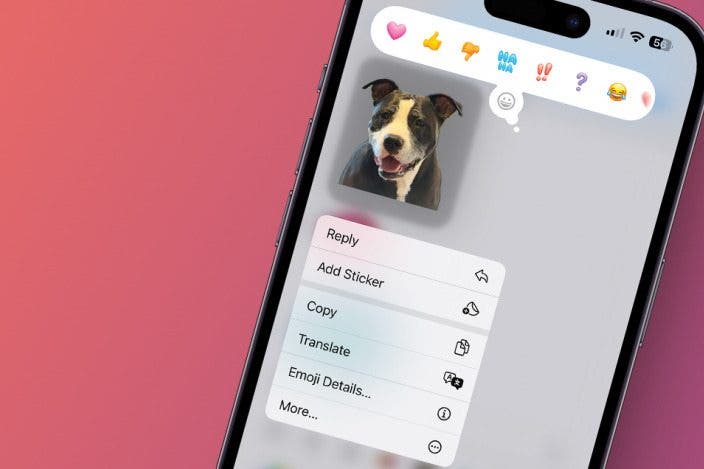

 Olena Kagui
Olena Kagui
 Linda Ruth
Linda Ruth
 Devala Rees
Devala Rees

 Rhett Intriago
Rhett Intriago
 Amy Spitzfaden Both
Amy Spitzfaden Both
 Hal Goldstein
Hal Goldstein

 Susan Misuraca
Susan Misuraca
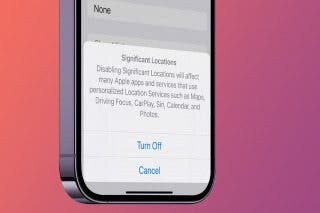
 Rachel Needell
Rachel Needell



