How to Hide Messages on iPhone


What to Know
- You can download apps that can help you learn how to hide text messages on iPhone from unwanted viewers.
- The easiest way to hide text messages is to turn off Message Previews on your iPhone.
- Alternatively, you can disable notifications for the Messages app altogether.

Can you hide messages on your iPhone? If you need to know how to hide text messages on your iPhone in Messages or a secret messaging app, we can help. You can lock or hide messages, and hide alerts for the Messages app, so your personal information stays private. There are even some secret text messaging apps for iPhones.
Best Apps to Hide Messages on iPhone
If you need to figure out how to hide a message on your iPhone, this post will show you your options. It’s not always easy to hide text messages, and it can be equally hard to find hidden text messages, so let’s dive in and see how it’s done! It's easier than you might think to keep a text message secret with these apps. This is also the best answer to the question of how to lock messages on an iPhone. These apps can lock your text messages under an extra layer of security.
Keep in mind that many scammers also prefer encrypted messaging services, so make sure you don't send any personal information to anyone you don't know and trust using these apps.
Wire - Secure Messenger (Free)

This is a great option if you are looking for a way to hide messages on your iPhone or lock messages from being seen. It is encrypted from end to end, so only you and the receiver can see the messages and communications that you are sending.
Wire is great because it offers you the ability to do more than just hide text messages on your iPhone. You can also send and receive files, FaceTime, call, and chat. It’s a more sophisticated secret texting app than some of the other options available.
Signal - Private Messenger (Free)

Signal is an awesome option for iPhone, and you can get the app on your iPad as well by following this tip. You can use Signal for private one-on-one or group chats, and everything is end-to-end encrypted. Voice or video calls are also offered, and you can even share media and files. For more handy iPhone privacy advice, check out our free Tip of the Day newsletter.
How to Hide Your Secret Texting Apps on iPhone
If you find yourself using any of the apps above on your iPhone to hide iPhone messages or lock your messages, you should consider learning how to hide apps on your iPhone. It’s a great way to hide secret texting apps for iPhones or to simply declutter your iPhone Home screen.
Other Ways to Hide Text Messages on iPhone
If you do not want to use third-party apps to hide your messages on iPhone, there are a few ways you can prevent others from seeing your texts. Find out how to hide iMessages below.
How to Hide Message Preview on iPhone
One of the easiest ways to hide text messages on the iPhone is to turn off the message preview that appears on the Lock Screen. This does not hide messages or lock messages in your Messages app, but it will keep a preview of the content of the message from popping up on your screen. This way, you don’t have to worry about leaving your phone lying around. No one will be able to see your iPhone message preview if you turn this feature off in Settings! Alternatively, you can silence notifications for the Messages app so no one notices any incoming messages.
Pro tip: If you have iOS 16, you can use the unsend iMessage feature to hide a message as long as you do it within 15 minutes of sending it.
How to Back Up a Text Conversation
If you are wondering how to hide your iMessages on your iPhone or save them without actually having them on your phone, you do have another option. You can save the text conversation to your computer and then delete it from your device. Another way you can save a text conversation but not see it anymore is to take screenshots of the conversation and save those to your computer, a disc, or a thumb drive, and then delete the conversation.
These options are helpful if you want to hide text messages or keep them private without having to use an app or a different service.
How to Prevent Text Forwarding
Another way to learn how to hide text messages on iPhone without deleting them is by turning off Text Message Forwarding. Text Message Forwarding is a feature that forwards your messages from your iPhone to other Apple devices, such as your iPad or Mac. Therefore, this feature ensures that you don't miss important text messages when using a device other than your iPhone. However, if you share devices with your children or spouse, they can easily view your text messages that you don't want them to see. Thankfully, the text forwarding feature can be turned off so that no one will be able to view your text messages on other devices.
- Open Settings, and tap Messages.
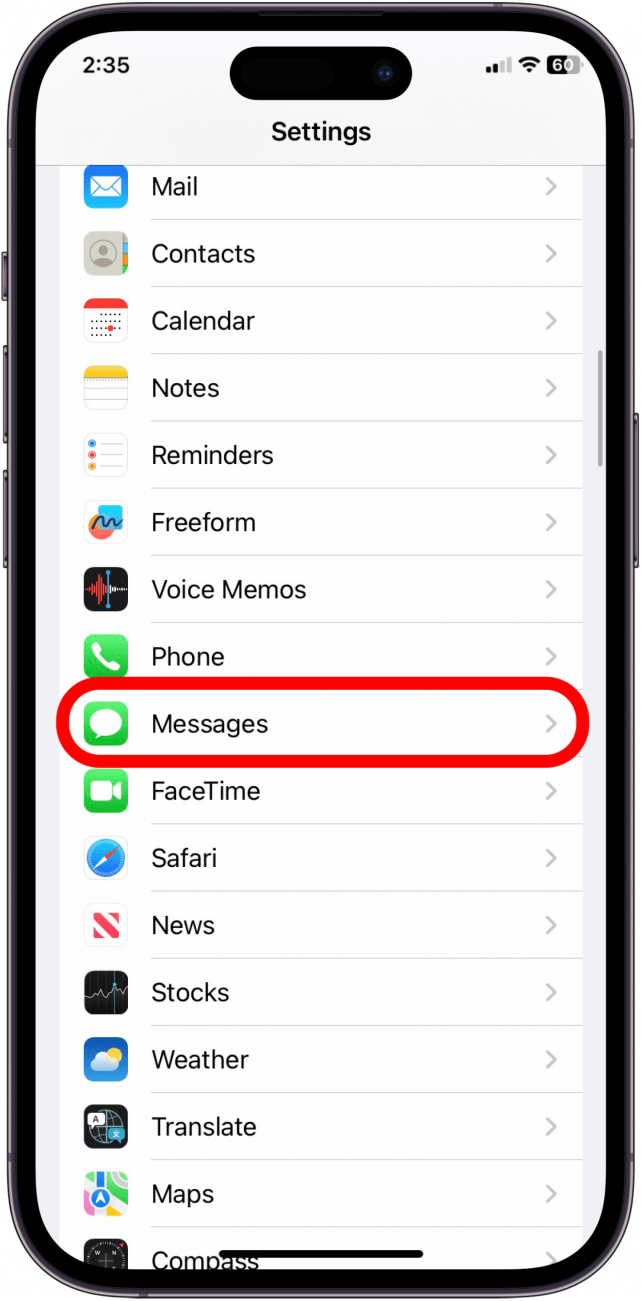
- Tap Text Message Forwarding.

- Turn off the devices that you don't want text messages to be forwarded to.
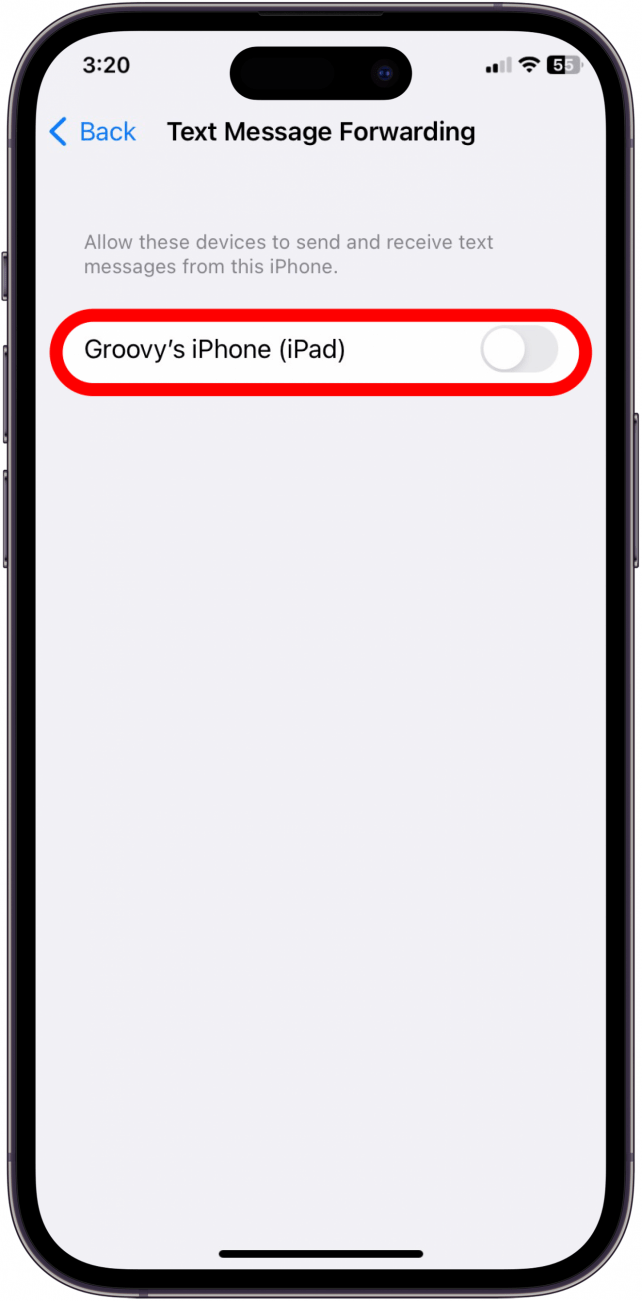
As a result, future text messages from your iPhone won't pop up on your iPad or Mac.
How Do I See Hidden Text Messages?
Unfortunately, there's not a one-size-fits-all answer to this question, and that's simply because there are so many ways to hide messages.
If it's just that the message preview is hidden, but the message wasn't deleted, the message will still appear in the Messages app and can be searched for even if it's not readily visible. If the message was hidden via a third-party app, the access method will vary depending on the app and the user's settings. If a user deleted the message or conversation, unfortunately, it won't be accessible on the device anymore but you may be able to recover deleted text messages if they are being synced with iCloud. Next, learn how to find hidden apps on your iPhone.
FAQ
- What does Hide Alerts mean? When you hide alerts for a specific conversation, that means that you will no longer receive notifications for that conversation.
- Can someone tell if you silence their notifications? Your contacts will only see that you've silenced notifications if a Focus (such as the Sleep Focus) is active. Otherwise, they should not be aware that you have turned off notifications. You can also turn off share Focus status to prevent anyone from seeing when you have notifications silenced.

Becca Ludlum
Becca is a blogger, freelance writer, and iDevice addict. She lives in the middle of the Arizona desert with her husband and two boys, and can't imagine life getting any better. Read about her crazy life at MyCrazyGoodLife.com, or connect with her on twitter @BeccaLudlum
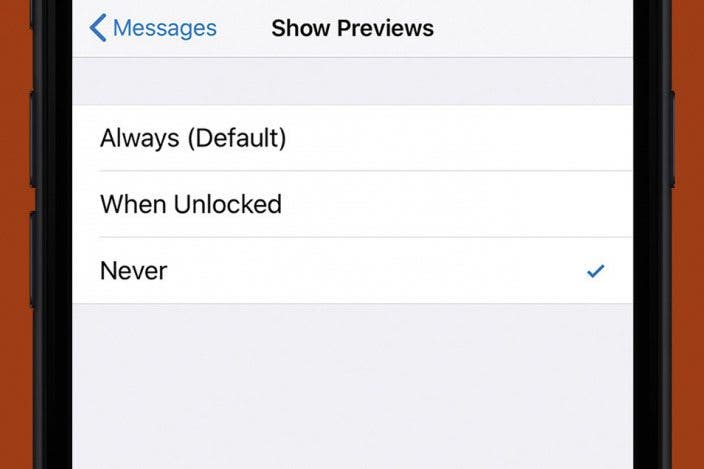

 Rhett Intriago
Rhett Intriago

 Ravi Both
Ravi Both
 Amy Spitzfaden Both
Amy Spitzfaden Both
 Rachel Needell
Rachel Needell


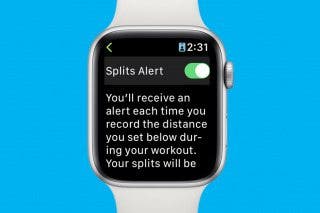

 August Garry
August Garry
 Cullen Thomas
Cullen Thomas

 Donna Schill
Donna Schill

 Olena Kagui
Olena Kagui
 Ashleigh Page
Ashleigh Page