How to Turn Off HomePod Handoff from iPhone
Get control of what plays where and when! Learn how to turn off handoff on iPhone to keep unwanted songs from playing on your HomePod.


When you play music on your iPhone and approach your HomePod, the song automatically transfers to your HomePod. Or at least, it should. But if this is happening when you don't want it to, I'll teach you how to turn this off to give you more control over what plays where. These tips can also help you troubleshoot your HomePod handoff not working as it should.
How to Turn Off Automatic HomePod Mini Handoff
I love being able to easily transfer a song playing on my iPhone to my HomePod mini so the whole room can hear. However, I don't like it happening automatically. If your HomePod keeps stealing your iPhone audio without your permission, the steps below will prevent that from happening. The steps below are also great for troubleshooting HomePod handoff not working, in case you're having problems with your HomePod not receiving audio from your iPhone.
Remember to sign up for our Tip of the Day newsletter to learn more about your Apple devices.
- To check your HomePod handoff, open Settings on your iPhone.
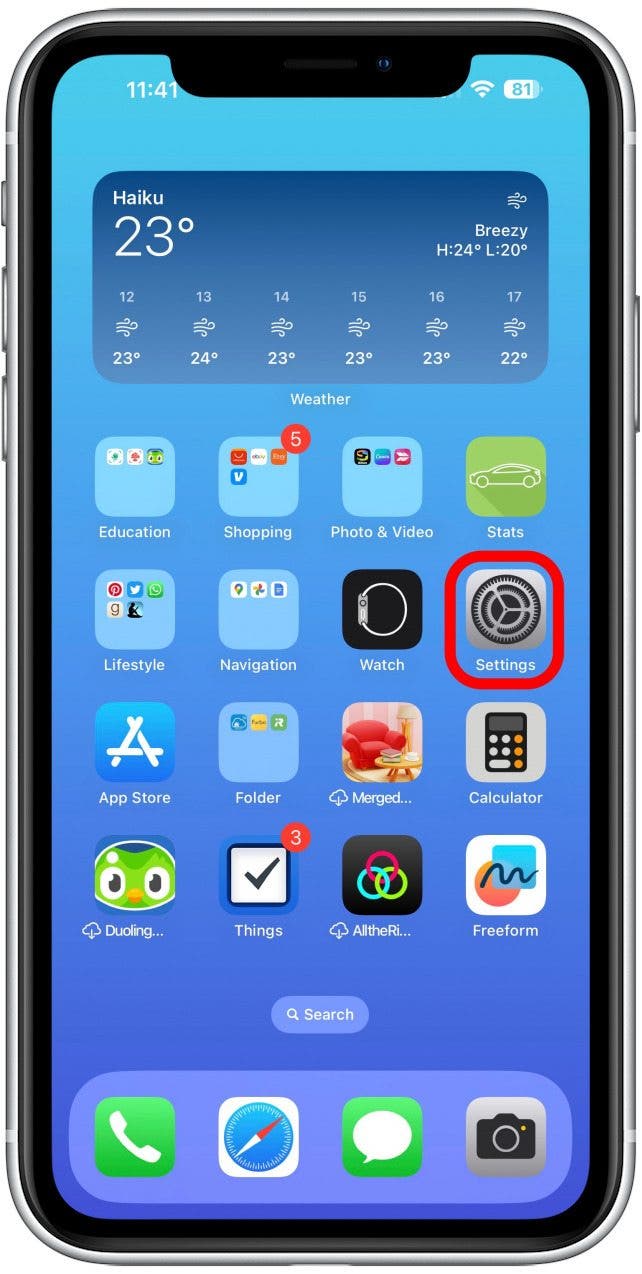
- Tap General.
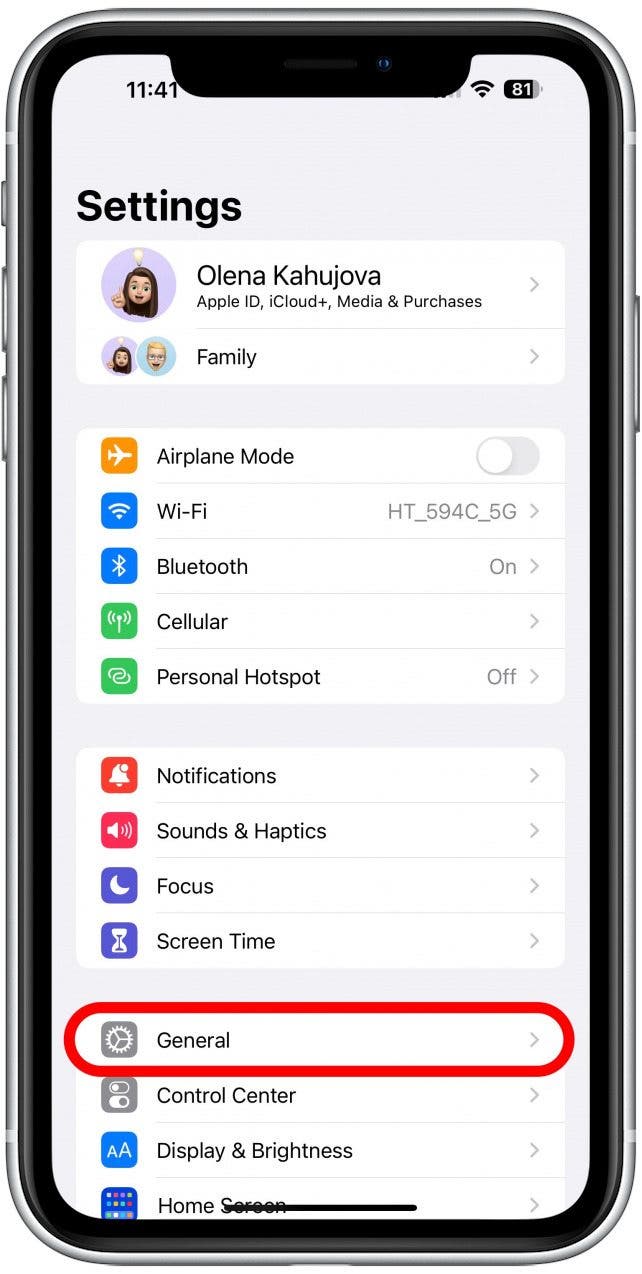
- Next, tap AirPlay & Handoff.
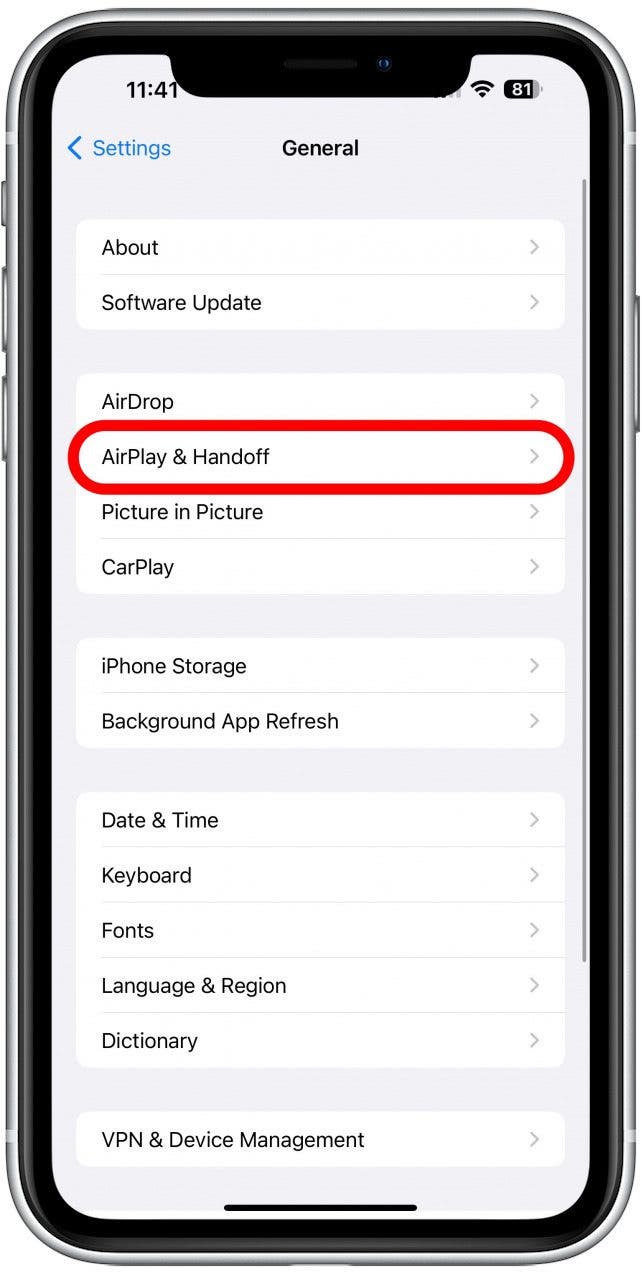
- Toggle off Transfer to HomePod.
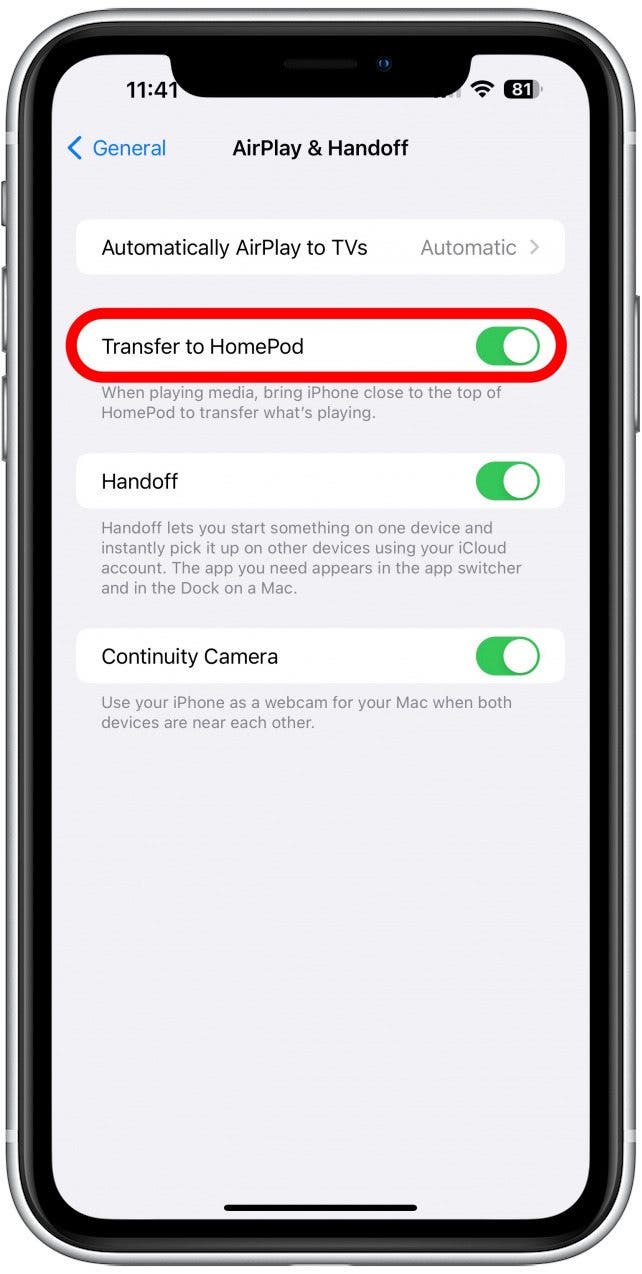
- You can also toggle Handoff off if you don't want media to be transferrable between any of your Apple devices. Alternatively, if you're having trouble getting audio to play on your HomePod from your iPhone, even when you want it to, you can ensure that Handoff is toggled on. (It will be gray when off and green when on.)
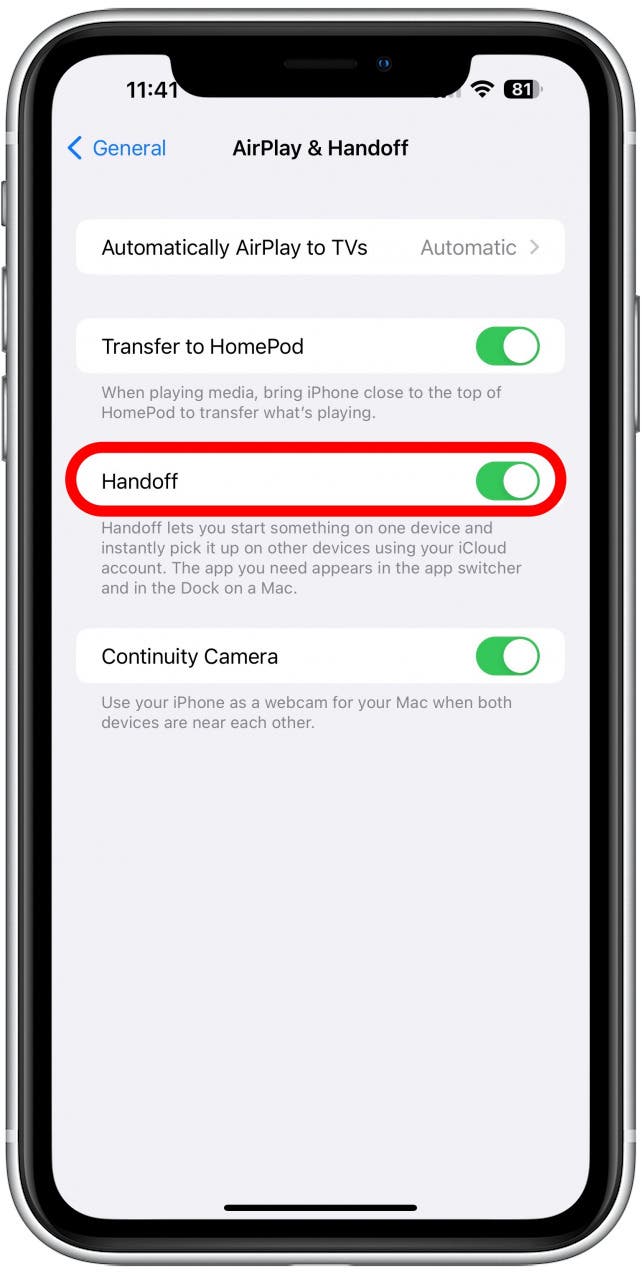
Now you know how to turn off handoff! But did you know that you can make your HomePod portable with this third-party accessory? Since a HomePod doesn't have a battery, it has to be plugged in to work.
Related: Can You Listen to Conversations or Eavesdrop with HomePod?
Now you know how to turn off your automatic iPhone to HomePod mini handoff! You can use these same steps to turn the handoff back on. Next, learn about HomePod mini Bluetooth range and how to improve it or how to turn off your HomePod's always listening feature.

Olena Kagui
Olena Kagui is a Feature Writer at iPhone Life. In the last 10 years, she has been published in dozens of publications internationally and won an excellence award. Since joining iPhone Life in 2020, she has written how-to articles as well as complex guides about Apple products, software, and apps. Olena grew up using Macs and exploring all the latest tech. Her Maui home is the epitome of an Apple ecosystem, full of compatible smart gear to boot. Olena’s favorite device is the Apple Watch Ultra because it can survive all her adventures and travels, and even her furbabies.
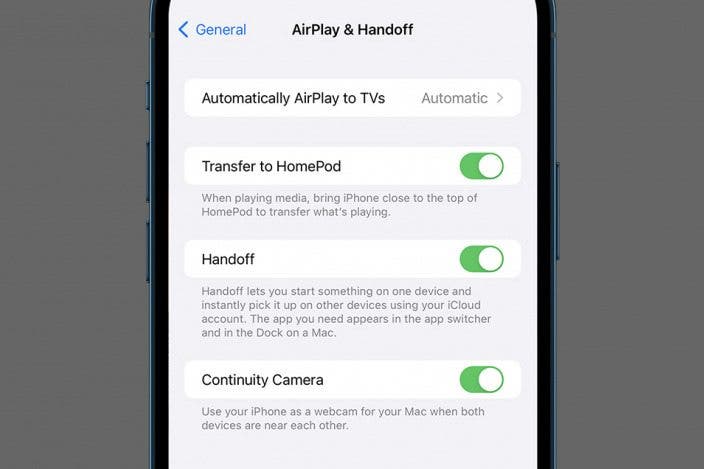

 Rachel Needell
Rachel Needell
 Olena Kagui
Olena Kagui
 Cullen Thomas
Cullen Thomas
 Rhett Intriago
Rhett Intriago











 Amy Spitzfaden Both
Amy Spitzfaden Both