How to Use Apple Music’s Karaoke Mode
Now you can enjoy karaoke with Apple Music Sing.


Apple Music is not just for listening to music anymore, thanks to a new feature called Apple Music Sing. This fun feature allows you to sing along to your favorite songs, whether you’re alone or with friends and family. We’ll show you how to use this cool Apple Music feature.
Why You'll Love This Tip
- Sing your favorite songs with friends and family
- Do karaoke without shelling out for an expensive karaoke machine.
How to Do Karaoke on Apple Music
If you subscribe to Apple Music, there is now a feature called Apple Music Sing. What is Apple Music Sing? This cool new feature uses machine learning algorithms to separate a song’s vocals and background music in real time. As a result, you will be able to adjust the volume of the vocals so you can only focus on your voice.
Note: Keep in mind that you need to have an iPhone 11 or later, an iPad Pro (3rd generation and later), an iPad Air (4th generation and later), an iPad mini (6th generation), an iPad (9th generation or later), or Apple TV 4K (2022) to do karaoke on Apple Music. Also, you must have an active Apple Music subscription.
Be sure to subscribe to our free Tip of the Day newsletter to check out more Apple Music tips. Now, here's how to use Apple Music Sing:
- Open Apple Music.
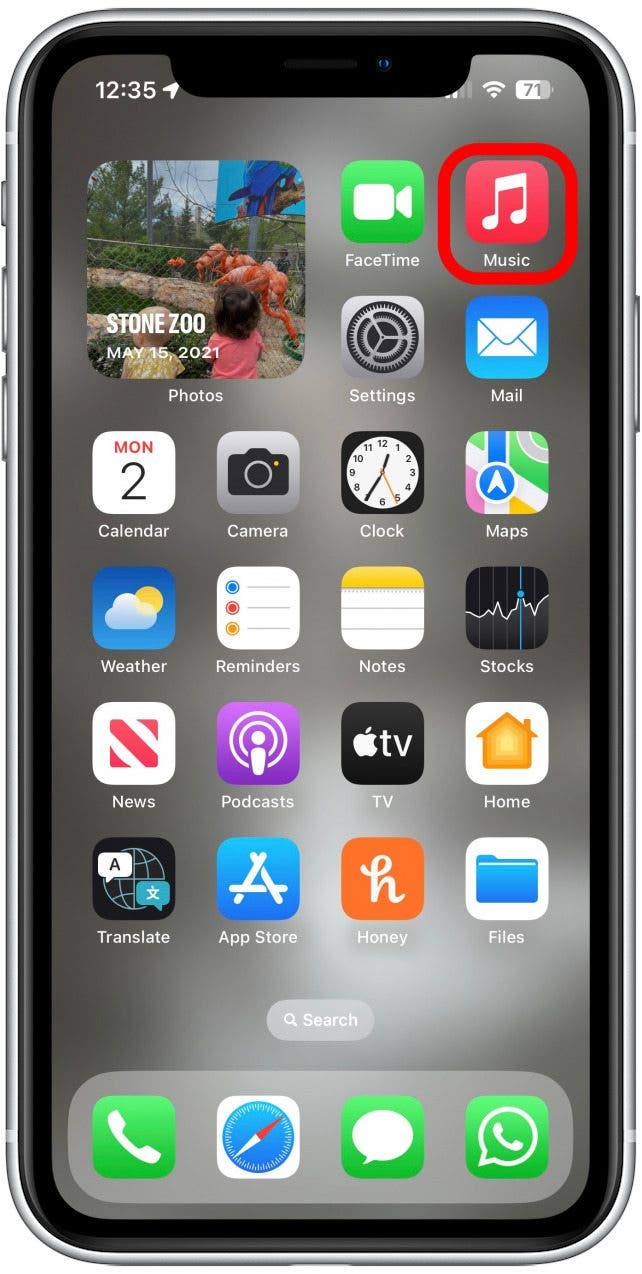
- The easiest way to find a song that is compatible with Apple Sing is to tap Search, then Sing.
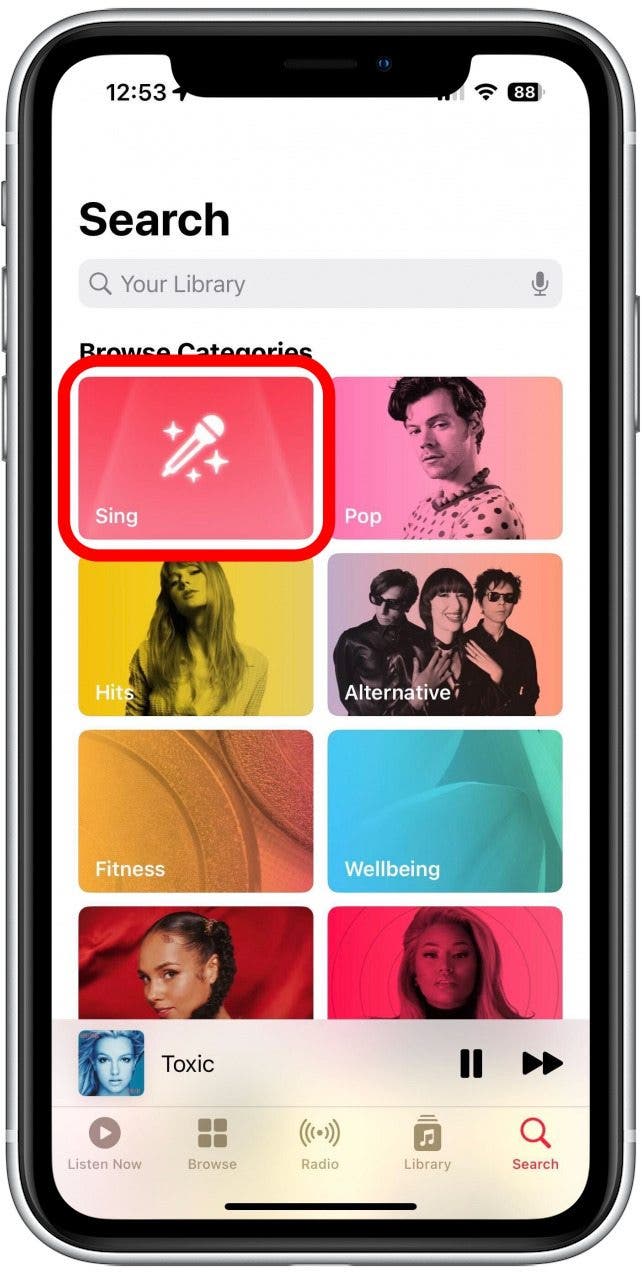
- Search and select a song that is supported by Apple Music Sing.
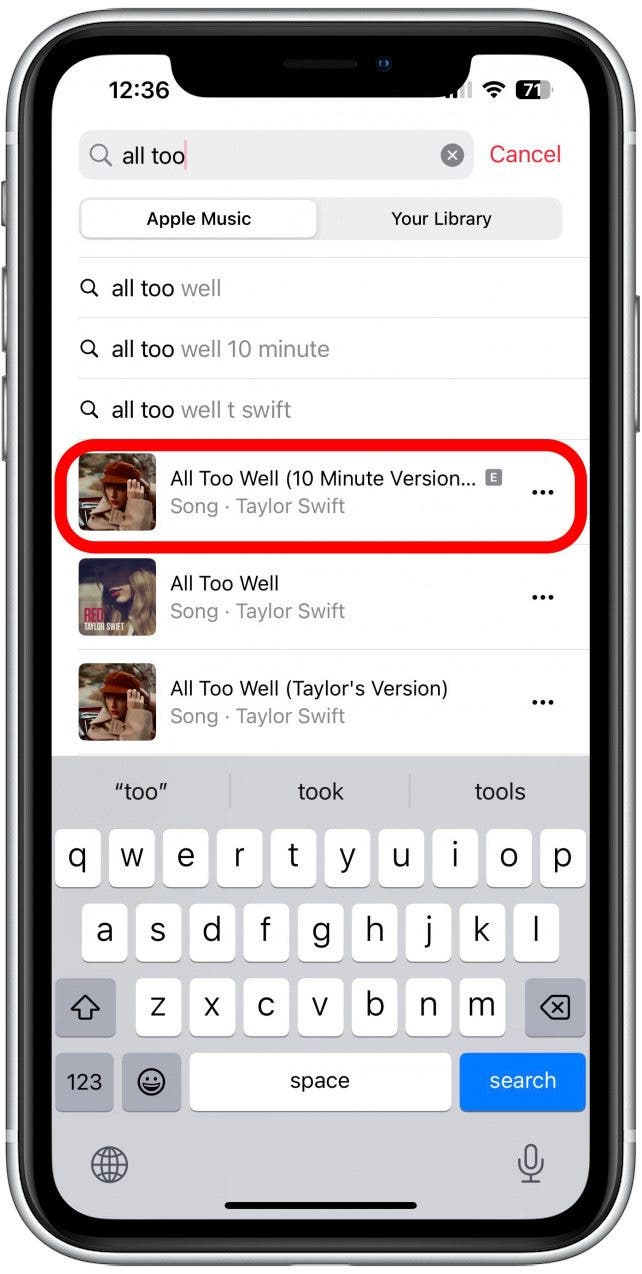
- At the bottom of the screen, tap the Now Playing bar.

- Tap the Lyrics icon. You’ll now see the lyrics scrolling by, each line highlighted to the beat of the music so that you know when to sing each word.
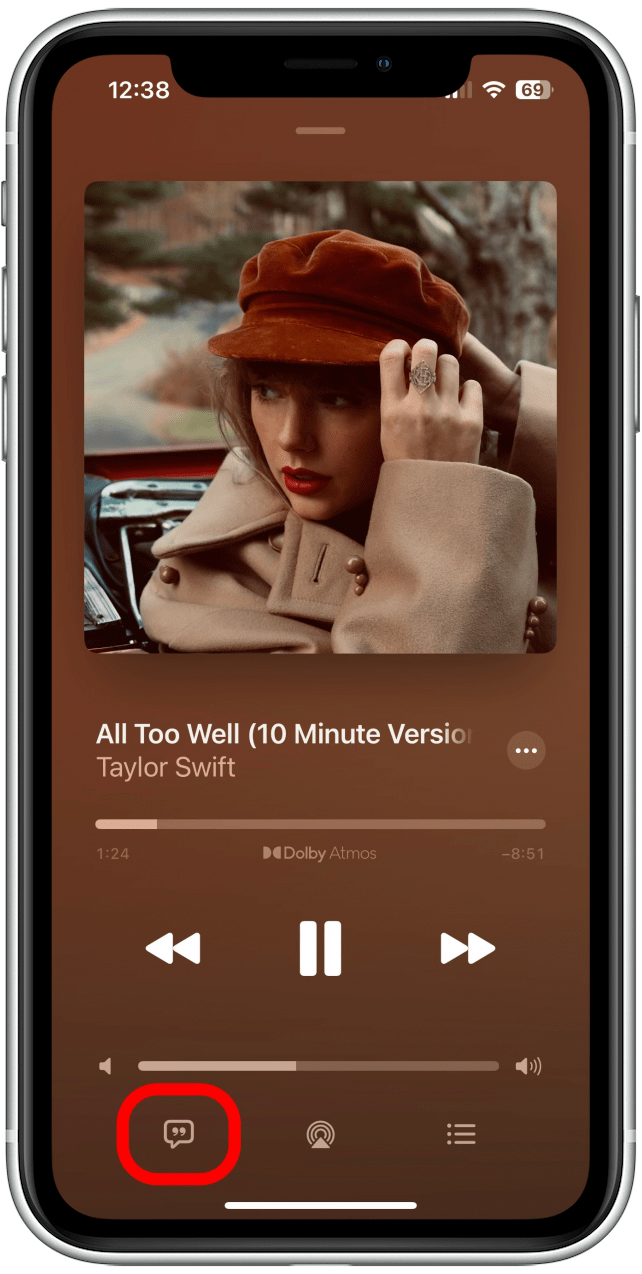
- Tap the Sing icon. It looks like a microphone with sparkles surrounding it.

- This will reveal a volume slider you can drag up and down to adjust the vocal volume and sing along with beat-by-beat lyrics.

- Tap the Sing icon again to disable the feature.

Now, you will be able to sing your heart out along with your friends and family!
Every day, we send useful tips with screenshots and step-by-step instructions to over 600,000 subscribers for free. You'll be surprised what your Apple devices can really do.

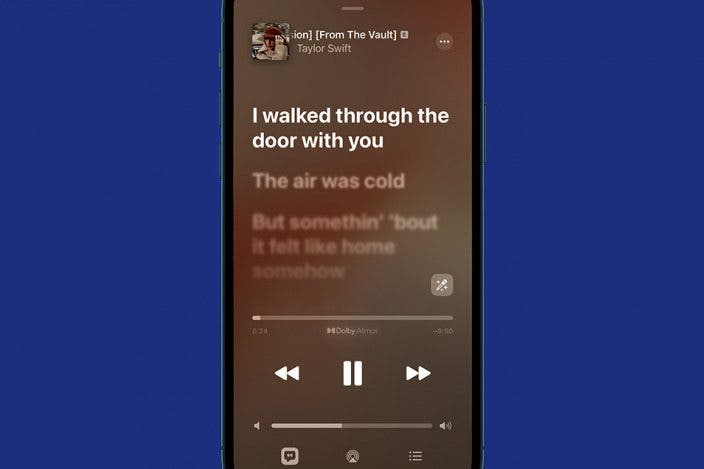

 Leanne Hays
Leanne Hays
 Rhett Intriago
Rhett Intriago
 Amy Spitzfaden Both
Amy Spitzfaden Both
 August Garry
August Garry



 Rachel Needell
Rachel Needell
 Olena Kagui
Olena Kagui





