How to Hide Purchased Apps & Books on an iPhone


While family sharing can be a useful way to consolidate your family's tech, there can be many reasons why you might want to hide app or e-book purchases. Some apps have credit card information you might not want to give your kids access to, and other apps may have content suitable for some family members but not others. Whatever your reason is for wishing to hide certain app or book purchases from Family Sharing, it is possible to do. First, here's how to hide app purchases, followed by how to hide book purchases.
How to Hide App Purchases on the iPhone
- Open the App Store.
- Tap the Profile icon in the upper right corner.
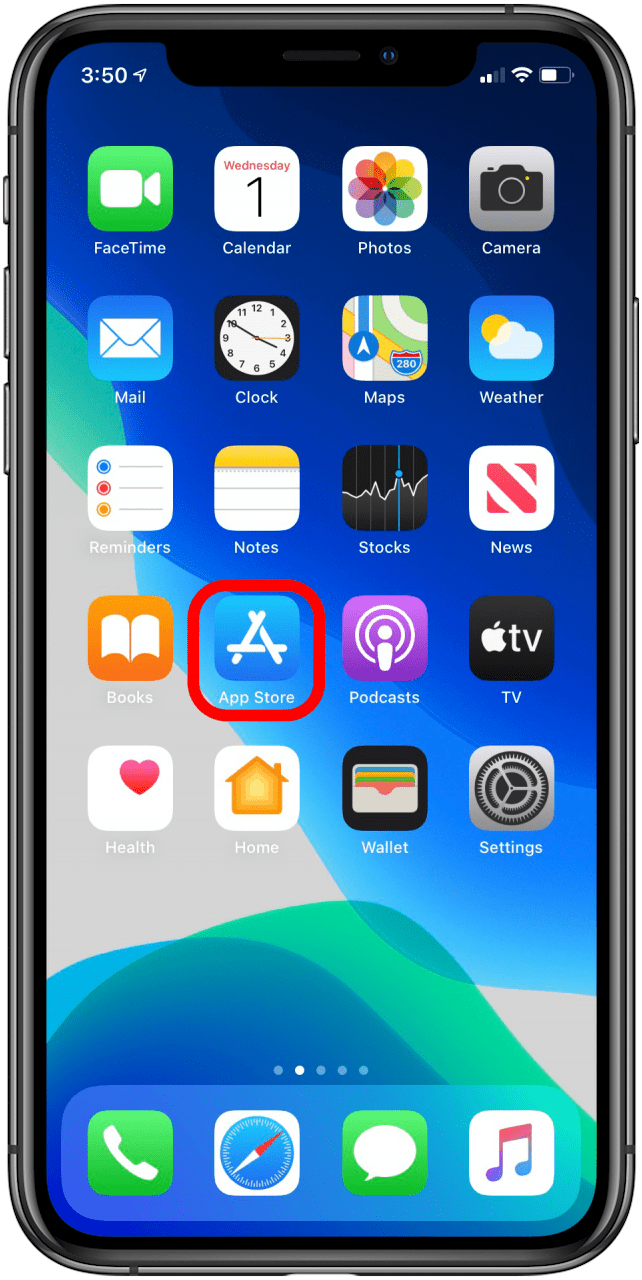
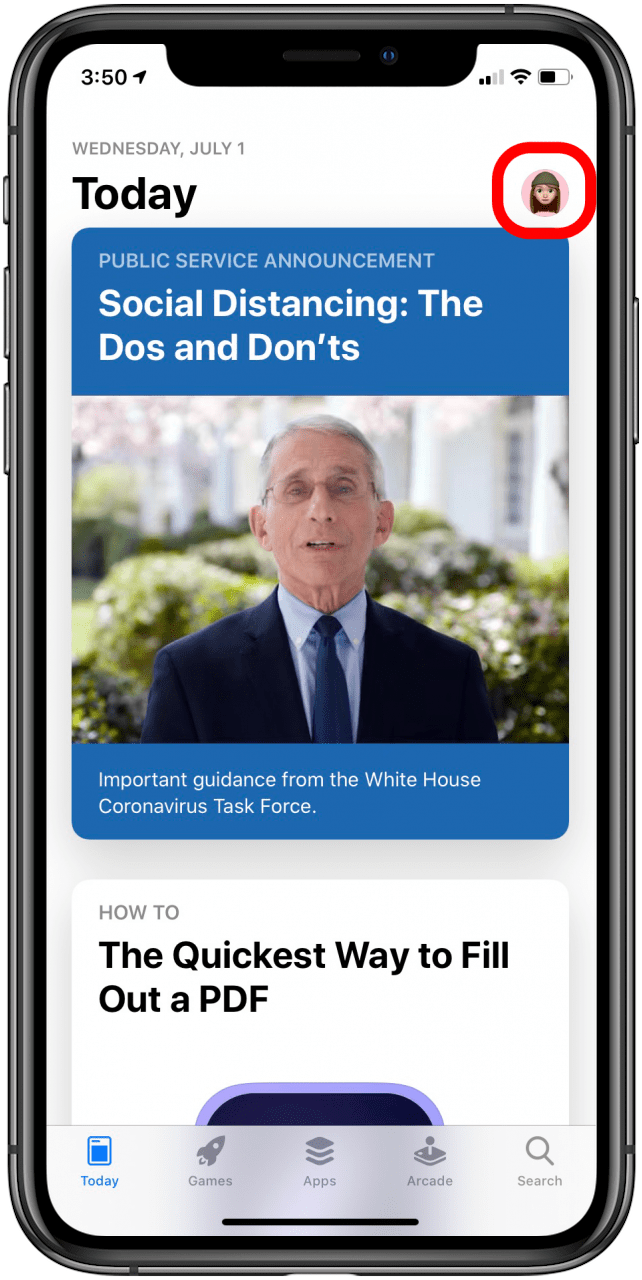
- Tap Purchased.
- Tap My Purchases.

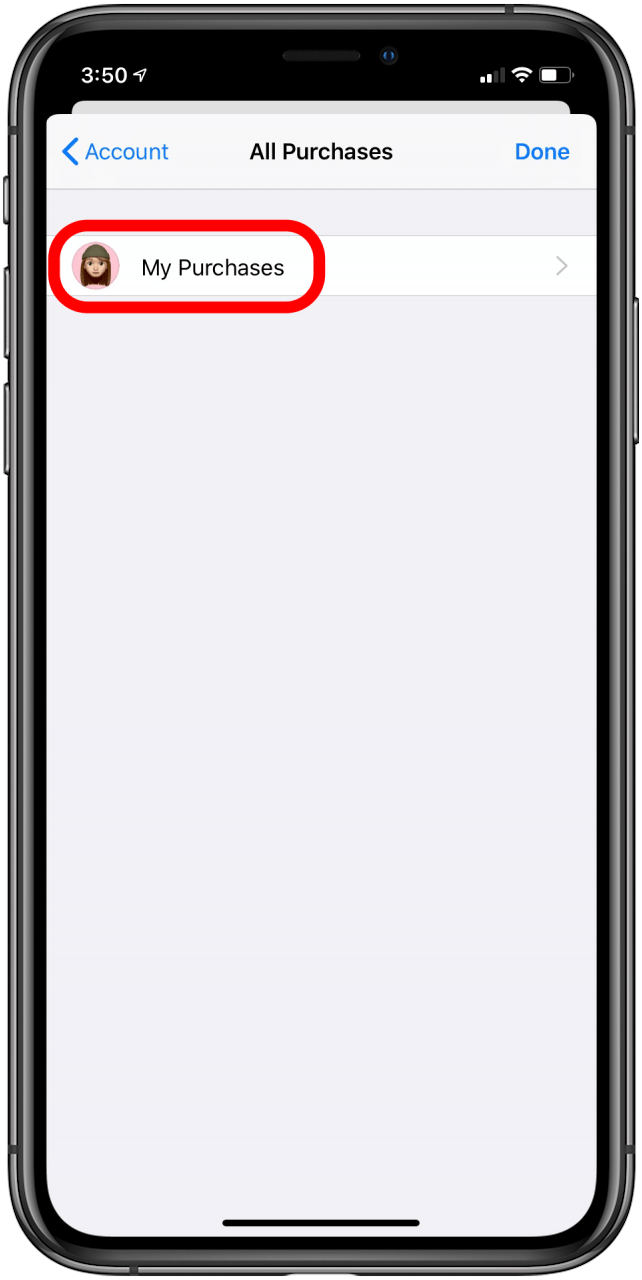
- Swipe left on the app you wish to hide.
- Tap Hide.
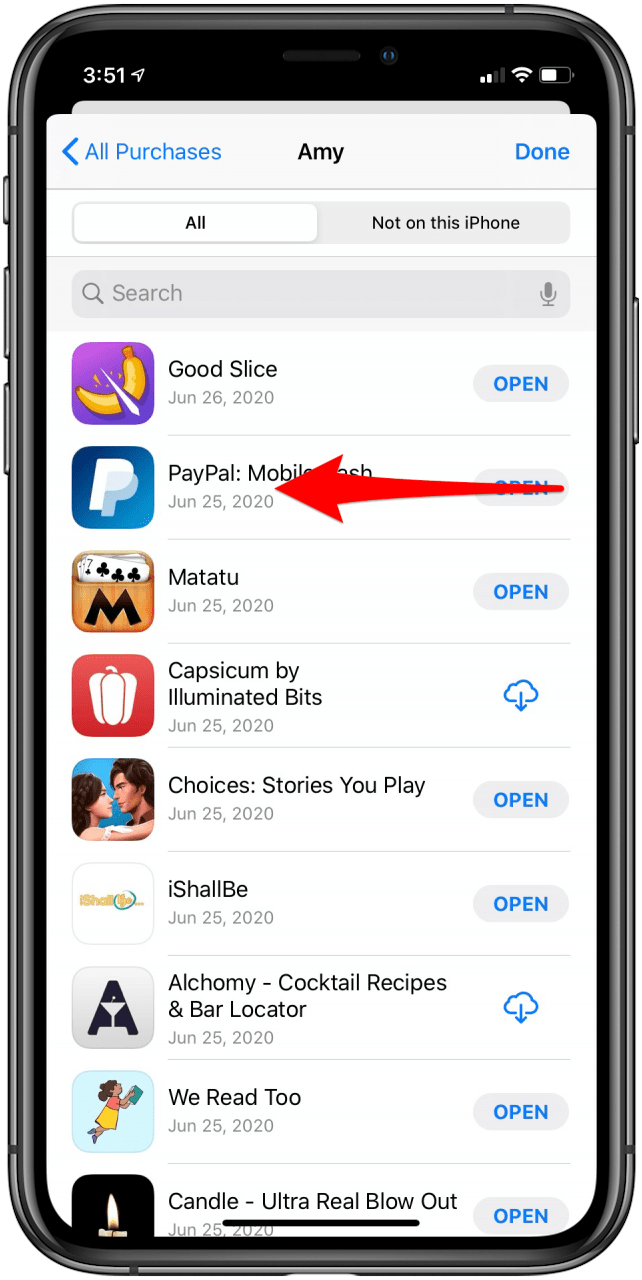
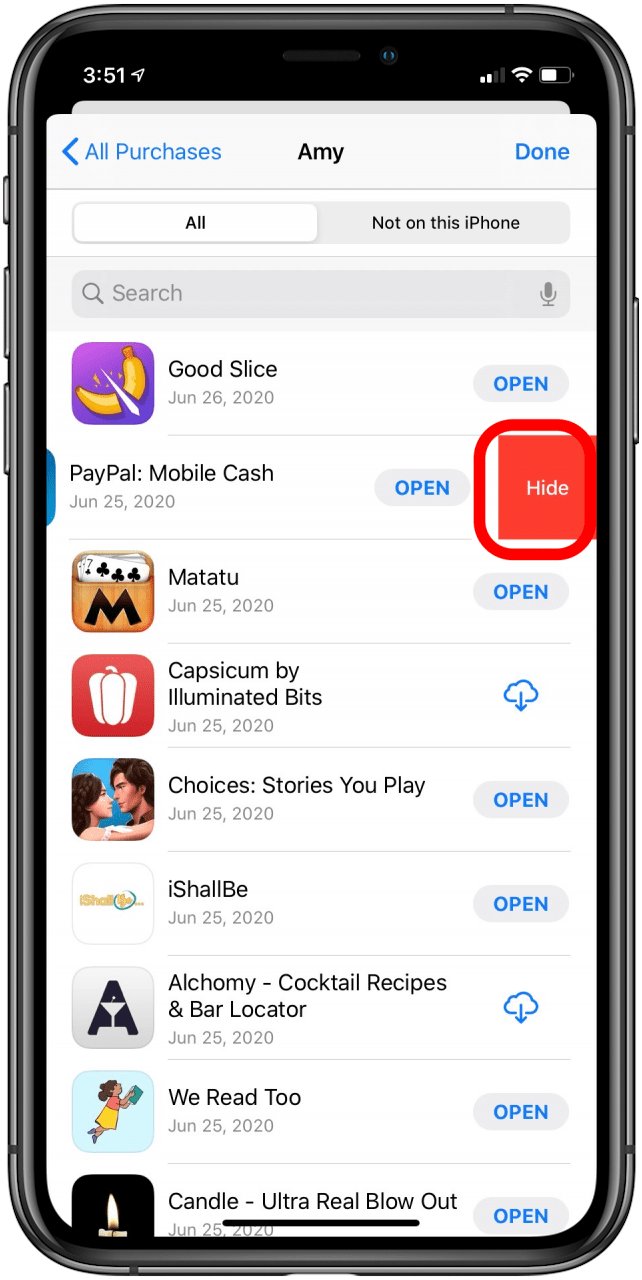
How to Hide Book Purchases on the iPhone
- Open the Books app.
- Tap Library.
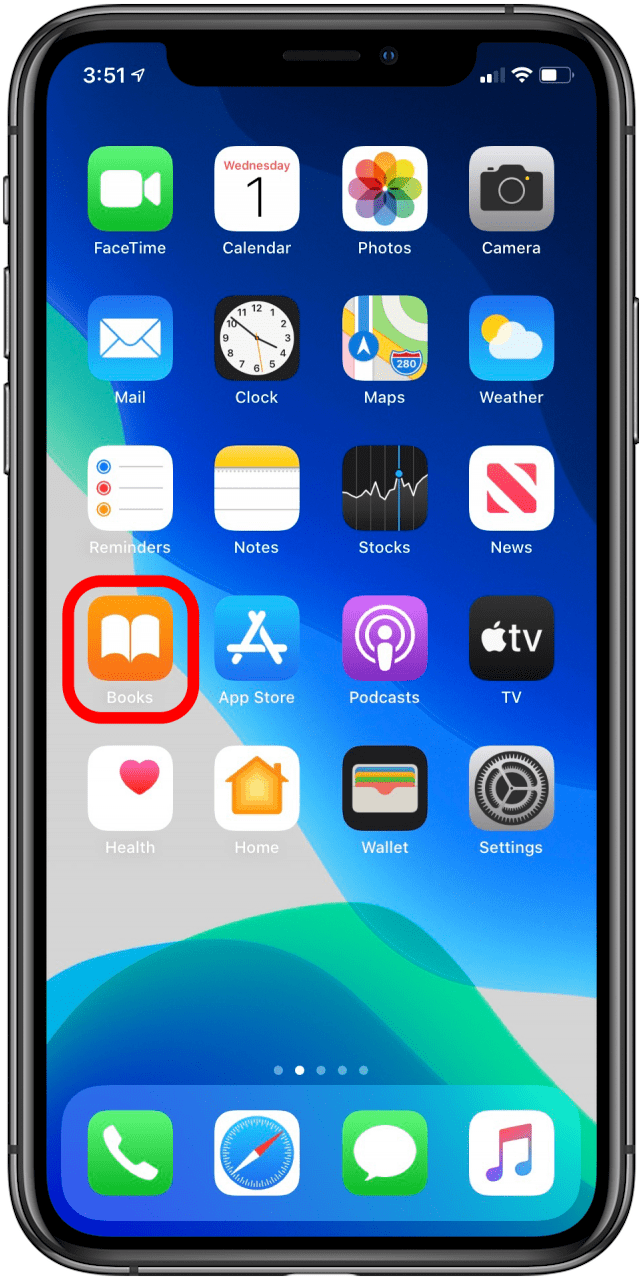
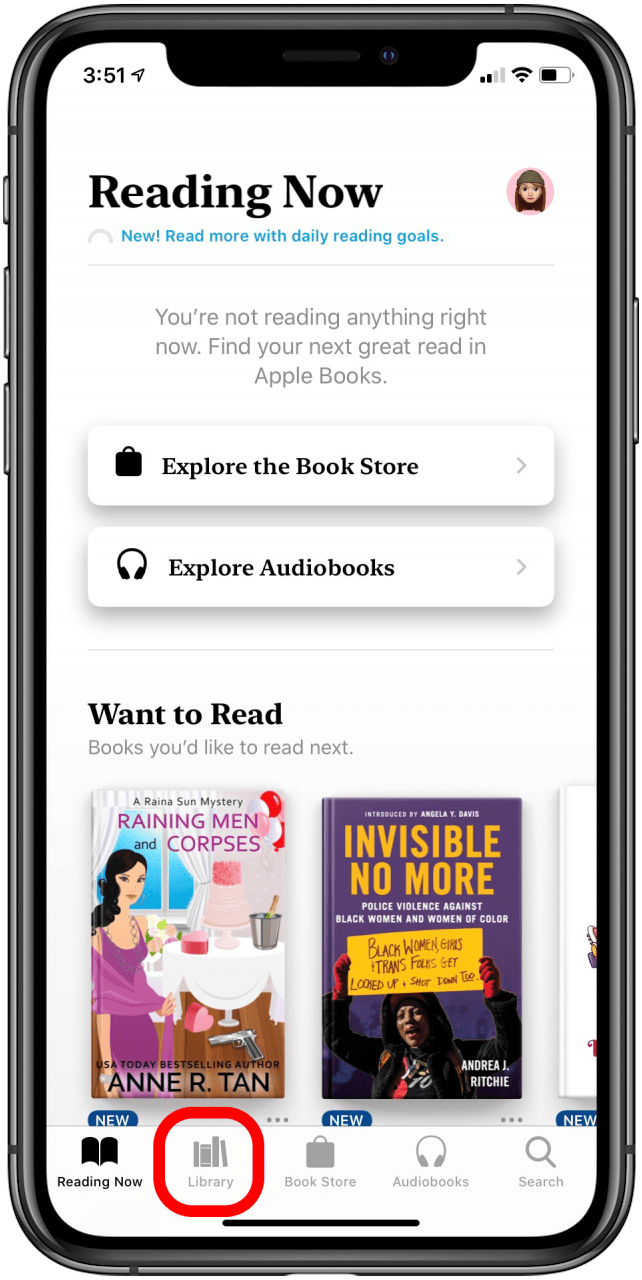
- Tap the three dots below the book you wish to hide.
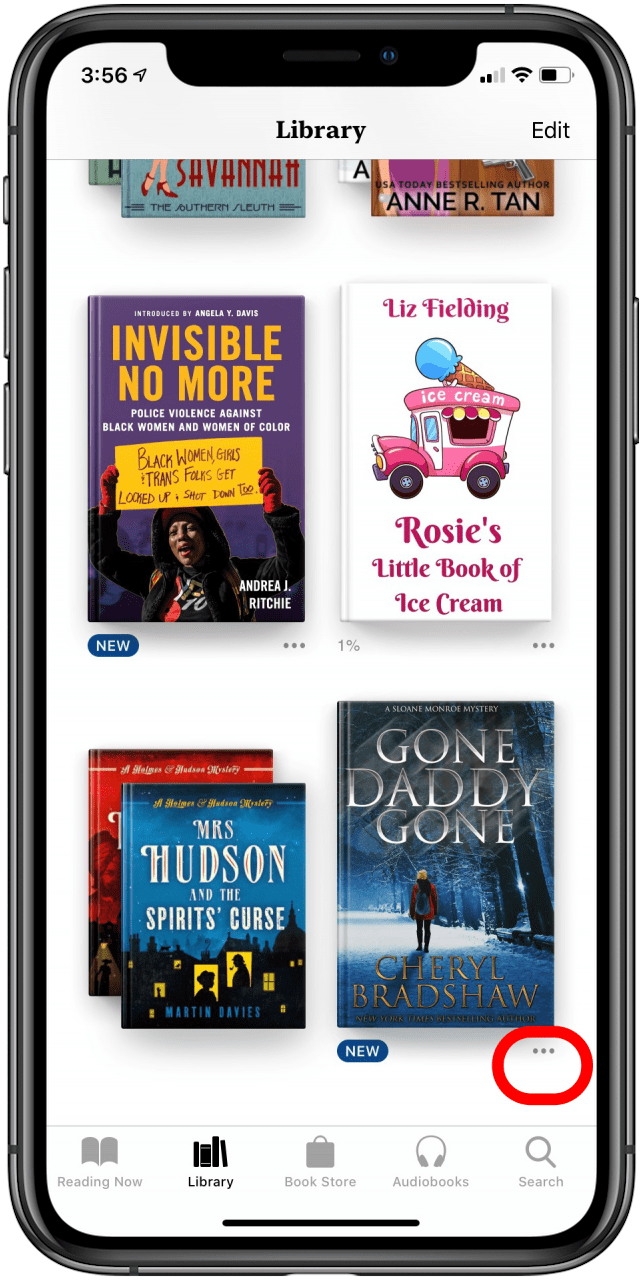
- Tap Remove.
- Tap Hide Book.

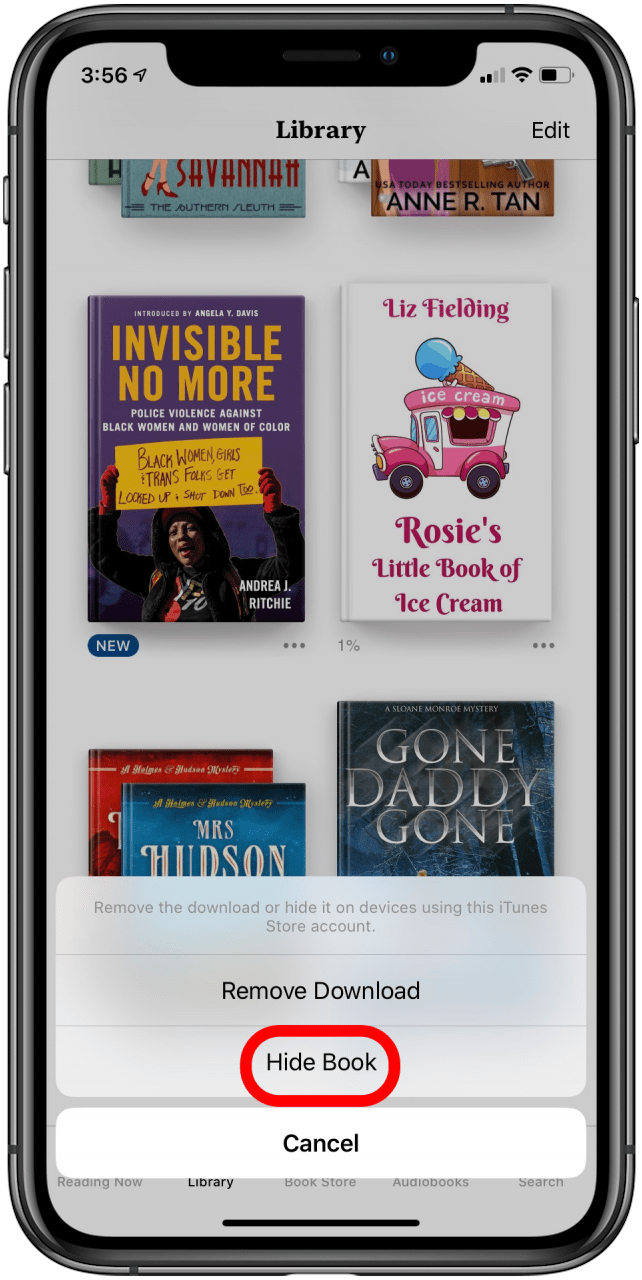
This is an easy and reversible way to hide apps and books from Family Sharing. For more tips and Apple device tutorials, check out our free Tip of the Day. Next, learn how to find hidden and missing apps on your iPhone.
Every day, we send useful tips with screenshots and step-by-step instructions to over 600,000 subscribers for free. You'll be surprised what your Apple devices can really do.

Amy Spitzfaden Both
Amy Spitzfaden-Both is the Managing Editor for iPhone Life magazine and an award-winning novelist, with over 10 years of experience in the publishing industry. She specializes in Apple news and rumors, health and fitness tech, and parenting in the digital age. She graduated from MIU with a BA in Literature and Writing.
Amy lives in New Hampshire with her husband and daughter. When she’s not writing or glued to her iPhone, she enjoys hiking, traveling, and creating her own tea blends.
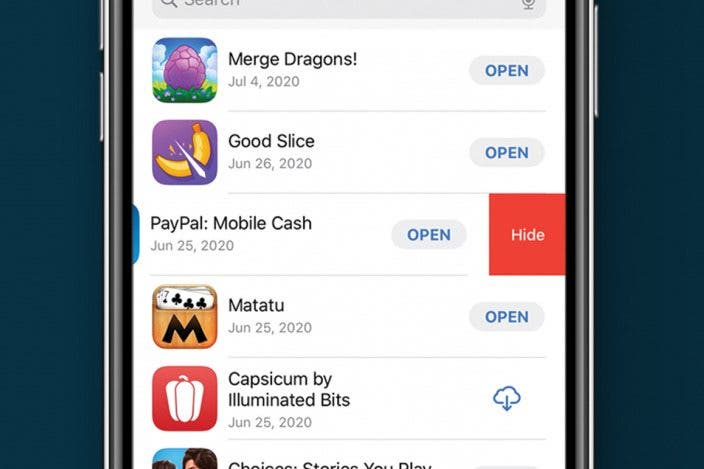

 Rhett Intriago
Rhett Intriago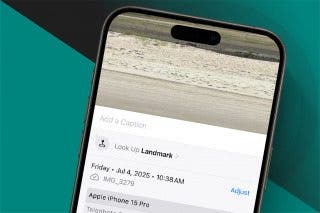
 Rachel Needell
Rachel Needell
 Amy Spitzfaden Both
Amy Spitzfaden Both

 Leanne Hays
Leanne Hays
 Olena Kagui
Olena Kagui






 Cullen Thomas
Cullen Thomas

