How to Minimize All Windows on Mac (at the Same Time!)
Quickly declutter your screen with this minimizing windows shortcut.


We've all fallen into the trap of opening way too many apps on our Macs. When you find yourself getting distracted by the desktop clutter, or having trouble accessing files saved on your desktop, you might want to quickly clear some space on your screen. Of course, you can click the minimize button (the small yellow circle) on each window, but this can be quite tedious. Instead, let’s look at a cool keyboard shortcut to hide all your windows at once.
Related: How to Sync Messages from iPhone to Mac
How to Minimize All Windows Using a Keyboard Shortcut
With this minimizing windows shortcut, you can hide all open app windows, while simultaneously revealing your open Finder windows. The only caveat is that you need to be able to see at least a sliver of your desktop to make it work. For more handy Mac shortcuts, consider signing up for our free Tip of the Day Newsletter. Now, here’s how to minimize all windows on your Mac at the same time.
- Let’s say your desktop looks something like this:
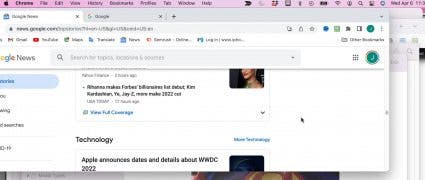
- On your keyboard, press and hold the Option + Command keys. Then click anywhere on your desktop.
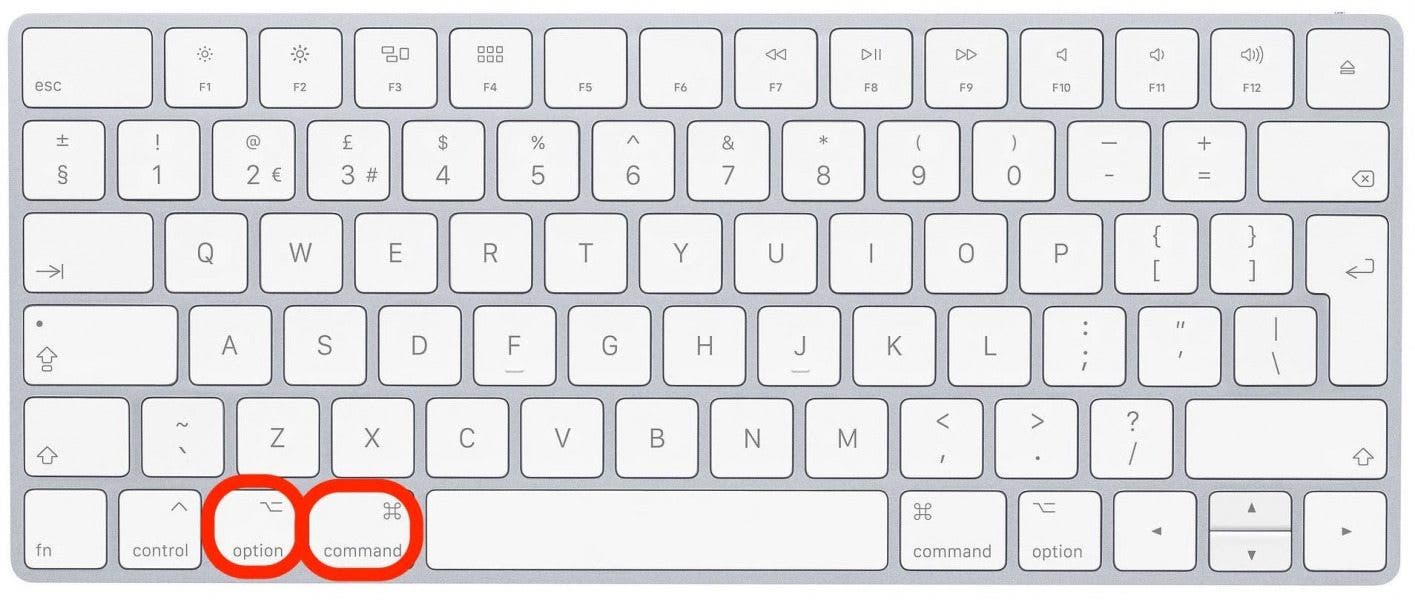
- All the open app windows will immediately disappear, except for any Finder windows you might have had open.
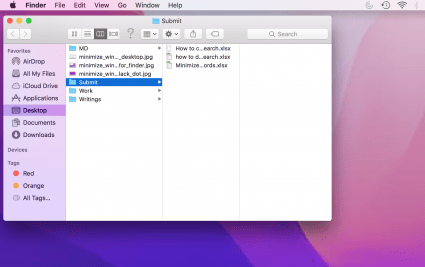
- Your apps are now hidden but still running. This means you can pull them up again and start right where you left off without having to restart the app.
- Check your Dock for any app icon that has a little black dot underneath it. This means the app is still running.
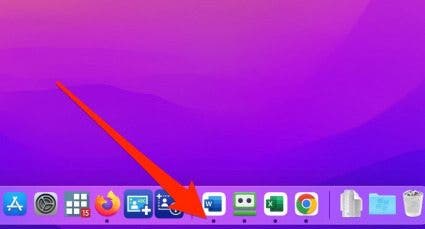
- Click the app icon again and any windows you had open for that app will re-appear on your screen.
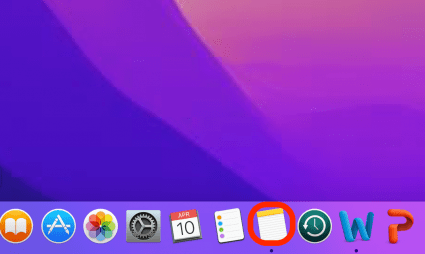
If you tend to keep a lot of windows open, this shortcut will be very handy, as it allows you to hide all your windows instantly without having to painstakingly minimize each window one by one. This way, you can stay organized and be more productive! Also, if you're having trouble with your Mac losing battery too quickly, you can check out how to change the Sleep time on your Mac in Settings to help conserve energy.

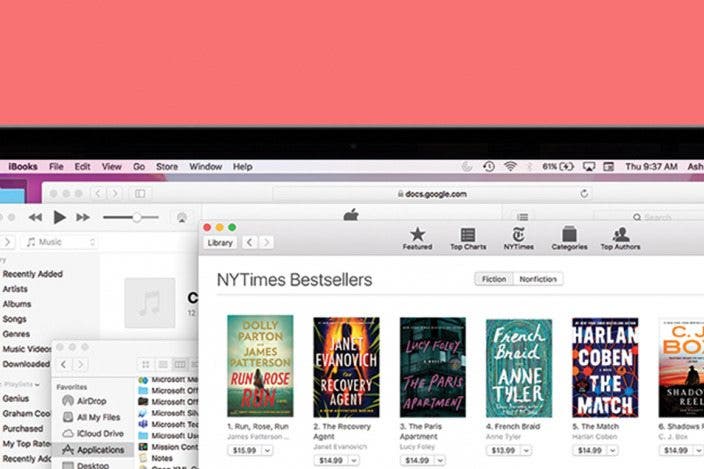

 Amy Spitzfaden Both
Amy Spitzfaden Both

 Rhett Intriago
Rhett Intriago
 Rachel Needell
Rachel Needell



 Nicholas Naioti
Nicholas Naioti
 Olena Kagui
Olena Kagui
 Susan Misuraca
Susan Misuraca
 Leanne Hays
Leanne Hays



