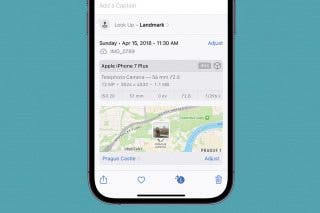Easily Mirror Your Selfies on Your iPhone


When snapping selfies, your iPhone will automatically flip the shot horizontally after you’ve taken it so that everything is facing the correct way. However, if you want your images to appear mirrored, you can enable an option to prevent your photos from being flipped after you take them.
Why You’ll Love This Tip:
- Capture selfies exactly how they appear through your camera lens.
- Keep your selfies consistent, since most third-party apps mirror the front camera.
How to Mirror the Front Camera on an iPhone
System Requirements
This tip works on iPhones running iOS 16 or later. Find out how to update to the latest version of iOS.
What does mirror front camera mean? When taking photos with your front-facing camera, the image appears mirrored, until you snap the photo. Once the photo is taken, your phone automatically flips it horizontally so that it is no longer mirrored. However, most third-party apps do not flip selfies, such as Instagram. If you want you want your selfies to be perfectly mirrored there is a setting to do exactly that. You can also find out how to turn on front flash on iPhone to ensure all your selfies come out perfectly. Now, here’s how to take a mirrored selfie on your iPhone:
- Open the Settings app, and select Camera.

- Under Composition, tap the toggle next to Mirror Front Camera.
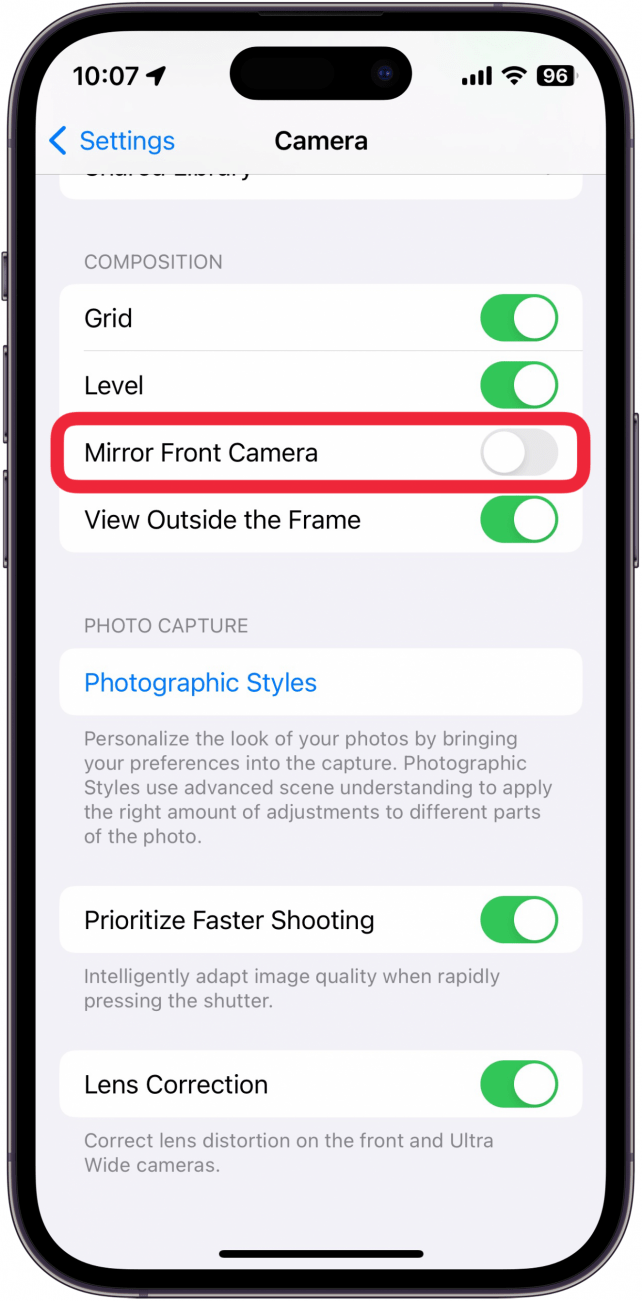
- The toggle will turn green when it is enabled.
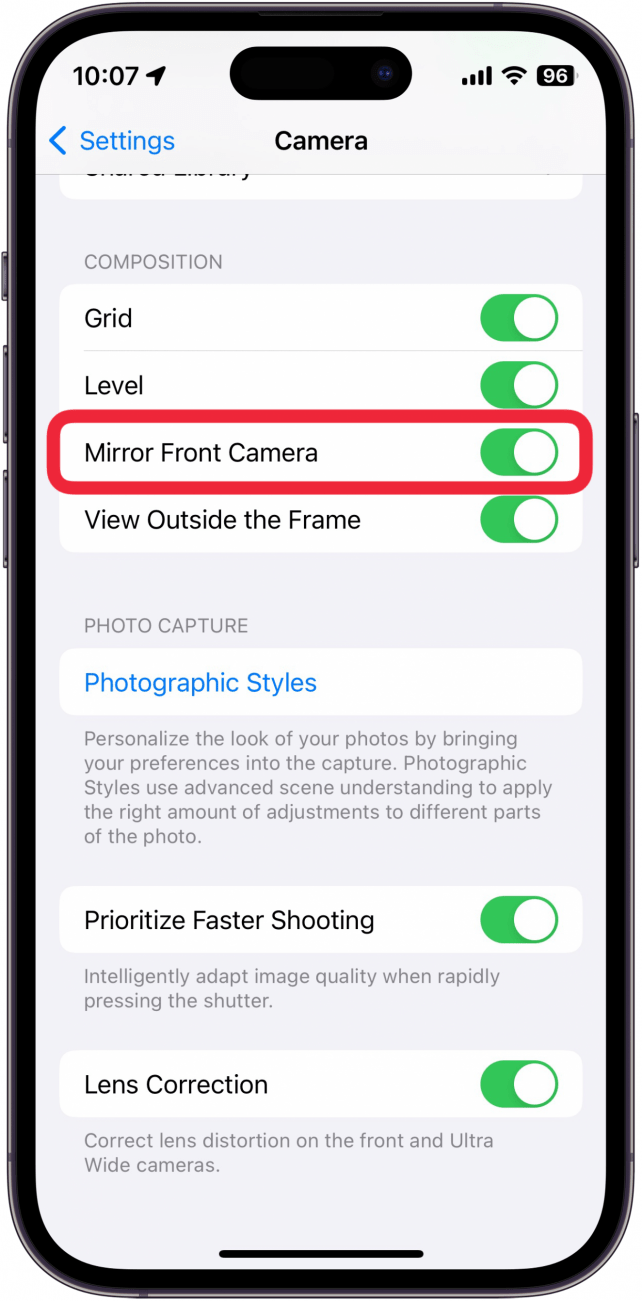
Now, whenever you go to take a selfie, the photo will be mirrored. Keep in mind that this means that text will be backward and your left and right will be swapped. That’s how to mirror the front camera on your iPhone! If you want to mirror your old selfie photos, you can find out how to flip a picture on your iPhone.
More on the iPhone Camera
Top image credit: Wayhome Studio / Shutterstock.com

Rhett Intriago
Rhett Intriago is a Feature Writer at iPhone Life, offering his expertise in all things iPhone, Apple Watch, and AirPods. He enjoys writing on topics related to maintaining privacy in a digital world, as well as iPhone security. He’s been a tech enthusiast all his life, with experiences ranging from jailbreaking his iPhone to building his own gaming PC.
Despite his disdain for the beach, Rhett is based in Florida. In his free time, he enjoys playing the latest games, spoiling his cats, or discovering new places with his wife, Kyla.


 Rachel Needell
Rachel Needell
 Amy Spitzfaden Both
Amy Spitzfaden Both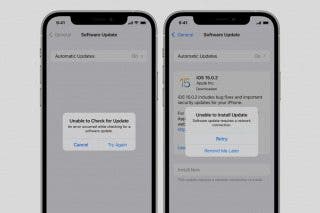
 Leanne Hays
Leanne Hays
 Olena Kagui
Olena Kagui

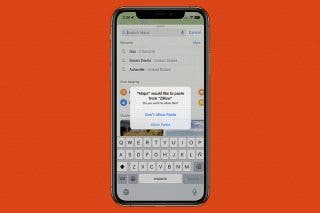

 Rhett Intriago
Rhett Intriago
 Devala Rees
Devala Rees