How to View Reactions to Messages in Group Chats


With 10-plus years of experience with Apple devices, Rachel specializes in all things iPad and is a Notes app expert. Find her writing in the Daily Tip newsletter and iPhone Life magazine.
Learn More

With 10-plus years of experience with Apple devices, Rachel specializes in all things iPad and is a Notes app expert. Find her writing in the Daily Tip newsletter and iPhone Life magazine.
Learn MoreOne of the best parts of iMessage is the ability to react to people's messages. But when you're in a group chat, it can be difficult to keep up with who reacted to what. Luckily, it's super simple to figure out. Here's how to see who reacted to your message and what they reacted to.
Why You'll Love This Tip:
- Never get confused about who reacted to your text.
- Find out what reactions any text received with a tap.
How to View iMessage Reactions on iPhone
System Requirements
This tip was performed on an iPhone 16 Pro running iOS 18.2 or later. Learn how to update to the latest iOS.
Have you wondered what it means when your text is emphasized or what that question mark at the top of your text means? These are reactions, and there's a simple way to find out who in the group chat reacted to a message. If you like learning about your iPhone, sign up for our free Tip of the Day!
- In the Messages app, tap the group message.
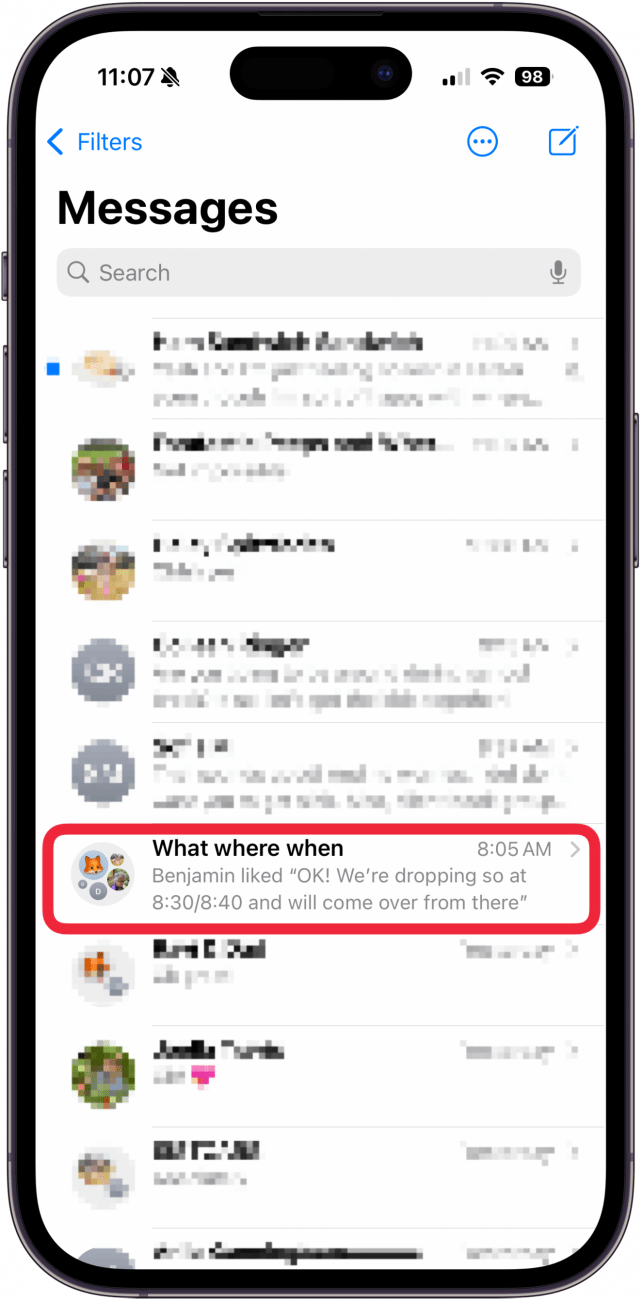
- Find the message with a few reactions and tap the message.
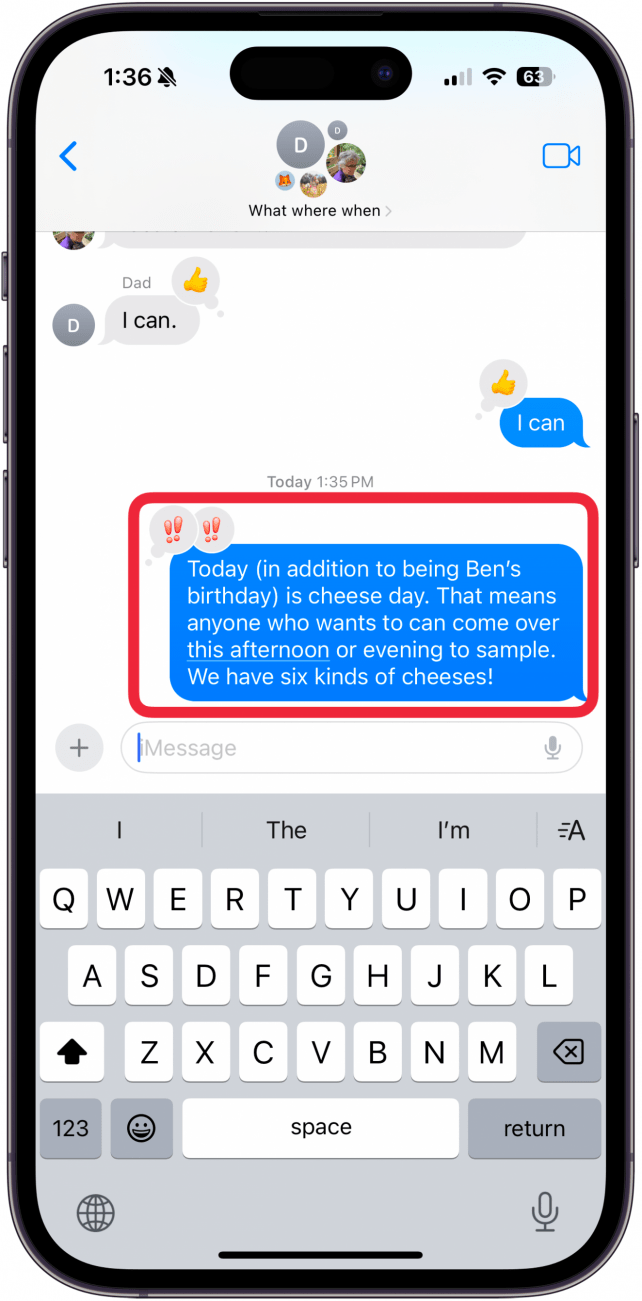
- You will see the contacts that reacted and their reactions listed at the top.
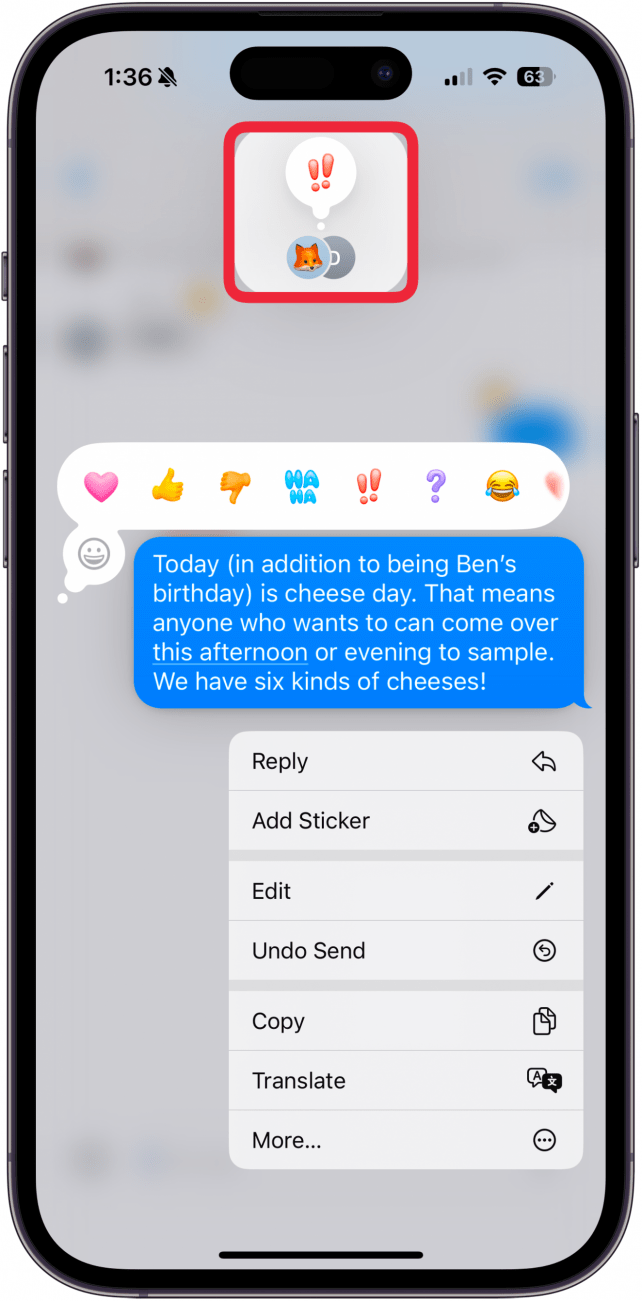
- If there are multiple contacts making the same reaction, tap the reaction again to see the names.
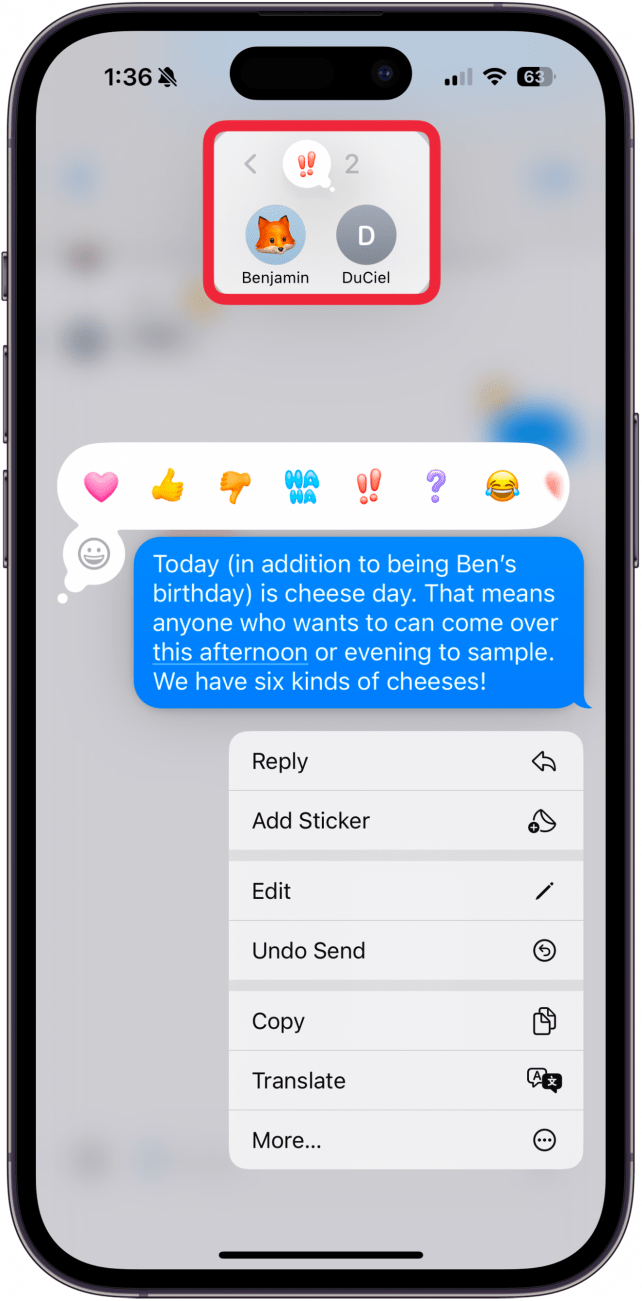
- Tap anywhere on the screen to exit back to the message.
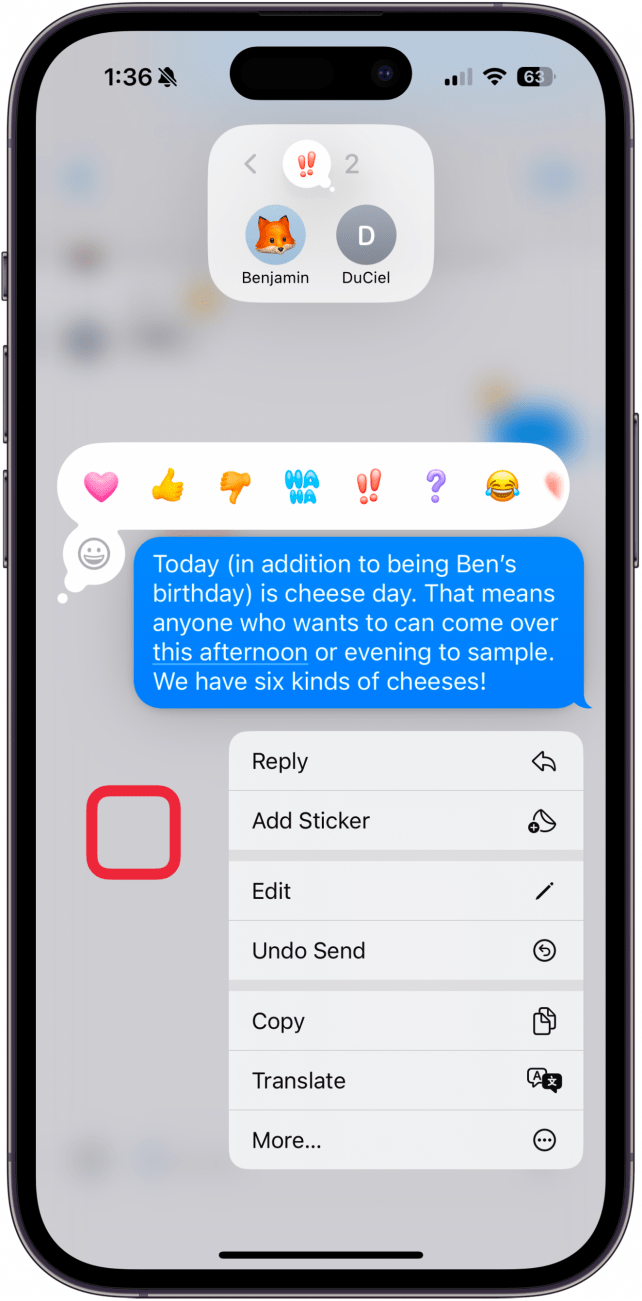
And that's how you view reactions to a message on iPhone!
More on Messages

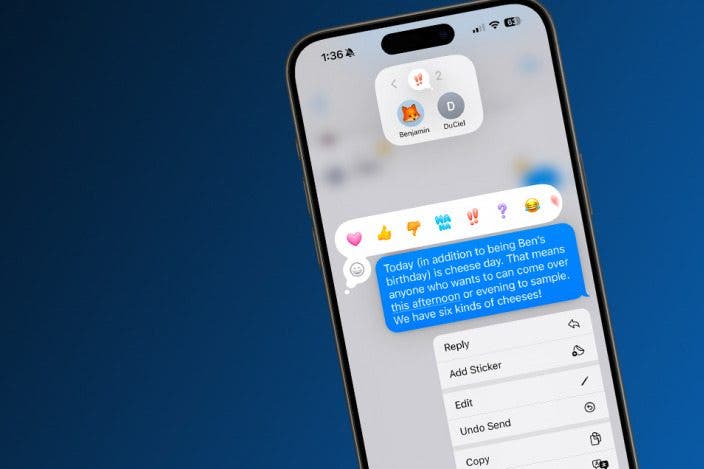
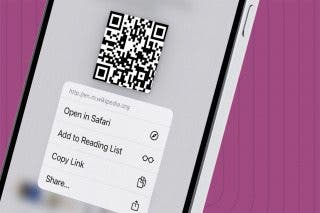
 Devala Rees
Devala Rees
 Olena Kagui
Olena Kagui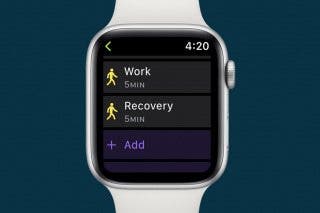
 Rhett Intriago
Rhett Intriago
 Rachel Needell
Rachel Needell

 Leanne Hays
Leanne Hays
 Amy Spitzfaden Both
Amy Spitzfaden Both








 August Garry
August Garry