How to Use Automatic App Downloads on Apple Watch


How do you install apps on the Apple Watch automatically? For the longest time, every new app I downloaded on my iPhone seemed to also appear on my Apple Watch. I found myself constantly deleting apps from my Apple Watch that I knew I would never ever use on the tiny screen. Eventually, I got so frustrated with all the new apps crowding my Watch Face that I went searching through settings for a solution. Here’s how to prevent new apps from automatically downloading to Apple Watch.
Why You'll Love This Tip:
- Keep your App Grid or App List from getting too crowded.
- Keep apps you don't need off your Apple Watch.
- Make it easier to organize your Apple Watch apps.
Enable or Disable Automatic App Downloads on Apple Watch
System Requirements
This tip was performed on an iPhone 15 Pro running iOS 18.3.2. Find out how to update to the latest version of iOS.
By default, when you download an app to your iPhone that has a corresponding Apple Watch app, it will automatically be added to your watch. If you've found that your App Grid or App List is becoming overcrowded, it might be a good idea to turn off this feature. On the other hand, if this feature is currently disabled on your device, I'll show you how to install apps on Apple Watch automatically:
- Open the Watch app on your iPhone.
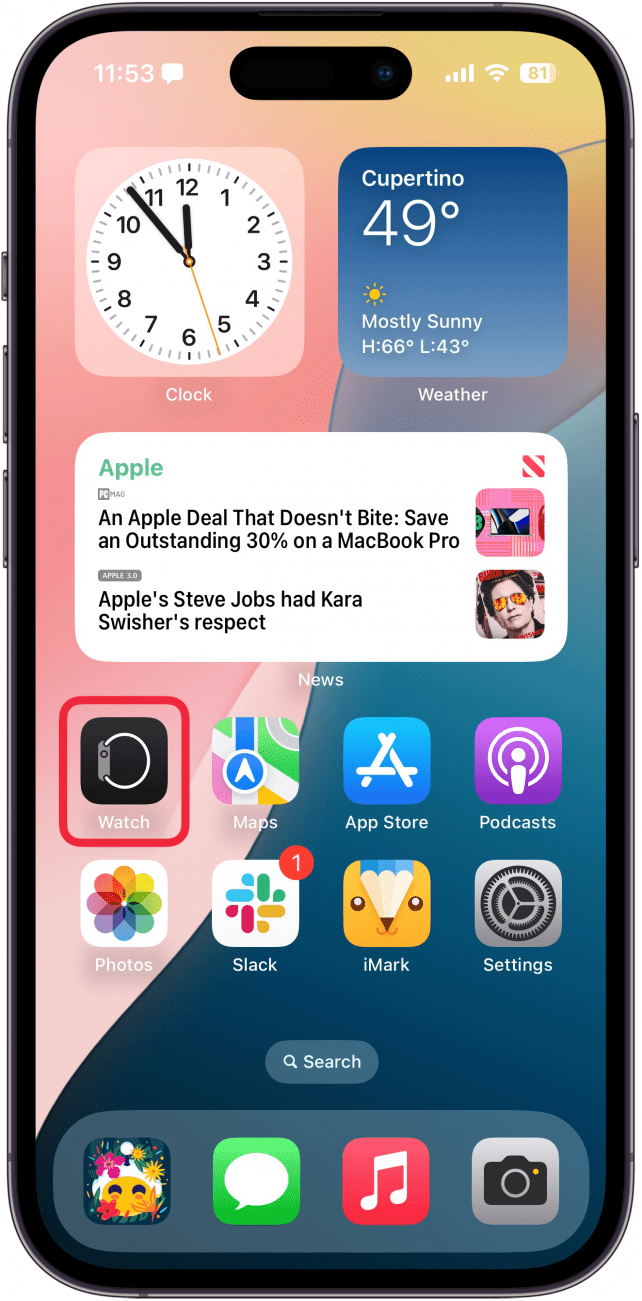
- Tap General.
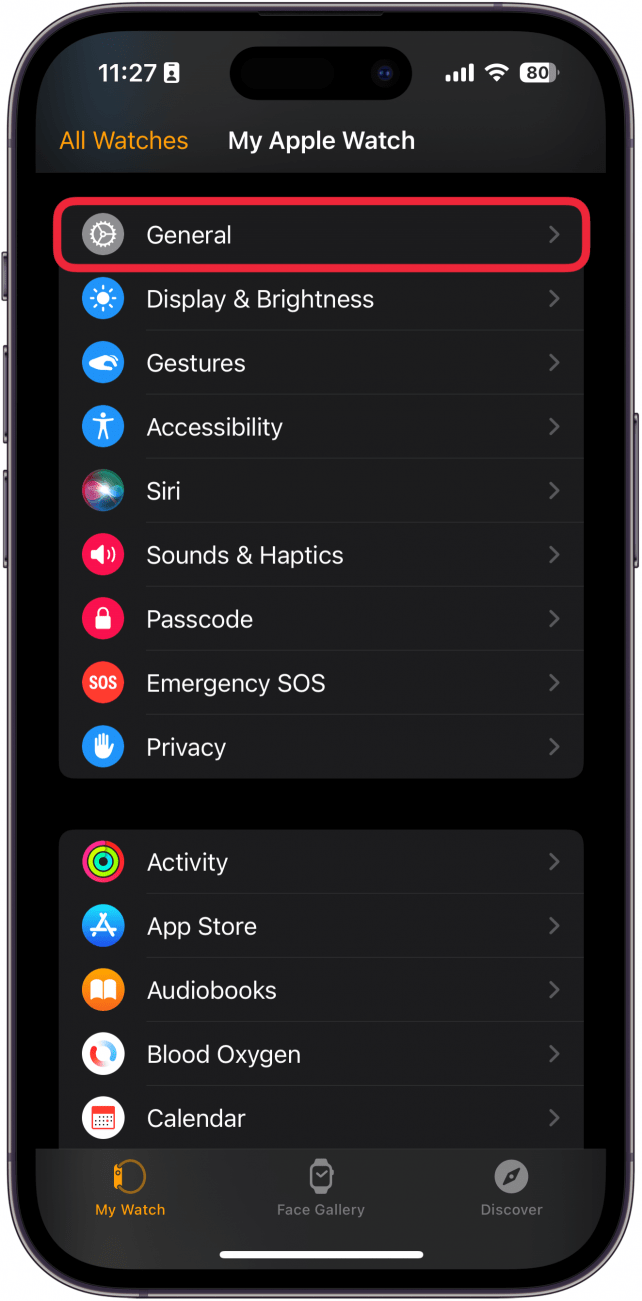
- Tap the toggle next to Automatic App Install to enable or disable this feature.
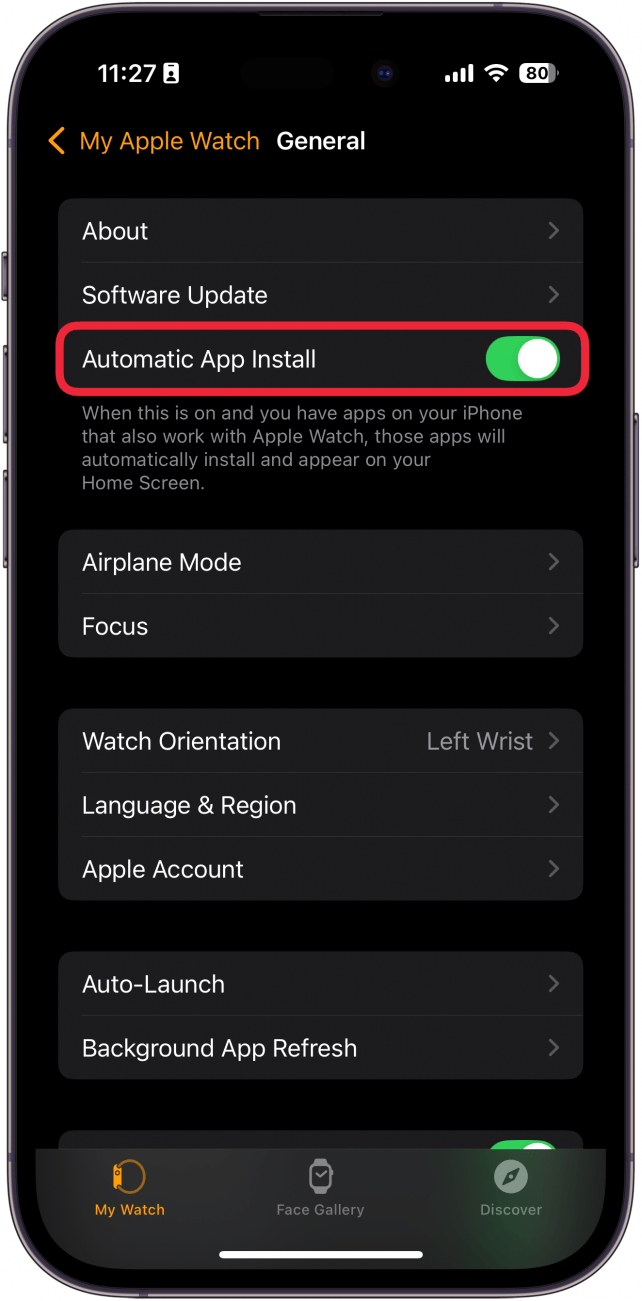
That's how to download apps on the Apple Watch automatically and disable the feature whenever you want. Next, find out how to use Reminders on Apple Watch.
More On: Using Your Apple Watch
Every day, we send useful tips with screenshots and step-by-step instructions to over 600,000 subscribers for free. You'll be surprised what your Apple devices can really do.

Conner Carey
Conner Carey's writing can be found at conpoet.com. She is currently writing a book, creating lots of content, and writing poetry via @conpoet on Instagram. She lives in an RV full-time with her mom, Jan and dog, Jodi as they slow-travel around the country.
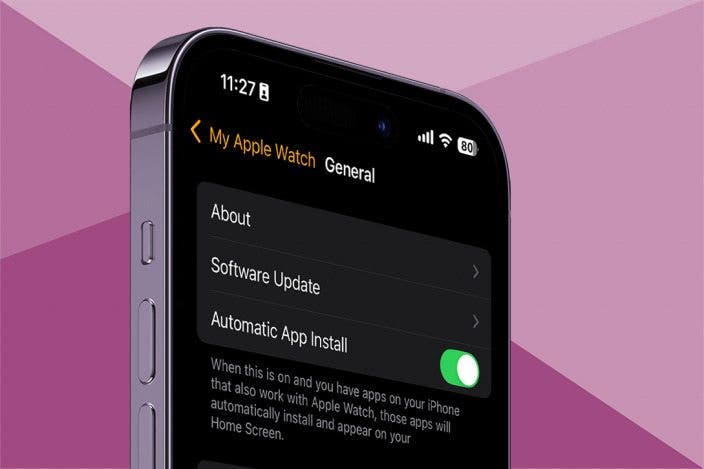

 Olena Kagui
Olena Kagui
 Rhett Intriago
Rhett Intriago

 Hal Goldstein
Hal Goldstein

 Sarah Kingsbury
Sarah Kingsbury

 Leanne Hays
Leanne Hays
 Amy Spitzfaden Both
Amy Spitzfaden Both

 Susan Misuraca
Susan Misuraca Rachel Needell
Rachel Needell


