How to Boost Privacy & Turn Off Location on iPhone Photos


Sharing pictures from your iPhone can be fun, but did you know that there's photo metadata attached that includes the location where you took the photo? Luckily, you can quickly remove metadata from photos to make sure that you are only sharing the image while keeping the location private.
Why You'll Love This Tip
- Maintain privacy while sharing photos with loved ones.
- Remove image metadata before sending photos to avoid sharing your location.
How to Remove Image Metadata & Location Before Sharing
System Requirements
This tip was performed on an iPhone 16 running iOS 26. Find out how to update to the latest version of iOS.
If you enable Location Services for your Camera app, your photos will have a location tied to them. This can be a useful feature so you know where all your photos were taken, but when sharing your photos over AirDrop or iCloud, you might not want your location to be visible. Luckily, there's a handy option to hide the extra data that is usually tied to your photos. Now, here's how to turn off locations on photos when sharing them from your iPhone or iPad:
- Open the Photos app.
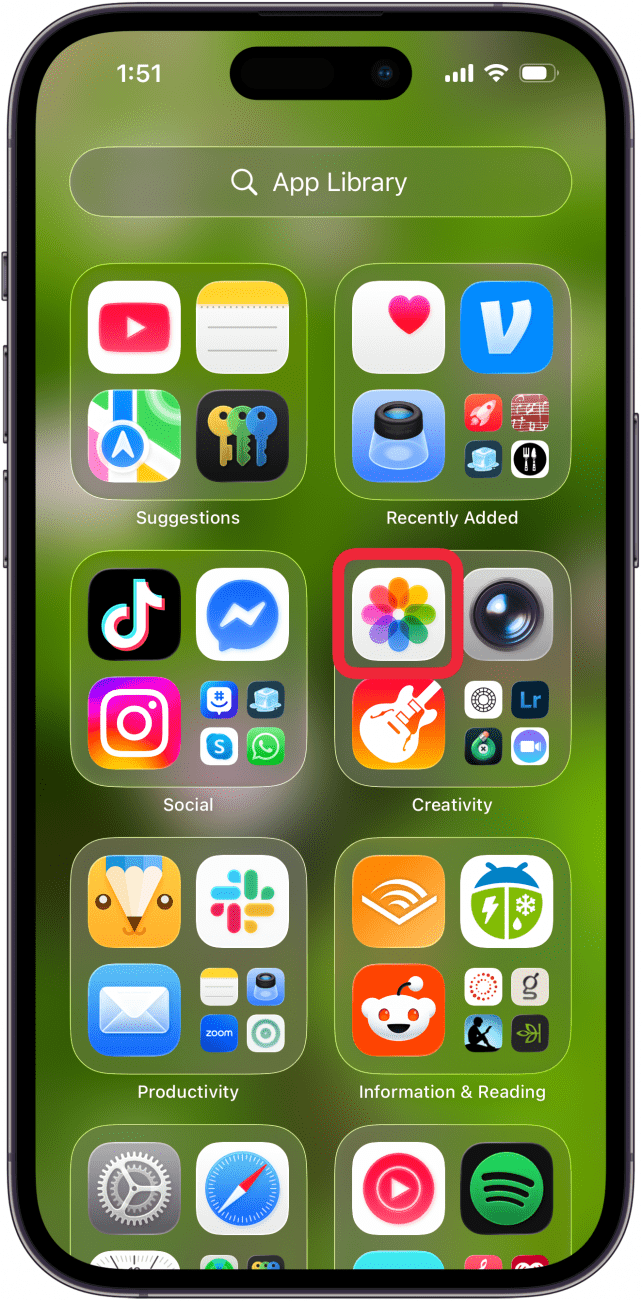
- Tap an image you want to share, then tap the Share icon.
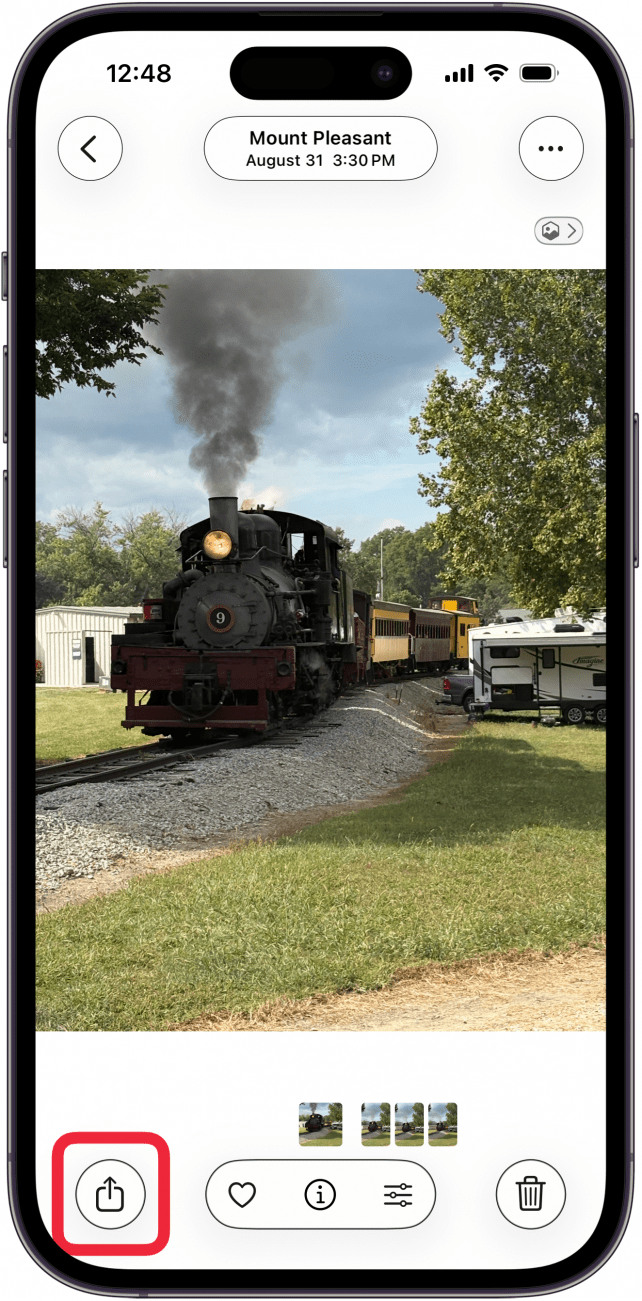
- Now, tap Options.
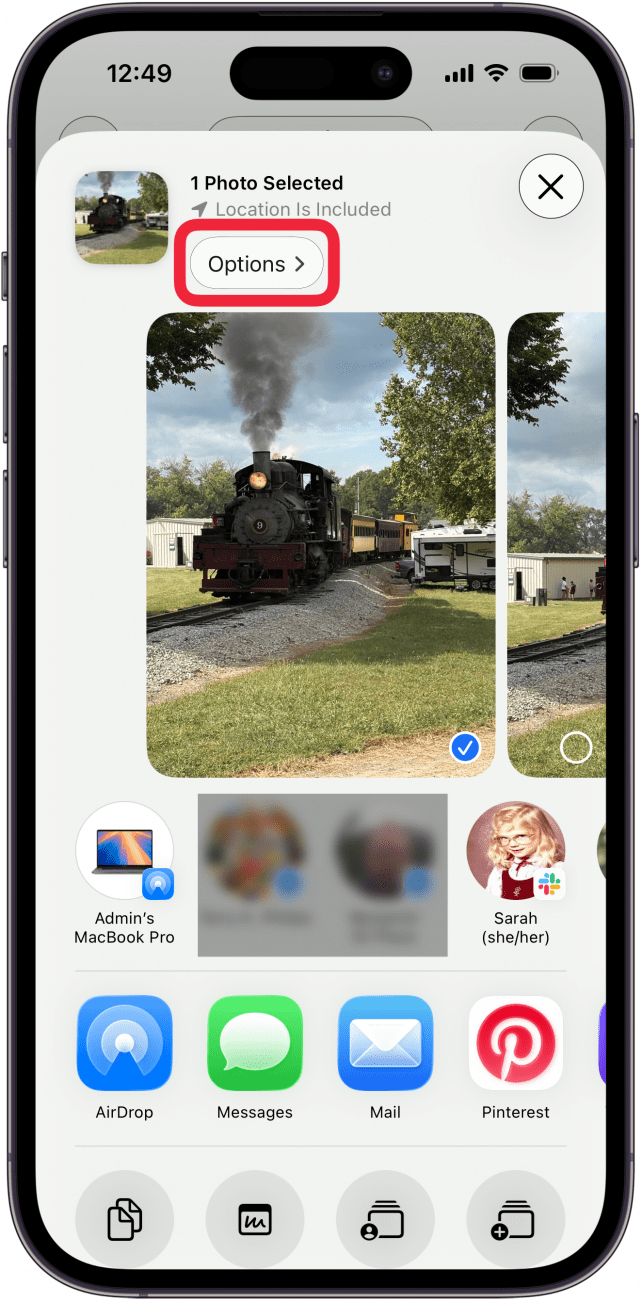
- Make sure the All Photos Data toggle is turned off at the bottom.
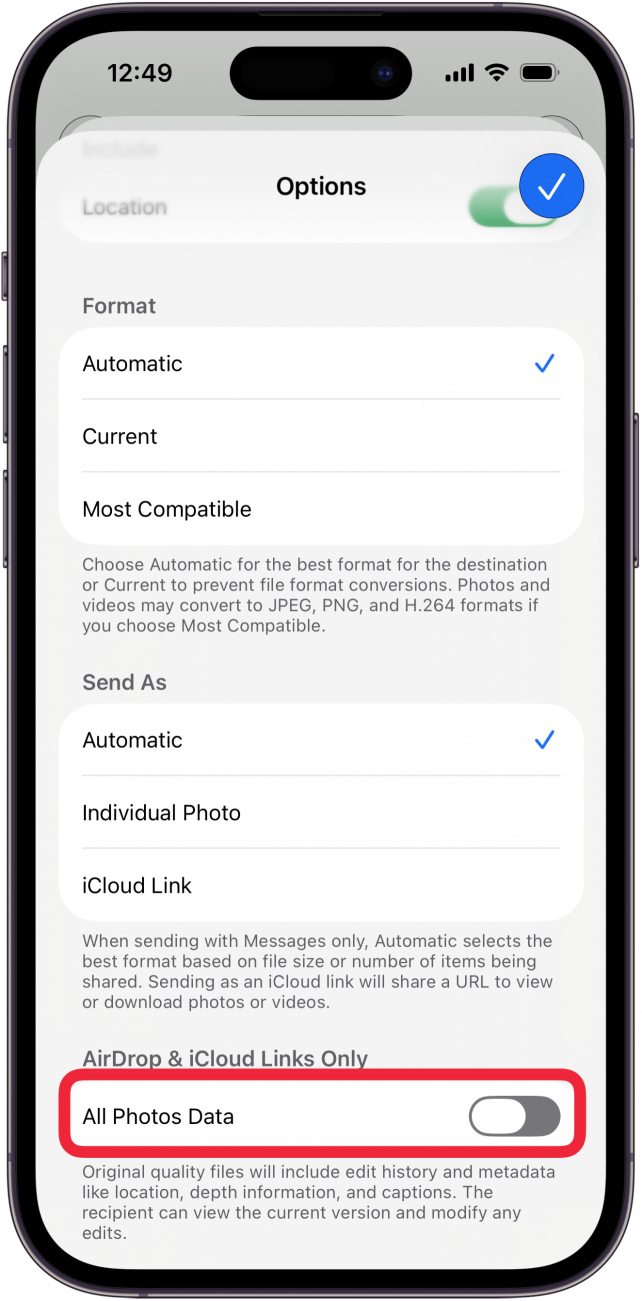
- Next, make sure Location is toggled off at the top.

- Tap the check mark in the blue circle.
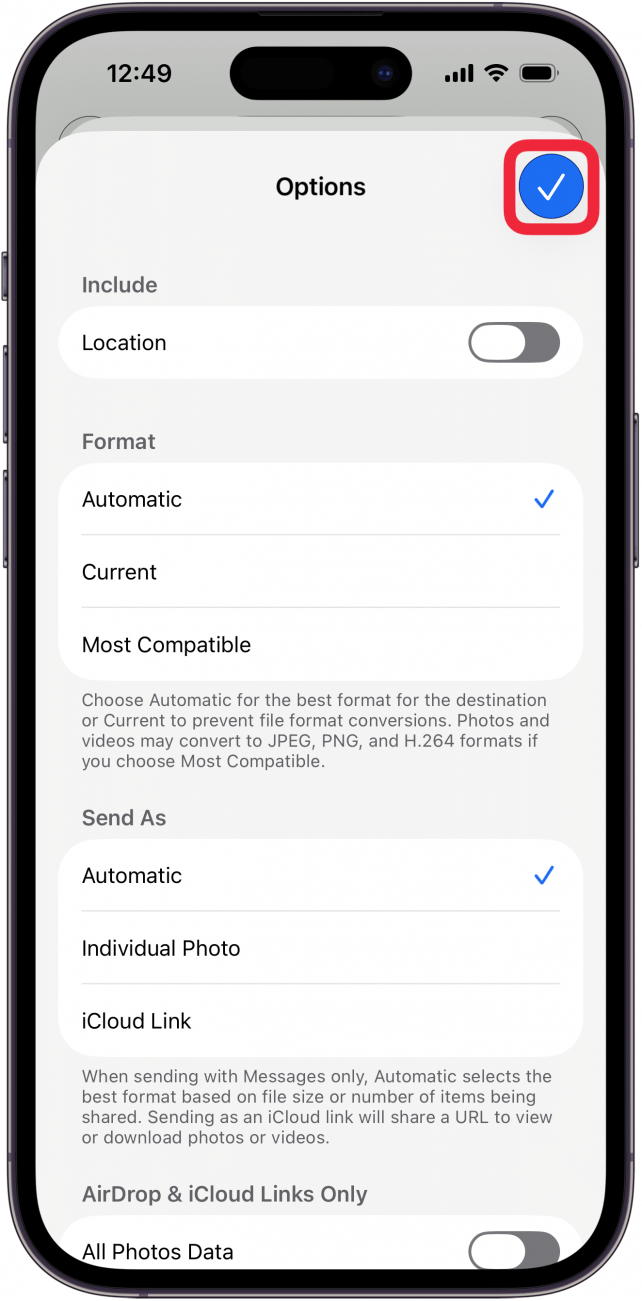
This works for both photos and videos, and you'll have to do it every time you share a photo. The only way to remove this metadata from all your photos permanently is to completely disable Location Services within your Camera app.
Now you know how to delete image metadata (aka remove EXIF data). Next, learn how to manually remove location data from individual photos. Happy sharing! For more iPhone privacy tips, be sure to sign up for our free Tip of the Day newsletter.
Every day, we send useful tips with screenshots and step-by-step instructions to over 600,000 subscribers for free. You'll be surprised what your Apple devices can really do.

Tamlin Day
Tamlin Day is a feature web writer for iPhone Life and a regular contributor to iPhone Life magazine. A prolific writer of tips, reviews, and in-depth guides, Tamlin has written hundreds of articles for iPhone Life. From iPhone settings to recommendations for the best iPhone-compatible gear to the latest Apple news, Tamlin's expertise covers a broad spectrum.
Before joining iPhone Life, Tamlin received his BFA in Media & Communications as well as a BA in Graphic Design from Maharishi International University (MIU), where he edited MIU's literary journal, Meta-fore. With a passion for teaching, Tamlin has instructed young adults, college students, and adult learners on topics ranging from spoken word poetry to taking the perfect group selfie. Tamlin's first computer, a Radioshack Color Computer III, was given to him by his father. At 13, Tamlin built his first PC from spare parts. He is proud to put his passion for teaching and tech into practice as a writer and educator at iPhone Life.
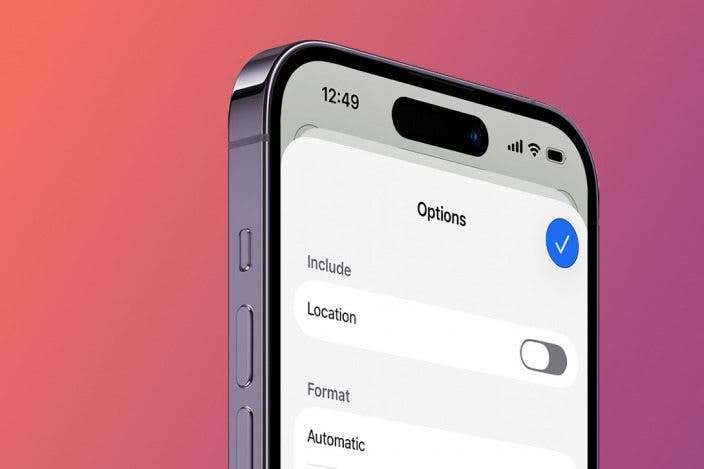

 Rhett Intriago
Rhett Intriago
 Rachel Needell
Rachel Needell
 Amy Spitzfaden Both
Amy Spitzfaden Both


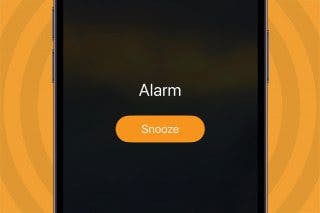
 Leanne Hays
Leanne Hays

 Olena Kagui
Olena Kagui





