How to Pause Your Activity Rings Streak on Apple Watch


Apple Watch is a fantastic motivator that can act like your very own personal trainer. Unfortunately, it hasn't always encouraged healthy rest days that even the most seasoned athletes need. Apple has finally introduced a feature that lets users pause Activity Rings for up to 90 days without losing their streak.
Why You’ll Love This Tip
- Keep your Apple Watch streaks going strong by pausing your Activity Rings.
- Pause your rings for up to 90 days to account for health reasons, surgery, etc.
How to Pause Your Apple Watch Activity Streak
System Requirements
This tip works on Apple Watches running watchOS 11 or later. The screenshots were taken on an Apple Watch Series 10 running watchOS 26. Find out how to update to the latest version of watchOS.
Pushing yourself when your body needs to heal can cause damage. Here's how to keep your Apple Watch activity streak going strong by pausing your rings when you need a rest day to recover.
- Tap on the Activity Rings on your Apple Watch.

- Tap anywhere on your Activity Rings that isn’t an icon.
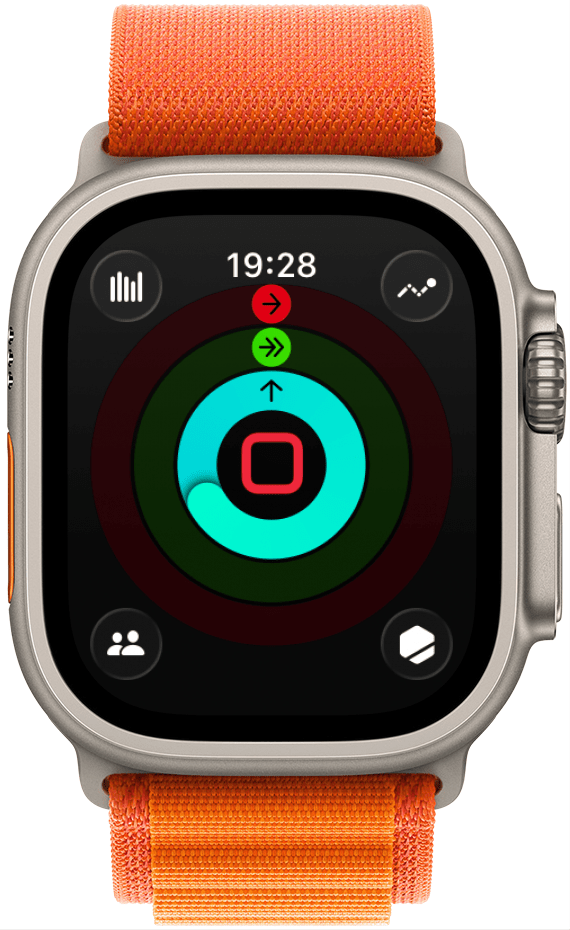
- Tap Pause Rings.
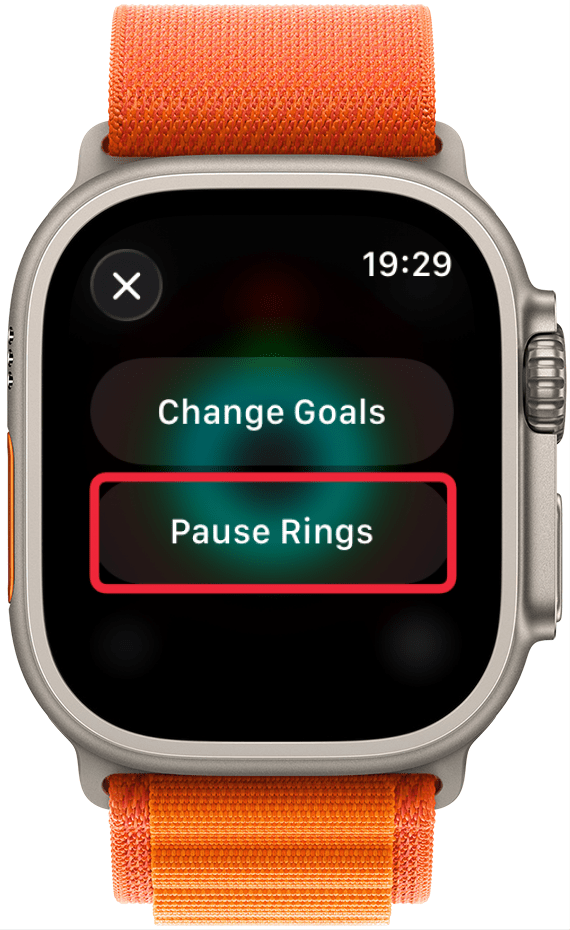
- Scroll down and select one of the options you see.
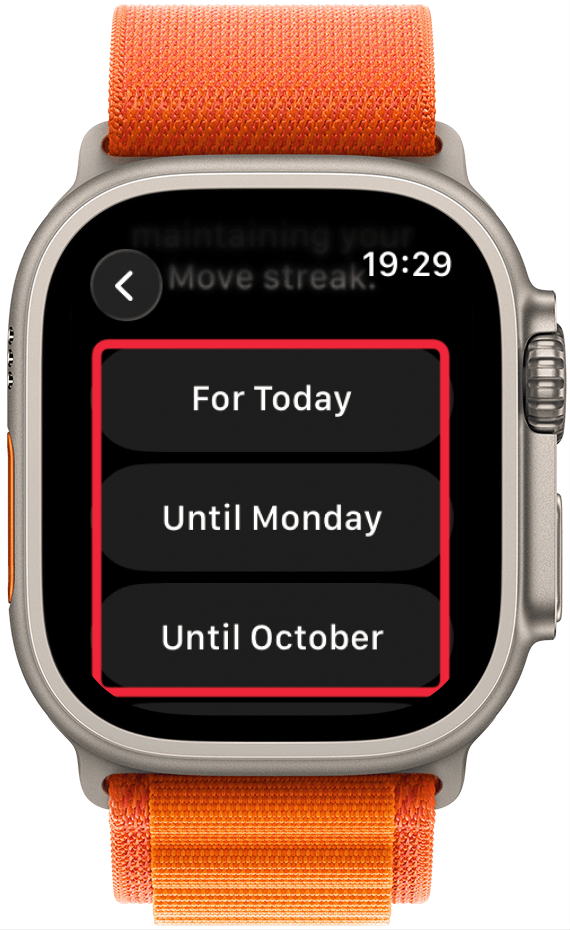
- If you select Custom, you can use the Digital Crown to pick how many days from now you wish to resume. Then, tap Set.
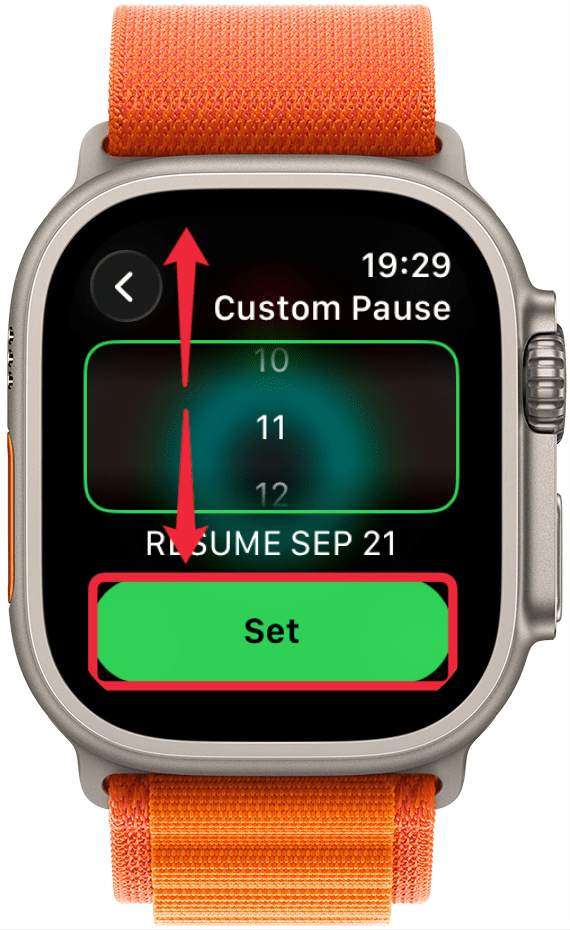
You can pause your Apple Watch Activity Rings for the day, until the upcoming Monday, until the upcoming month, or for a custom amount of time. You are able to edit the pause time or resume Activity Rings by tapping on them, just like you did in step 2. Next, learn how to fix it when your Apple Watch keeps pausing workouts or how to change your Apple Watch move goal, stand goal, and/or exercise minute goal.
More On: Apple Watch Rings
Every day, we send useful tips with screenshots and step-by-step instructions to over 600,000 subscribers for free. You'll be surprised what your Apple devices can really do.

Olena Kagui
Olena Kagui is a Feature Writer at iPhone Life. In the last 10 years, she has been published in dozens of publications internationally and won an excellence award. Since joining iPhone Life in 2020, she has written how-to articles as well as complex guides about Apple products, software, and apps. Olena grew up using Macs and exploring all the latest tech. Her Maui home is the epitome of an Apple ecosystem, full of compatible smart gear to boot. Olena’s favorite device is the Apple Watch Ultra because it can survive all her adventures and travels, and even her furbabies.


 Olena Kagui
Olena Kagui
 Amy Spitzfaden Both
Amy Spitzfaden Both
 Rhett Intriago
Rhett Intriago
 David Averbach
David Averbach
 Rachel Needell
Rachel Needell








 Leanne Hays
Leanne Hays

 Ashleigh Page
Ashleigh Page