How to Tell If Someone Is Accessing Your iPhone Remotely


What to Know
- There are a few signs that can help you tell if someone has remote access to your iPhone.
- Keep an eye on your iPhone's temperature, battery life, data usage, and watch out for suspicious apps.
- You can remove malware if you believe your device has been infected.
It can be scary thinking someone might have hacked into your iPhone. If you've been noticing some strange activity on your iPhone, you might be wondering what is happening. We'll teach you how to tell if someone is accessing your iPhone remotely, how to protect your data from being accessed and answer common questions.
How to Tell If Someone Has Remote Access to Your iPhone
There's a few signs that can help you know if your iPhone has been hacked or is being accessed remotely. Here's what to look for:
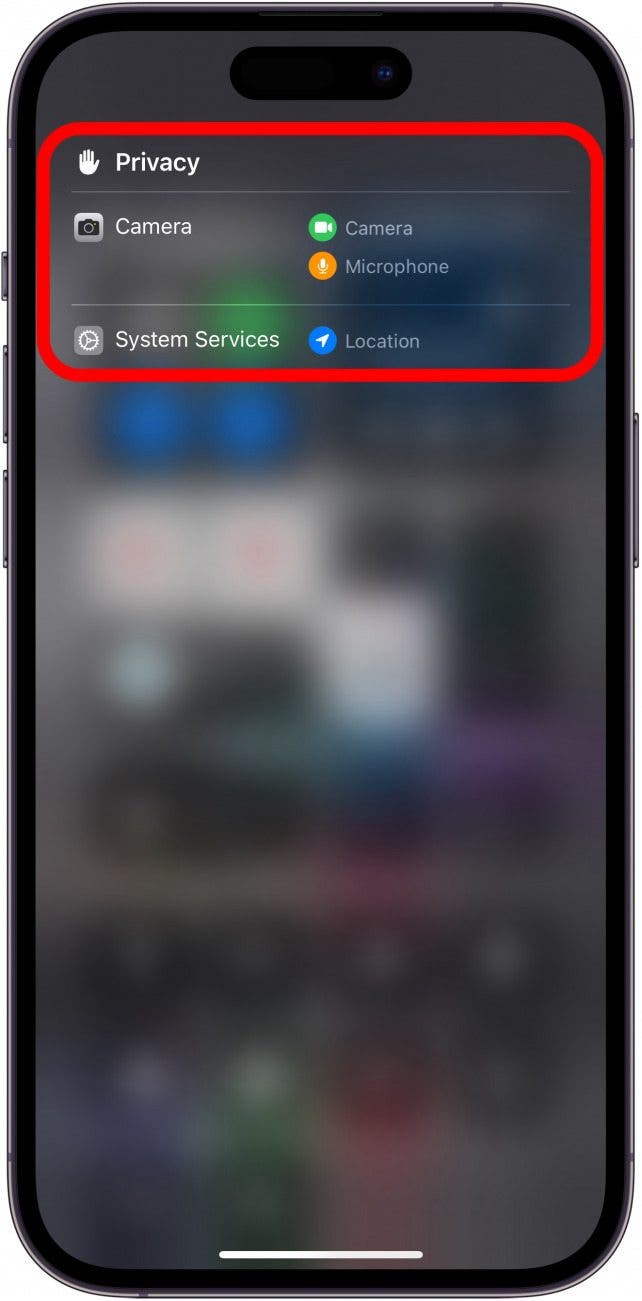
- Your iPhone is getting hotter than normal. If your iPhone is getting hot, it can mean that a malicious app is running in the background.
- Your iPhone battery drains in a couple of hours. While your iPhone's battery life degrades over time, it can be a sign of suspicious activity if you notice it's draining way faster than expected.
- An increase in data usage. You can check your iPhone's data usage in the Settings app. If you notice a significant increase in your iPhone's data usage, it can mean an app is accessing the internet while your phone sleeps.
- Strange apps appear on your phone. If you notice apps you don't remember installing appearing on your Home Screen, that can mean someone has installed a malicious app on your device.
- Keep an eye out for colored dots. Seeing colored dots in the status bar indicates that your camera, microphone, or location was used recently, such as when you opened the Camera app, Maps app, or even a social media app that uses the camera, such as Instagram. However, if you notice these dots even when you have not opened any relevant apps, it could be a sign that someone is accessing your device remotely.
To put it simply, look for strange activity, and if you suspect someone is accessing your iPhone remotely, take steps to protect yourself. For more iPhone security advice, sign up for our free Tip of the Day Newsletter.
How to Stop Someone from Accessing Your Phone Remotely
Now that you understand how to tell if someone is accessing your data, let's go over how to stop someone from accessing your phone remotely. There are a few easy steps that you can take to prevent remote access to your iPhone:
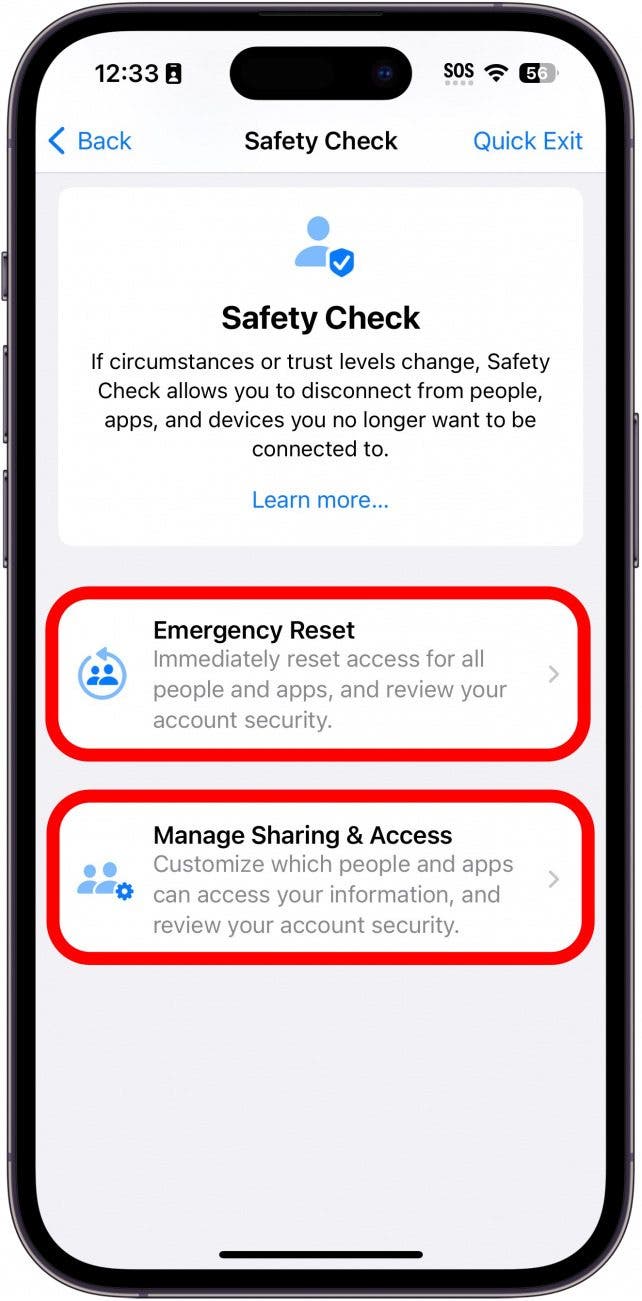
- Avoid installing malicious apps. When downloading apps from the App Store, always make sure you are getting an app from a trustworthy developer. Check the app reviews to make sure the app is legitimate.
- Avoid clicking suspicious links. If you receive a link from a random text or spam email, or if you see a pop-up on your screen telling you that your phone has a virus, do not click it. These links often will try to convince you to enter sensitive information or install malware on your device.
- Only allow people you trust to access your device, such as friends, family members, or Apple employees. Never allow strangers to handle your iPhone, as they could install spyware or malicious apps.
- Use the Safety Check feature to review which people and apps can access your information. This handy feature in your iPhone's Privacy & Security settings can help you regain control of your information.
- Begin the process of removing malware from your iPhone. If your iPhone has been infected with malware, there are ways to remove it, such as deleting suspicious apps or resetting your iPhone if necessary.
- If you believe someone has remote access to your iPhone, consider using Lockdown Mode. This feature is designed to protect your device against sophisticated cyber attacks by stripping iOS down to its essential operations. Lockdown Mode is an extreme last resort that should only be used if you feel certain your iPhone has been hacked.
While the iPhone is one of the most secure smartphones on the market, it can still be vulnerable to cyber-attacks. Follow the advice above to prevent your iPhone from being hacked. Next, find out how to enable Stolen Device Protection on your iPhone.
FAQ
- How to see if someone checked your location on iPhone? If someone accesses your location, you might see a blue icon in the status bar. You can check who has access to your location by opening the Find My app and tapping the People tab.
- How do you know if an AirTag is tracking you? AirTags are useful for keeping track of stuff like your keys or a backpack. However, they can also be used maliciously. Check out our article on AirTags and privacy for more information.
- How do you know if someone hacked your iPhone? Detecting malware can be tricky. However, if you suspect that your iPhone has been hacked, be sure to keep an eye out for the signs we covered in this article.

Rhett Intriago
Rhett Intriago is a Feature Writer at iPhone Life, offering his expertise in all things iPhone, Apple Watch, and AirPods. He enjoys writing on topics related to maintaining privacy in a digital world, as well as iPhone security. He’s been a tech enthusiast all his life, with experiences ranging from jailbreaking his iPhone to building his own gaming PC.
Despite his disdain for the beach, Rhett is based in Florida. In his free time, he enjoys playing the latest games, spoiling his cats, or discovering new places with his wife, Kyla.
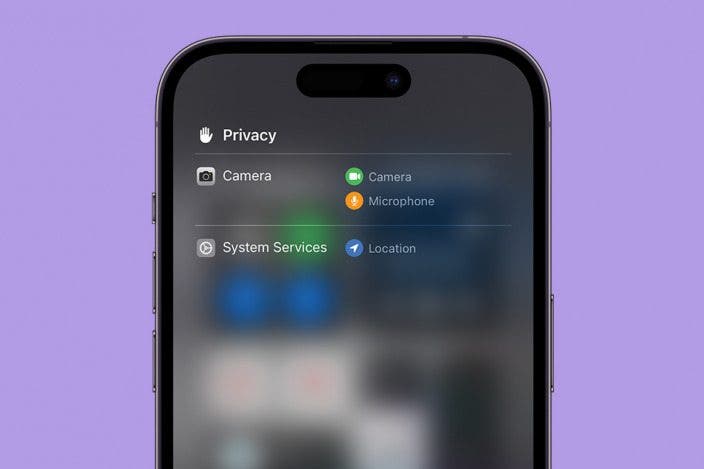

 Olena Kagui
Olena Kagui
 Rhett Intriago
Rhett Intriago
 Amy Spitzfaden Both
Amy Spitzfaden Both
 Donna Schill
Donna Schill
 Rachel Needell
Rachel Needell
 Brian Peters
Brian Peters


 Leanne Hays
Leanne Hays




