How to Save Battery on the iPhone: Maintaining Your Lithium-Ion Battery


If you’re wondering how to save battery on your iPhone, you’re probably thinking about keeping it going through the day. Saving battery doesn't just mean making your iPhone last longer on one charge, it also means making sure your iPhone's lithium-ion battery itself lasts longer, thus extending the life of your iPhone; and the sooner you start, the better. To help you save battery on your iPhone and extend the life of the physical battery, we'll explain how to check your iPhone Battery Health regularly, when you should replace a worn out battery, how to take care of your lithium-ion battery’s physical safety, and what to do if your phone won’t charge. Let’s get started.
How to Save Battery on the iPhone
When your phone costs over a thousand dollars, you want it to last—last through the day and last for more than two years. With programs like iPhone Forever and Apple’s new trade in system, keeping your iPhone in good order up until replacement can give you a big discount on your next iPhone, so protecting your battery life isn’t just practical, it’s thrifty. Follow these tips to keep your iPhone going strong, whether it’s an iPhone 6, iPhone 7, iPhone 8, iPhone X, or iPhone 11.
We're excited to help users understand how to make their iPhone battery last longer, and how to ensure they're following safe charging practices that won't ruin their devices. If you're here because your iPhone won't charge, or because the battery isn't lasting as long as it should, you might also want to check out the hidden causes of iPhone battery drain.
What's in this article:
How Long Does an iPhone Battery Last?
A new iPhone 11, 11 Pro, or 11 Pro Max should last about 10–12 hours with normal use, less if you use apps that drain battery (Facebook, Pokemon Go), and more if you follow the tips below. A new iPhone X lasts about 9.5 hours, and a new iPhone 8 or 8 Plus lasts 13 hours or so. That’s when new, but it changes as the battery ages.
After every charging cycle your iPhone battery’s maximum charge capacity decreases—even full, it holds less than it used to—so a fully charged battery will last a shorter and shorter period as it gets older.
After an average of five hundred charging cycles the battery's maximum capacity will begin falling off more and more rapidly, leading to instability and erratic behavior, and spelling the end of your iPhone’s useful life. You might guess that this means you only get about five hundred days of use on a new iPhone, since most of us charge our phones every night, but that’s not quite what a charging cycle means. A new iPhone can last a lot longer than five hundred days.
What Is an iPhone Battery Charging Cycle?
An iPhone battery charging cycle is measured from when the battery has used all of its max capacity. It doesn’t matter if that use is spread out between recharging sessions. You can use a one fifth of your battery one day, recharge at night, and then use one fifth the next day, and you haven’t done a full charge cycle yet, because you've overall only used two fifths of your max capacity. When your daily use adds up to all of the battery’s max capacity it counts as one of your five hundred charge cycles.
If you use less battery, the iPhone's lithium-ion battery won’t just last longer on one charge, it will also last more days on one charging cycle, and the five hundred cycles will take you further.
iPhone Battery Saving Tips
iPhone battery saving tips all boil down to essentially two things: First, keep your screen dim, dark, or off when not using it. The light behind your screen burns through battery. Second, keep an eye on which apps use up your battery so you can limit or uninstall them.
First, managing your screen:
-
Open the Settings app.
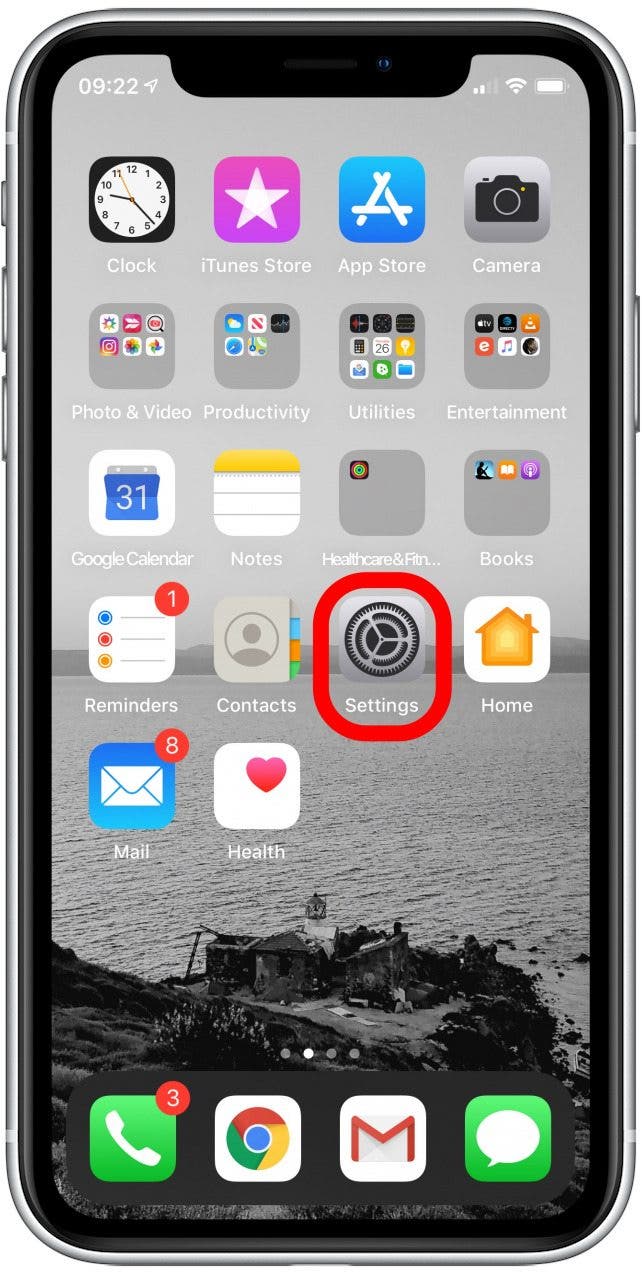
-
Tap on Display & Brightness.
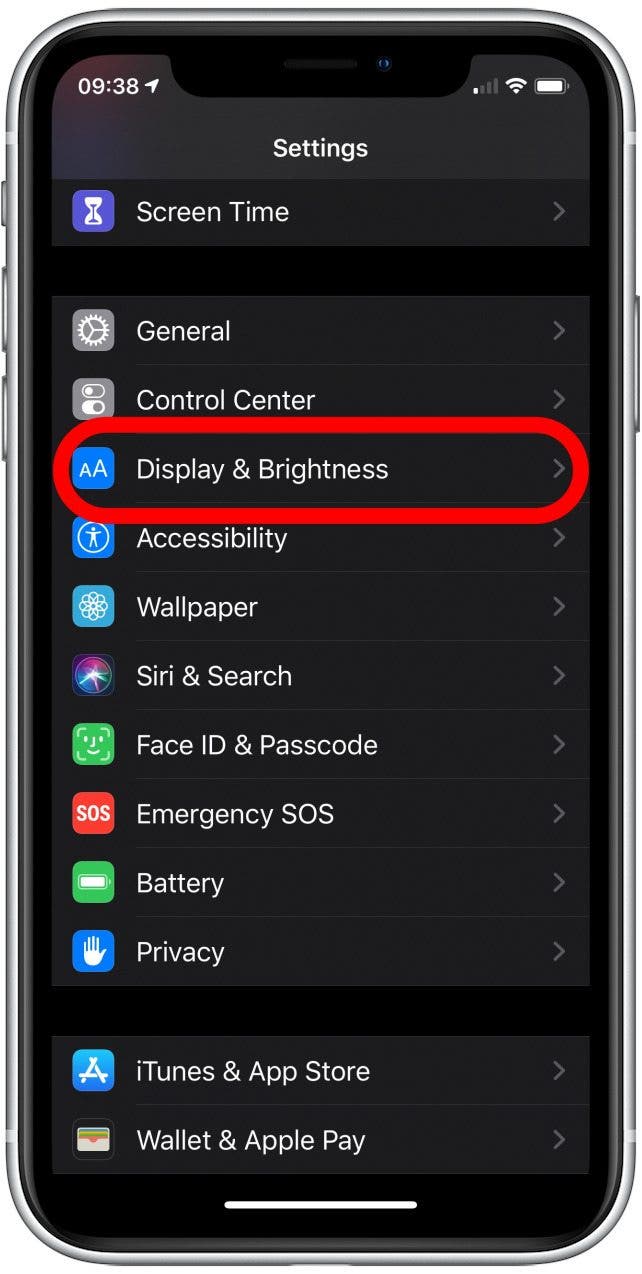
- On all iPhones, turn down the Display Brightness (a dimmer light uses less battery).
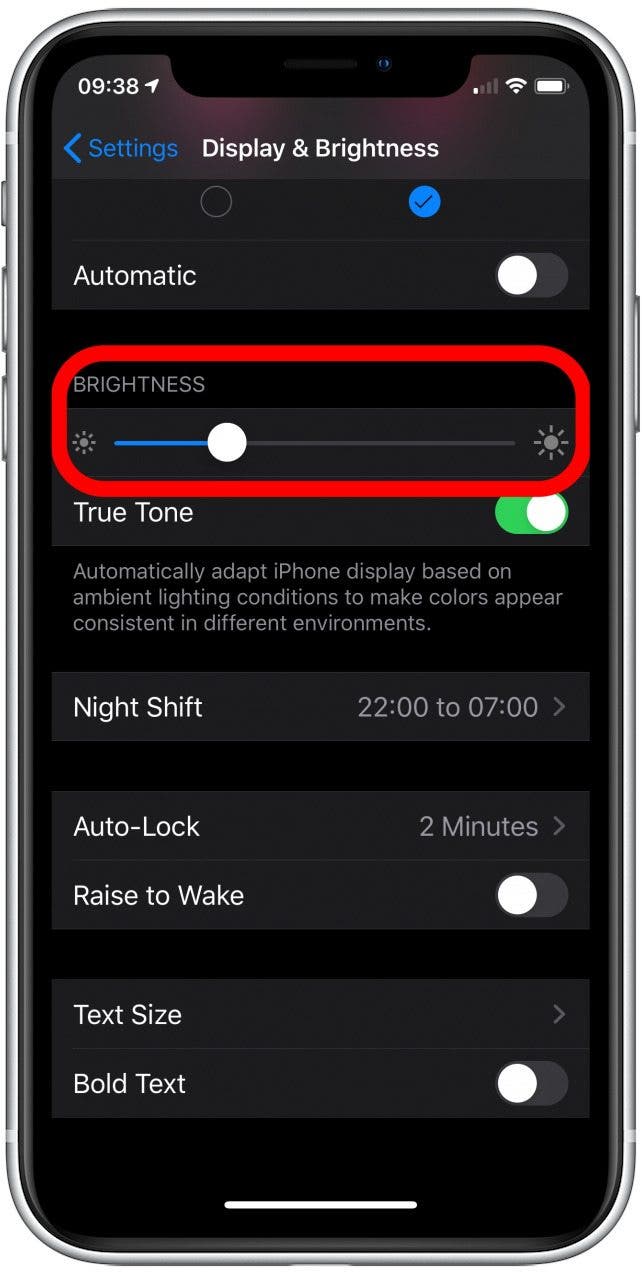
- Set Auto-Lock to a short period (that way the screen turns off when you’re not using the phone).
- Turn off Raise to Wake (which can turn the screen on when you don’t need it). You can learn more about your iPhone's raise to wake settings here.
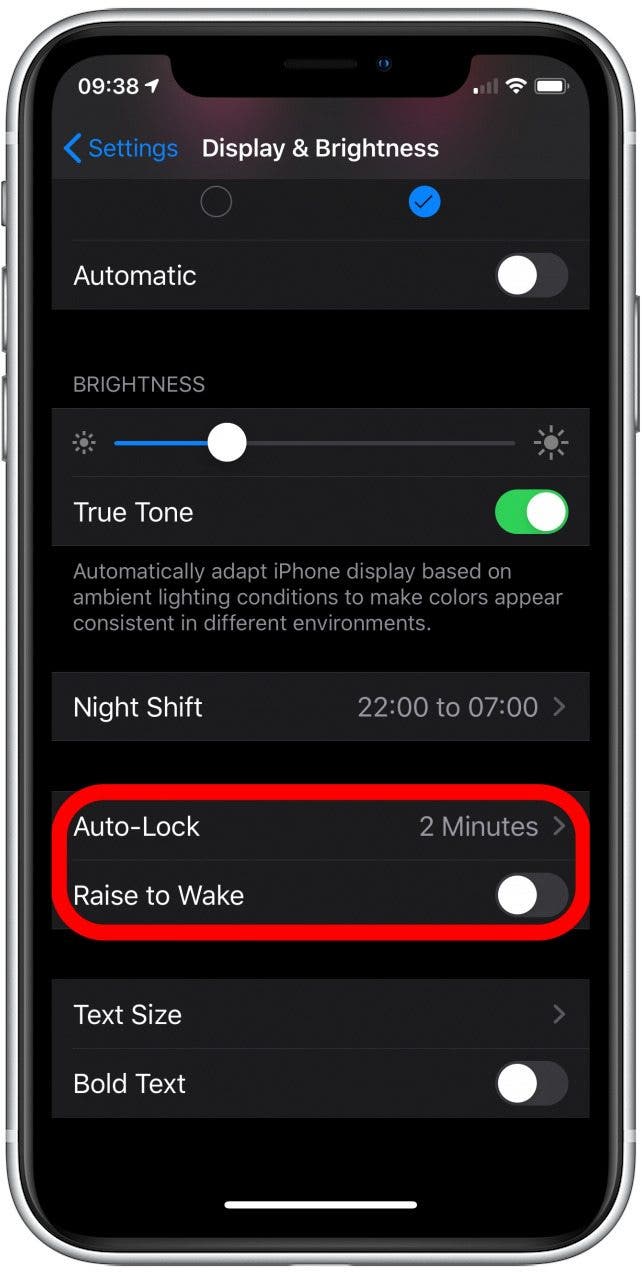
-
On an iPhone X or 11 you can use Dark Mode to save battery, because the screens on those particular model iPhones use less power to draw darker colors.
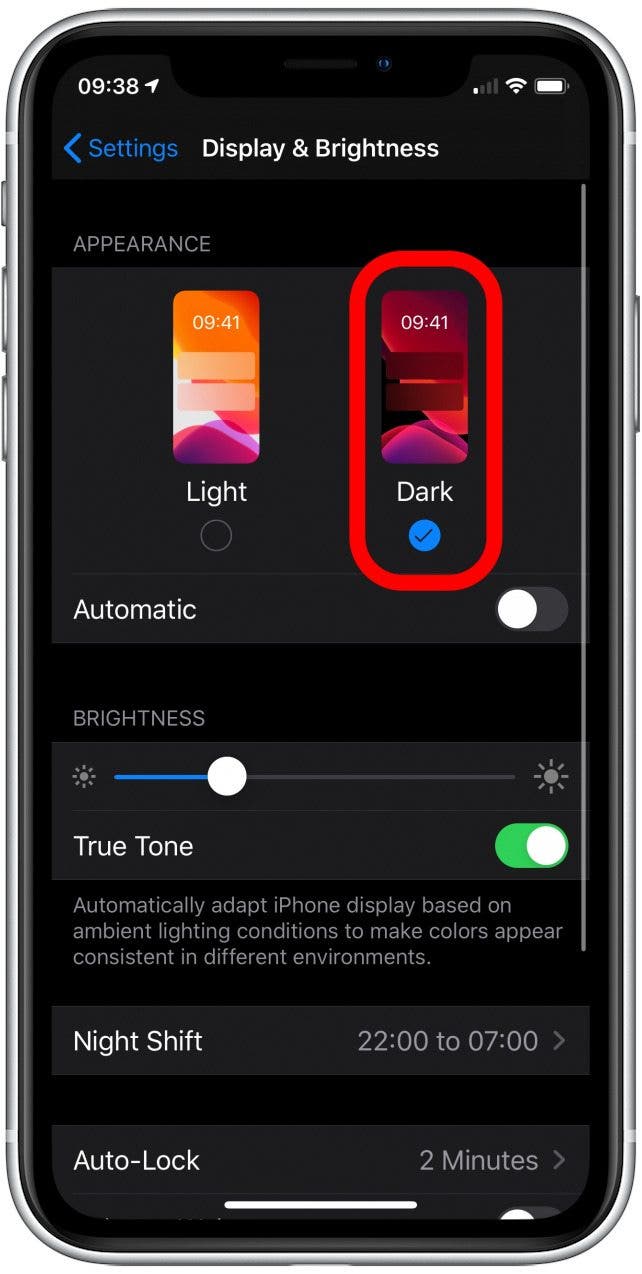
The second really important way to use less battery involves the iPhone Battery Health settings.
iPhone Battery Health
iPhone Battery Health is the settings page that saves your device. Checking your iPhone’s Battery Health (Settings > Battery > Battery Health) page is like checking your car’s oil in that it should be routine and it is just as important. There you will find out which apps are draining your battery—make sure they’re apps you actually use!—and you can check whether you need to replace your battery.
Samsung has the Device Maintenance app and Android users have a variety of options to let them monitor their battery health, but in iOS all those metrics and features are in Settings > Battery.
- Open the Settings app.
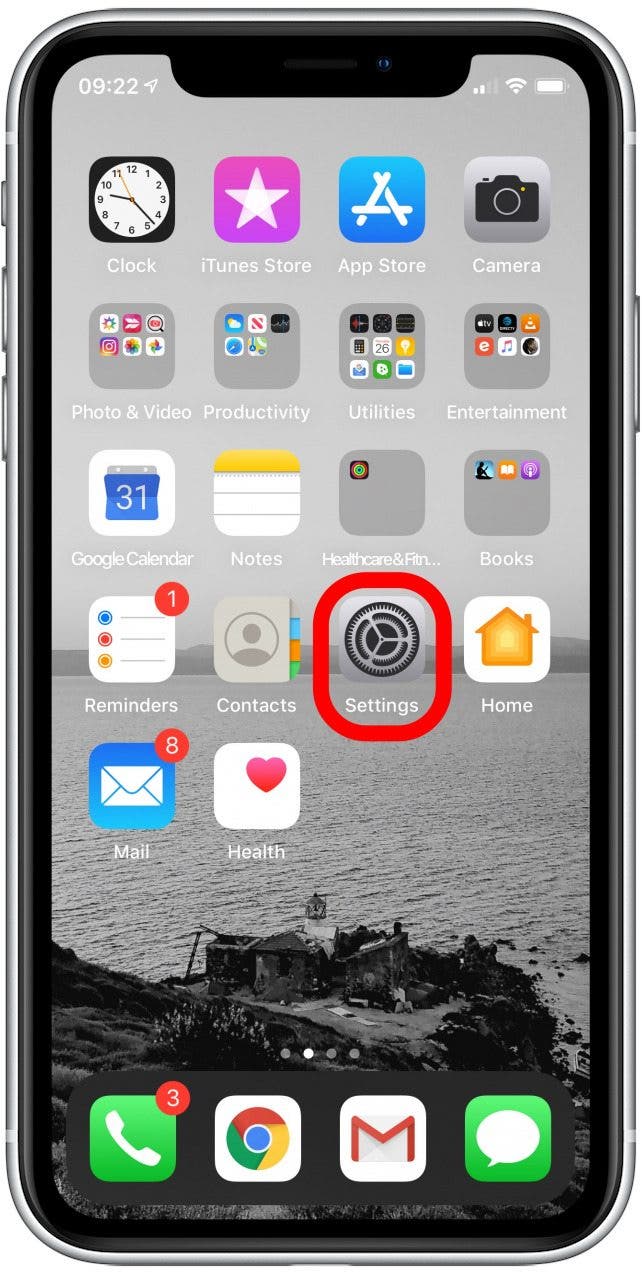
- Tap on Battery.
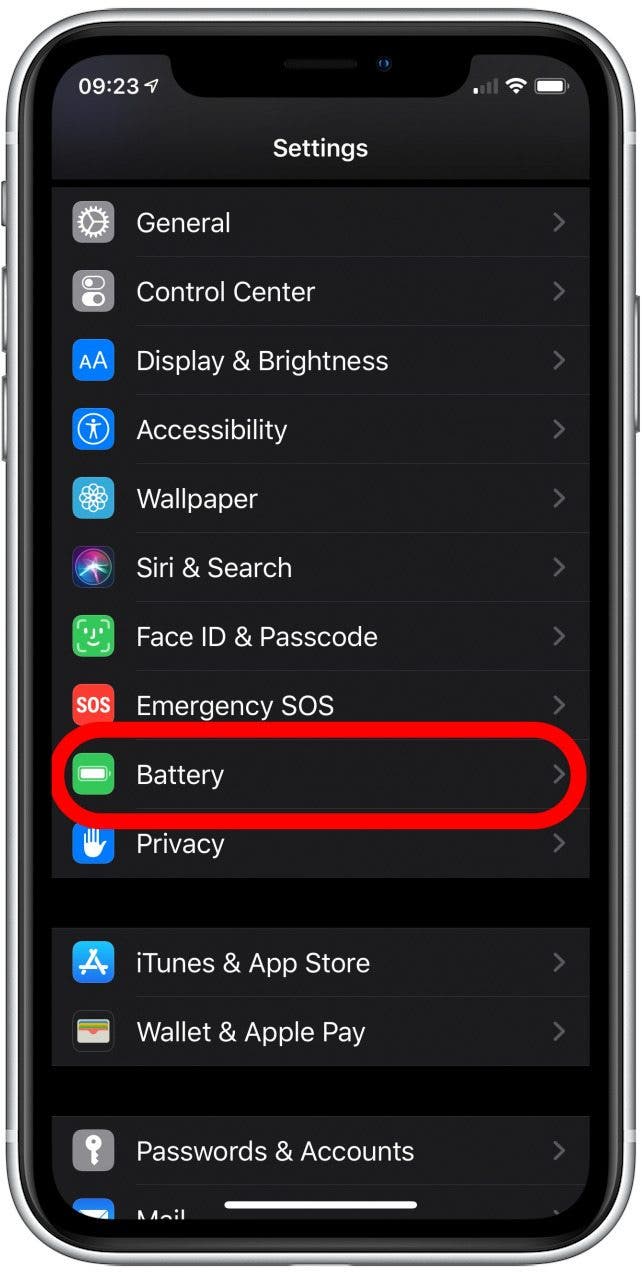
-
In the Battery menu, your Battery Usage by App is listed. Check for outliers. It’s normal for apps you frequent to require more battery, but it’s always worth a moment to consider the benefits of an app versus the cost of the resources it demands.
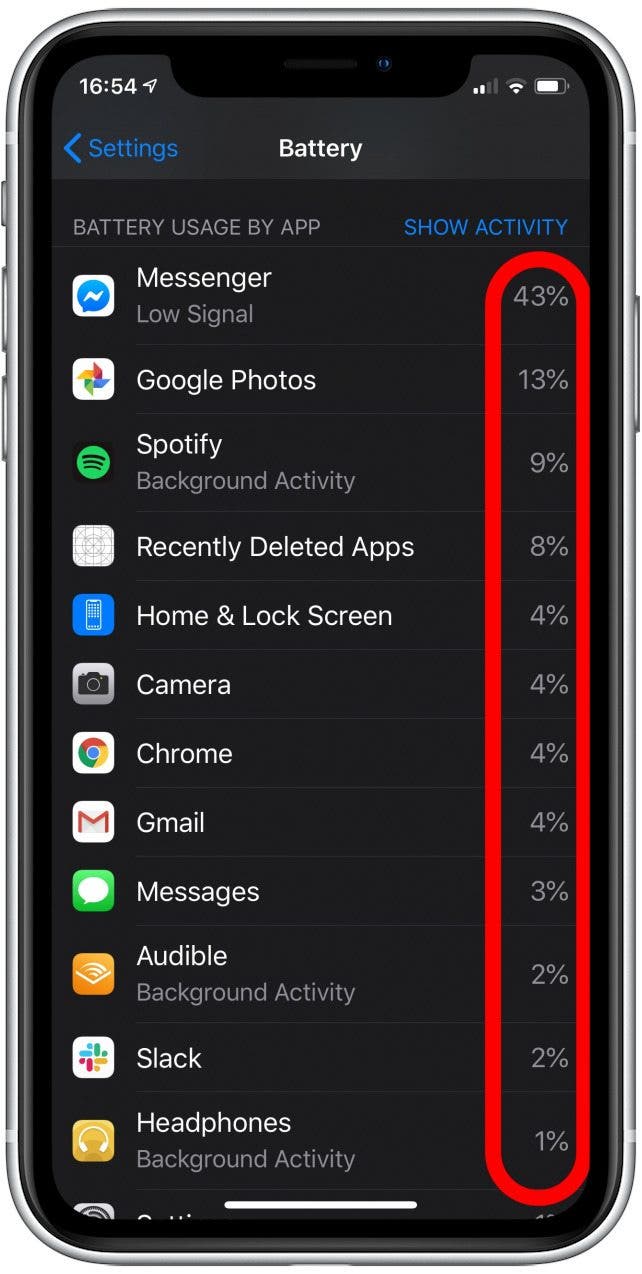
-
Tap the list to switch to Activity By App and compare this with Battery Usage by App to make sure the ones you use are the ones using battery.
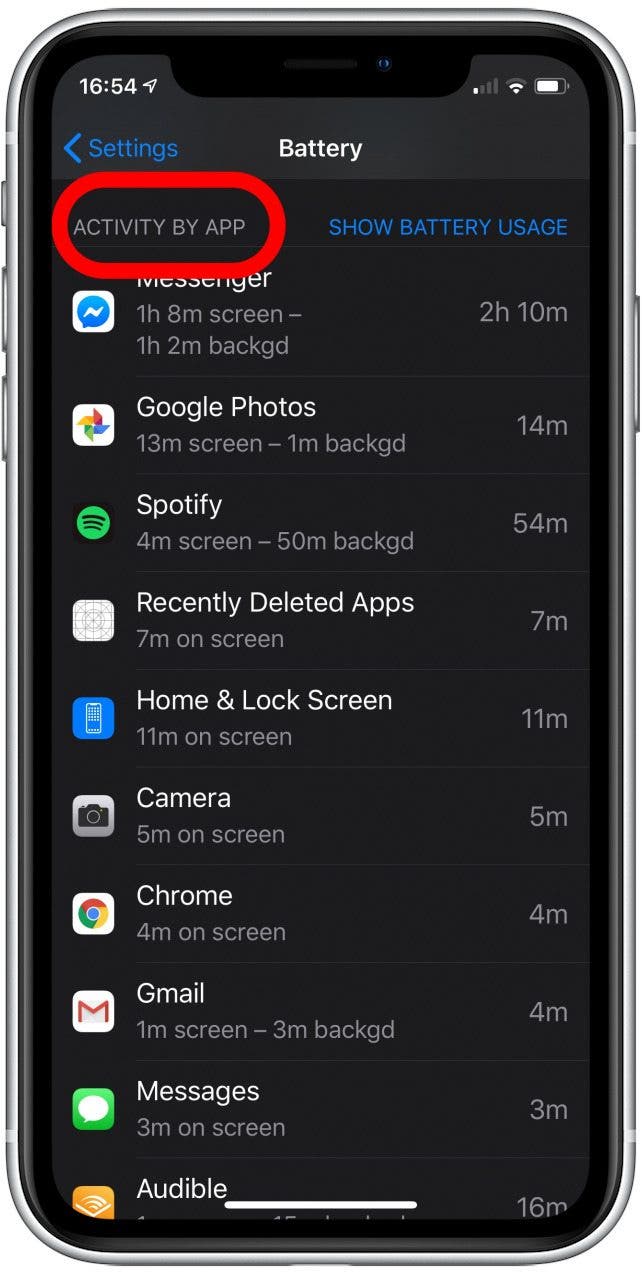
-
Then, above the app list, tap Battery Health.
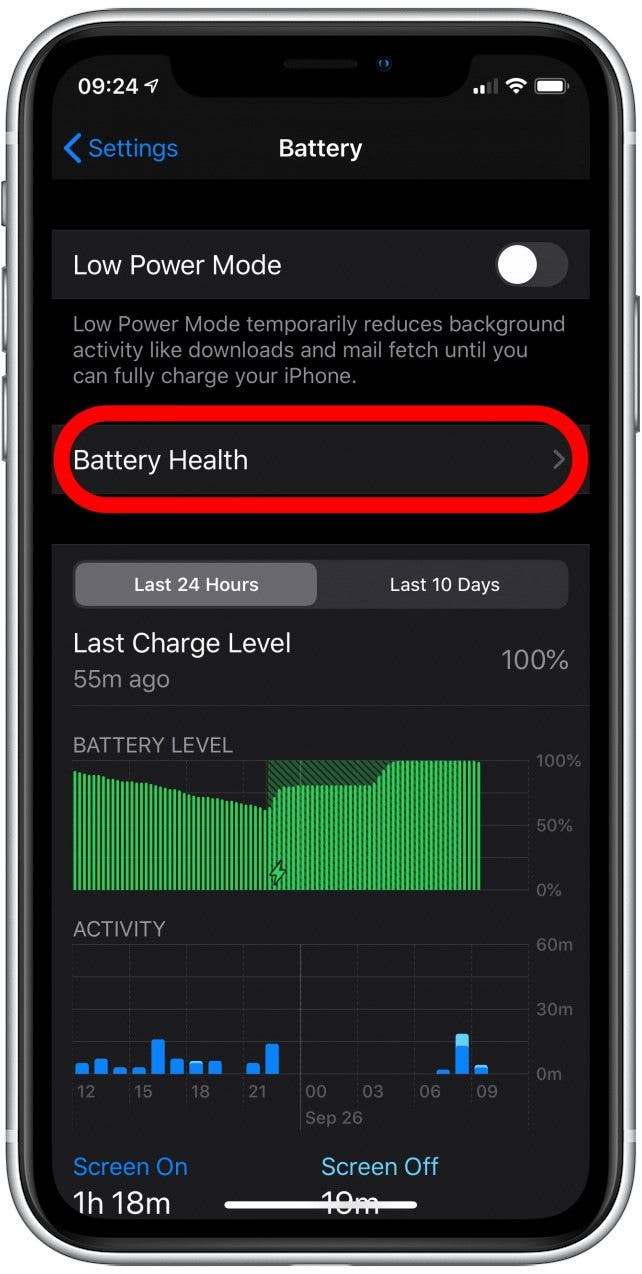
-
Your Maximum Capacity is a measure of how charged the battery can get compared to when it was young. As it gets older, the maximum charge will decrease, though you can do a lot to slow that rate.
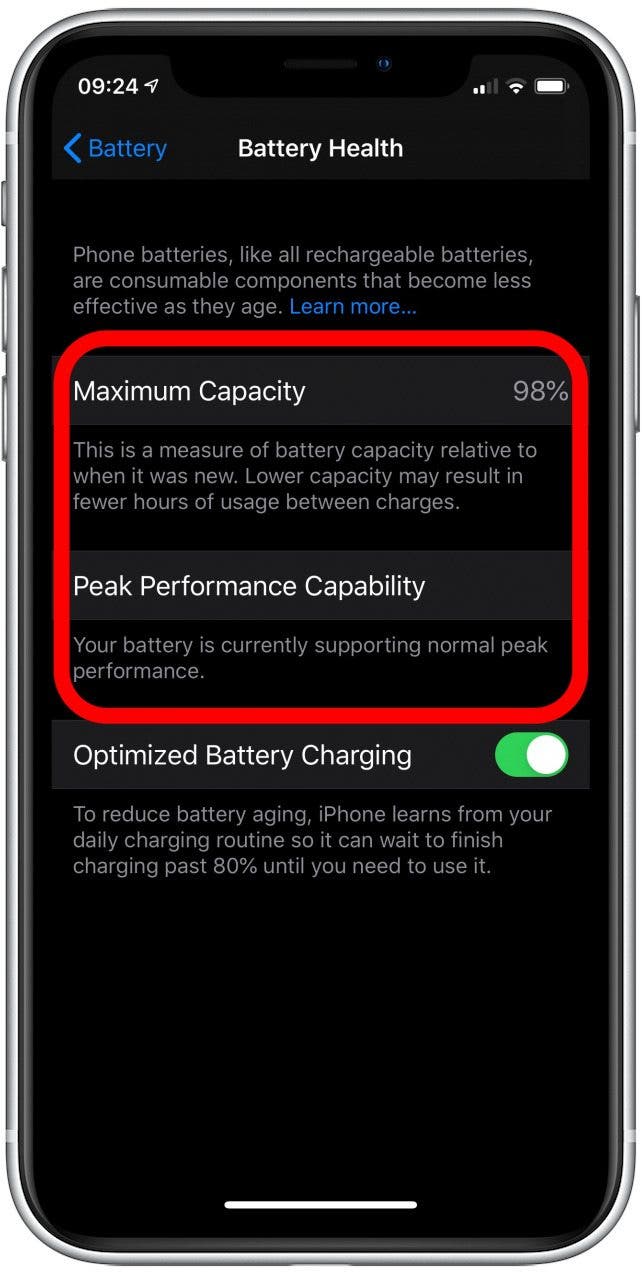
-
You’ll see a message about Peak Performance Capability, which is Apple's way of telling you whether or not your iOS is throttling your iPhone's processor to accommodate the battery capacity.
-
You'll also see the toggle to turn on Optimized Battery Charging, but we'll get to that in a minute.
Peak Performance Capability kicked up some controversy when it was first discovered (some enthusiasts called the controversy "batterygate"). Let's talk a little about what it is and what it does.
Obviously, a lower maximum charge means less time between recharging sessions. While having to plug in your phone in the middle of the afternoon is annoying, there are also some non-obvious ways a lower maximum charge affects your phone:
-
It may cause unexpected shutdowns. As the maximum storage capacity decreases, so too does the battery’s ability to release power quickly. Some system functions ask the battery for small amounts of power constantly, and some only ask occasionally for power, but when they ask they need it right away. If the system suddenly needs more power (for example, if you just opened a game app like Pokemon Go) and the battery doesn’t respond quickly enough, the iOS may perform an emergency shutdown.
-
It may crash, or become jerky, or behave in unexpected ways. When apps don’t get the power they need, they error and get weird. Stuck pages and slow loading—particularly of the Settings App or games—may be signs of a worn out battery. This erratic behavior is most likely if your battery health is poor and the phone is also cold.
Once you have had a battery related shutdown or crash, the iOS will attempt to prevent another by holding the processor back from reaching top speed and top power demand. This feature, called Performance Management, only turns on if you’ve already had a crash, and due to popular demand, you can turn it off. But before you deactivate that feature, consider this: if your battery health is low enough that the iOS is worried about holding back your processor, then turning off that protection will just pillage your already impoverished battery. Instead . . .
iPhone Battery Replacement
Battery Replacement is a great option, worth considering if your iPhone seems slow or needs a frequent charge. With processor speeds remaining competitive between the last few models of iPhone, getting that battery replaced will often mean you can get your old iPhone running like it's young again. You might need to replace your iPhone battery . . .
-
If your battery’s Maximum Charge is below 80 percent, or if Performance Management has been activated, then it is almost certainly worth sending your phone in for a battery replacement.
-
If you're annoyed with your battery life. Sometimes battery life gets annoyingly short even with a max charge still in the mid or upper 80s. This probably means you're using a battery-guzzling app or two (looking at you, Facebook). In this case, Performance Management won't be activated and your iPhone may report that its battery health is good or decent. You should look at what apps are using your battery. If you like those apps and want to keep them, it might be worth getting a battery replacement.
Apple's service is relatively cheap, especially compared to the cost of a new iPhone. Here's the pricing and service page.
Lithium-Ion Battery Care
Your iPhone has a lithium-ion battery that, as mentioned above, is a complex component. What can you do to stave off a battery replacement? A lot, it turns out. But these are maintenance tips, meaning the earlier you start the more effective they become:
-
Don’t discharge your battery all the way. Burning the last twenty percent of the battery’s power slightly impacts the battery’s health, so it’s better to recharge your phone before the battery gets below twenty percent, with one exception . . .
-
Once a month, do discharge your battery all the way. This helps the iPhone to evaluate its battery health.
-
Check out the Optimized Battery Charging feature on iOS 13. Holding a charge above eighty percent is bad for your battery’s health, but since most of us charge our phones while we’re asleep, they charge up to one hundred percent and then hold full capacity for hours until we wake up. Apple figured this out, and as of iOS 13 they’ve added the Optimized Battery Charging feature which monitors when you unplug your phone every morning and tries to only charge that last twenty percent right before you need it. This feature is on by default, but if you’re expecting an earlier-than-usual morning you might want to turn it off so you don’t wake up to a battery still waiting at eighty percent. In that case, go to Settings > Battery > Battery Health and toggle Optimized Battery Charging off.
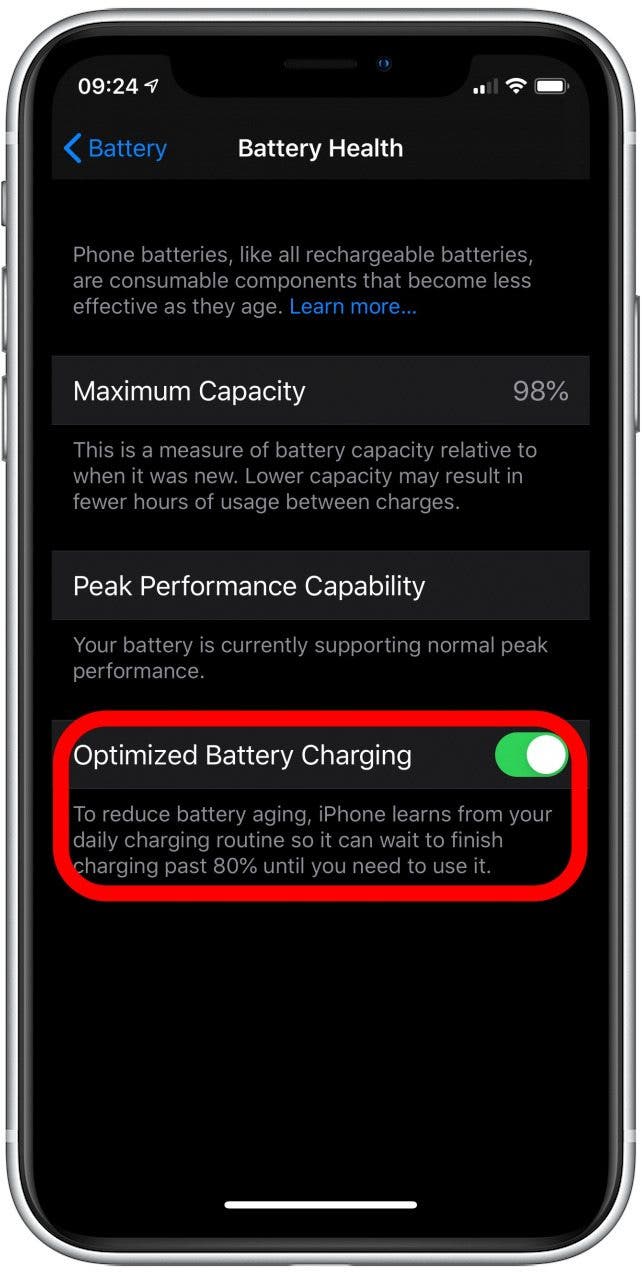
-
Don’t let your iPhone get too hot. Your iPhone’s battery is most comfortable between 62° and 72° F (16° and 22° C). The battery health could be permanently reduced by exposure to temperatures above 95° when on, or 115° when off. As a rule of thumb, the comfort range for your iPhone and for your fingertips is similar enough that if you touch your case and it feels hot (not just warm), then it probably is too hot. Power it off and let it cool.
-
Don’t charge your iPhone when it is hot. iPhones warm up when charging, that's perfectly normal and safe; but if your phone is hot to the touch, that could mean your case has trapped heat, you’re just getting back from a jog, you're just climbing into a sun-oven car, or you've been doing some gaming and the processor has heated up. Wait for the iPhone to cool off before you charge it up.
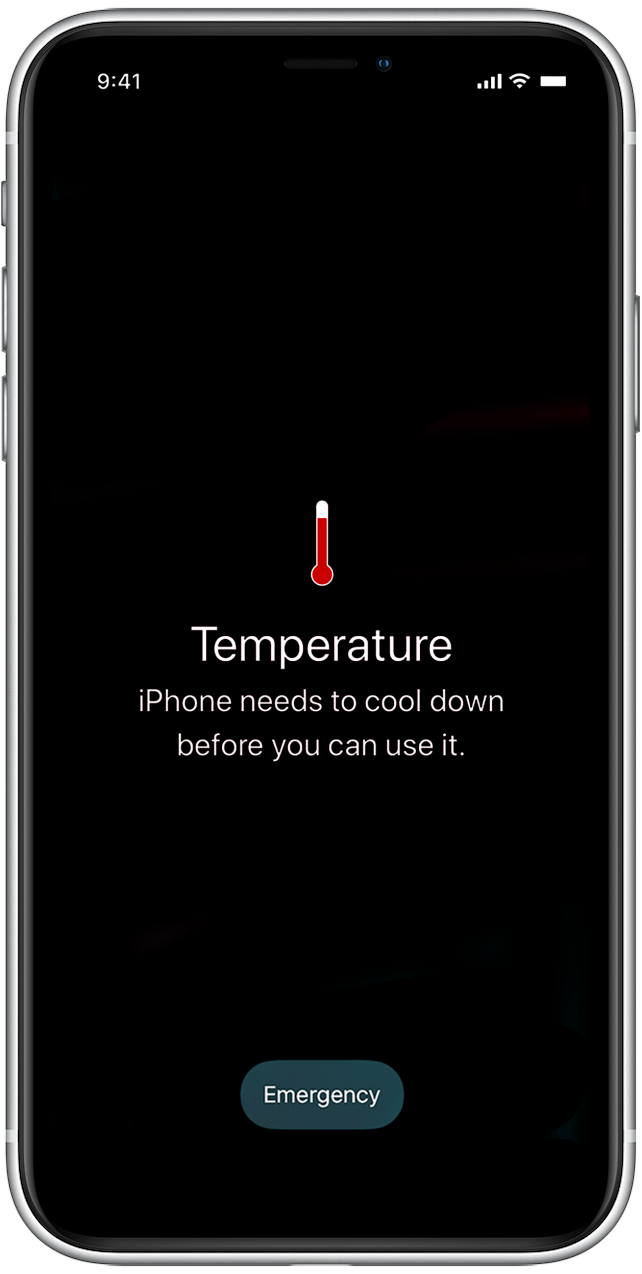 You may see this image if the device gets too hot, but don't wait that long.
You may see this image if the device gets too hot, but don't wait that long. -
Recharge slowly. Lower voltage charging can greatly increase your battery’s lifespan. For this purpose, low-wattage wireless chargers are the best, and Fast Chargers that advertise super-quick speeds—E.G. half your battery in half an hour—should be avoided except when necessary.
-
Don’t worry about cold weather. When your iPhone’s battery gets cold, it temporarily behaves as if its battery health is much worse, but that effect is not permanent. It will go away when the battery gets back up to its comfortable temperature range.
What to Do if Your iPhone Won’t Charge
If your lightning cable can't consistently connect to your iPhone, there may be lint or dirt in the port. We've listed common solutions below, but if these don't work, check out our guide covering what to do if your iPhone won't charge.
-
Switch to a wireless charger. It’s better for your battery anyway.
-
Clean your lightning port. Anything you put into the lightning port to weasel it out again, even with great care, risks damage to the fragile pins and springs that maintain the connection. So this is not a preventative maintenance practice—only clean out your lightning port once connecting becomes a problem.
-
Replace your lightning port. You can schedule a repair on Apple's support page, or take your iPhone into your nearest Apple store, but they won't tell you how much it's going to cost until the technician has evaluated your iPhone. They might clean the port and charge you a few dollars, or they might want to do hardware repair for a few hundred dollars. Here's their repair menu, but note that the pricing for "other" repairs is vague. As an alternative to Apple, the third-party repair service iresq.com will charge around $100 for a lightning port repair (depending on your iPhone model), but this will invalidate your warranty. Remember that any physical repair will probably wreck your iPhone's waterproofing, but if it can't charge then it's probably worth it.
And there you have it. Keeping your iPhone’s battery going boils down to using it less, charging it carefully, and avoiding overheating, but hopefully you find these tips and tricks useful in keeping your phone going all day, and all of two years or more!
Top image credit: OPOLJA / Shutterstock.com

Cullen Thomas
Cullen Thomas is a senior instructor at iPhone Life. For ten years as faculty at Maharishi University, Cullen taught subjects ranging from camera and audio hardware to game design. Cullen applies a passion for gadgetry to answer questions about iPhones, iPads, Macs, and Apple cloud services; to teach live classes; and to specialize in the privacy and security aspects of the Apple ecosystem. Cullen has dual degrees in Media & Communications and Literature, and a Masters degree from the David Lynch Graduate School of Cinematic Arts.
Offline, Cullen designs videogames with Thought Spike Games, writes fiction, and studies new nerdery.
Mastodon: @CullenWritesTech@infosec.exchange
Email: cullen@iphonelife.com
Signal: +1-512-814-5526
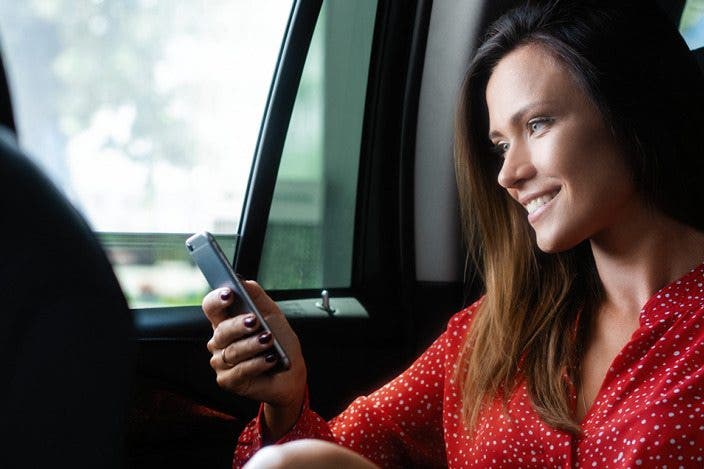

 Rachel Needell
Rachel Needell
 Leanne Hays
Leanne Hays
 Rhett Intriago
Rhett Intriago

 Amy Spitzfaden Both
Amy Spitzfaden Both


 Ashleigh Page
Ashleigh Page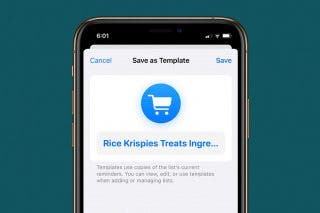
 Kenya Smith
Kenya Smith
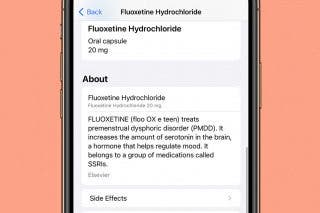
 Olena Kagui
Olena Kagui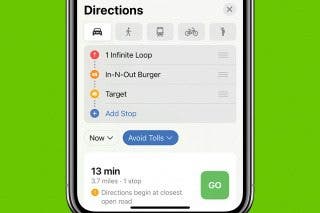




 Susan Misuraca
Susan Misuraca