Log Your Mood & Track Your Emotions in the iPhone Health App


Your iPhone now has a built-in mood-logging feature, allowing you to enter how you’re feeling in the Health app throughout the day. This is to help make you more aware of your emotions and better understand why you feel a certain way. Read on to find out more about this emotion-tracking feature.
Why You’ll Love This Tip:
- Better understand your emotions by logging your mood throughout the day.
- Track your moods over the course of weeks and months to learn more about your emotional cycles and triggers.
How to Use the Daily Mood Log on iPhone & iPad
System Requirements:
This tip works on iPhones running iOS 17 or later, or iPads running iPadOS 17 or later. Find out how to update to iOS 17 and iPadOS 17.
According to Apple, research has shown that identifying your feelings can help reduce negative emotions and reinforce positive ones. This new feature comes alongside a number of other mental health features, like the depression and anxiety questionnaire. For more iPhone health tips and tricks, be sure to sign up for our free Tip of the Day newsletter. To use the mood log in iOS 17:
- Open the Health app.
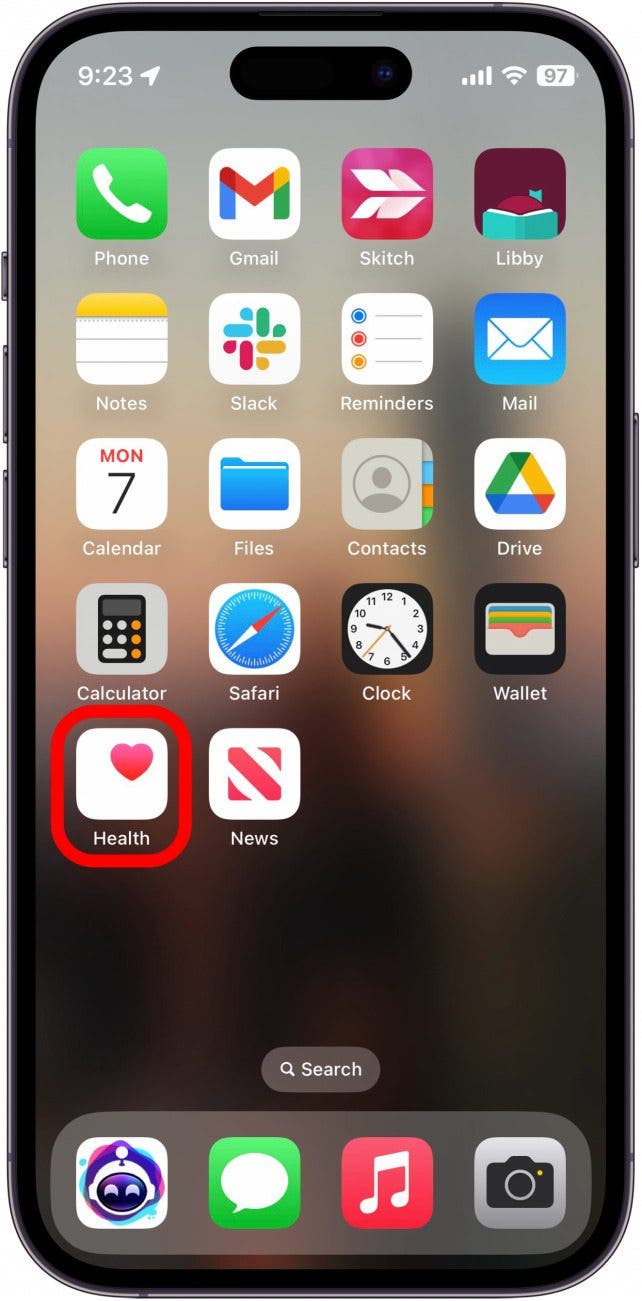
- Tap Browse.
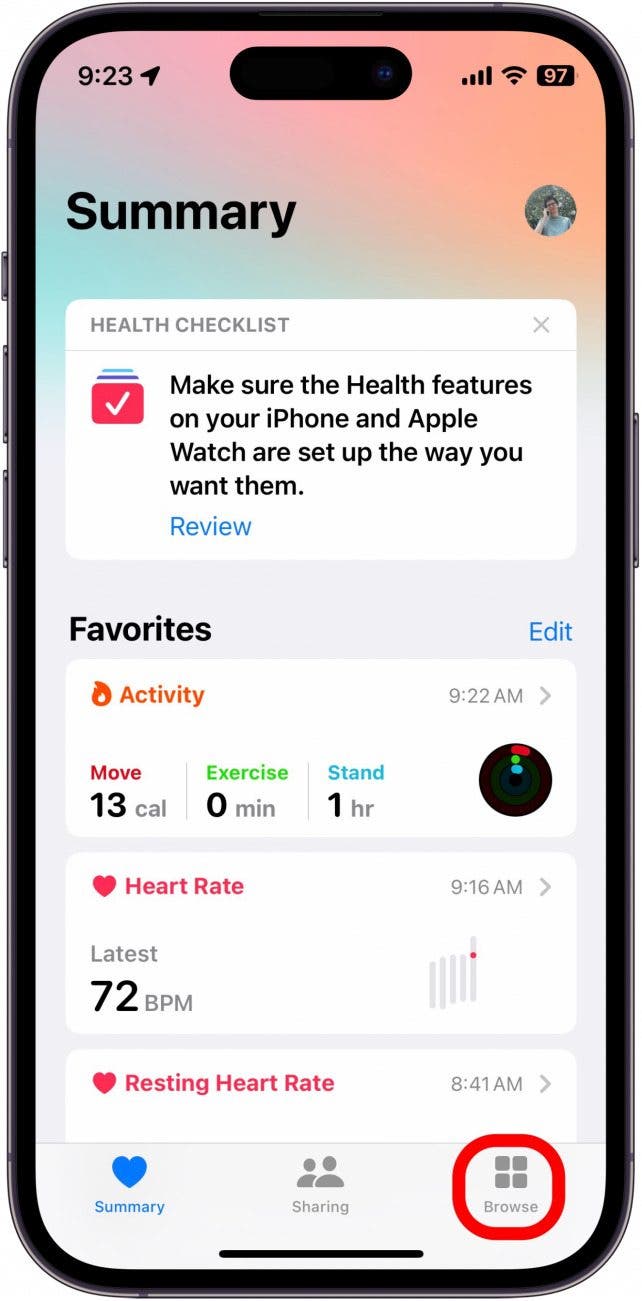
- Tap Mental Wellbeing.
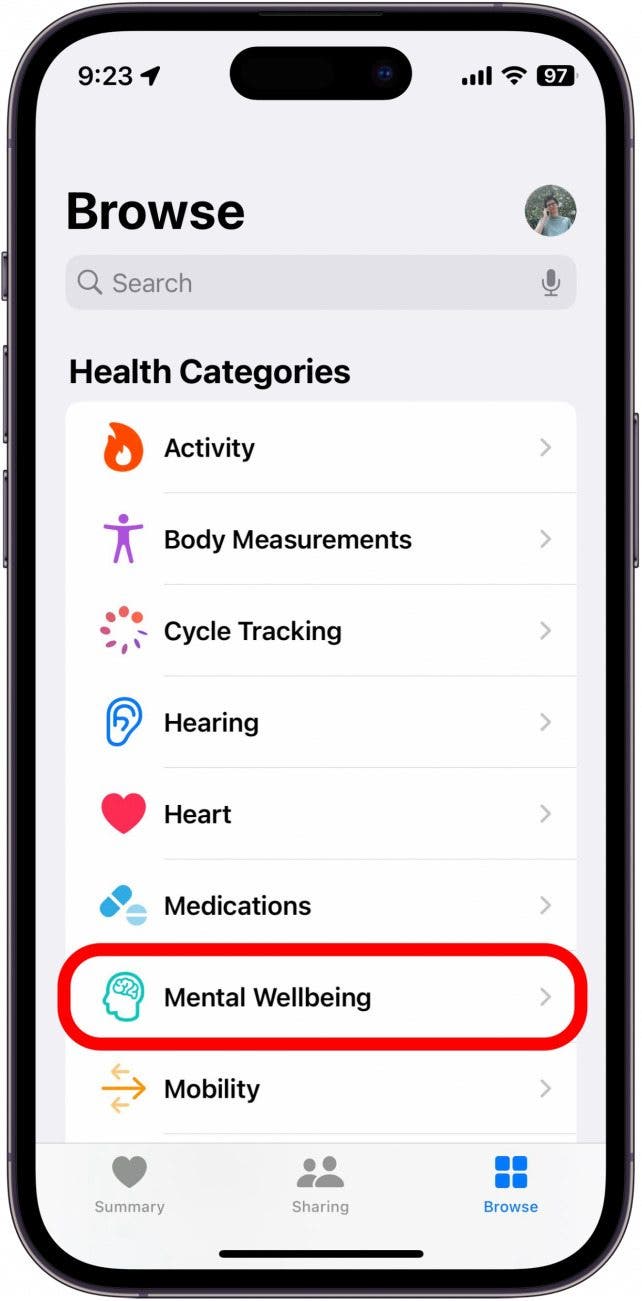
- Tap State of Mind.
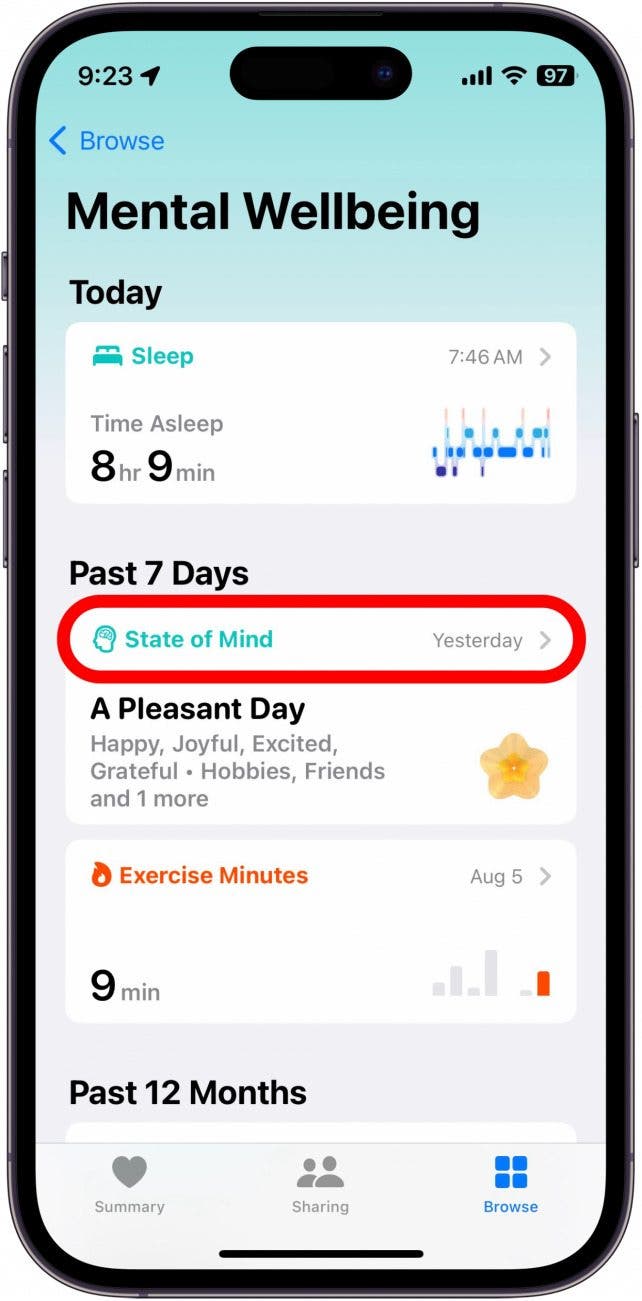
- The State of Mind log will open to the current day, but you can swipe left and right to switch to different days if you’d like to log your mood for another day.
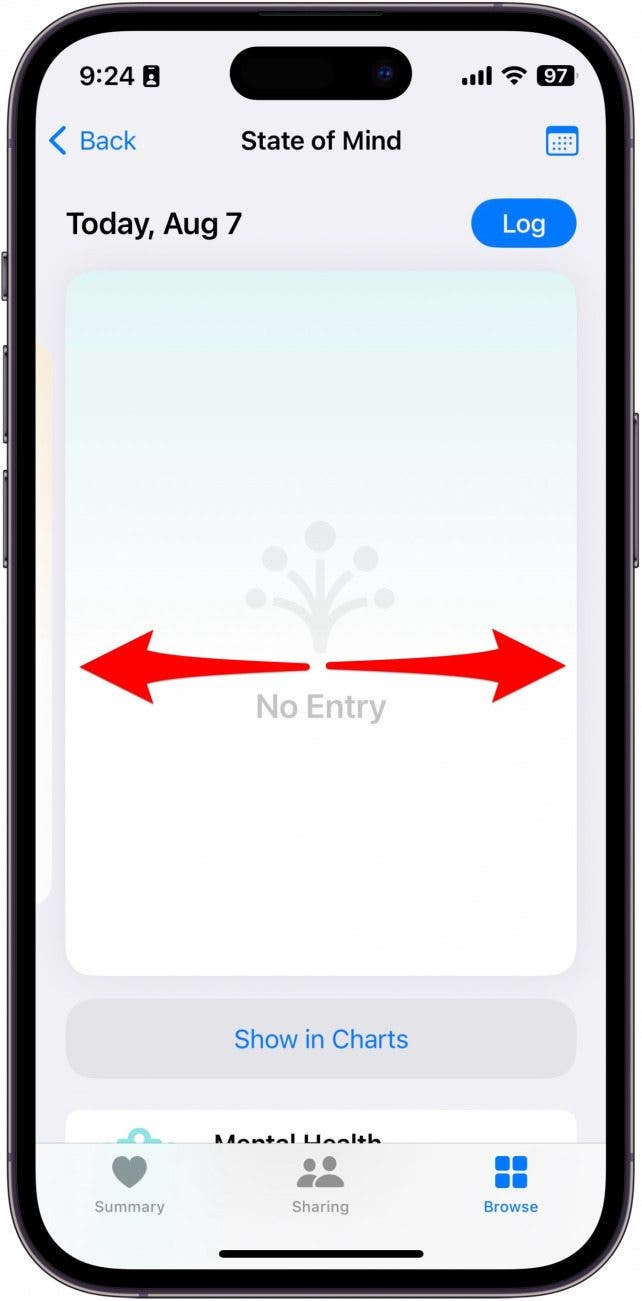
- Tap Log.
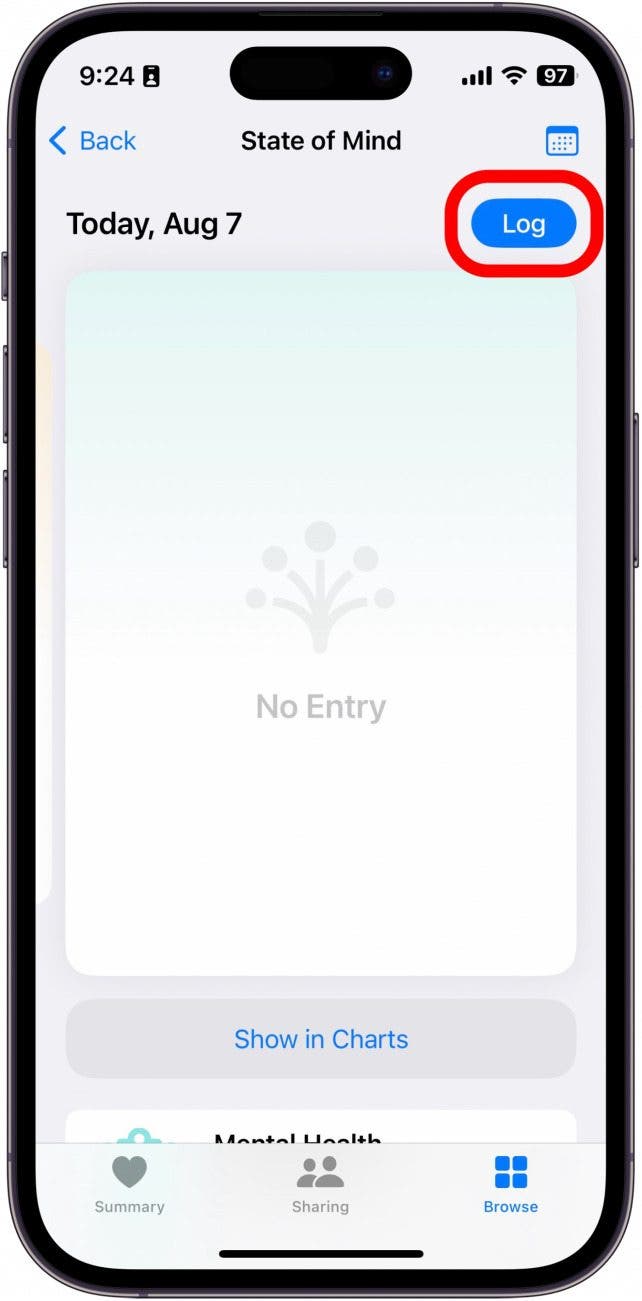
- Select whether you’d like to log how you feel at the current moment or your overall feeling for the day.
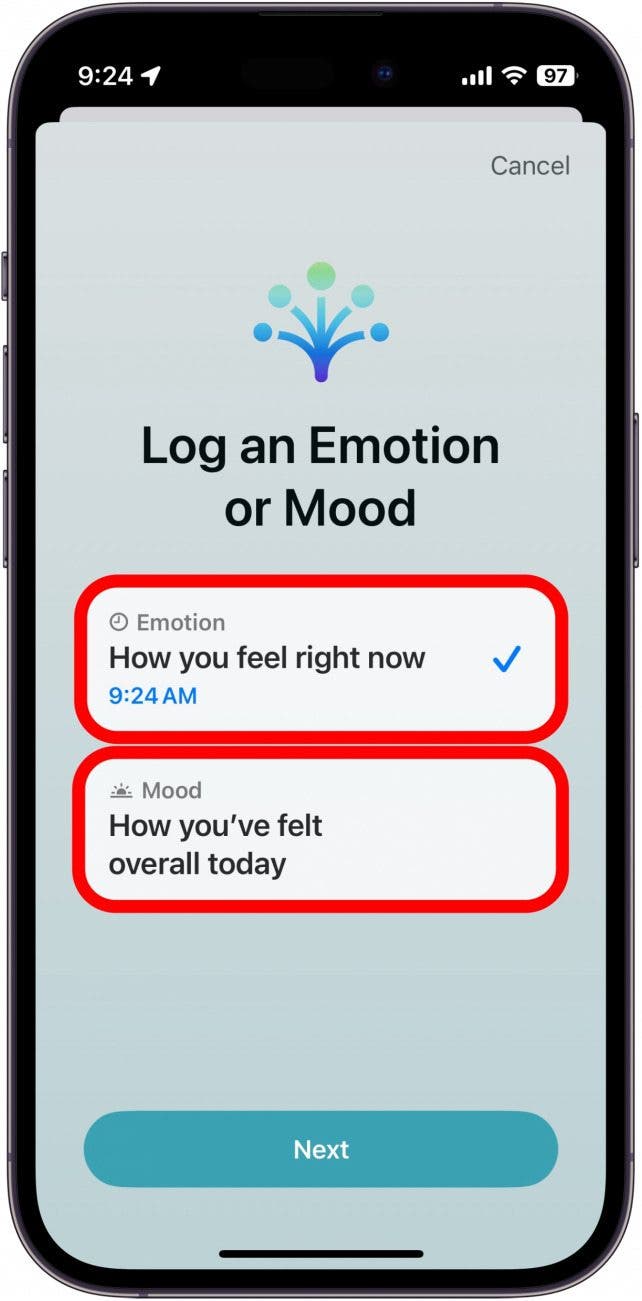
- Tap Next.
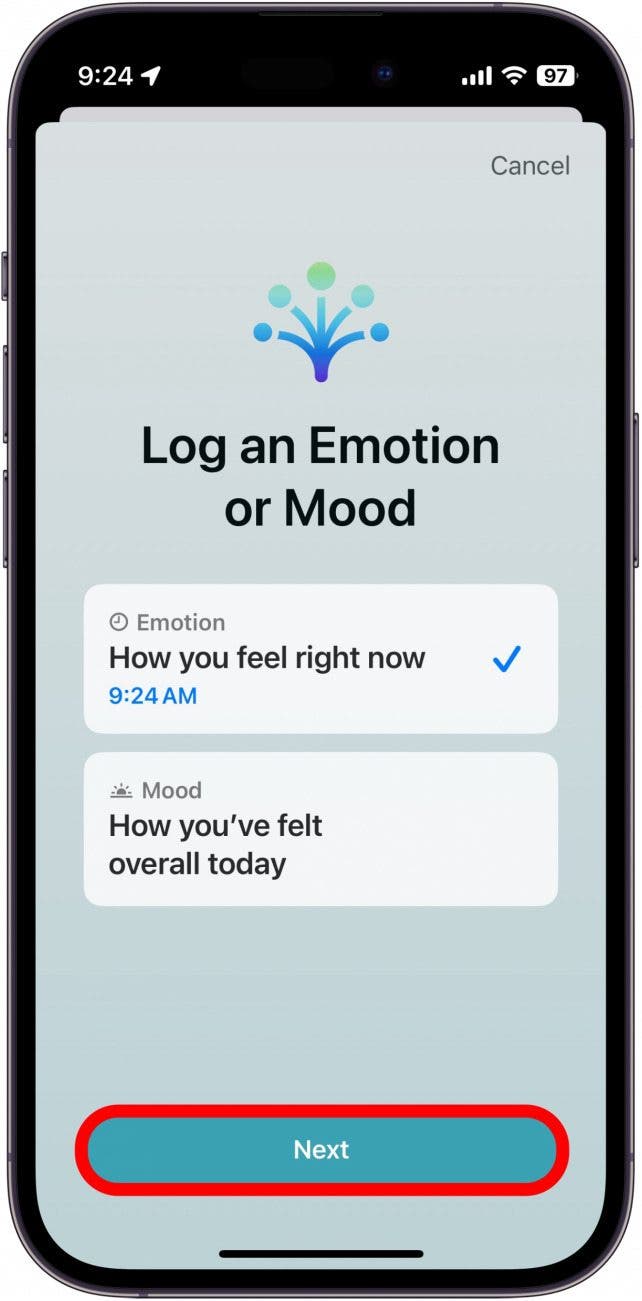
- You can move the slider between Very Pleasant and Very Unpleasant.
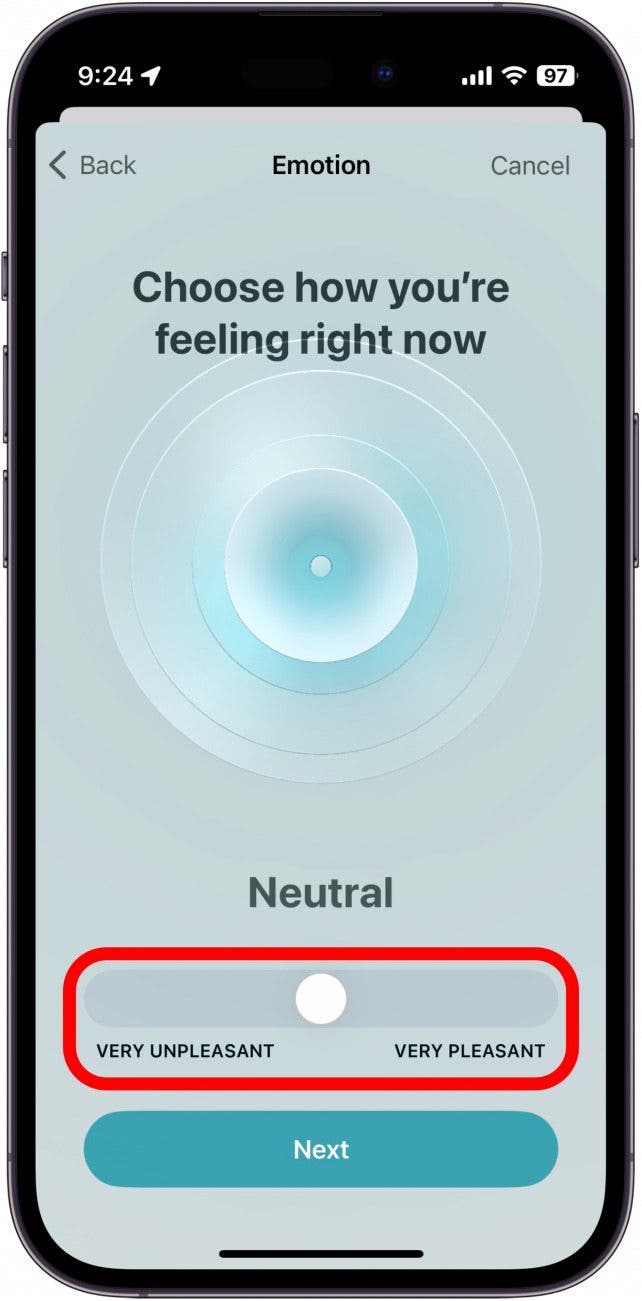
- Tap Next.
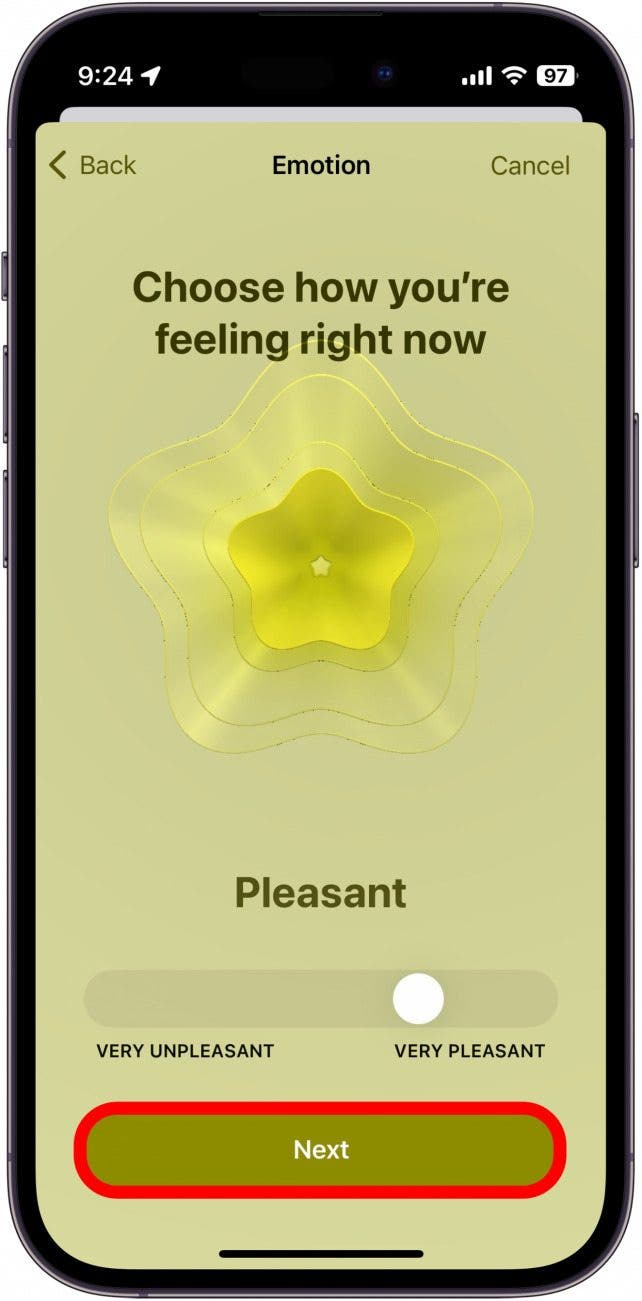
- Here, you can choose some emotions that best describe how you’re feeling.
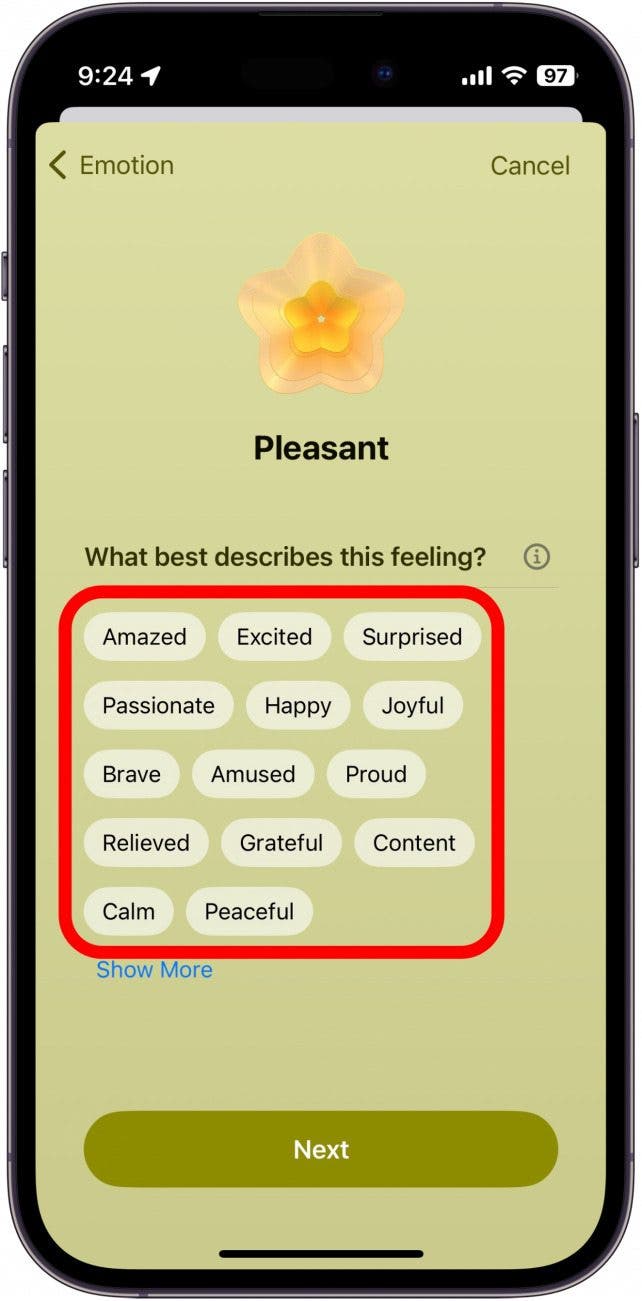
- You can tap Show More at the bottom to find a wider variety of options.
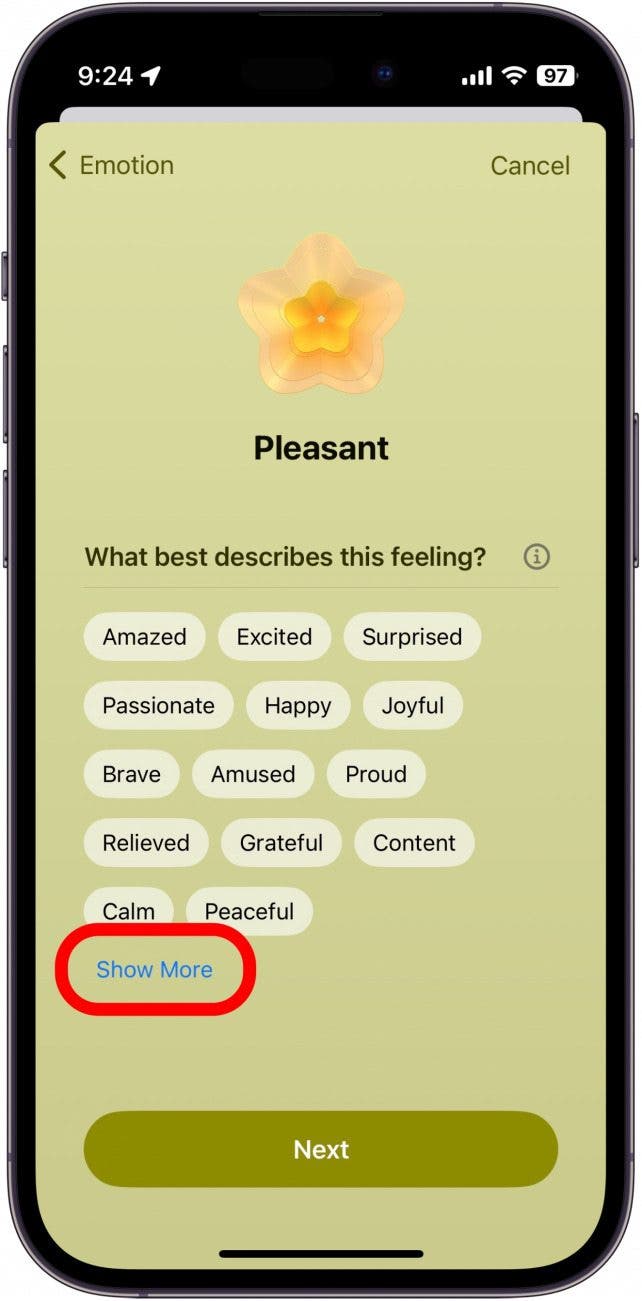
- If you tapped Show More, select some more emotions, and tap Done.
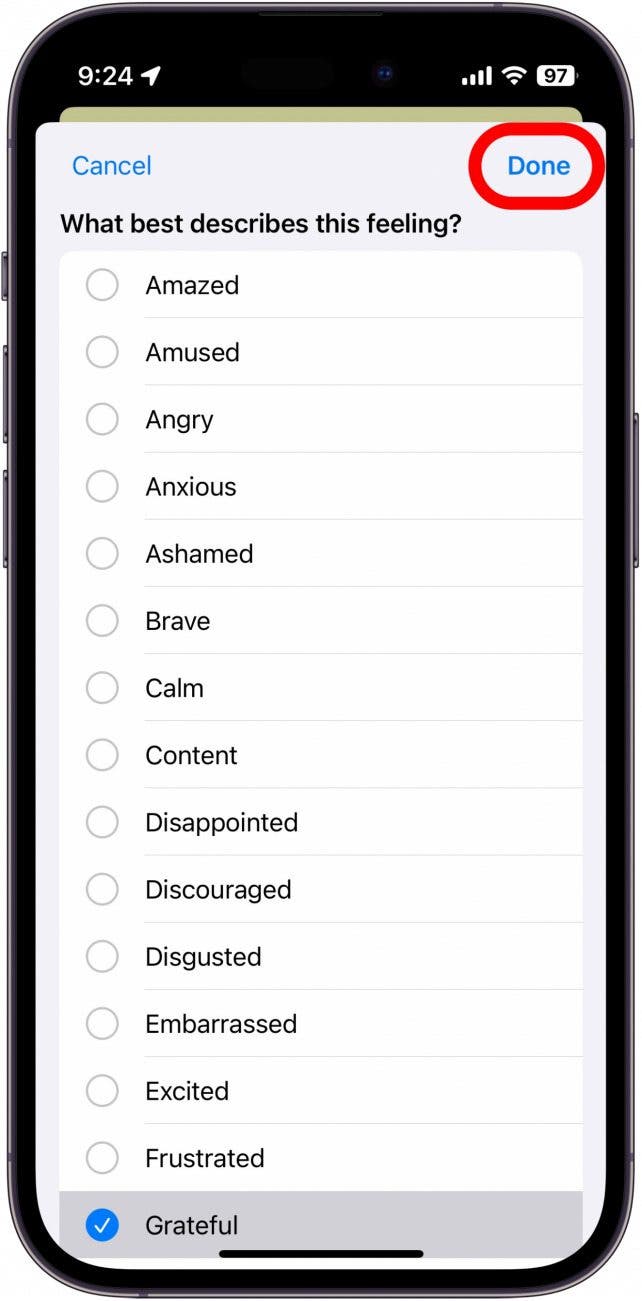
- Tap Next.
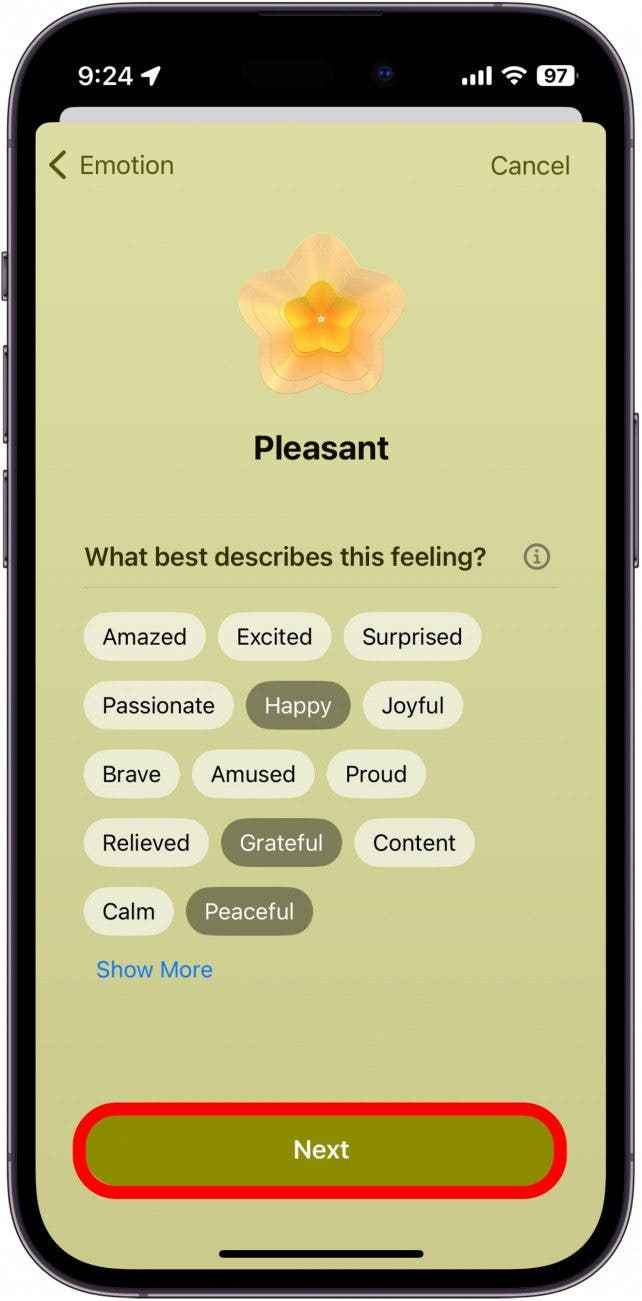
- Now, you can select what has impacted how you feel.
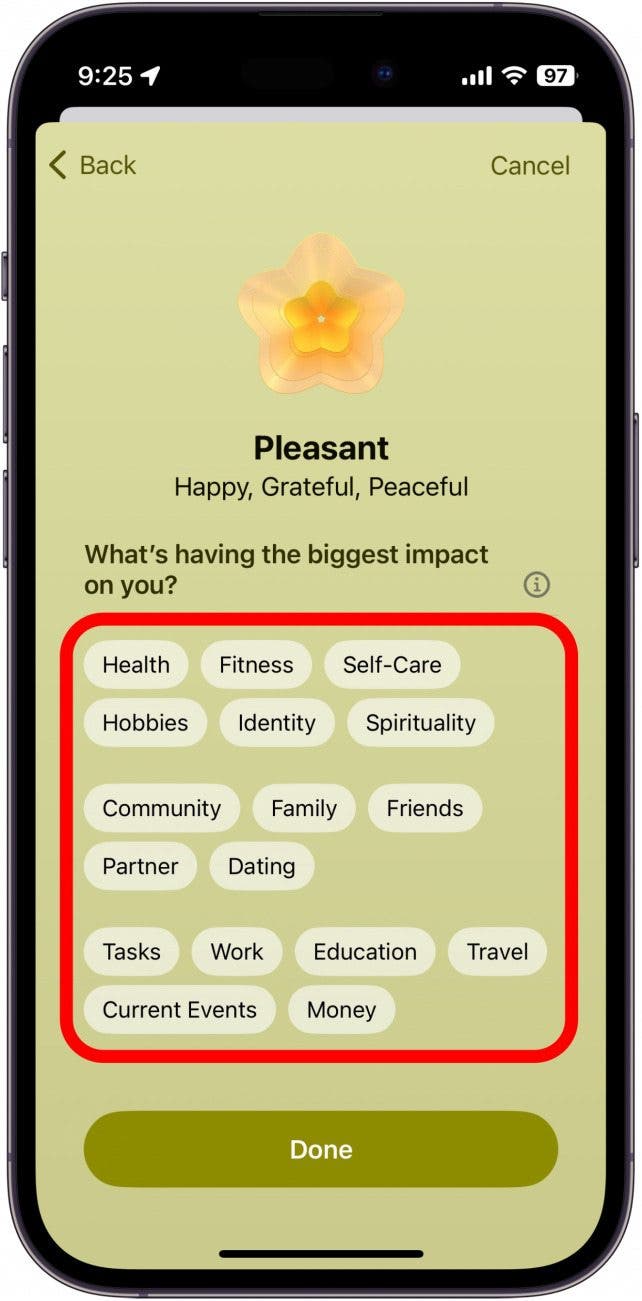
- You can tap Additional Context… to make a couple of notes about how you’re feeling.
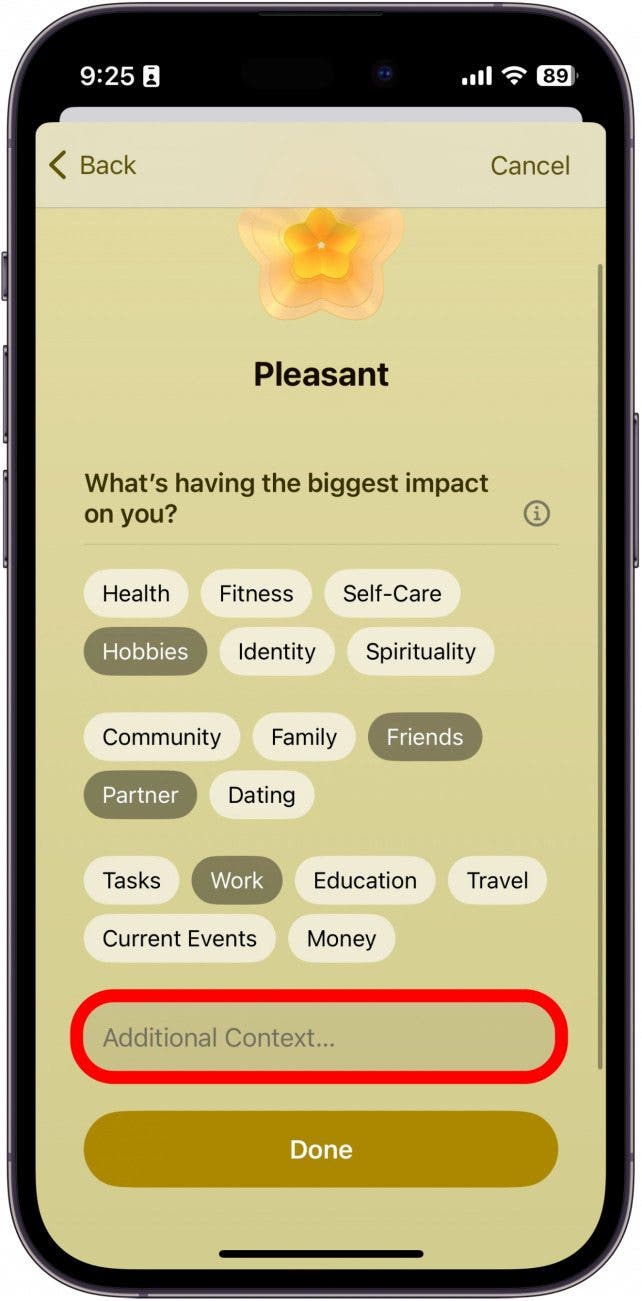
- Tap Done.
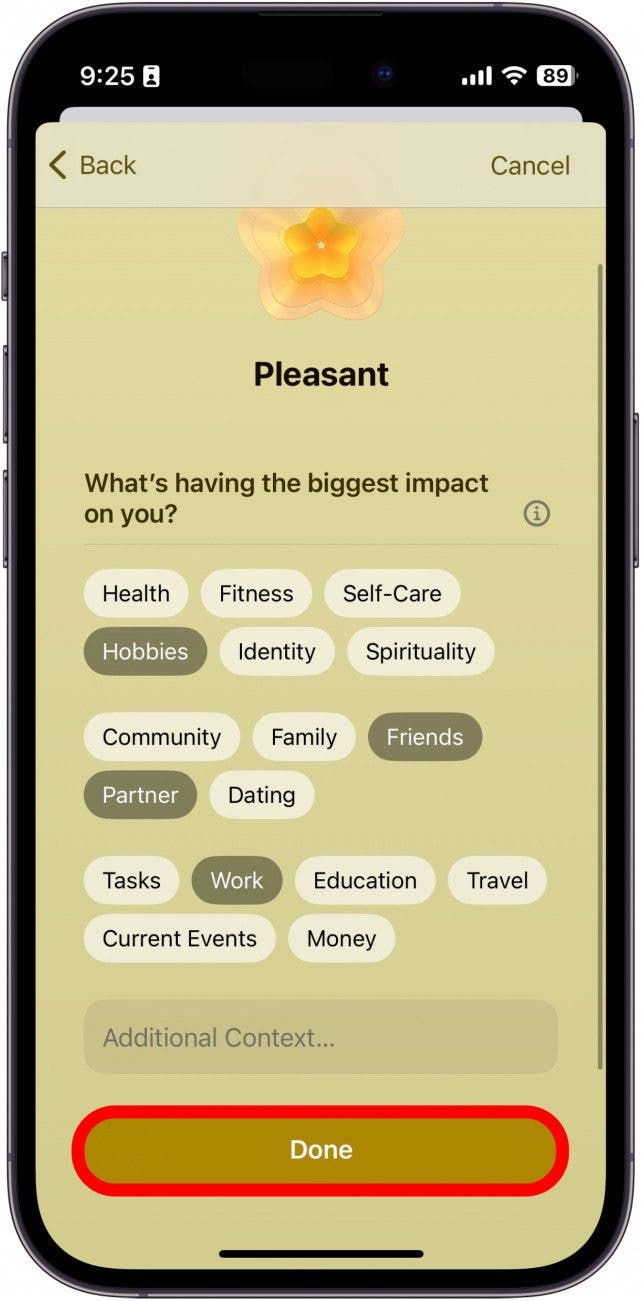
If you’d like to regularly log your mood but you’re forgetful like me, you can enable reminders that notify you throughout the day, telling you to log your state of mind. Just go to Settings > Notifications > Health > Health Notification Settings, and scroll down to Mental Wellbeing. You can then choose when and how often you'd like to get notifications to log your mood. If you don't want notifications, find out how to turn off State of Mind on your iPhone.
Every day, we send useful tips with screenshots and step-by-step instructions to over 600,000 subscribers for free. You'll be surprised what your Apple devices can really do.

Rhett Intriago
Rhett Intriago is a Feature Writer at iPhone Life, offering his expertise in all things iPhone, Apple Watch, and AirPods. He enjoys writing on topics related to maintaining privacy in a digital world, as well as iPhone security. He’s been a tech enthusiast all his life, with experiences ranging from jailbreaking his iPhone to building his own gaming PC.
Despite his disdain for the beach, Rhett is based in Florida. In his free time, he enjoys playing the latest games, spoiling his cats, or discovering new places with his wife, Kyla.
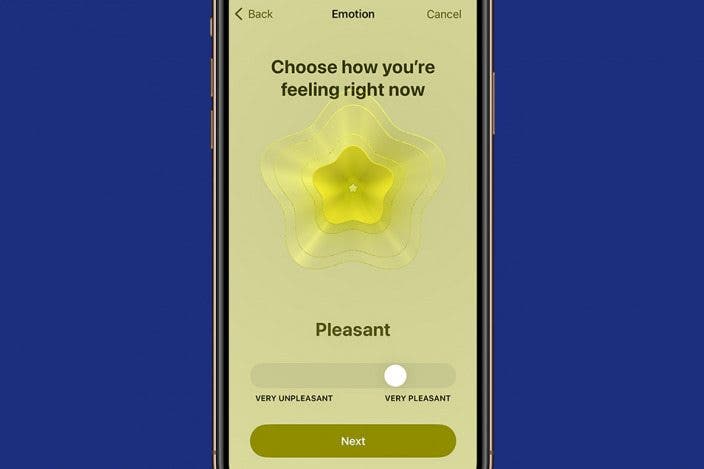

 Ashleigh Page
Ashleigh Page
 Rachel Needell
Rachel Needell
 Olena Kagui
Olena Kagui
 Leanne Hays
Leanne Hays
 Devala Rees
Devala Rees
 Rhett Intriago
Rhett Intriago


 Susan Misuraca
Susan Misuraca

 Amy Spitzfaden Both
Amy Spitzfaden Both



