How to Turn Off Live Photos on iPhone via Photos App


How do you turn off Live Photos? If a Live Photo you take captures a bit of video or audio you don’t want, you can convert the Live Photo to a still image in two different ways. You can turn off the live part of the live photo, or you can duplicate the photo as a still and keep the original. We’ll teach you both ways to turn Live Photo off once you’ve already taken the photo.
Why You'll Love This Tip
- Convert a Live Photo to a still image if you don't like the video or audio captured.
- Save iPhone storage when you convert a Live Photo to still and delete the Live Photo.
How to Turn Off Live Photos
System Requirements
This tip was performed on an iPhone 15 Pro Max running iOS 26, but it works on earlier models and software versions. Find out how to update to the latest version of iOS.
Can you convert a Live Photo to still? Yes, you can! If you just want to turn off Live Photos on your iPhone, it's actually super simple. You can also turn it off via the Camera app, so you don't need to convert the photo later on. Check out our free Tip of the Day for more great Live Photo tutorials. Now, here's how to turn off Live Photos on your iPhone:
- On your iPhone, open the Photos app, and find the photo you want to convert to a still photo.
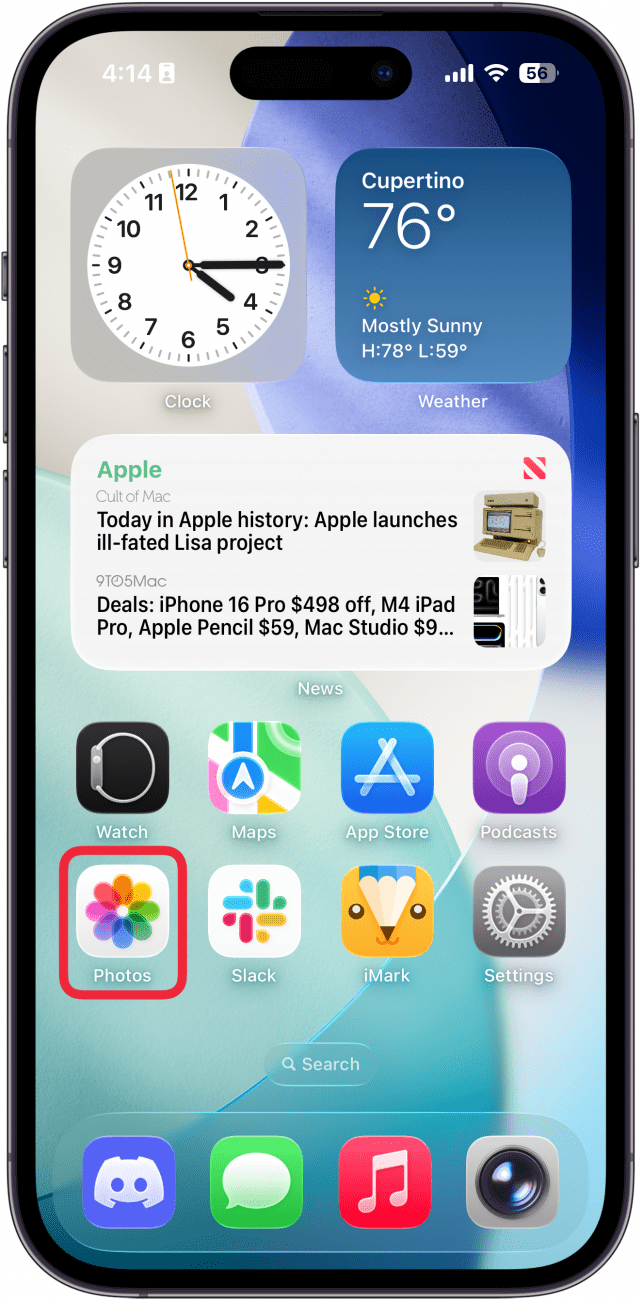
- Tap the Live button in the top left.
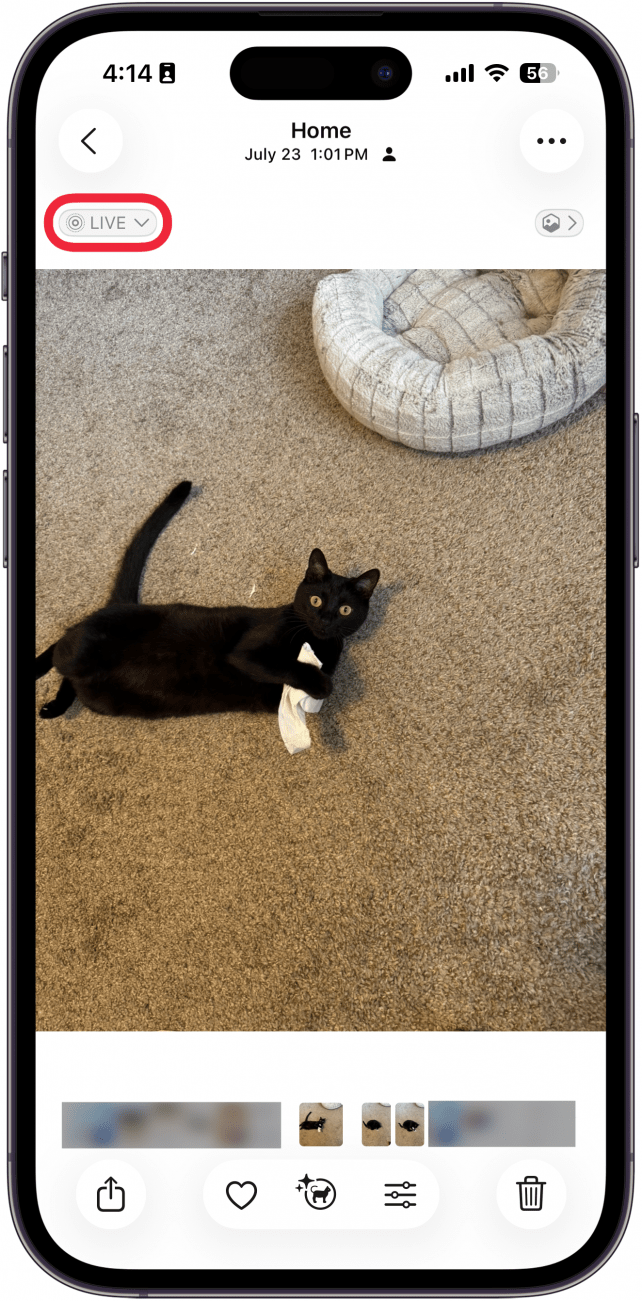
- Tap Live Off.
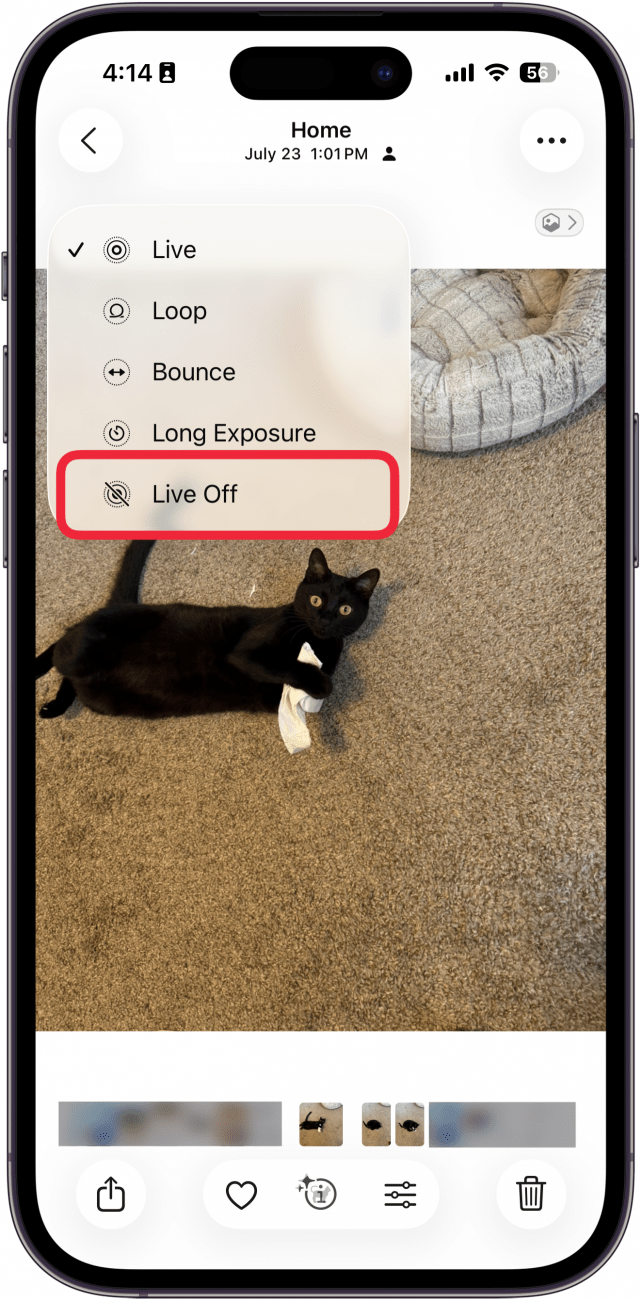
- Alternatively, you can tap the three dot icon in the corner.
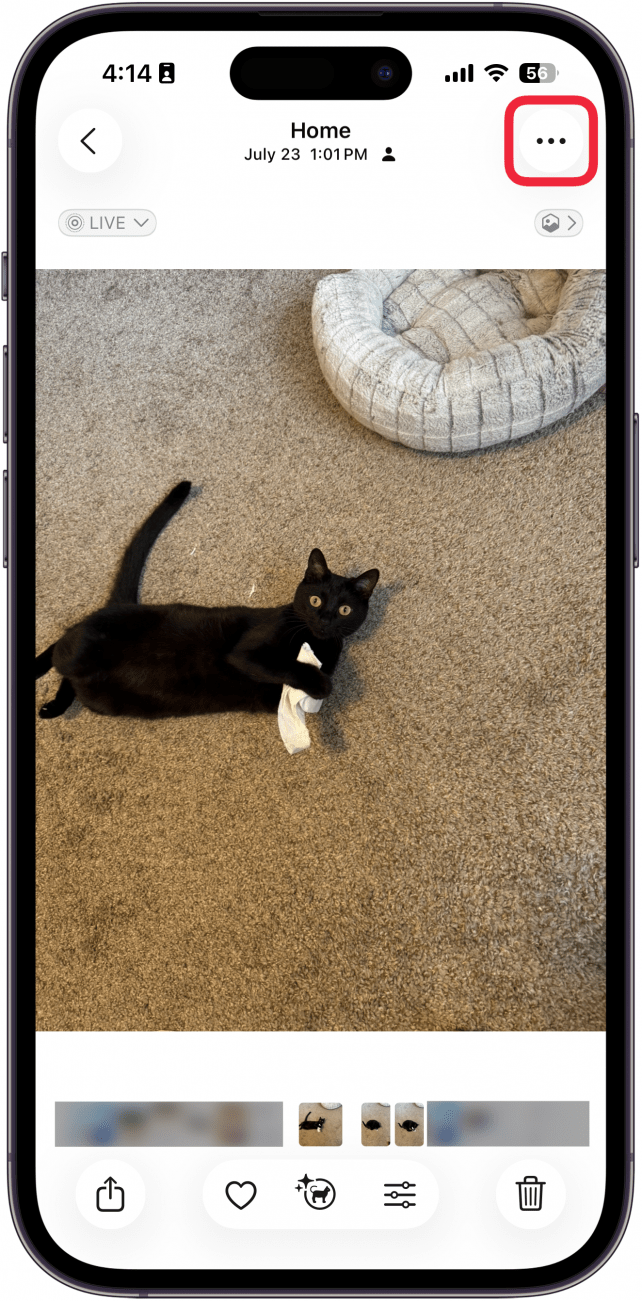
- Tap Duplicate.
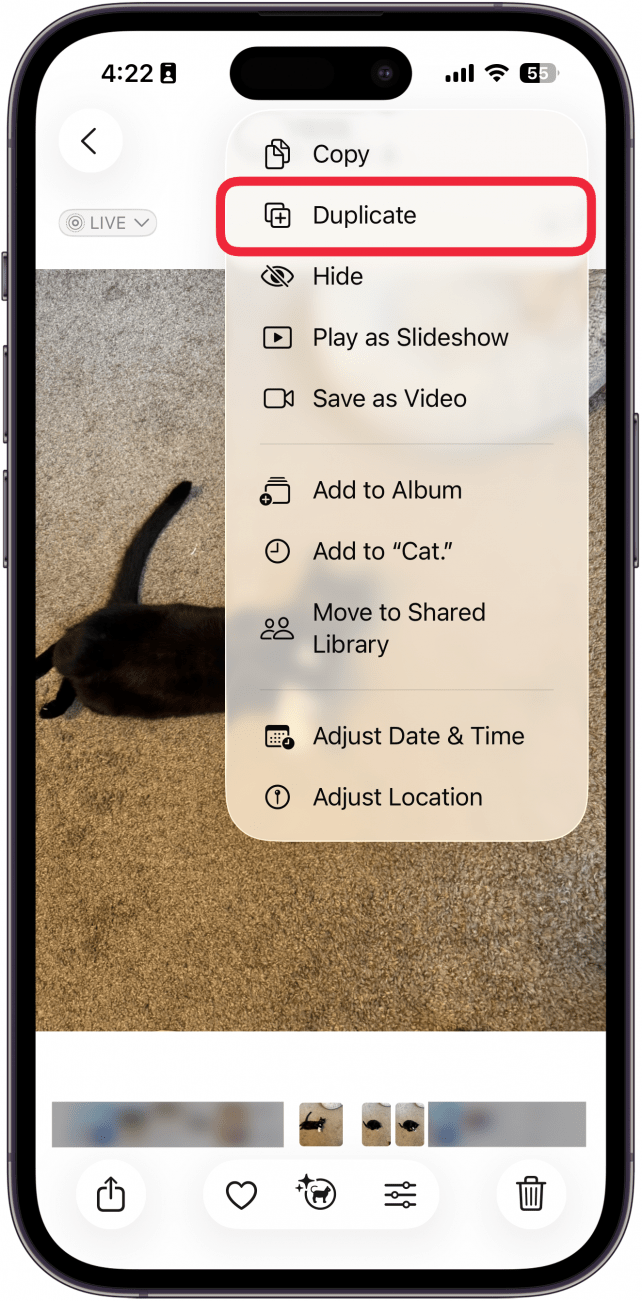
- Tap Duplicate as Still Photo.
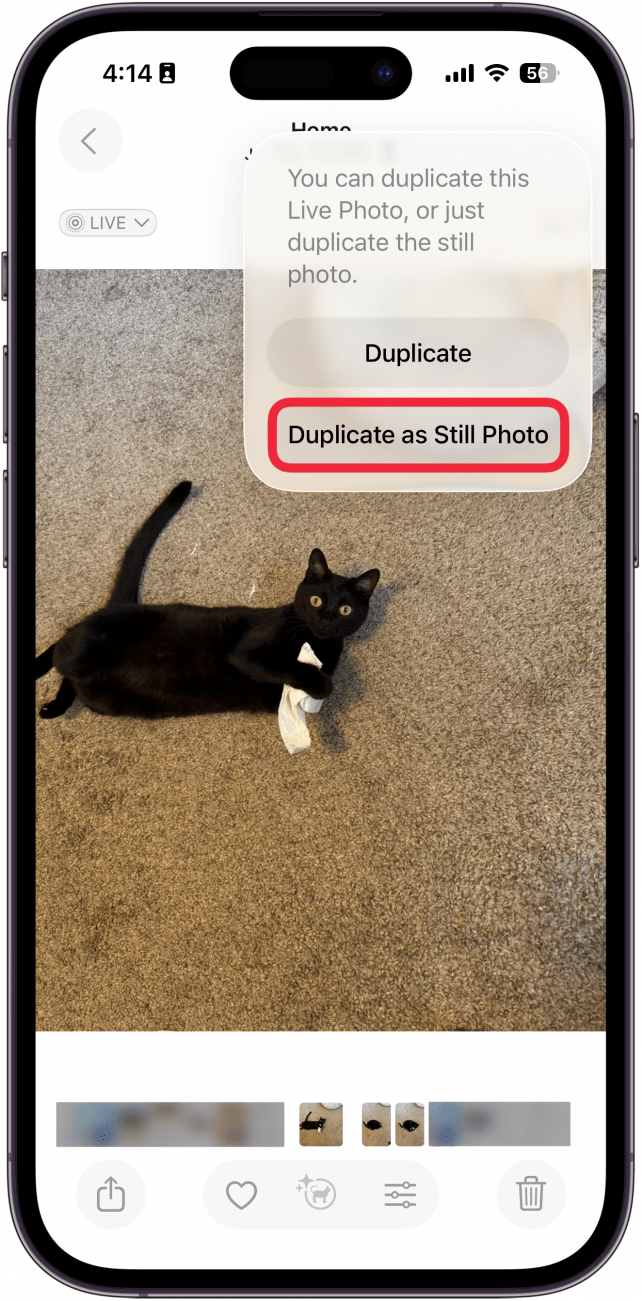
Now, you know how to change Live Photos to still! Once you've turned the live part off, you can send or share the photo, and the live part will not be attached anymore.
If you switched the Live Photo off using the first method, you can easily go back to the photo and turn Live Photo on again if you want the live part back. However, if you duplicated the photo as a still photo, the duplicated photo will be permanently a still photo. This is helpful if you plan to edit a Live Photo but don’t want to lose the live version or if you're not concerned about saving iPhone storage. The photo will appear in your Recents tab right next to the original live photo. That means if you've converted a photo from a long time ago, you may need to scroll back in your recents to find the new still photo. It's important to note that you can also delete a Live Photo and keep the still version of a photo.
Now you know turn off Live Photos on your iphone. Next, learn how to make a GIF or video from a Live Photo on iPhones 16 Pro Max and earlier models.
Every day, we send useful tips with screenshots and step-by-step instructions to over 600,000 subscribers for free. You'll be surprised what your Apple devices can really do.

Conner Carey
Conner Carey's writing can be found at conpoet.com. She is currently writing a book, creating lots of content, and writing poetry via @conpoet on Instagram. She lives in an RV full-time with her mom, Jan and dog, Jodi as they slow-travel around the country.
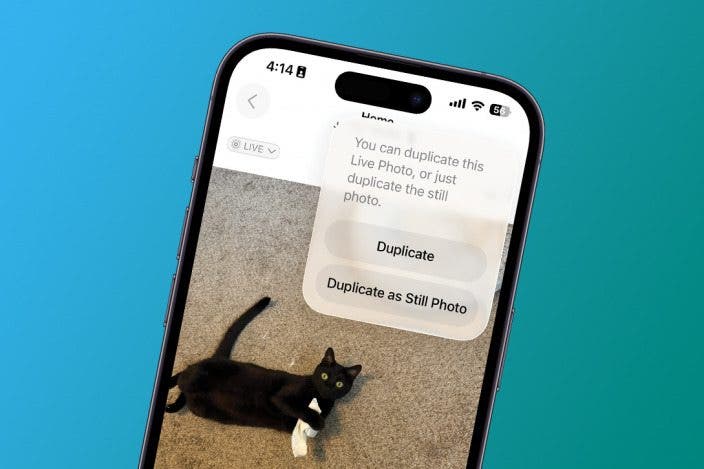

 Rhett Intriago
Rhett Intriago
 Olena Kagui
Olena Kagui
 Rachel Needell
Rachel Needell

 Leanne Hays
Leanne Hays

 Amy Spitzfaden Both
Amy Spitzfaden Both

 Devala Rees
Devala Rees






 Ashleigh Page
Ashleigh Page