Fixed: Cannot Send Audio Messages at This Time


What to Know
- Sound Recognition is the most common issue for audio messages not working on an iPhone.
- To disable this in Settings, tap Accessibility, then Sound Recognition.
- Other solutions include troubleshooting iMessage, closing and re-opening the app, and updating your device.
Are audio messages not working on your iPhone? Sending audio messages is a convenient way to convey information more quickly than a text. If you're someone who sends a lot of audio messages, having them not work can be extremely frustrating. In this article, we'll go over how to fix the "cannot send audio messages at this time" error on an iPhone.
How to Send Voice Messages on iPhone
If you want to know how to send an audio message on iPhone, all you need to do is tap the plus icon in any iMessage conversation and tap Audio. From there, record your message and tap the send button. You can listen to audio messages by tapping the play button next to the message. For more nifty iPhone shortcuts and tips, sign up for our free Tip of the Day newsletter.
If you are unable to send audio messages or you see an error that says, "cannot send audio messages at this time," you should start by double-checking your cellular and Wi-Fi connections to ensure you are online and able to send audio messages. If you are still having trouble with audio messages, try the following solutions to resolve the issue.
Why Can’t I Send Audio Messages?
The most common reason why you might get a "cannot send audio messages at this time" error message is because you have Sound Recognition enabled. This can prevent your iPhone from recording audio messages. Here's how to disable this feature when audio recording is not available on your iPhone:
- Open the Settings app and tap Accessibility.
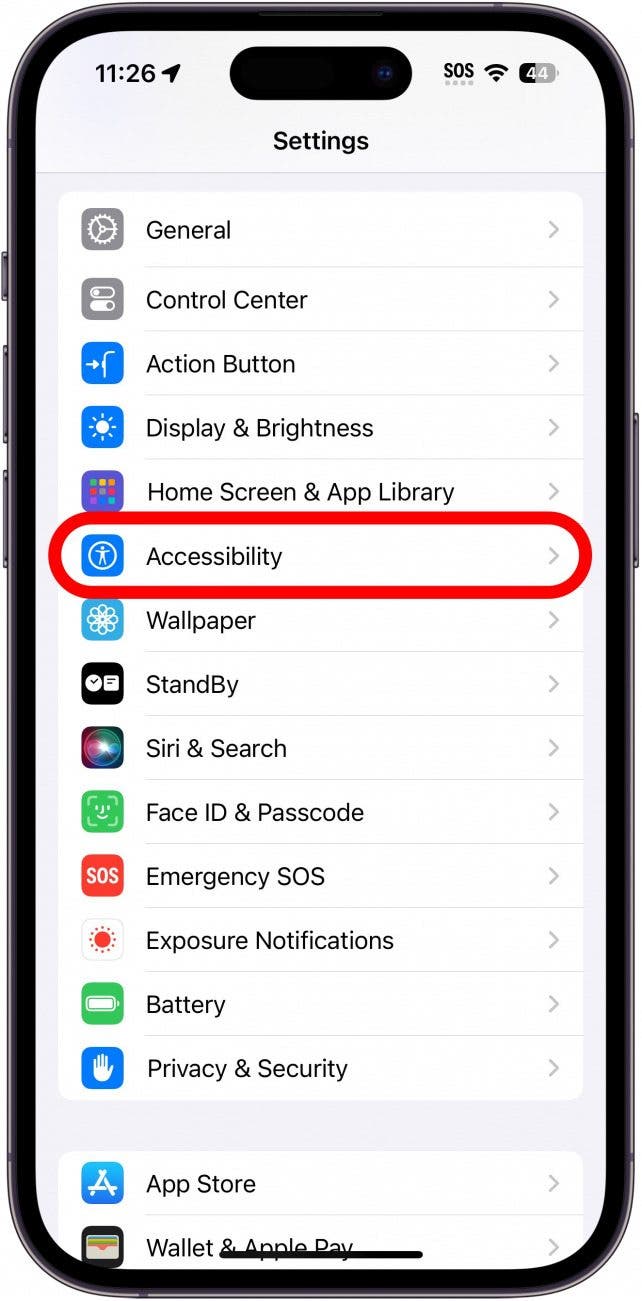
- Scroll down and tap Sound Recognition.
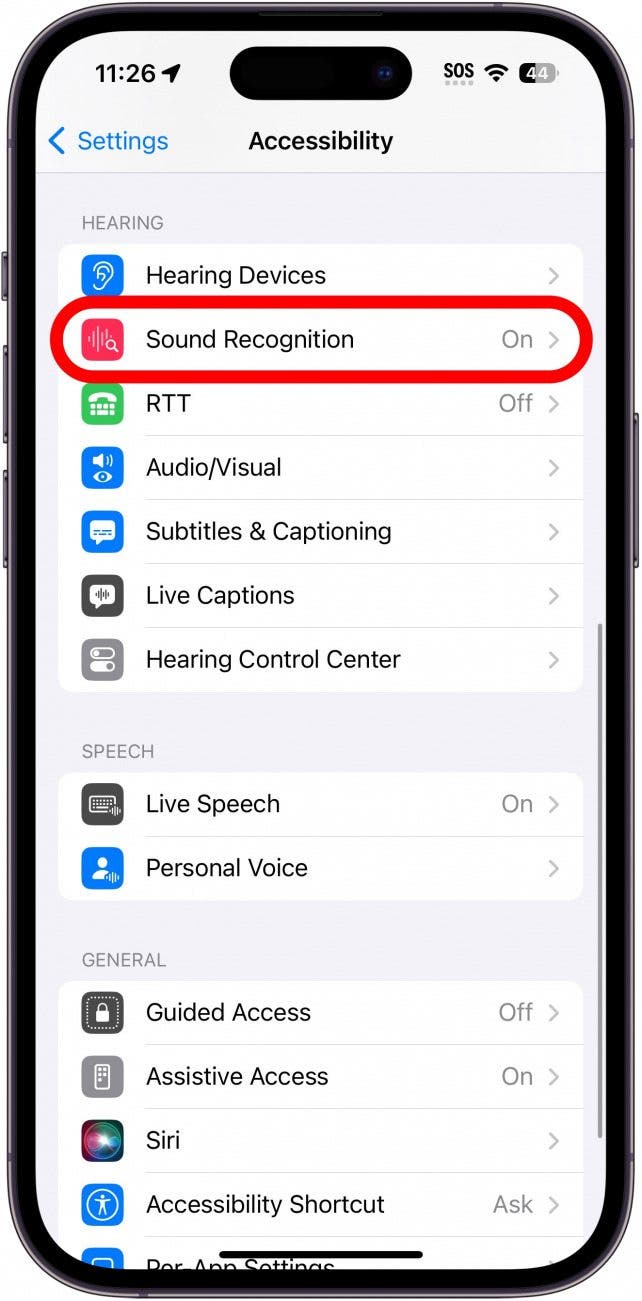
- If the toggle is enabled, tap it to disable this feature.
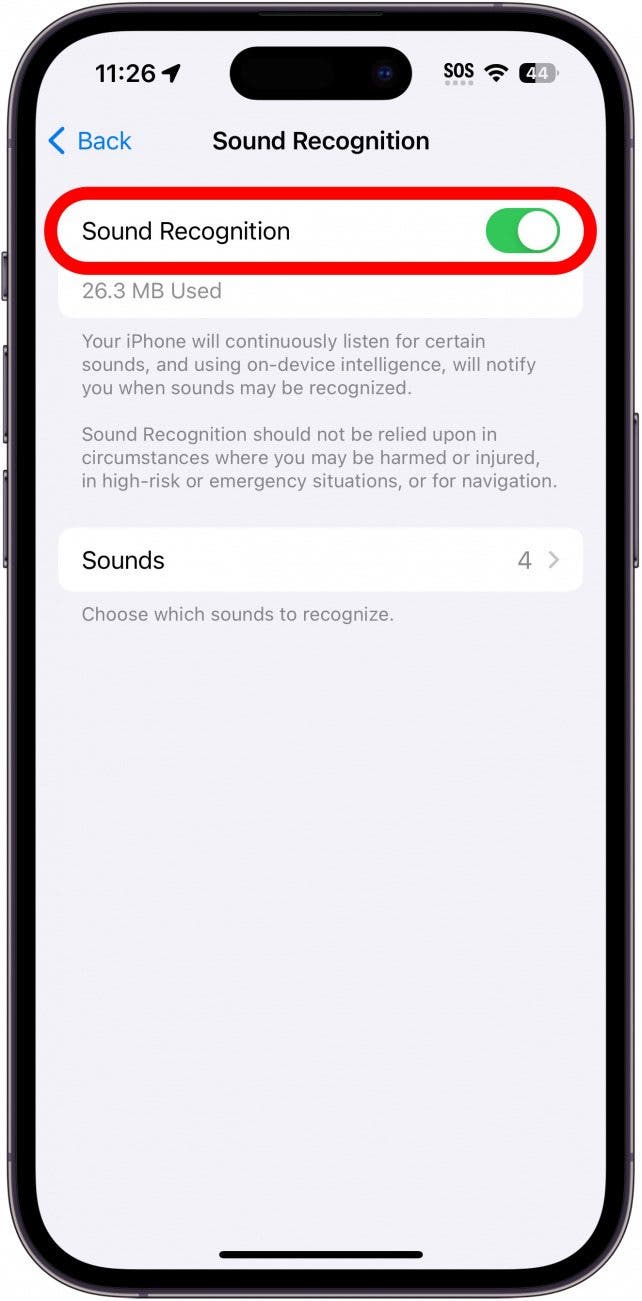
Once you’ve disabled Sound Recognition, return to the Messages app and try sending an audio message again. If you are still experiencing problems with audio messages not working on your iPhone, try the solutions below.
Other Solutions for Audio Messages Not Working on iPhone
If Sound Recognition is disabled, but voice messages are not working on your iPhone, there could be another problem.
Close the Messages App
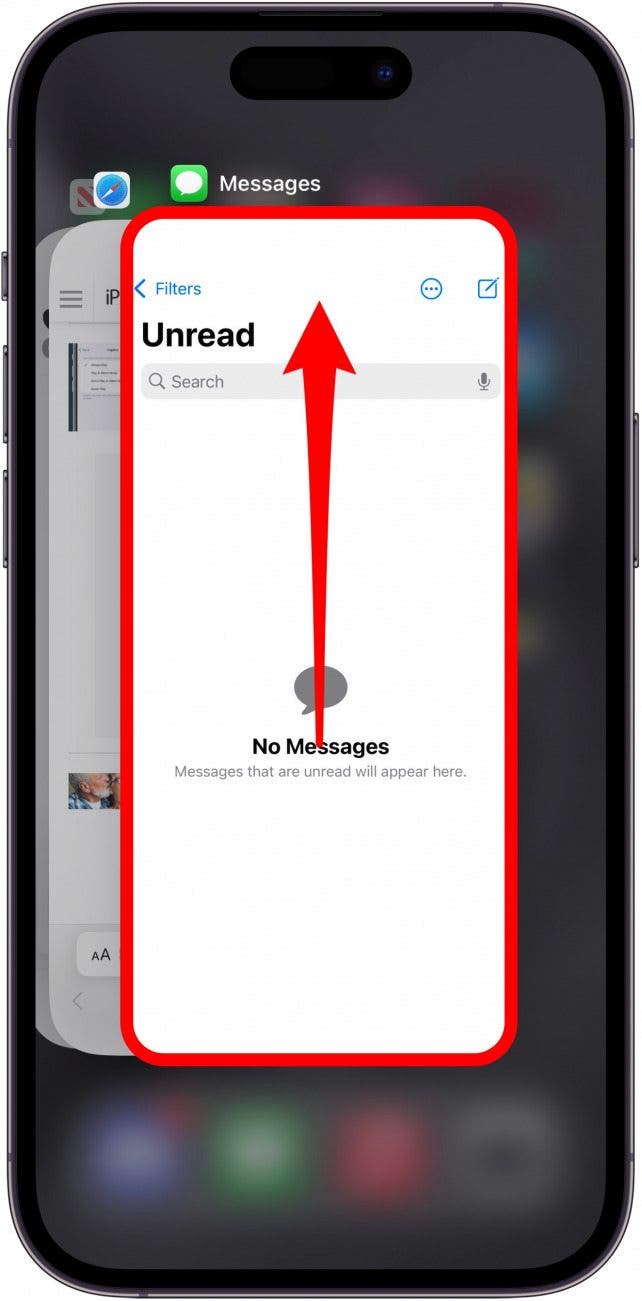
The next step to take is to try closing the Messages app. You can close apps by just swiping up to the center of your screen to open the App Switcher. From there, swipe up on the Messages app to close it.
Troubleshoot iMessage
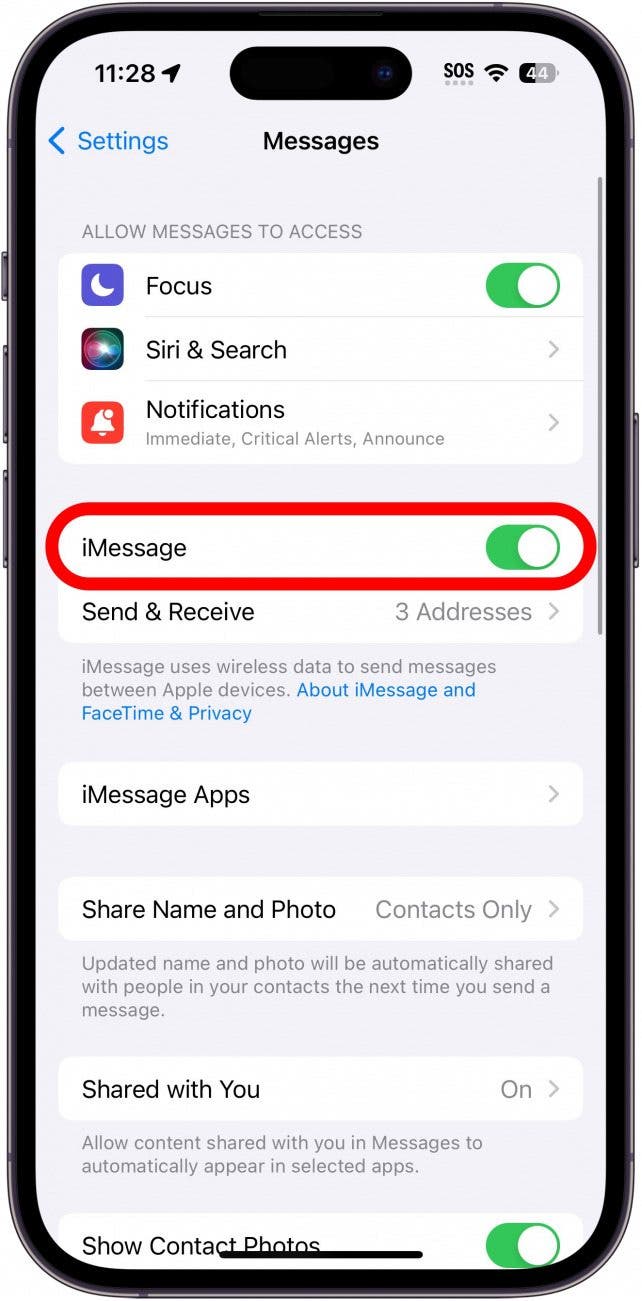
Whenever you're experiencing issues with voice messages not working on your iPhone, it could be related to iMessage. Check out this article on troubleshooting iMessage to help resolve the problems you are experiencing.
Check for Updates & Restart Your iPhone
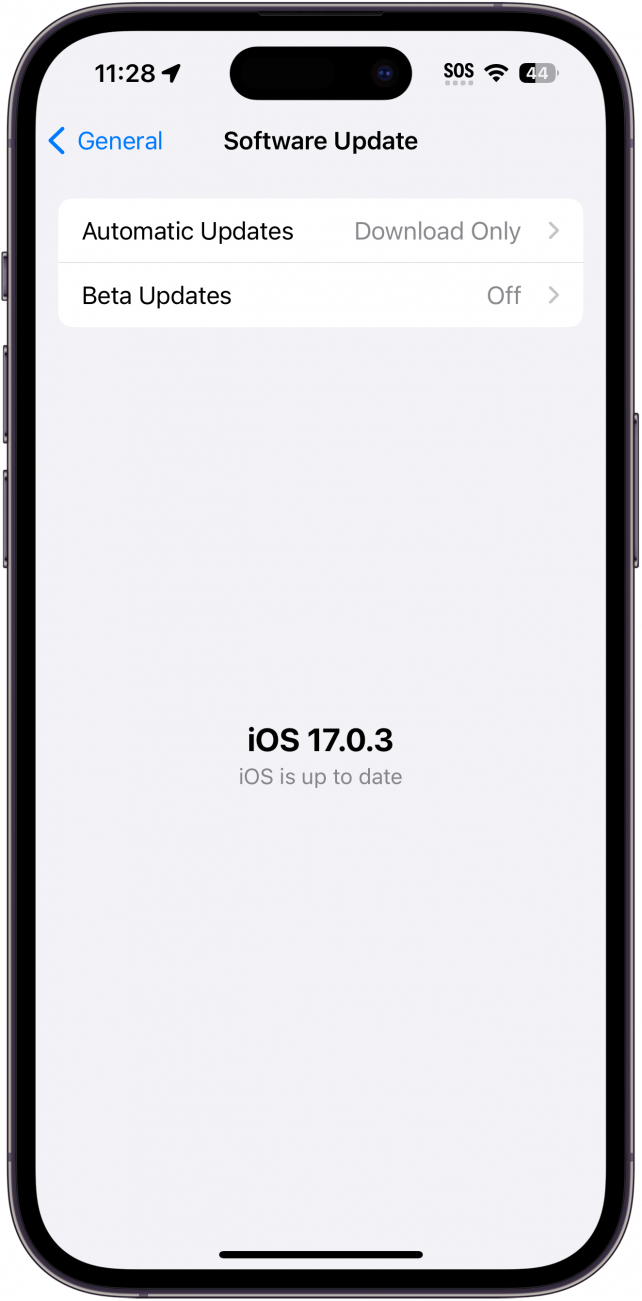
The last thing to do is check for iPhone software updates. If audio messages are not working on your iPhone, it might be the result of a bug. If that's the case, there could be an update available that resolves the issue.
If none of the above solutions work and audio recording is not available in iMessage, it could simply be that your iPhone mic is not working. You can always reach out to Apple Support or visit a local Apple Store for further assistance if the issue is hardware-related. Next, find out what to do when iMessage audio transcription is not working.
FAQ
- Why is my microphone not working on my iPhone Messages? By default, the Messages app has access to your device microphone. If the Messages app doesn't recognize your voice, double-check with other apps (like Voice Memos or in a phone call) to see if the issue persists. It could be a hardware defect that would require physical repairs.
- How do you know if someone heard your audio message on your iPhone? If the person you sent an audio message to has read receipts turned on, you will be able to see when they have seen the message. However, there's no way to tell if they have listened to the message.
- Why does it say message not sent on iPhone? When your cellular signal is too weak, or you've sent a text to a number that does not exist, you will see a red exclamation mark with a message saying the message was not sent. Double-check that you've entered the phone number correctly and that you have a good cellular connection. Check out our article on what to do when messages are not sending on an iPhone to troubleshoot any problems you are experiencing with iMessage.

Rhett Intriago
Rhett Intriago is a Feature Writer at iPhone Life, offering his expertise in all things iPhone, Apple Watch, and AirPods. He enjoys writing on topics related to maintaining privacy in a digital world, as well as iPhone security. He’s been a tech enthusiast all his life, with experiences ranging from jailbreaking his iPhone to building his own gaming PC.
Despite his disdain for the beach, Rhett is based in Florida. In his free time, he enjoys playing the latest games, spoiling his cats, or discovering new places with his wife, Kyla.
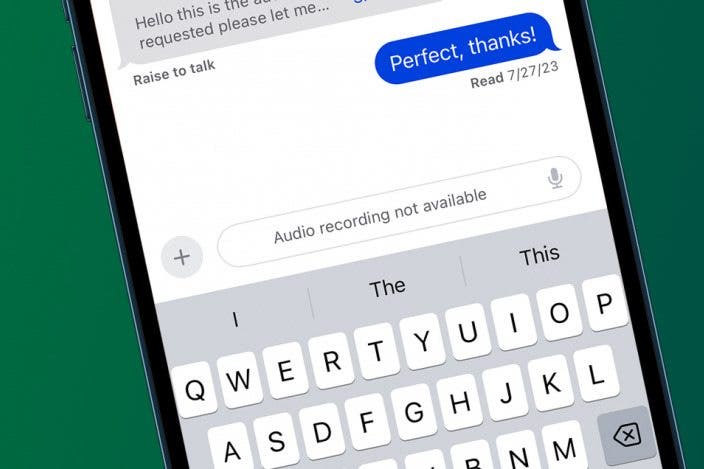

 Rhett Intriago
Rhett Intriago
 Olena Kagui
Olena Kagui



 Amy Spitzfaden Both
Amy Spitzfaden Both
 Leanne Hays
Leanne Hays
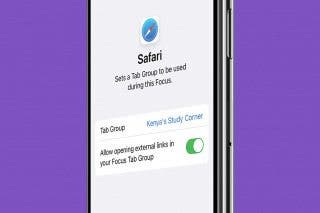
 Kenya Smith
Kenya Smith

 Belinda Sanmiguel
Belinda Sanmiguel



