How to See Only Unread Emails on iPhone's Mail App
How to find all unread messages on iPhone Mail app.


These days, our mailboxes can quickly become overrun. One easy way you can organize your inbox in the Mail app is to see only unread emails. This way, you can see all your unread message in one place, allowing you to easily check what needs to be checked and delete the rest. Here’s how to see only unread emails in the Mail app.
Why You'll Love This Tip
- Easily see all unread emails in one place.
- Rearrange mailboxes to prioritize unread mail.
Related: How to Setup and Use VIP Mail on Your iPhone
How to Enable Unread Mailbox
To see all your unread emails in one place, we will turn on a special mailbox in the Mail app that will show all unread mails consolidated into one place, without any messages that have already been read. For other tips on managing the core iPhone apps, make sure to sign up for our free Tip of the Day newsletter.
- Open the Mail app.
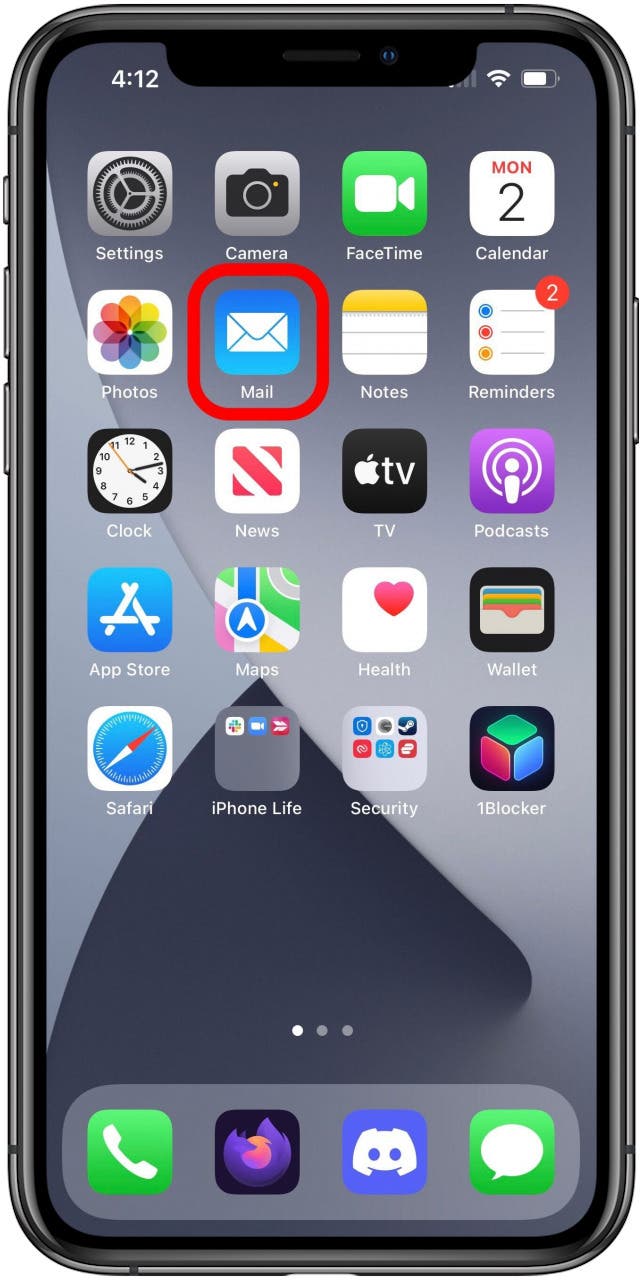
- If your Mail app doesn't open to the Mailboxes screen, tap Mailboxes. Otherwise, skip to step 3.
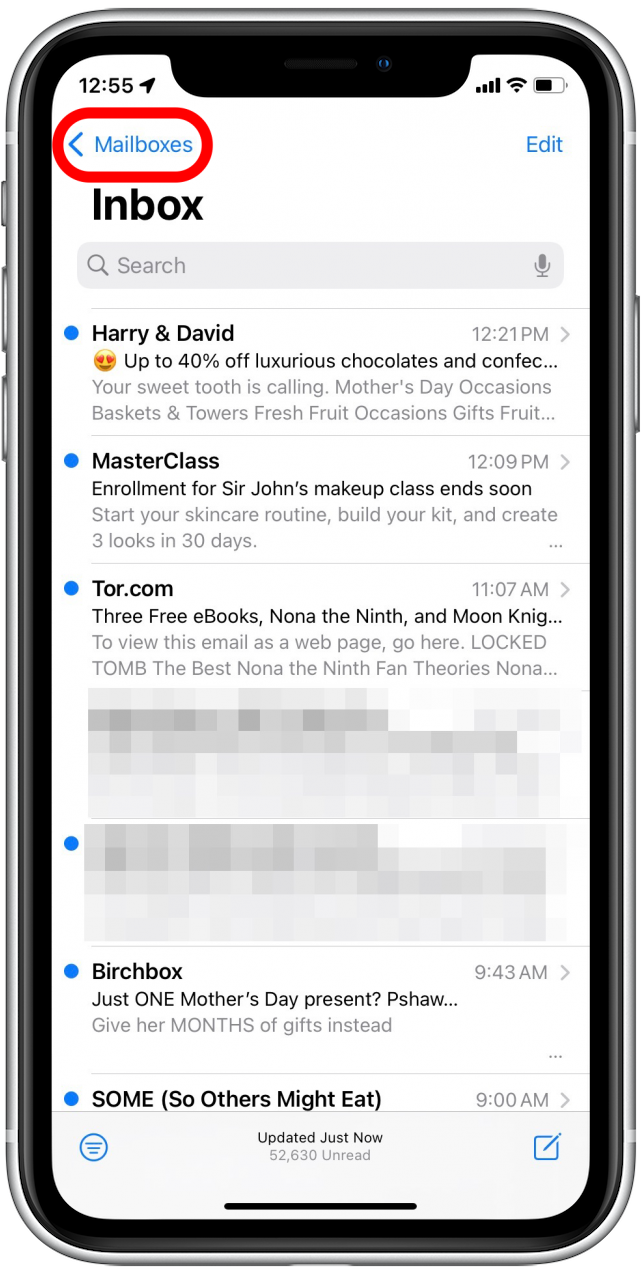
- Tap Edit in the top right corner.
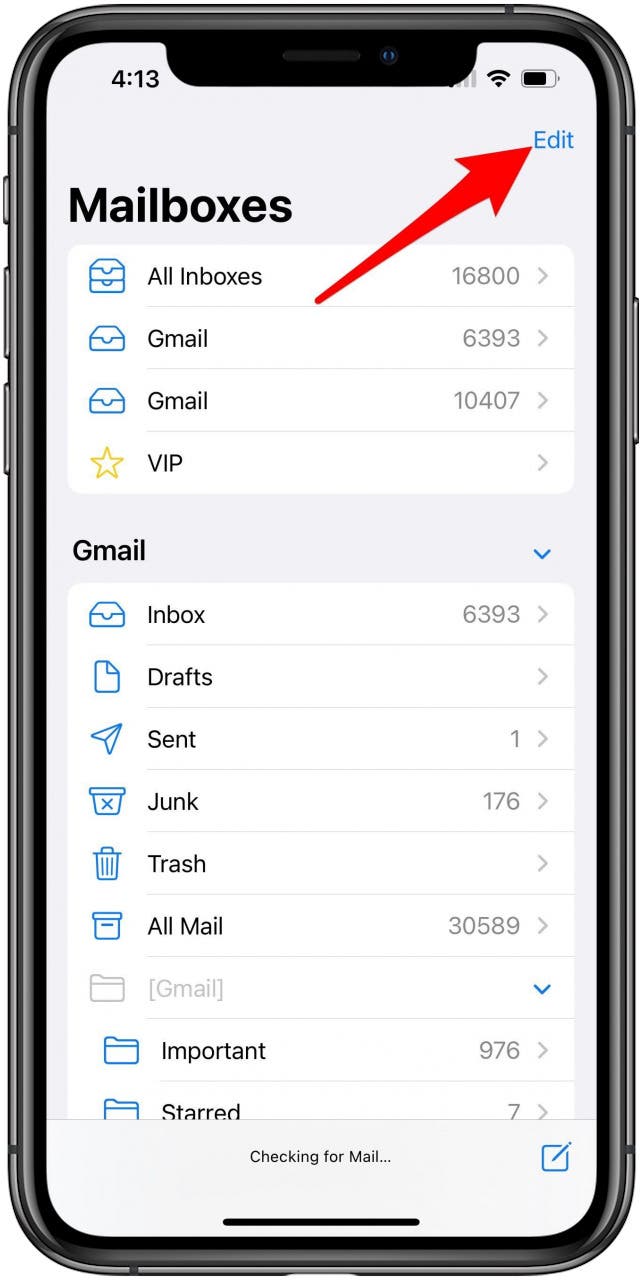
- Tap Unread.
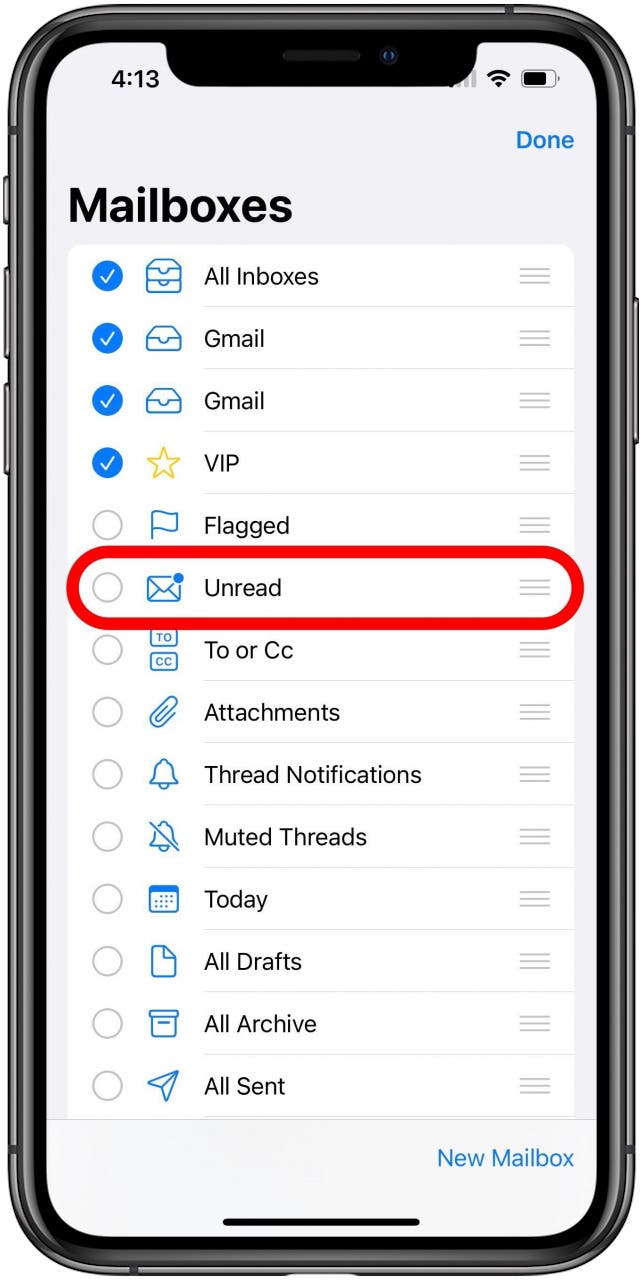
- When finished tap Done.
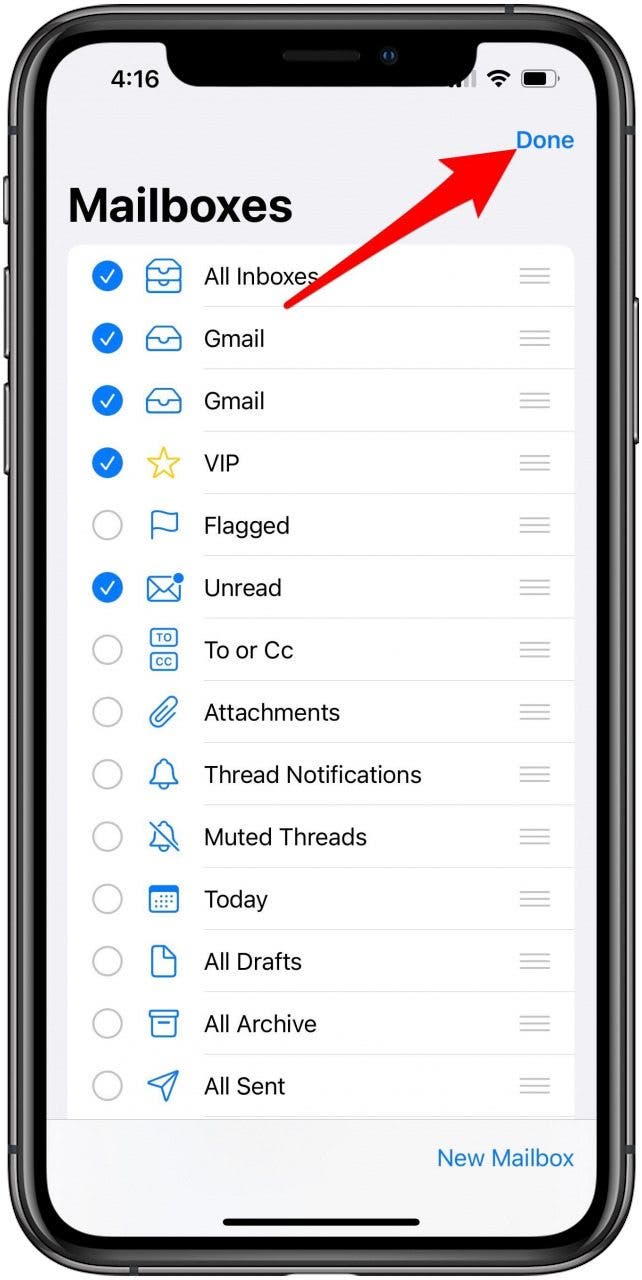
- Now the Unread mailbox should appear on the Mailboxes screen. You can tap it to view and read all unread mail and only unread mail.
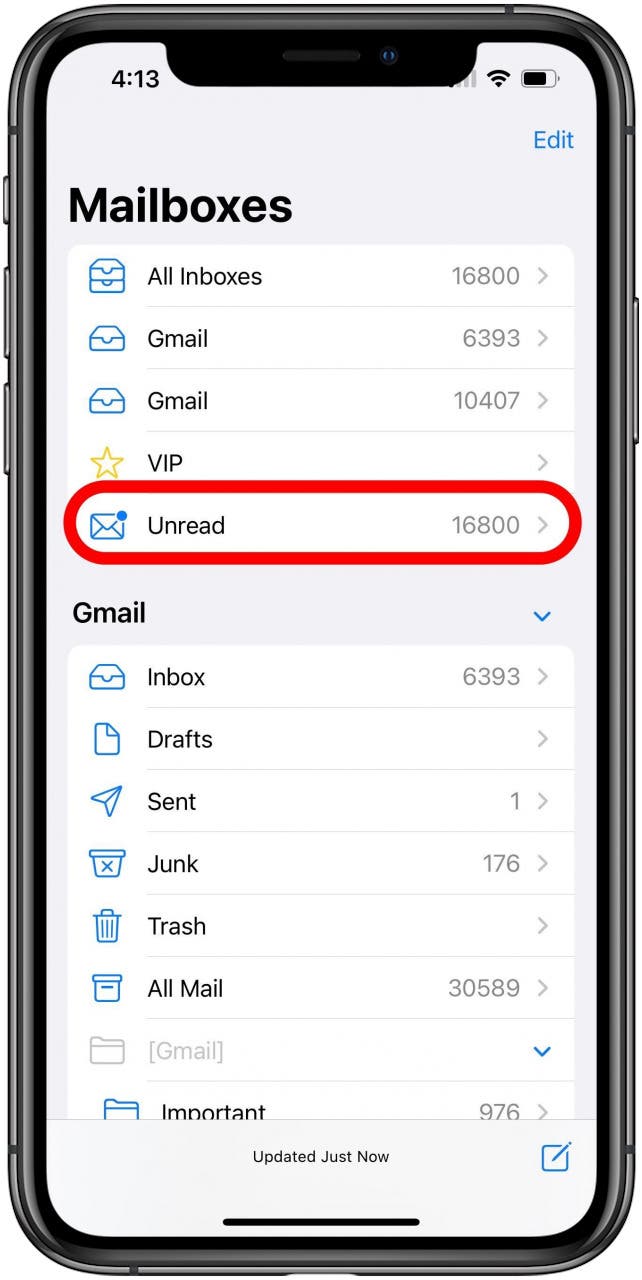
Now you’ll have a mailbox specific to unread emails. Next, learn how to mark iMessages as unread in the Messages app.
Every day, we send useful tips with screenshots and step-by-step instructions to over 600,000 subscribers for free. You'll be surprised what your Apple devices can really do.

Conner Carey
Conner Carey's writing can be found at conpoet.com. She is currently writing a book, creating lots of content, and writing poetry via @conpoet on Instagram. She lives in an RV full-time with her mom, Jan and dog, Jodi as they slow-travel around the country.
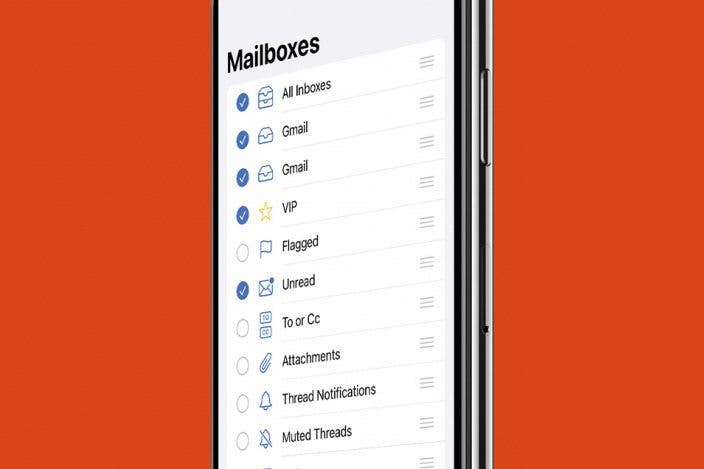

 Olena Kagui
Olena Kagui
 Rhett Intriago
Rhett Intriago
 Leanne Hays
Leanne Hays

 Nicholas Naioti
Nicholas Naioti
 Rachel Needell
Rachel Needell

 David Averbach
David Averbach





 Amy Spitzfaden Both
Amy Spitzfaden Both
