How to See Wi-Fi Password on iPhone
Sharing your network password has never been easier. We’ll show you how to see your Wi-Fi password on iPhone.


Did you know iPhone users can see their Wi-Fi passwords from the Settings app. This can be especially useful if your friend has an Android device or if the prompt to share your password did not appear on your iPhone. We’ll show you how to find the Wi-Fi password on your iPhone.
Why You’ll Love This Tip
- Easily view, copy, and paste your Wi-Fi password, in case you forgot it.
- Share your network password with anyone (even Android users).
How to View Wi-Fi Password on iPhone
Sharing your Wi-Fi password on iPhone has been possible for a few iterations of the operating system, but now, you can see the password itself, allowing you to more easily share it over text. For more nifty new ways to use your iPhone, sign up for our free Tip of the Day newsletter. Now, here's how to view your Wi-Fi password in the Settings app:
- Open the Settings app.
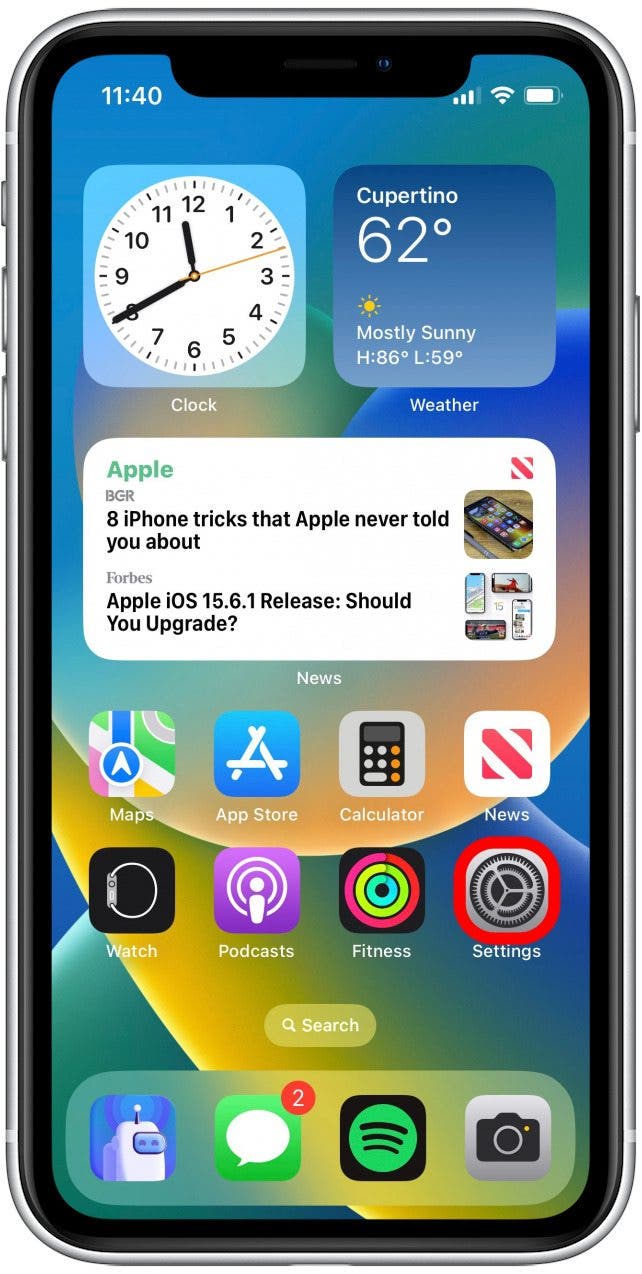
- Tap Wi-Fi.
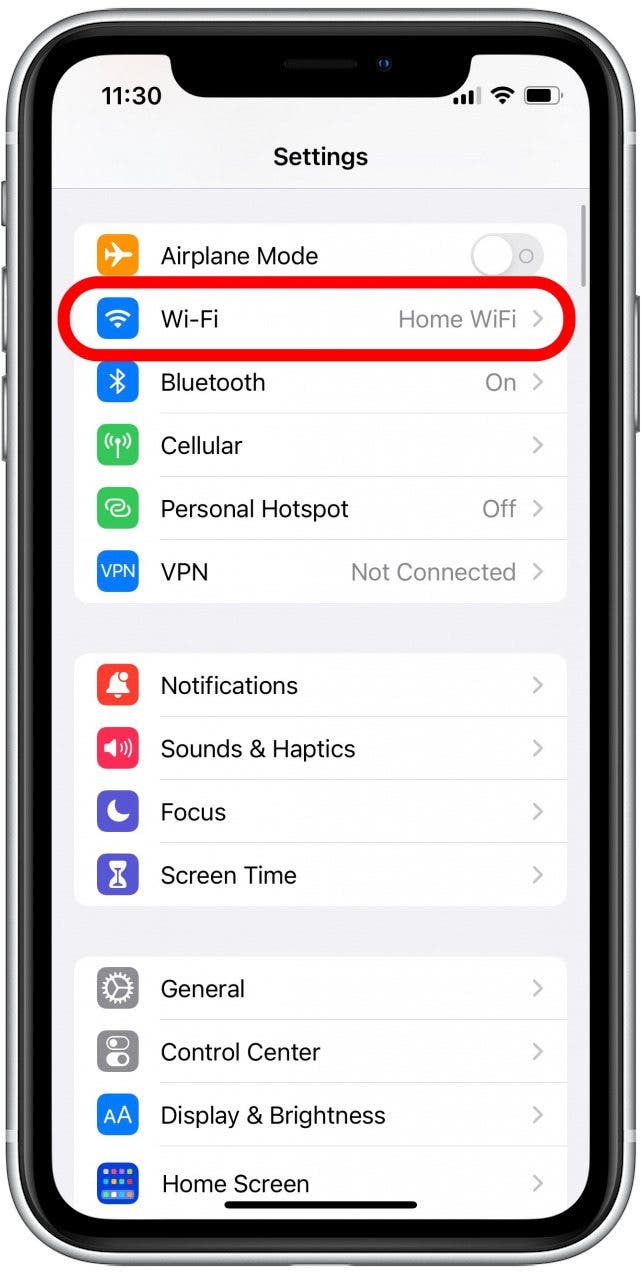
- Tap the info icon next to your Wi-Fi network.

- Tap the password.
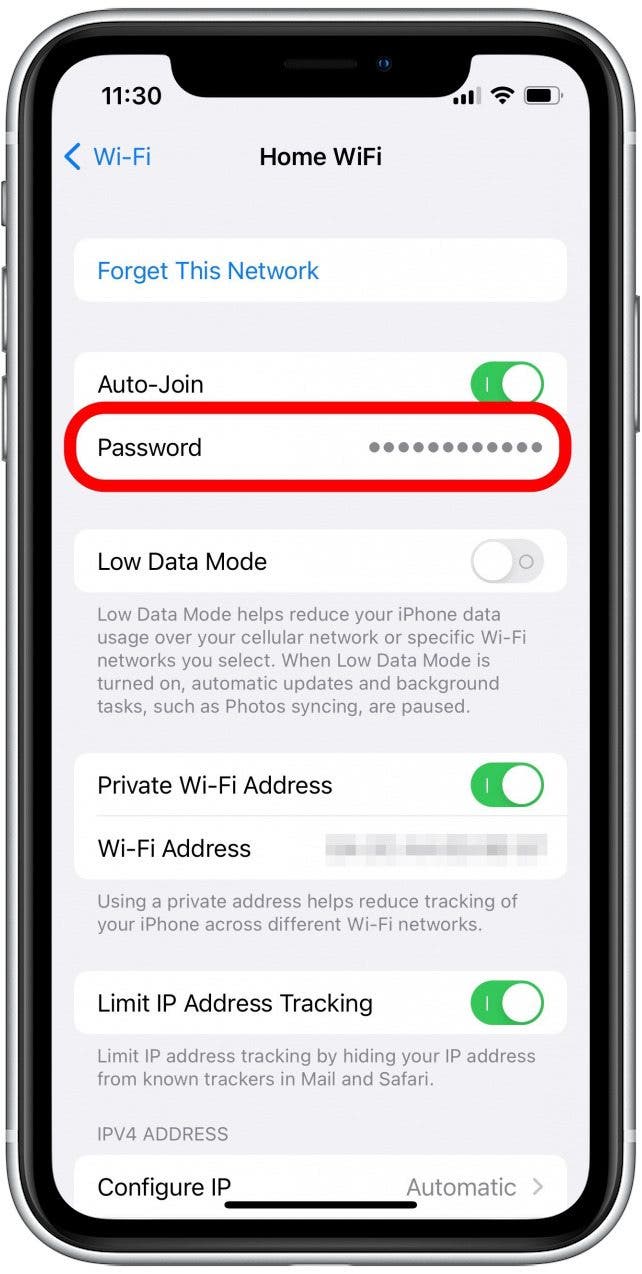
- Allow Face ID to scan your face or enter your iPhone passcode if you do not have Face ID enabled.
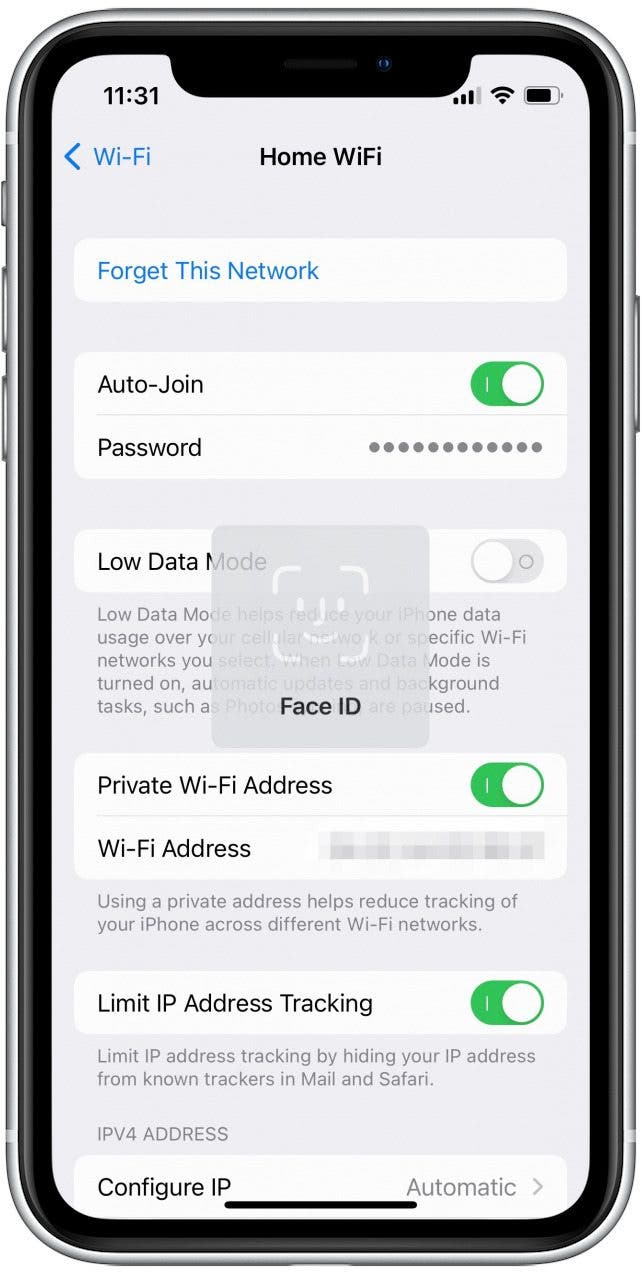
- The password will be revealed. Tap Copy to copy it to your clipboard.
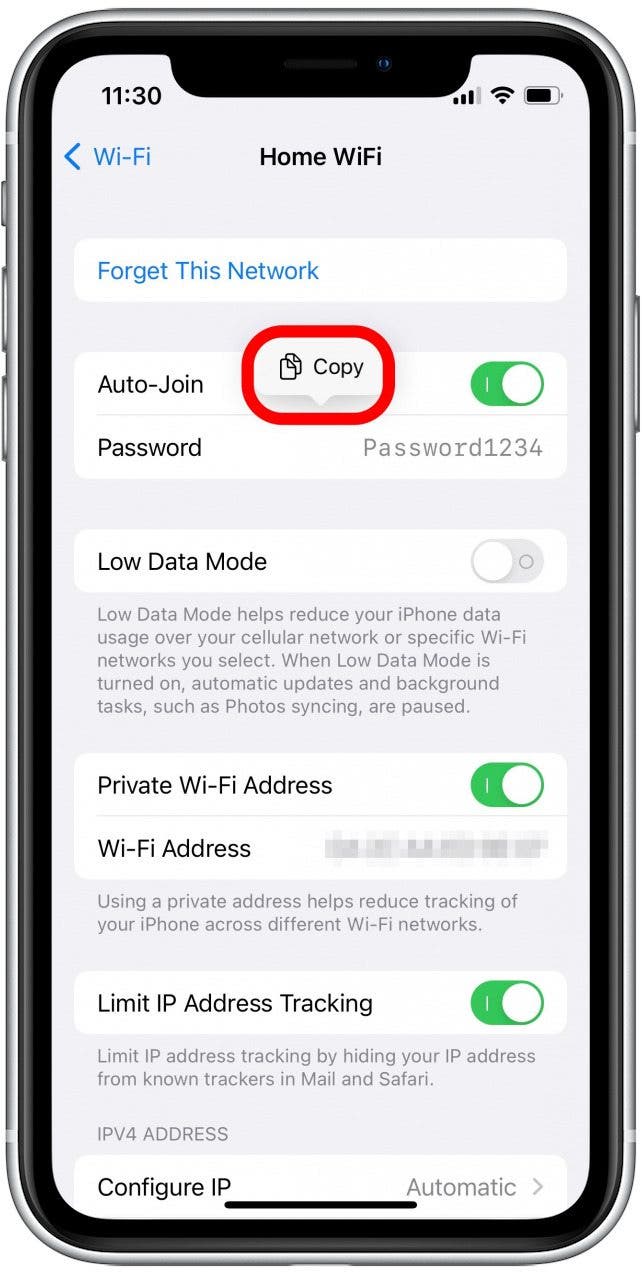
With the password in your clipboard, you can easily paste it into the Messages app or any other messaging app that you prefer. From there, you can send it to your friends or family who need to log in to your network. If you're also interested in being able to more conveniently access password-protected apps, you can also set up Face ID and use it to unlock apps.
Every day, we send useful tips with screenshots and step-by-step instructions to over 600,000 subscribers for free. You'll be surprised what your Apple devices can really do.

Rhett Intriago
Rhett Intriago is a Feature Writer at iPhone Life, offering his expertise in all things iPhone, Apple Watch, and AirPods. He enjoys writing on topics related to maintaining privacy in a digital world, as well as iPhone security. He’s been a tech enthusiast all his life, with experiences ranging from jailbreaking his iPhone to building his own gaming PC.
Despite his disdain for the beach, Rhett is based in Florida. In his free time, he enjoys playing the latest games, spoiling his cats, or discovering new places with his wife, Kyla.
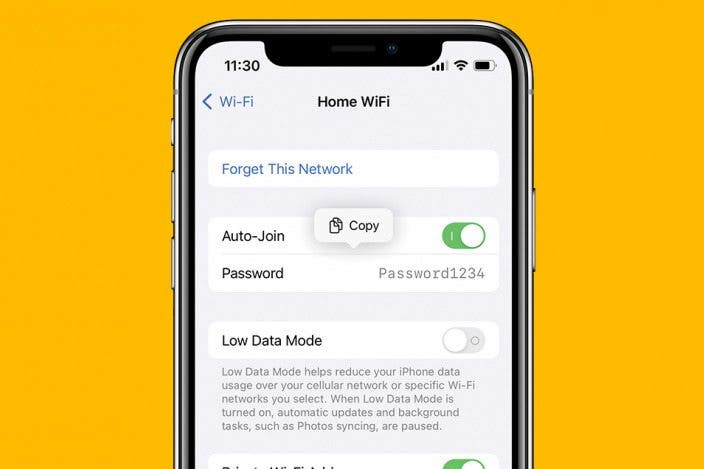

 Leanne Hays
Leanne Hays
 Donna Schill
Donna Schill
 Olena Kagui
Olena Kagui
 Rachel Needell
Rachel Needell


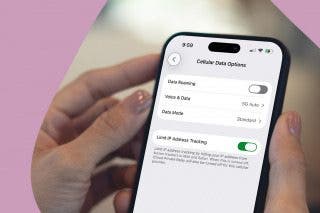
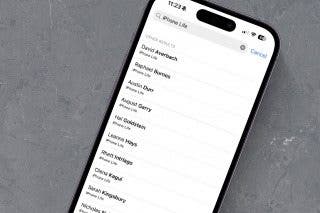
 Amy Spitzfaden Both
Amy Spitzfaden Both

 Rhett Intriago
Rhett Intriago

 Cullen Thomas
Cullen Thomas

