Lines on iPhone Screen after Dropping Phone? Try This First


What to Know
- If you have lines on your iPhone screen after you dropped it, it could be a hardware or software issue.
- Rule out software problems by restarting your phone and checking for updates.
- Persistent red or green lines on your iPhone screen could indicate a hardware problem that needs professional repair.
Everybody drops their phone at some point (which is why using a case is a good idea). Sometimes, something breaks, and you might end up with white, black, red, or green lines on your iPhone screen. Before you shell out for an expensive repair fee, let's rule out software-related issues.
How to Fix Green Lines on iPhone Screen
Or white lines, or black lines, or red lines on your iPhone screen! After you've dropped your phone, it's important to answer two very important questions. Is the glass broken? Is the screen still responsive to touch? If the glass panel is not intact, check out our article on how to fix a cracked iPhone screen. If the glass seems fine and is responsive, the issue could be software-related.
1. Make Sure iOS Is Up-to-Date
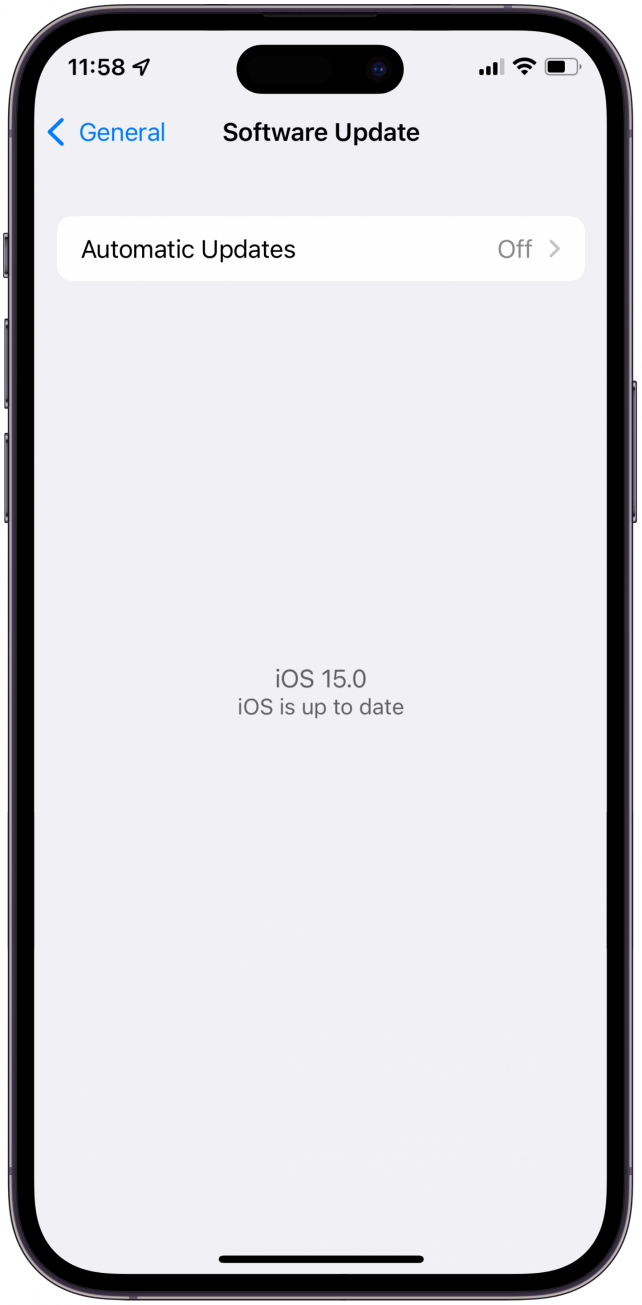
First, let's make sure your device is up-to-date with the latest version of iOS. If the lines on your phone screen are a software bug, an update may resolve the issue. However, if you dropped your phone and the screen is glitching, or the screen is not working at all, there may be another problem. For more handy iPhone advice, be sure to sign up for our free Tip of the Day newsletter.
2. Force Restart Your iPhone
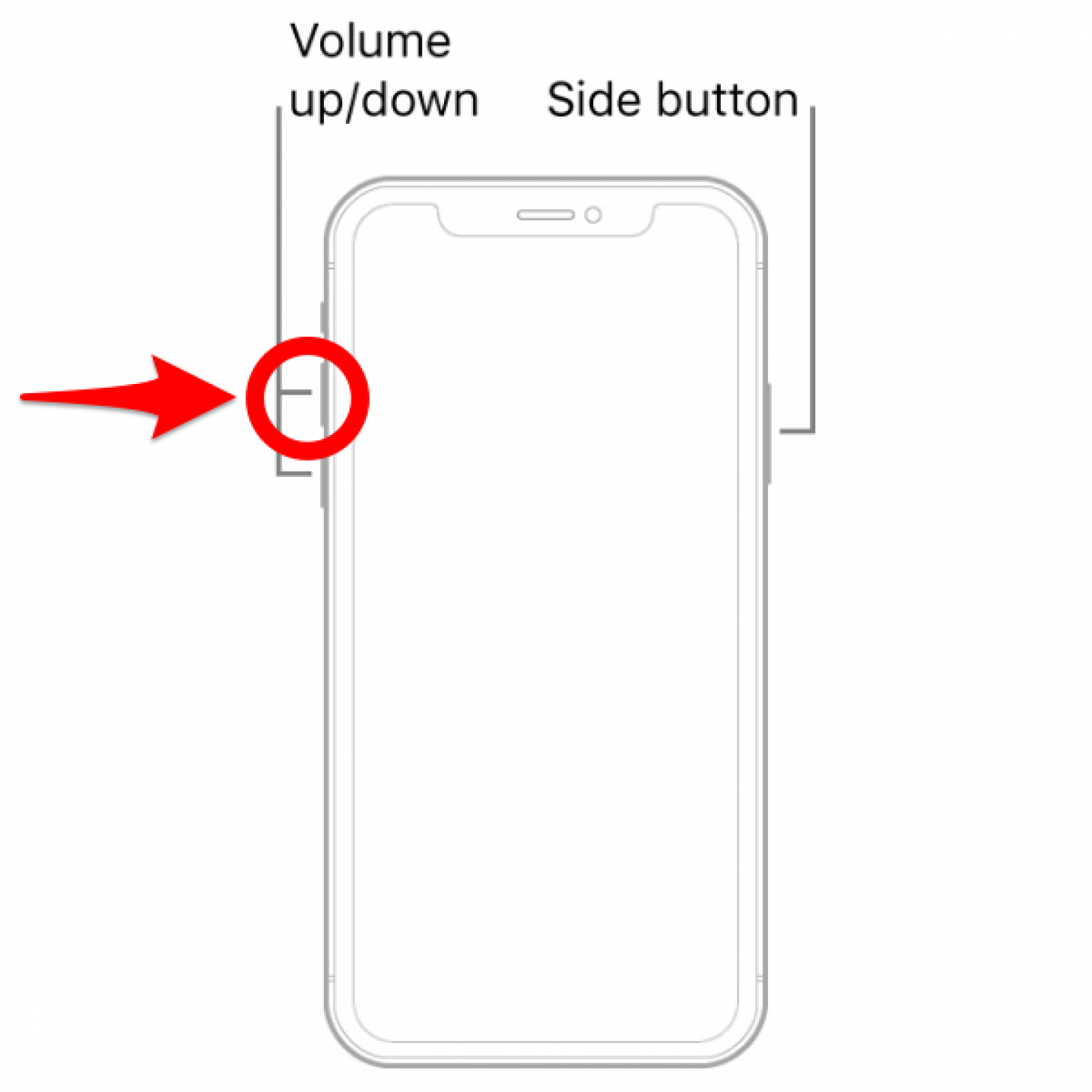
Lines on your iPhone screen could be a serious issue that requires hardware repair, but first, let's try force restarting your phone. You can do this on an iPhone with Face ID by briefly pressing the volume up button once, then briefly pressing the volume down button once, and then pressing and holding the side button. Continue holding the button until the Apple logo appears on your screen, then release the button. For older models, here's how to force restart your iPhone. If your volume buttons are not working you won't be able to do a force restart until you fix this issue first. Check out this article for how to fix them.
If you don't see the Apple logo or your phone does not seem to be turning back on, try plugging it in to ensure the battery is charged. If you are still having trouble getting your iPhone screen to turn on, you can always try restoring it.
3. Restore Your iPhone
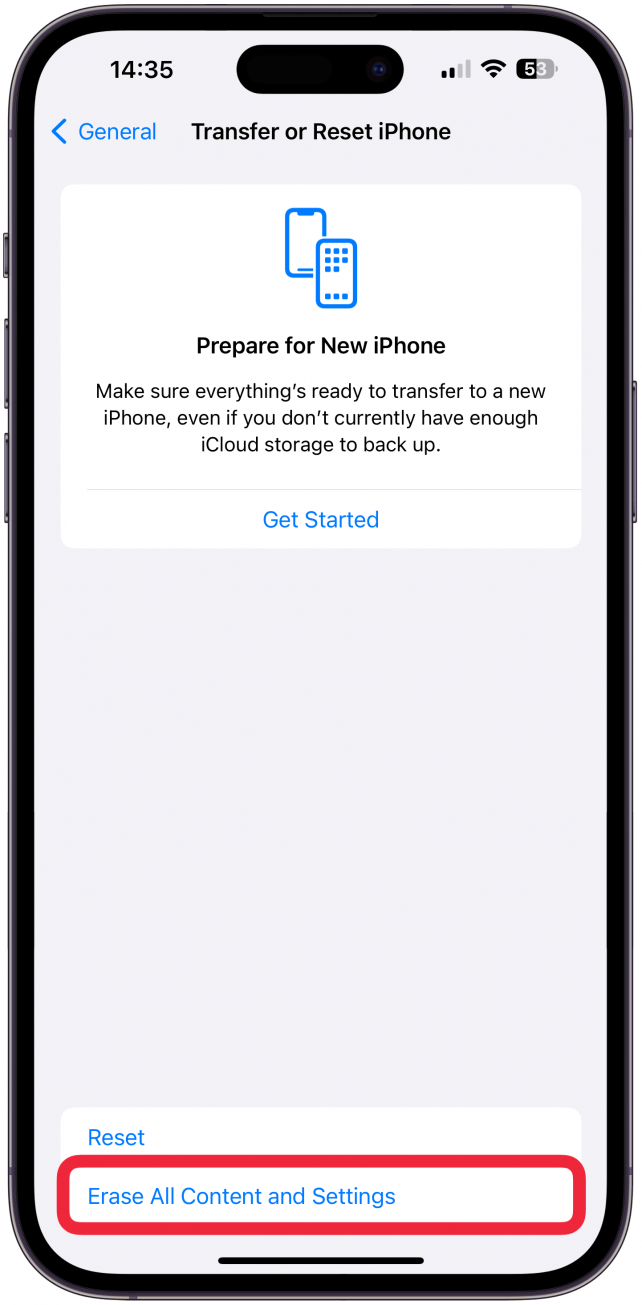
Before you get started with restoring your iPhone, you'll want to make sure your device has been backed up to iCloud. If you do not have enough iCloud storage, you may be able to use iCloud's temporary storage. You can also try backing up your device to a computer.
Warning
Restoring your device will erase all data and set it up as if it were new. All the data on your iPhone will be erased. If you do not have a backup of your iPhone, there is no way to recover this data. Only do this as a last resort.
Once you have confirmed that your iPhone has been backed up, you can try restoring your device by putting it into recovery mode. Check out our article on what to do if you forget your iPhone password to see the step-by-step process of restoring your iPhone by putting it into recovery mode.
If none of the above worked for you, it is very likely that the lines on your iPhone screen are a hardware-related issue. If you dropped your iPhone and the screen has lines, there is a good chance you will need to have the device repaired. While it is possible to repair your iPhone yourself, you could end up causing further damage, so it is highly recommended that you contact Apple Support, and take your device to a nearby Apple Store or an Apple Authorized Service Provider. If you're thinking about just replacing your phone, check out this article on how to know when to upgrade your iPhone.
FAQ
- How much does it cost to replace iPhone screen? If you have AppleCare Plus insurance, you may be able to get an iPhone screen replacement for just $29, otherwise the price depends on the repair store.
- Why does my computer have lines on the screen? If your computer has horizontal and/or vertical lines on the monitor can be a sign of hardware or software issues on your MacBook. Learn how to rule out software reasons for lines on your MacBook screen.

Rhett Intriago
Rhett Intriago is a Feature Writer at iPhone Life, offering his expertise in all things iPhone, Apple Watch, and AirPods. He enjoys writing on topics related to maintaining privacy in a digital world, as well as iPhone security. He’s been a tech enthusiast all his life, with experiences ranging from jailbreaking his iPhone to building his own gaming PC.
Despite his disdain for the beach, Rhett is based in Florida. In his free time, he enjoys playing the latest games, spoiling his cats, or discovering new places with his wife, Kyla.

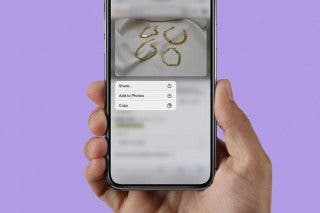
 Belinda Sanmiguel
Belinda Sanmiguel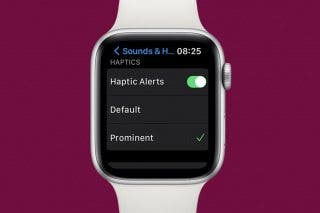
 Olena Kagui
Olena Kagui
 Rhett Intriago
Rhett Intriago
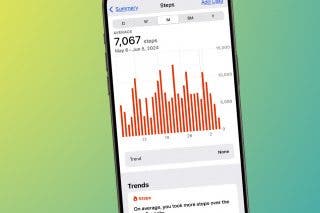
 Leanne Hays
Leanne Hays

 Amy Spitzfaden Both
Amy Spitzfaden Both
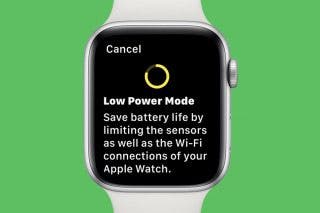


 Rachel Needell
Rachel Needell



