How to Send a GIF on Apple Watch (watchOS 8)
Send quick and humorous responses with Apple Watch GIFs.


When you're on the go, you can quickly send a GIF to respond to a text via your Apple Watch. These animated images strike the perfect balance between efficiency and fun. Here's how to text an Apple Watch GIF.
Related: Apple Watch Won’t Update? Here’s How to Fix It.
Why You'll Love This Tip
- Add humor to your texts by sending a GIF on your Apple Watch.
- Avoid pausing in the middle of workouts and activities to type longer text responses.
How to Text a GIF on Apple Watch
Follow the steps below to learn how to send a GIF on your Apple Watch. To learn more about messaging with your various Apple devices, sign up for our Tip of the Day newsletter.
- Start a new text or select an existing conversation in Messages on Apple Watch.
- If you're starting a new text conversation, tap the Create Message field. If not, skip to step 3.
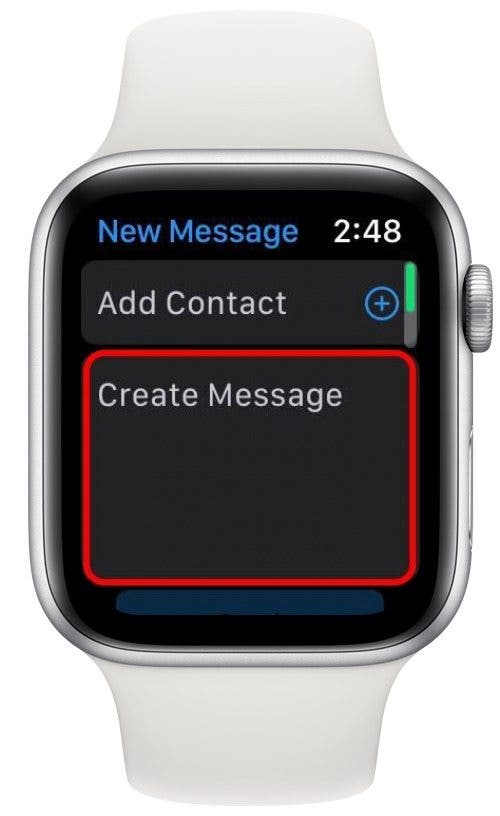
- Tap the App Store icon. This will be near the top of your screen for a new message, or at the bottom for a message within an existing thread.
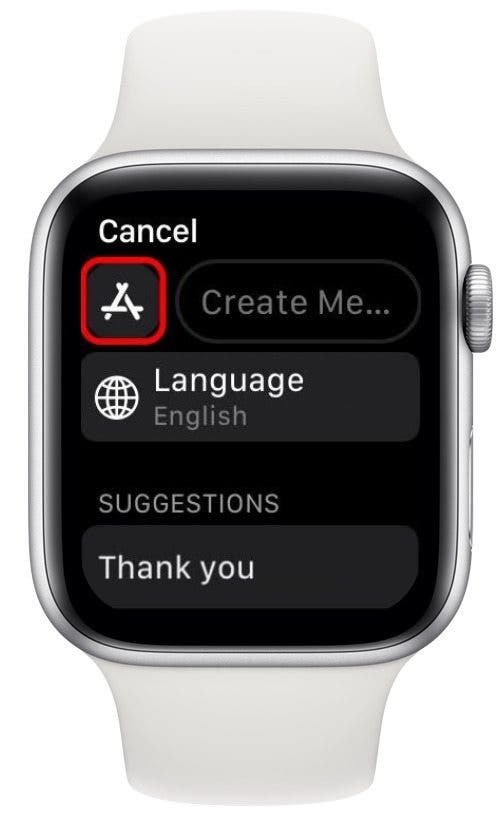
- Tap the search GIFs icon.

- Select or search for the GIF you want to send.

- Tap Send or OK in the upper-right corner. The option you see will vary based on whether it's a new message or an existing conversation.
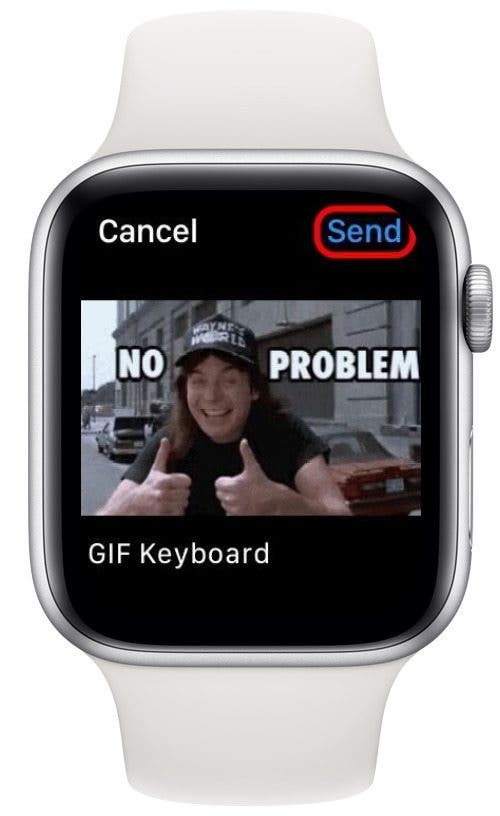
- If you tapped OK, scroll down and tap Send to send the Apple Watch GIF. If you tapped Send, you're done!
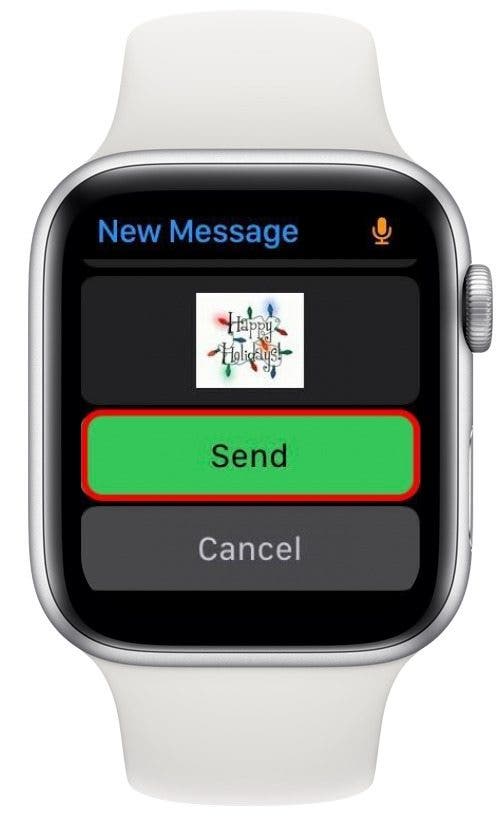
That's it! Now that you know how to access this somewhat hidden Apple Watch feature, you'll be able to send an Apple GIF any time you like.
Every day, we send useful tips with screenshots and step-by-step instructions to over 600,000 subscribers for free. You'll be surprised what your Apple devices can really do.

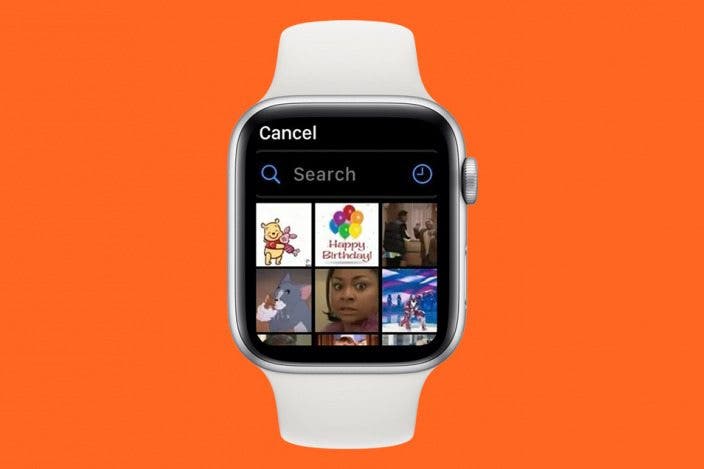

 Olena Kagui
Olena Kagui
 Leanne Hays
Leanne Hays

 Hal Goldstein
Hal Goldstein
 Rachel Needell
Rachel Needell

 August Garry
August Garry
 Rhett Intriago
Rhett Intriago





 Amy Spitzfaden Both
Amy Spitzfaden Both
 Kenya Smith
Kenya Smith
 Susan Misuraca
Susan Misuraca