How to Use Auto Reply for Texts on iPhone


The Driving Focus allows you to send a customized auto-reply text on your iPhone to friends and family, explaining that you're unable to respond right now, but in a friendly way without relying on cold, scripted replies. Let's dive into how to set up the automatic text reply on your iPhone!
Why You'll Love This Tip:
- Set an auto-reply message, so you never leave someone hanging when they text you while you're driving.
- Apple's scripted auto-reply messages can sound terse, but you can personalize your message to sound more like you!
How to Set Up Auto Reply Texts on iPhone
System Requirements
This tip works on iPhones running iOS 15 or newer. Find out how to update to the latest version of iOS.
Driving is currently the only Focus mode that can send an auto-reply text message on iPhone, but it's possible that others will include this functionality in later updates. However, the iPhone's auto-reply text doesn't indicate that it is from the Driving Focus except through the default message, so you can easily customize the message to suit other times you might want to send automatic text replies from your iPhone. If you're brand new to Focus mode, check out our quick guide on turning on Focus mode. Now, here's how to use Driving mode on iPhone to send auto-reply texts:
- Open Settings, and tap Focus.
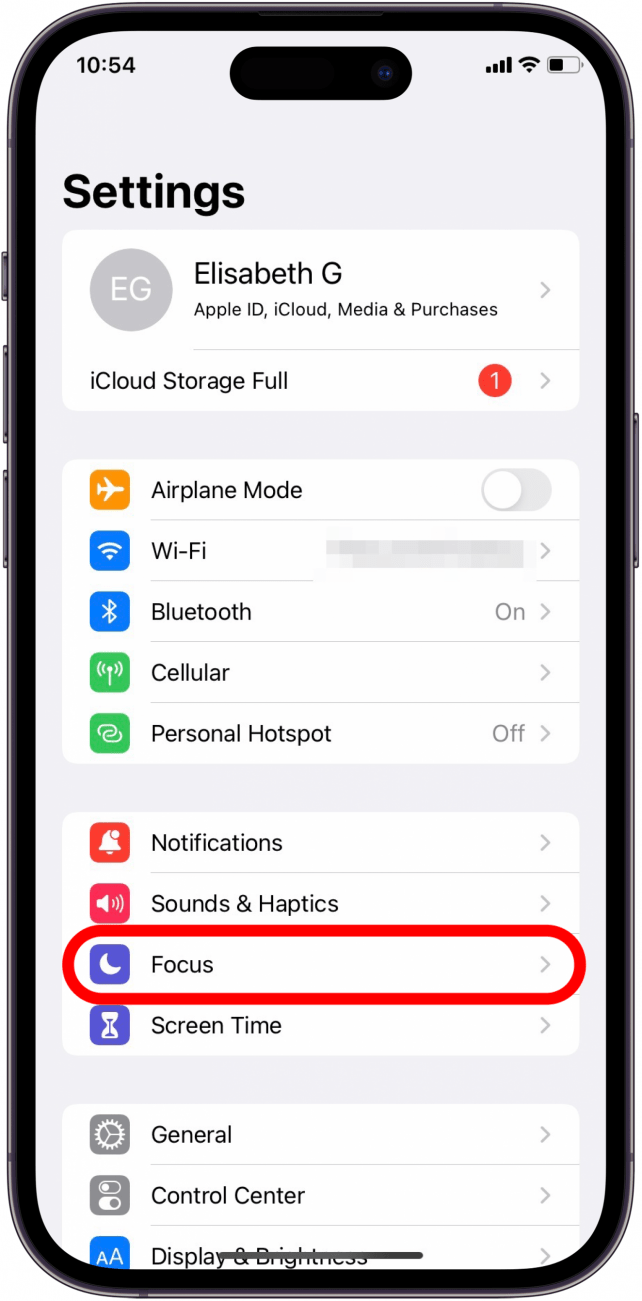
- Tap on Driving.
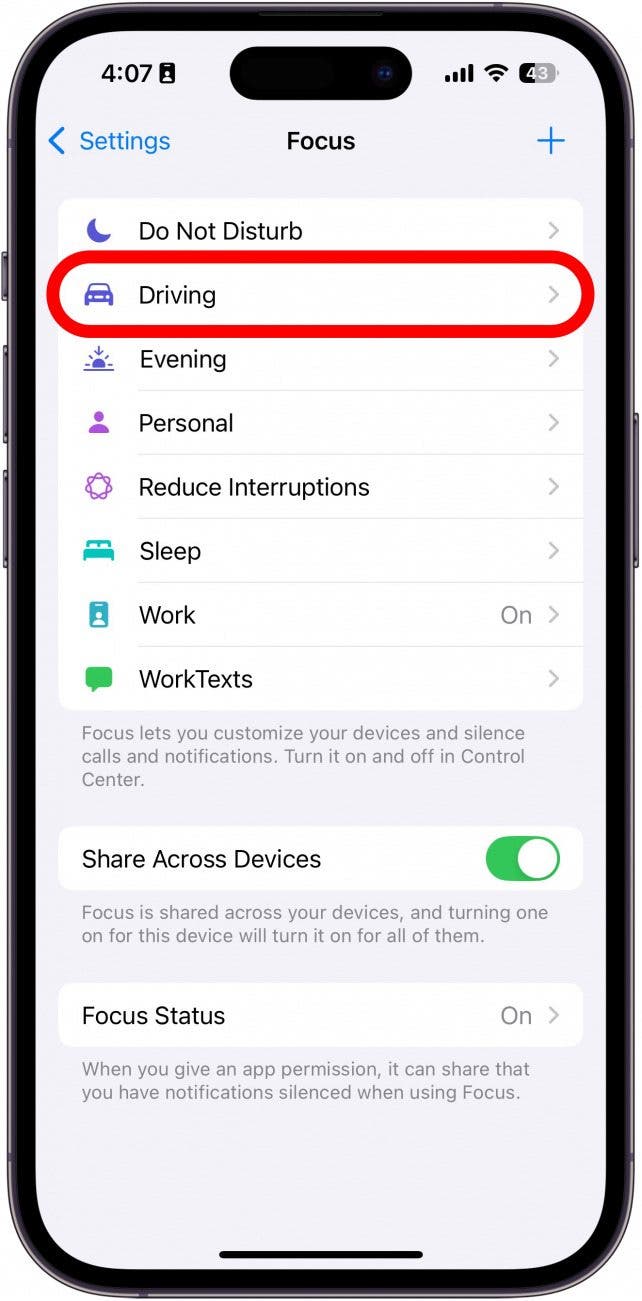
- Next, tap Auto-Reply.
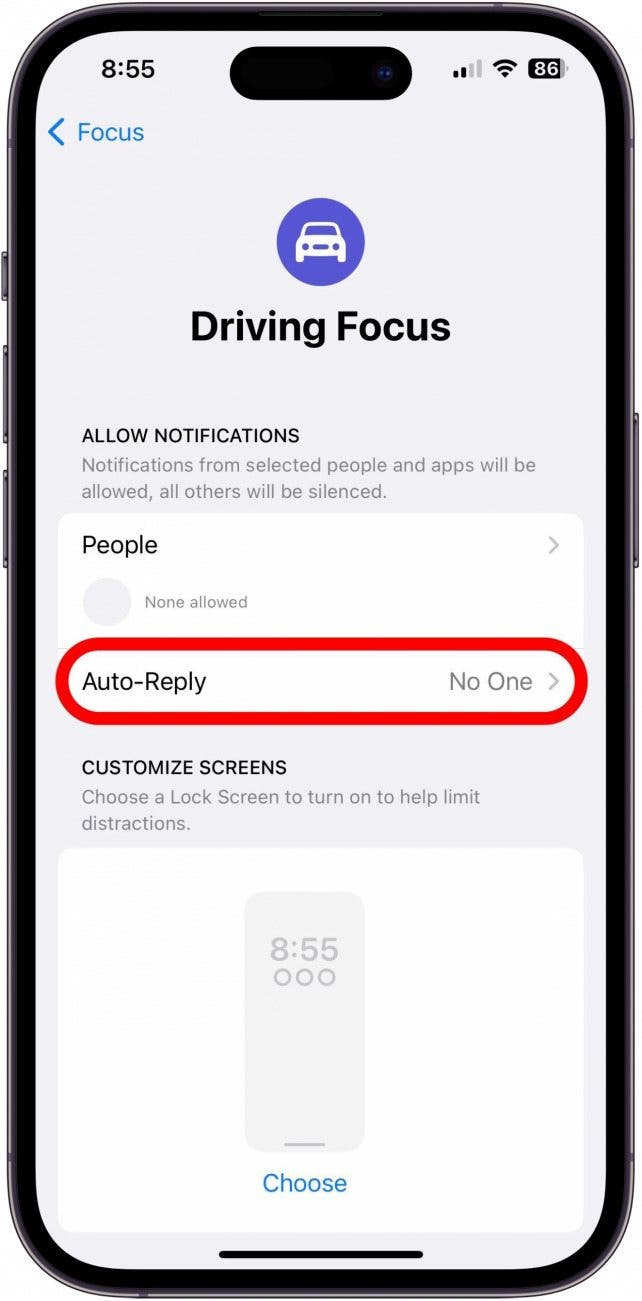
- Choose who will receive your auto-replies: No One, Recents, Favorites, or All Contacts.
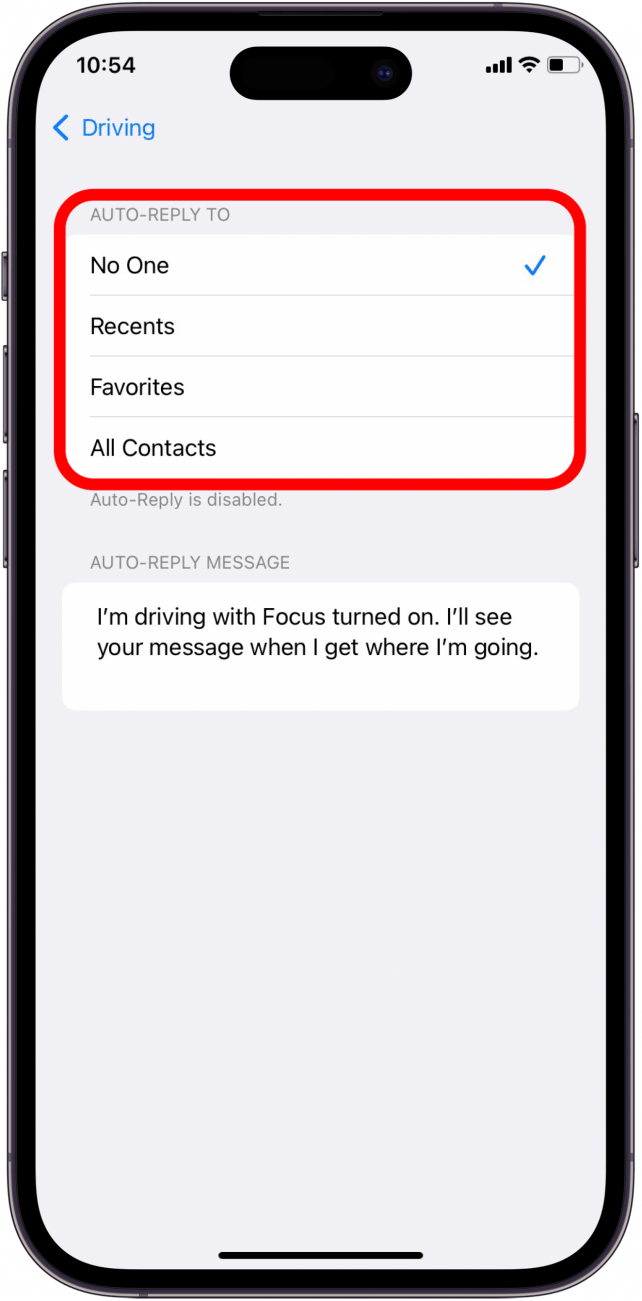
- If you select No One, Auto-Reply will be disabled.
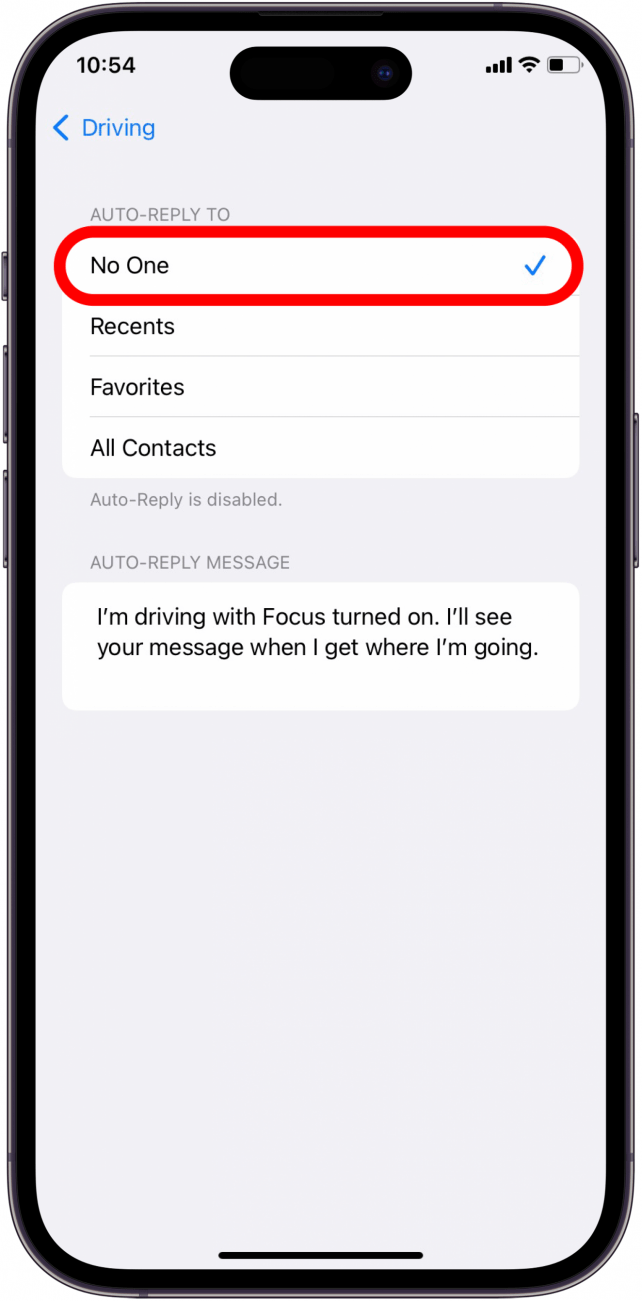
- If you select Recents, contacts you've responded to within the last day will receive an auto-reply text when Focus is enabled.
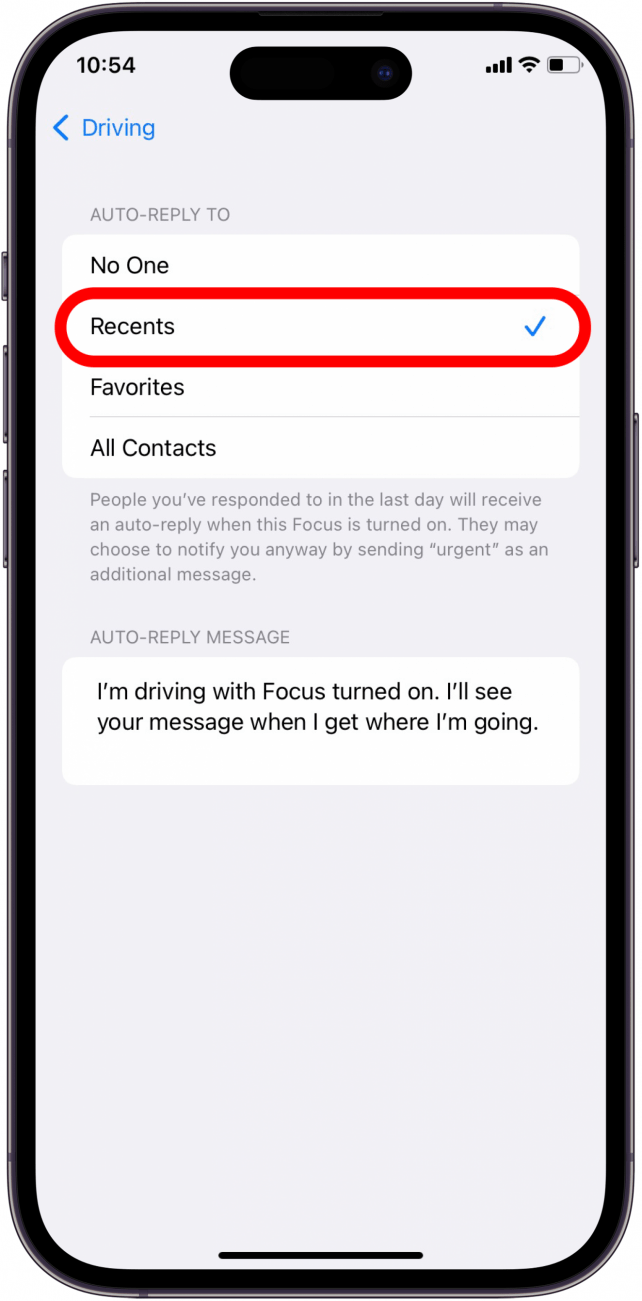
- If you select Favorites, contacts in your Favorites list will receive an auto-reply text.
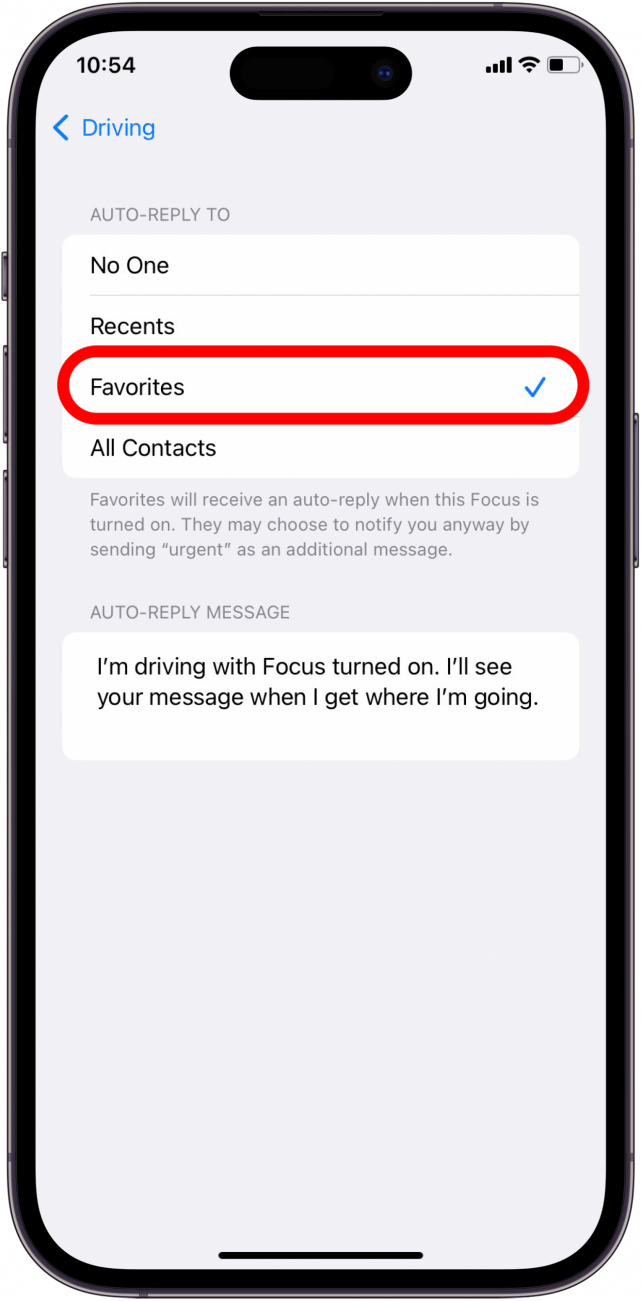
- If you select All Contacts, all of your contacts will receive an auto-reply text.
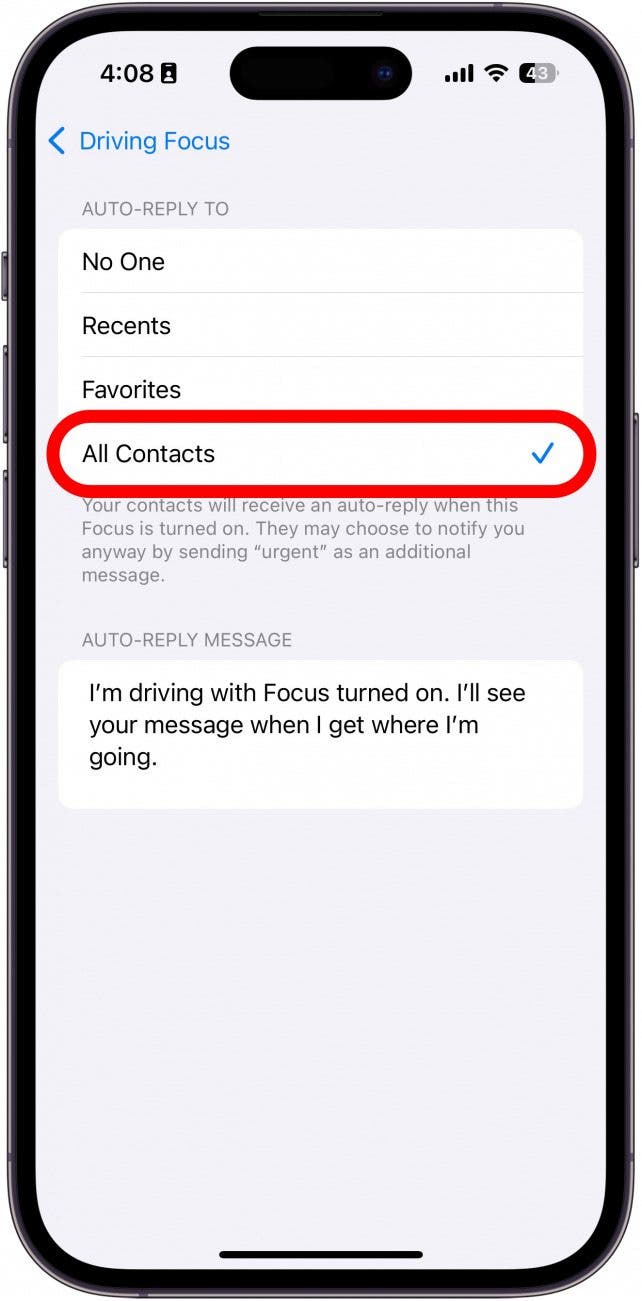
- Edit the Auto-Reply Message to say whatever you would like it to say.
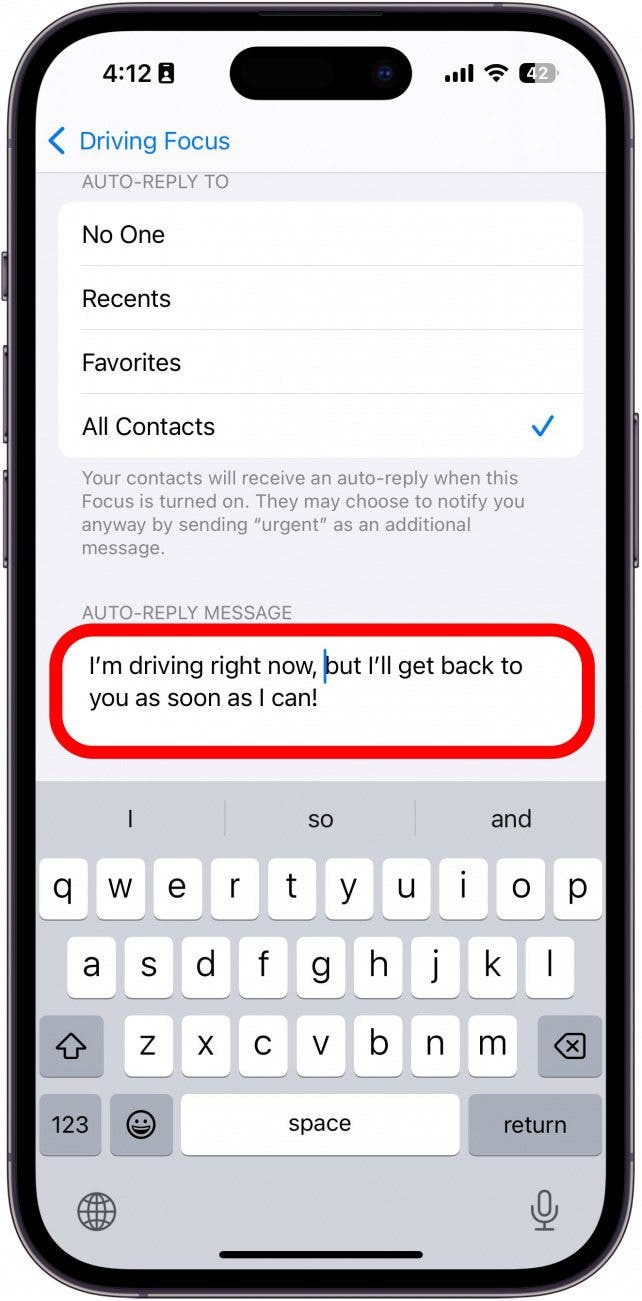
Pro Tip
If your Auto-Replies don't seem to be going out as intended, check the Settings for Messages and make sure the toggle next to Focus under Allow Messages to Access is turned on (green). If it's off, it doesn't matter how your Focus is set up; no Auto-Reply will go out, no matter what happens.
That's how to auto-respond to text messages on your iPhone. Now, whenever you enable the Driving Focus filter, the group of contacts you selected will receive your personalized auto-reply text when they try to contact you. Next, find out how to schedule a text message on iPhone.
More on Focus Modes
Bonus Apple Watch Tip:
How to Change App Layout on Apple Watch
- There are two different ways you can organize your Apple Watch apps.
- If you're a visual person, grid view may feel like a more natural way to find the app you're looking for.
- If you like lists and alphabetization, list view may be the most logical layout for your Apple Watch apps.
Read the full tip on how to change the layout of your Apple Watch apps here!
Every day, we send useful tips with screenshots and step-by-step instructions to over 600,000 subscribers for free. You'll be surprised what your Apple devices can really do.

August Garry
August Garry is an Associate Editor for iPhone Life. Formerly of Gartner and Software Advice, they have six years of experience writing about technology for everyday users, specializing in iPhones, HomePods, and Apple TV. As a former college writing instructor, they are passionate about effective, accessible communication, which is perhaps why they love helping readers master the strongest communication tools they have available: their iPhones. They have a degree in Russian Literature and Language from Reed College.
When they’re not writing for iPhone Life, they’re reading about maritime disasters, writing fiction, rock climbing, or walking their adorable dog, Moosh.
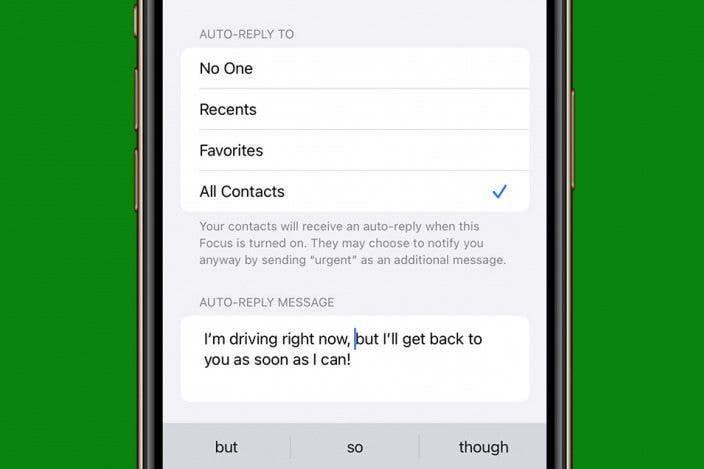

 Amy Spitzfaden Both
Amy Spitzfaden Both
 Olena Kagui
Olena Kagui
 Rhett Intriago
Rhett Intriago

 Sarah Kingsbury
Sarah Kingsbury








 Ashleigh Page
Ashleigh Page
