How to Tag Someone in Notes on iPhone
Tag people in the Apple Notes app to collaborate, assign tasks, and highlight important updates.


Tagging someone in the Apple Notes app makes it easy to collaborate with others! You can tag someone to bring a particular section of the note to their attention and notify them of important updates. Here's how to tag someone in Notes on iPhone or iPad.
Related: How to Find Hidden or Missing Apps on Your iPhone
Why You’ll Love This Tip
- Assign tasks or highlight important information by tagging related contacts.
- Notify people of updates to the shared note content.
How to Tag Someone in a Note on iPhone or iPad
Before you can tag someone in a note, you must first share an iCloud note with the people you want to tag. Then, follow the steps below to tag someone in the Notes app on your iPhone or iPad.
- Open the Notes app.
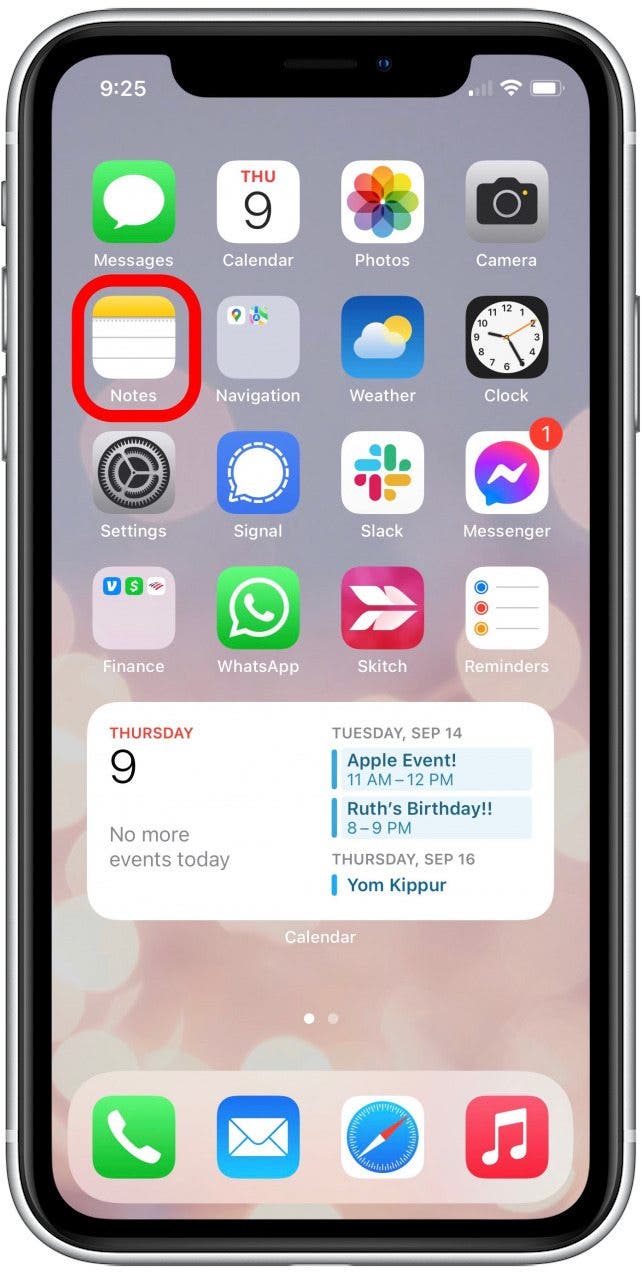
- Tap Notes under the iCloud section.

- Select the shared note you want to edit.
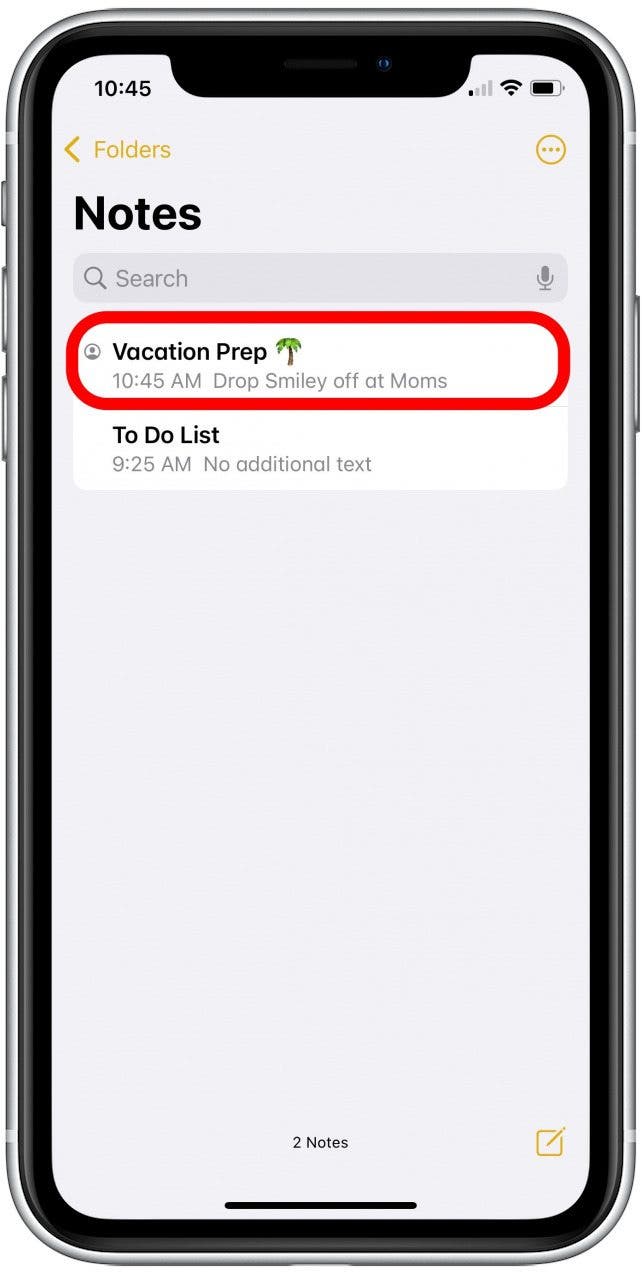
- Place your cursor where you would like to tag someone and type the '@' symbol.
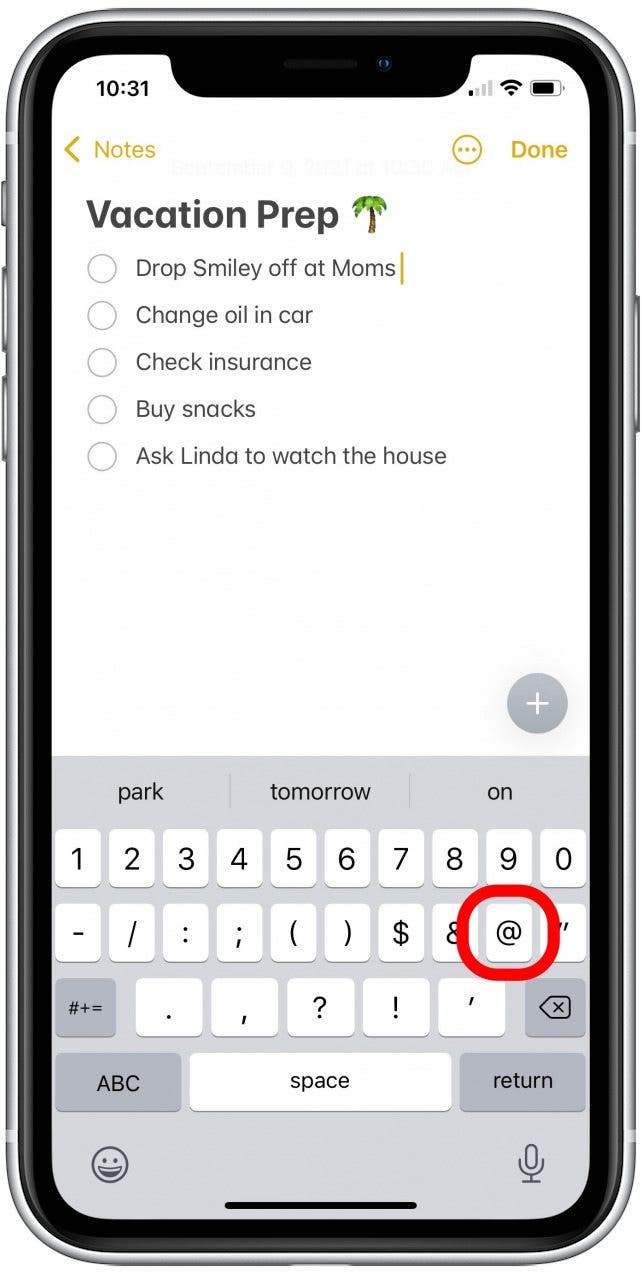
- The names of people the note is shared with will appear at the top of the keyboard. Tap the name of the person you wish to tag.
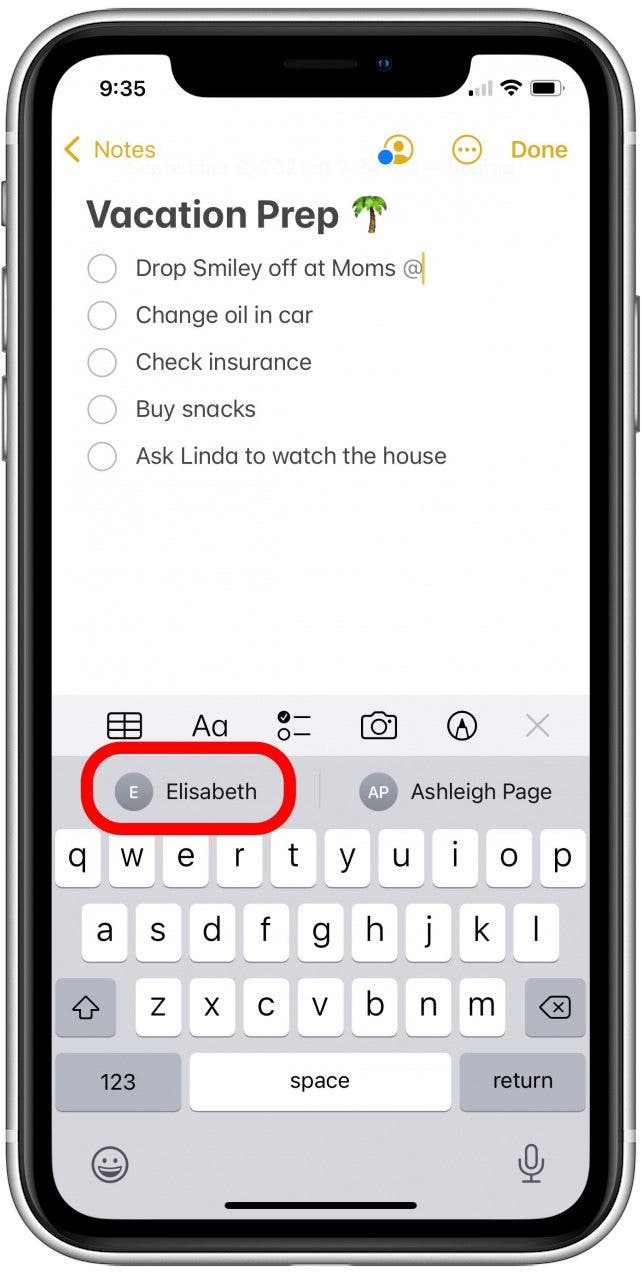
- You will then see their name in color text in the note.
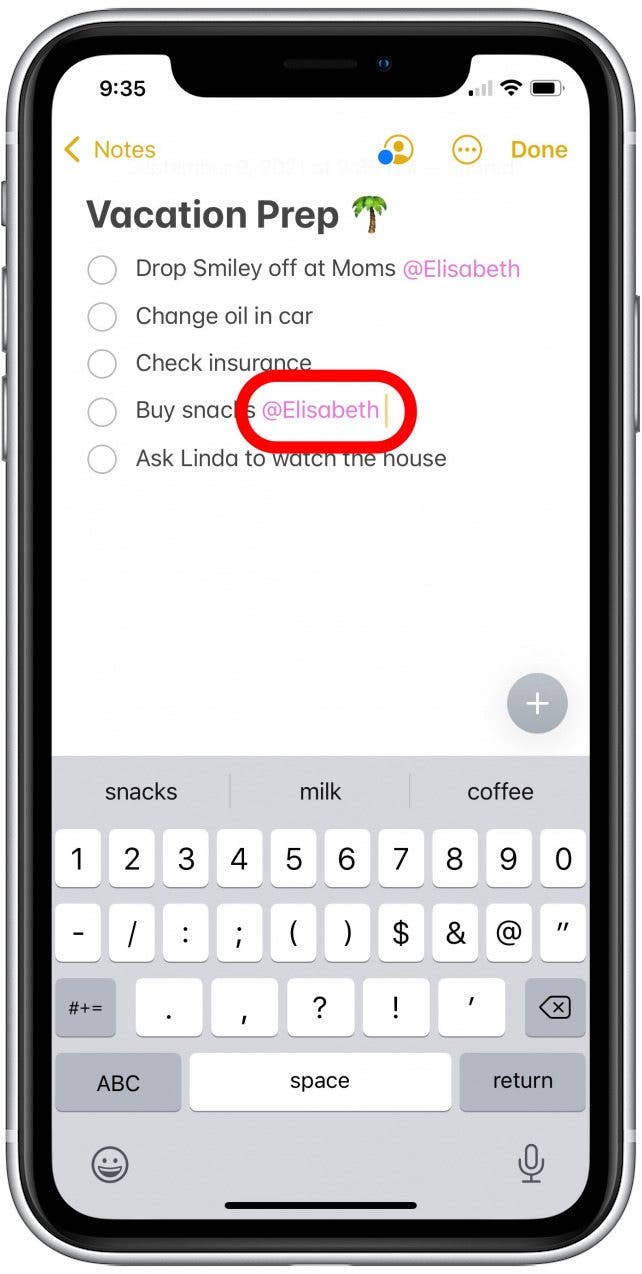
Once a person has been tagged in a note, they will receive a text notification about the mention and will be able to open the note to see the latest changes and edits. Next, learn what to do if notes disappeared from your iPhone.
Every day, we send useful tips with screenshots and step-by-step instructions to over 600,000 subscribers for free. You'll be surprised what your Apple devices can really do.

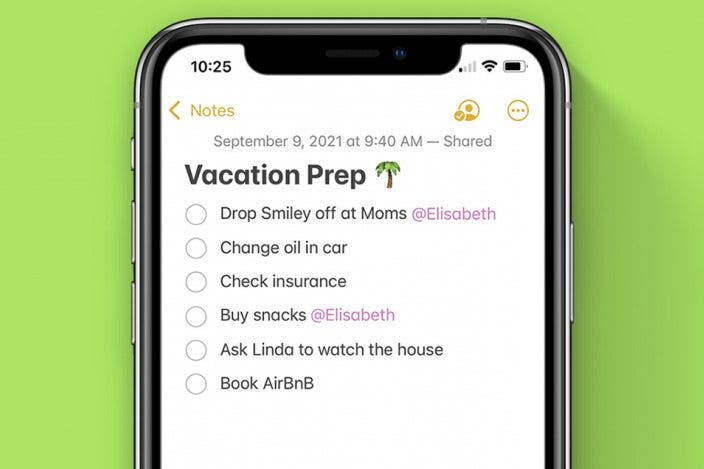

 Olena Kagui
Olena Kagui
 Rhett Intriago
Rhett Intriago
 Amy Spitzfaden Both
Amy Spitzfaden Both

 Rachel Needell
Rachel Needell

 Leanne Hays
Leanne Hays




 Ashleigh Page
Ashleigh Page
 Cullen Thomas
Cullen Thomas

