Fix iPhone Pro Max Camera Issues & Take Better Photos


What to Know:
- If your iPhone camera keeps blinking, shaking, or refocusing, it may be a known software issue that can be fixed with an iOS update.
- You can significantly improve your photos and videos by using the correct iPhone Pro and Pro Max camera settings.
- Random iPhone glitches can occur; restarting the Camera app and your phone can fix these.
If you have an iPhone Pro or Pro Max of any model, you expect all your photos and videos to look amazing. But what if they don't? Let's cover how to quickly troubleshoot common iPhone camera problems, use the correct iPhone Pro and Pro Max camera settings, and more! While these tips are specific to the Pro iPhone models, many can be applied to other models as well.
How to Fix iPhone Pro & Pro Max Camera Issues
It can be frustrating when you get the latest iPhone with an unprecedented 48MP camera just to have it glitch or experience issues. Unfortunately, it isn't uncommon for phones with new technology to not function perfectly right off the bat. Updates to hardware and software can cause unexpected problems, which is why Apple comes out with frequent updates to fix them. By the way, these tips should help fix your iPhone front camera not working as well as the rear ones.
For example, iOS 16.2 helped fix a widespread iPhone camera shaking problem that made taking photos using third-party apps difficult. This is why keeping your phone running the latest iOS version is a great way to fix annoying bugs and glitches. If you need a refresher on how to update your iPhone, read this. If you are already running the latest iOS, check out the next two sections to fix your iPhone camera concerns!
How to Quickly Fix iPhone Camera Not Working Properly
Even if your software is up to date, there are other common causes for iPhone camera problems. Here are a few quick things to do to fix your iPhone camera not working properly, blurring, shaking, blinking, experiencing a black screen, or having other issues:
- Make sure the camera is free of obstructions and debris. An improperly fitting phone case, a lens protector, or smudges on the lens can make your camera blurry or have focusing issues.
- Restart the Camera app by turning it off and back on again if you are having iPhone camera black screen problems. Make sure you restart the app properly to fix any glitches.

- Restart your iPhone. If your iPhone Camera app keeps failing, your iPhone may be overheated or experiencing other issues.

- Contact Apple Support if you've tried everything else and your iPhone camera is still not working correctly. There could be something defective about your phone that only Apple can fix.

Sometimes, if your iPhone camera won't focus or keeps refocusing, is blurring, shaking, or blinking, this may not be a glitch after all. It could just be an issue with your camera settings. To learn more about the iPhone camera app, don't forget to sign up for our free Tip of the Day newsletter!
The Best iPhone Pro & Pro Max Camera Settings
Photography and videography are subjective, but certain iPhone Camera app settings can cause refocusing issues and blurriness. Please keep in mind that you may wish to set up your Camera app differently than I suggest based on your use and preferences.
- To fine-tune your iPhone Camera, open Settings.
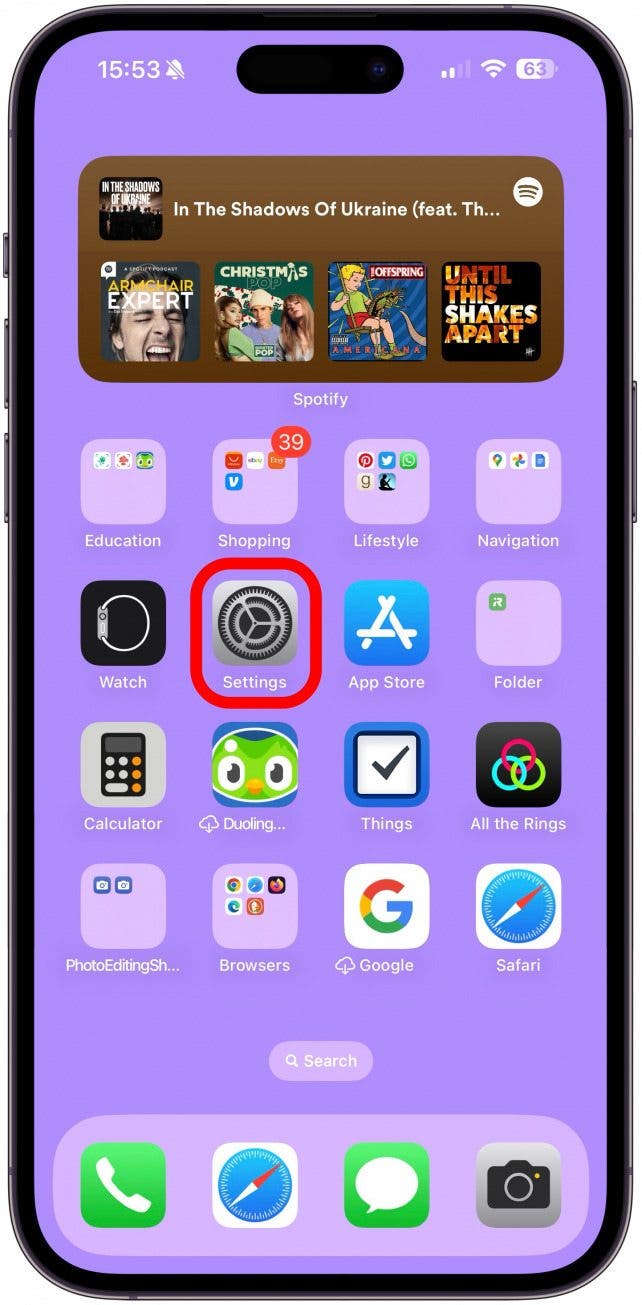
- Scroll down and tap Camera.
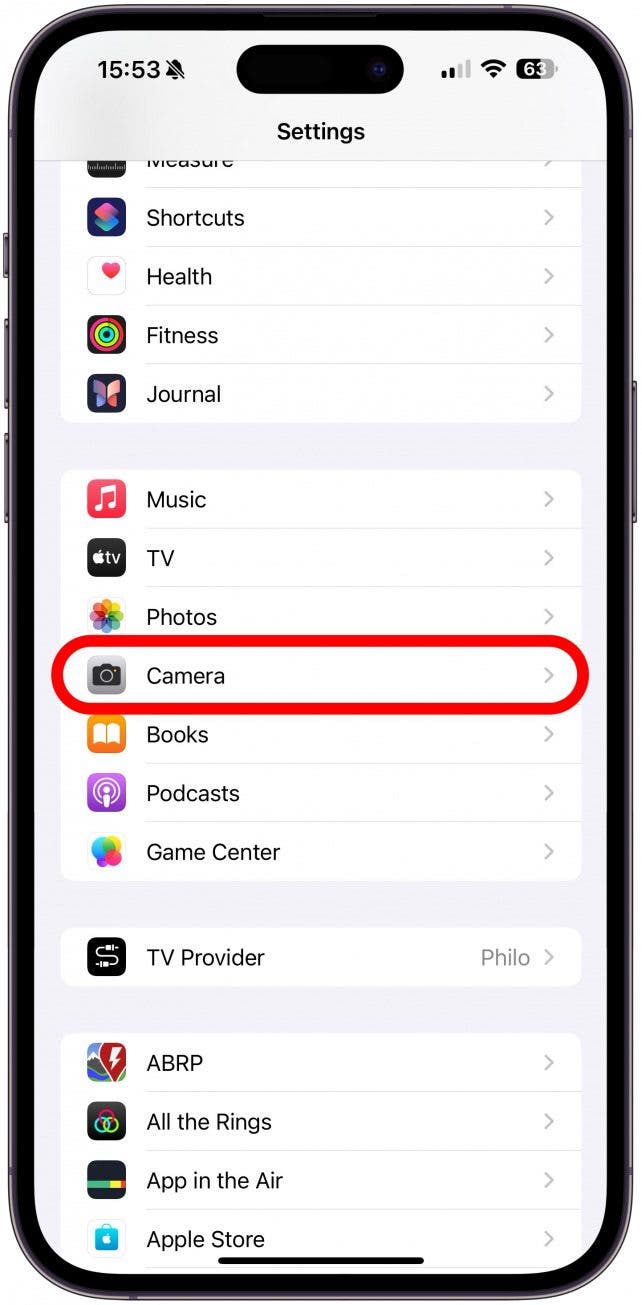
- Tap Formats.
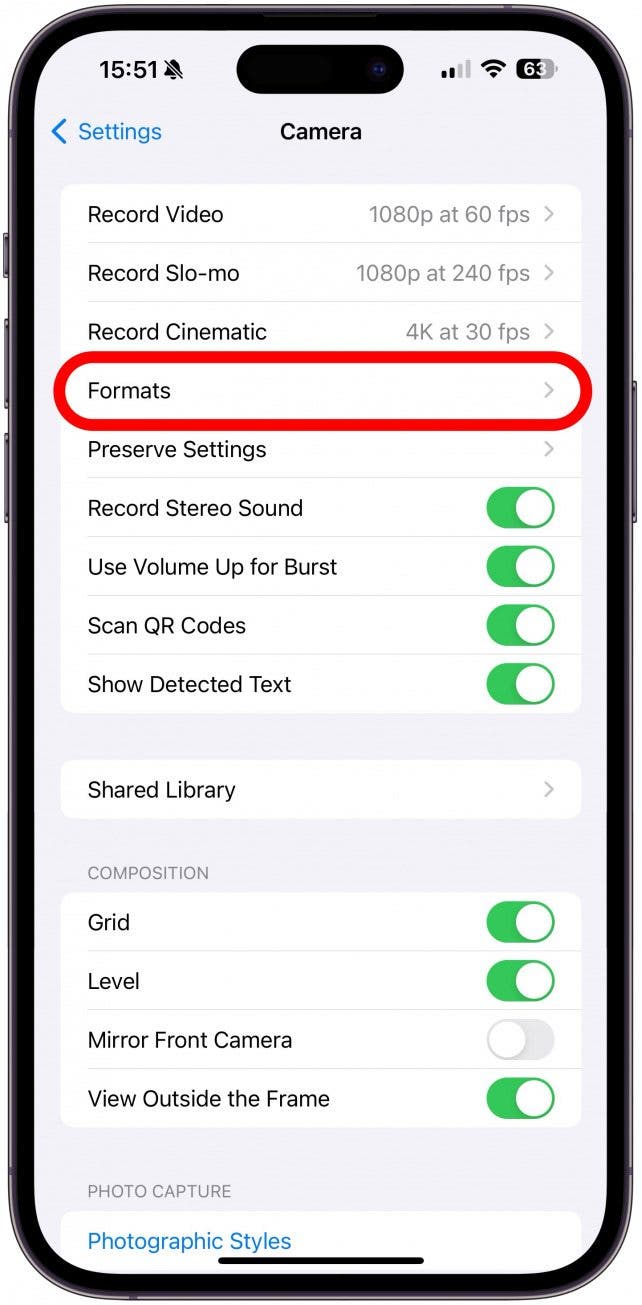
- Under Camera Capture, choose between High Efficiency and Most Compatible. High Efficiency allows you to capture higher-quality images and videos, but it also creates photos and videos that may not be universally compatible. I use High Efficiency for the sake of quality and storage.
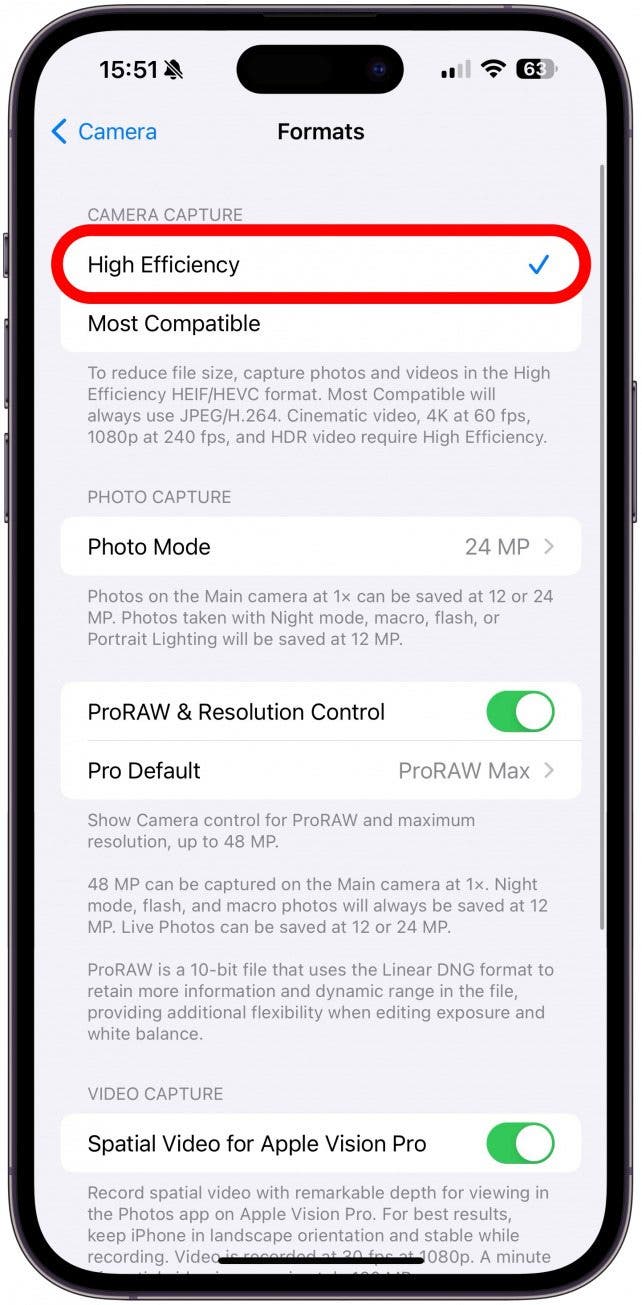
- To use your iPhone's best possible camera quality, toggle on Apple ProRAW under Photo Capture. You will still need to turn on ProRAW manually in the Camera app in order to use this resolution.
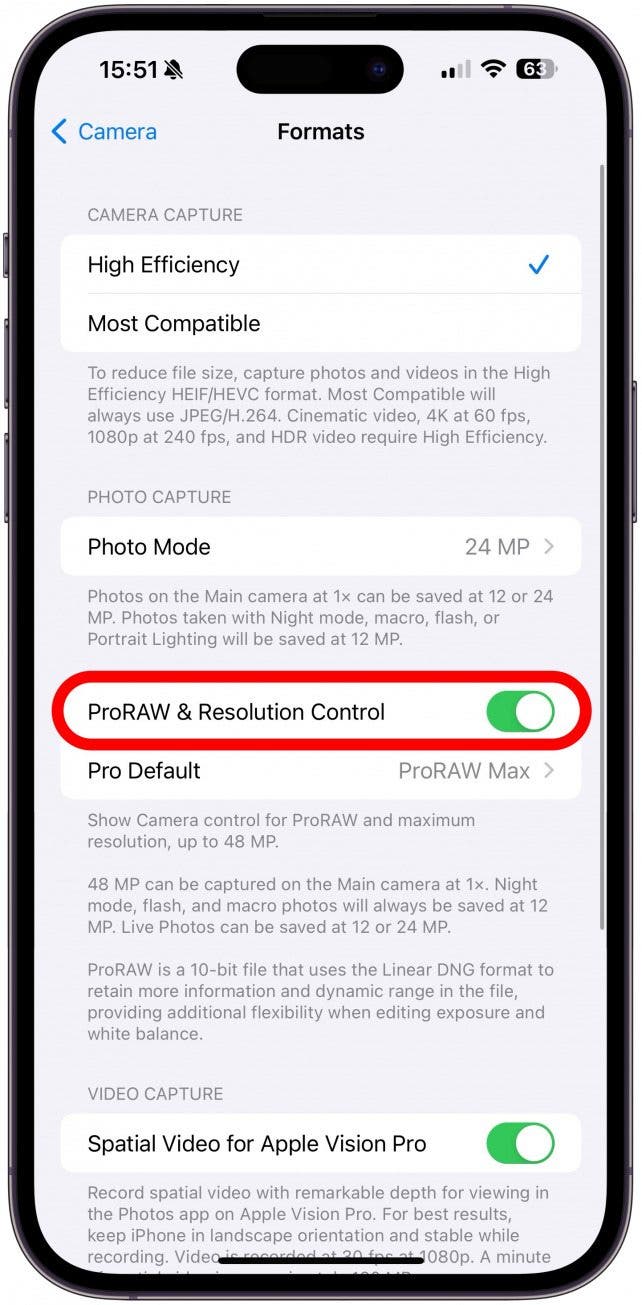
- Next, tap ProRAW Resolution.
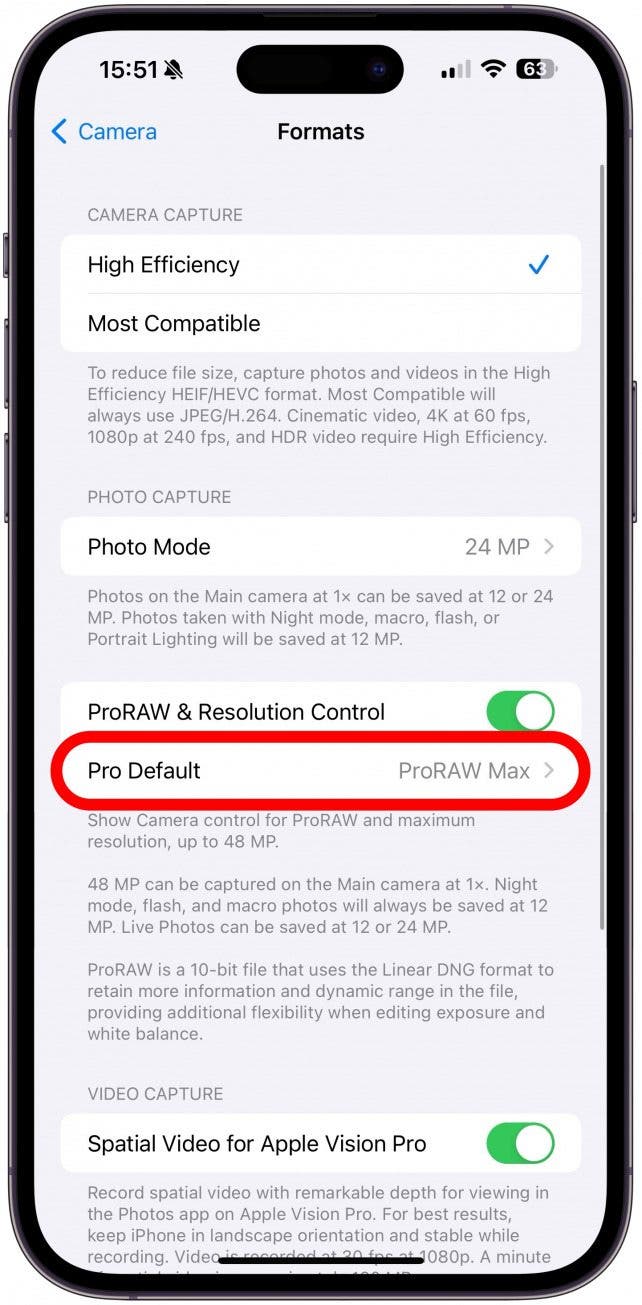
- Make sure that the highest ProRAW option is selected. But keep in mind that at 48 MP, a single photo will be around 75 MB, so your storage might fill up fast.
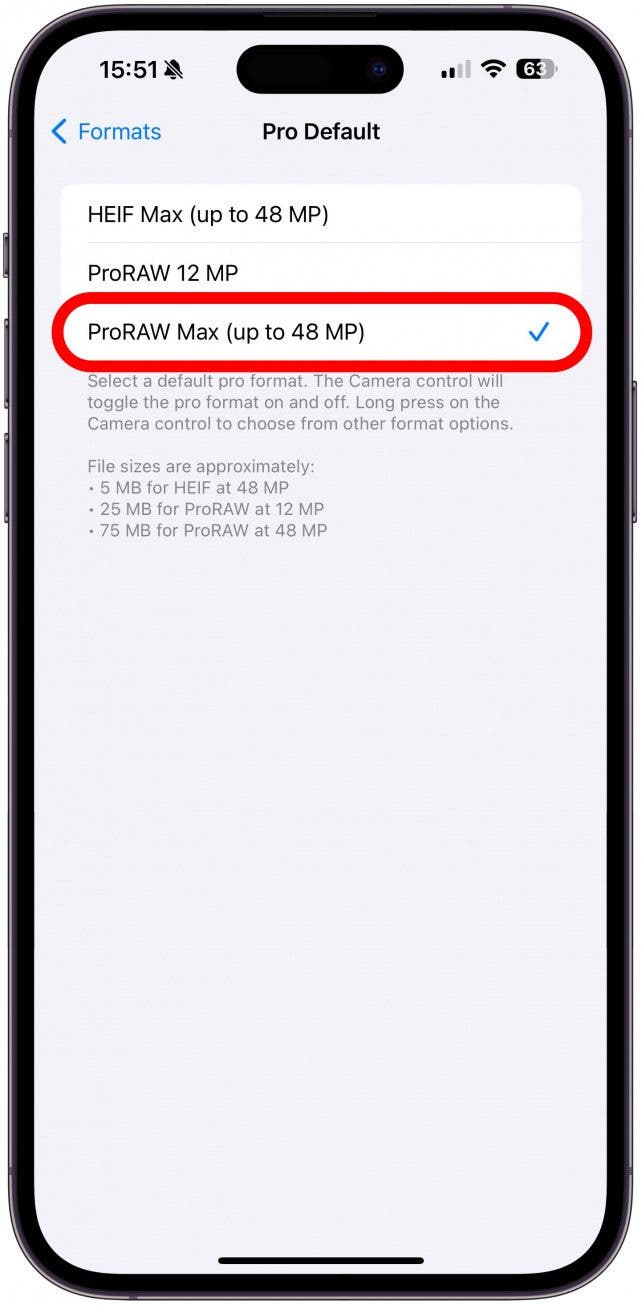
- Tap Formats, then Camera in the same spot to return to the main Camera settings menu.
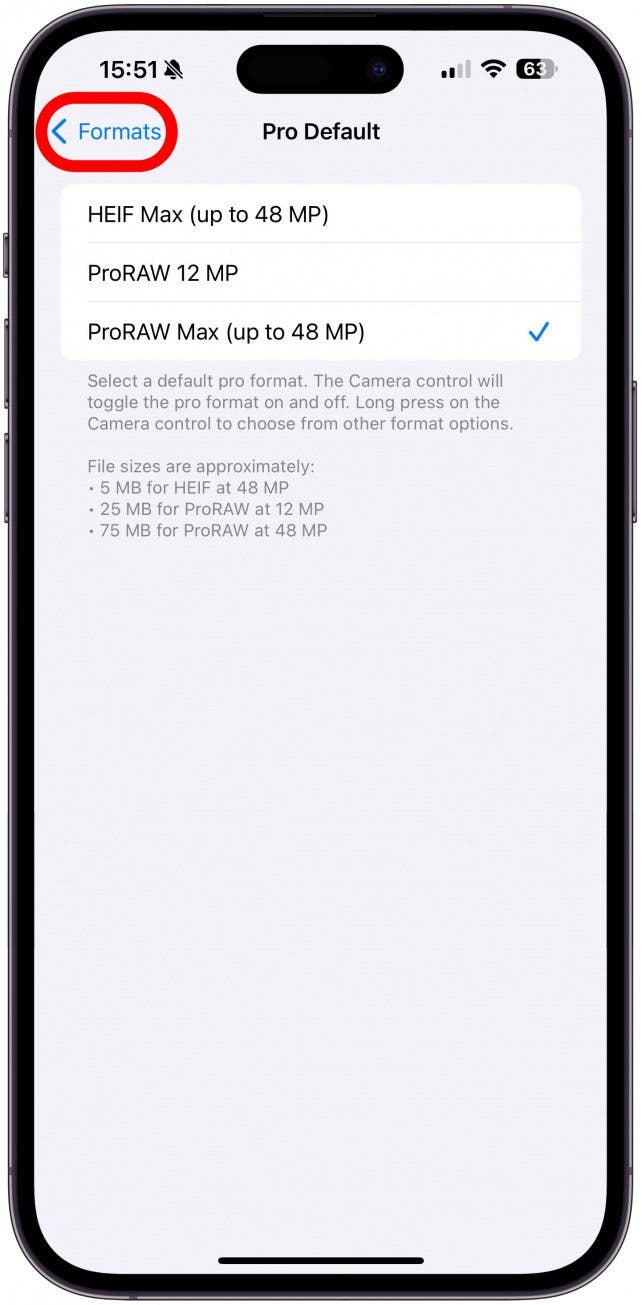
- Next, tap Preserve Settings.
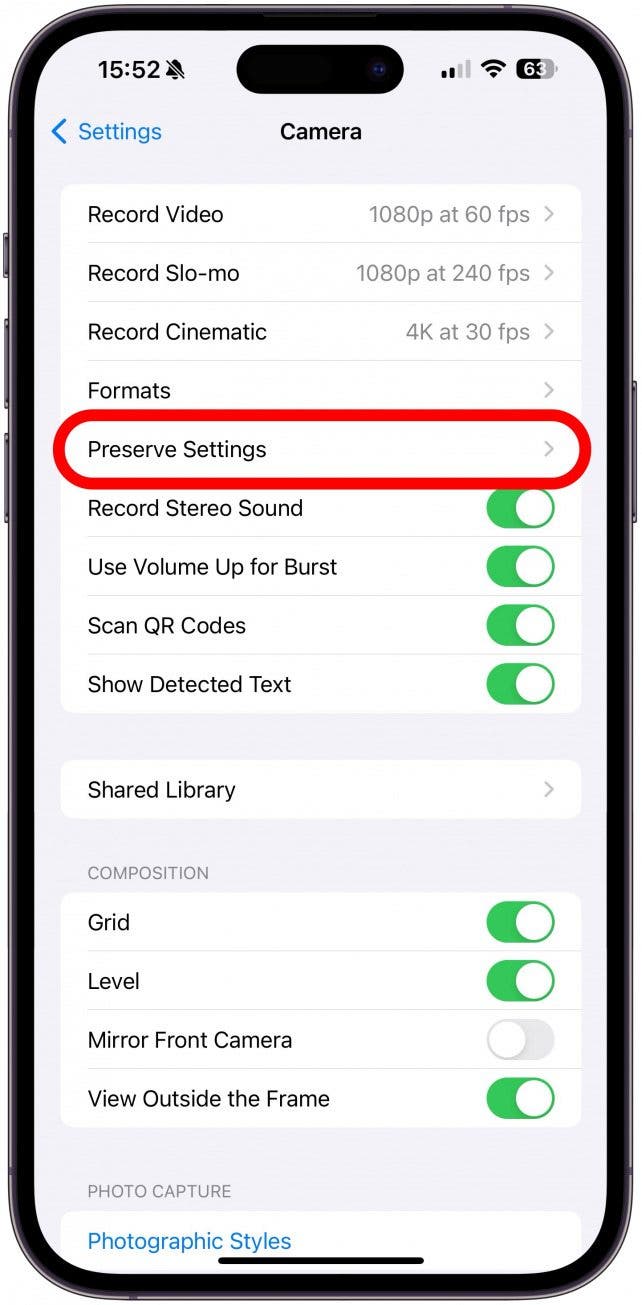
- Toggle on any Camera settings that you wish to preserve each time you use the Camera app. Personally, I like to toggle every single one of these off to give me a fresh slate every time I open the app.
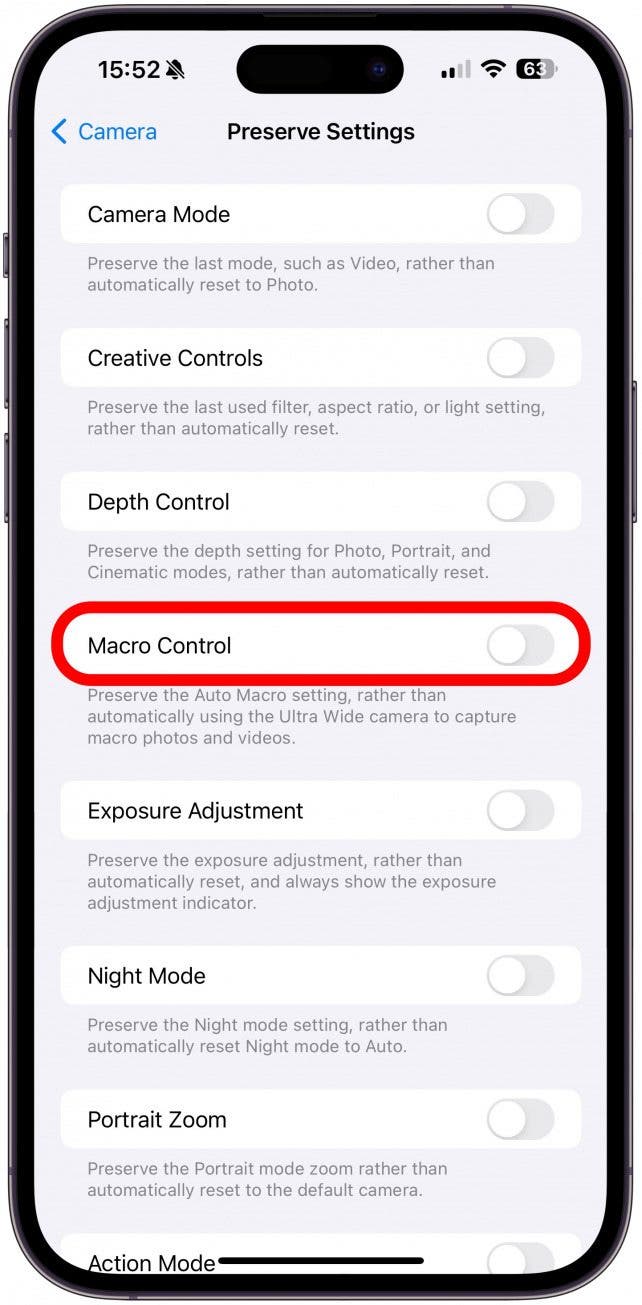
- Tap Camera to return to the main Camera settings menu.
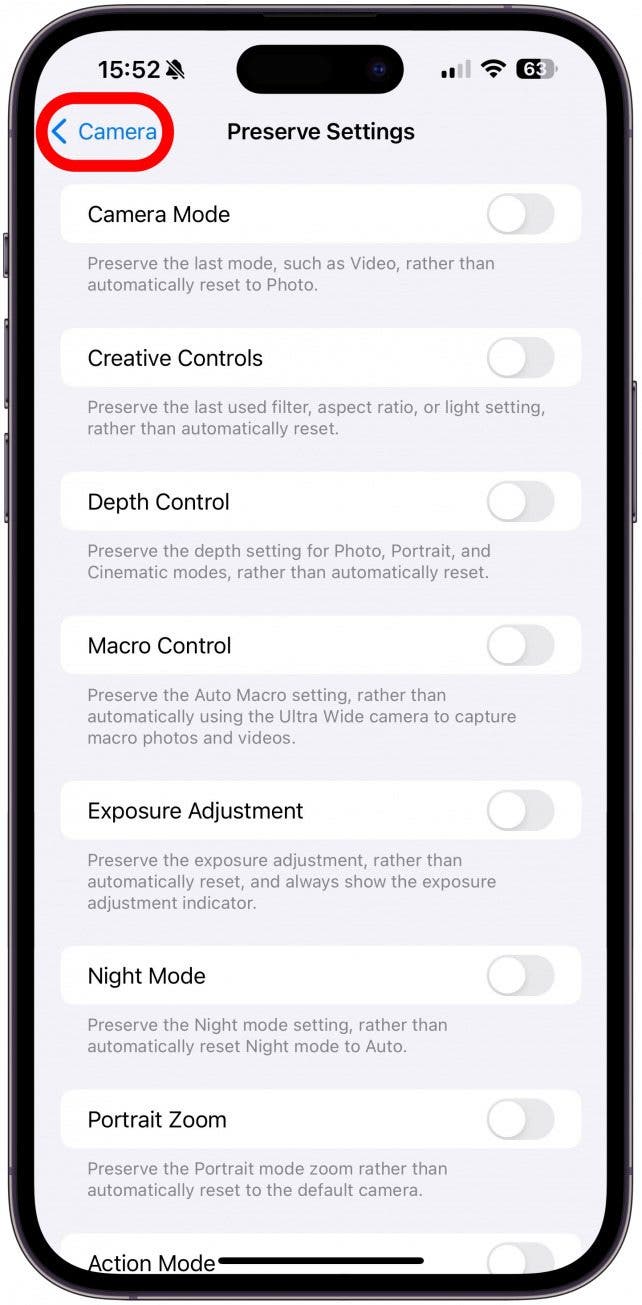
- Scroll down and make sure Macro Control is toggled on. This will make it easier for you to turn Macro mode on and off. Macro turning on automatically can cause unexpected blurriness in photos and videos.

- I also like to toggle off Prioritize Faster Shooting. While there is no certain evidence that doing this improves photo quality, I feel like my photos are generally better with this toggled off.

- Toggling on Lens Correction is another option to make your photos look a little less blurry, but it only affects 'zoomed out' photos that use the front or Ultra Wide lenses. Toggling this on will lessen the distortion, so the photos may look more natural.
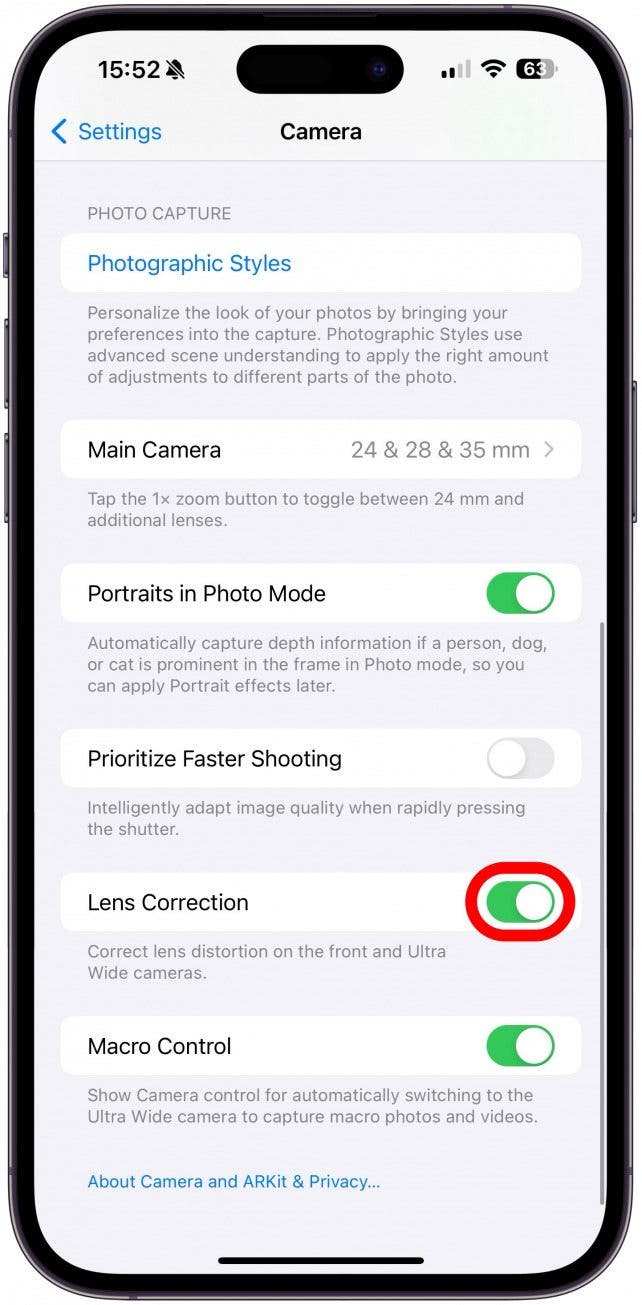
I hope changing the settings above will help you take better photos and videos using your iPhone camera.
Now you know what to do if your iPhone camera blinks, keeps refocusing, experiencing blurriness or shakiness, and having other problems. If you followed all the steps in this article and still feel like something is wrong with your camera, please contact Apple Support. Next, learn what to do if your iPhone photos are turning out to be blurry.
FAQ
- Why is my camera not working? If you experience your iPhone camera not focusing or having other problems, it could be a software issue, hardware issue, or an incorrect settings or even user error. The troubleshooting steps above as well as the setting adjustments can help fix the issues.
- iPhone camera not opening? Try force quitting the app or restarting your phone if the Camera app isn't opening.
- Why does my iPhone camera keep blinking? If your iPhone camera keeps blinking and won't take pictures, it may be a glitch. If you see a blinking countdown, you need to turn off your camera timer.

Olena Kagui
Olena Kagui is a Feature Writer at iPhone Life. In the last 10 years, she has been published in dozens of publications internationally and won an excellence award. Since joining iPhone Life in 2020, she has written how-to articles as well as complex guides about Apple products, software, and apps. Olena grew up using Macs and exploring all the latest tech. Her Maui home is the epitome of an Apple ecosystem, full of compatible smart gear to boot. Olena’s favorite device is the Apple Watch Ultra because it can survive all her adventures and travels, and even her furbabies.
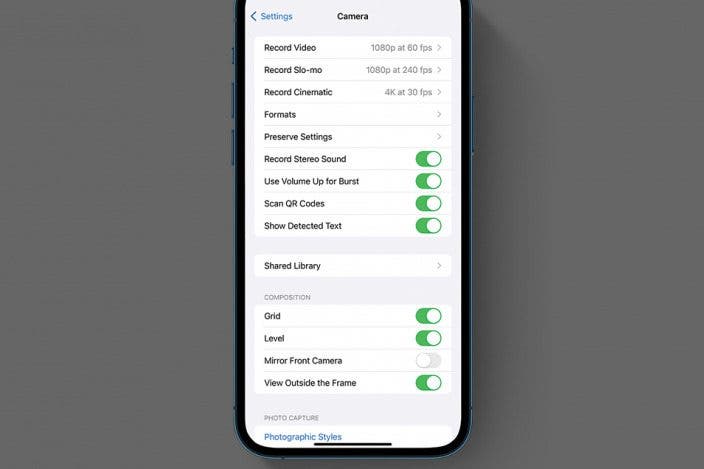

 Leanne Hays
Leanne Hays
 Rhett Intriago
Rhett Intriago

 Rachel Needell
Rachel Needell
 Olena Kagui
Olena Kagui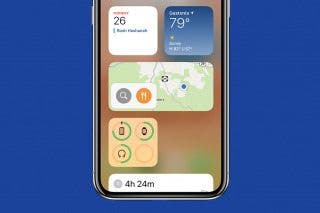



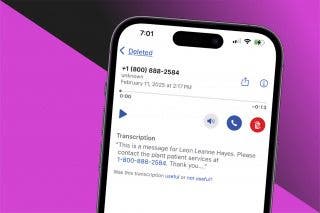



 Amy Spitzfaden Both
Amy Spitzfaden Both

