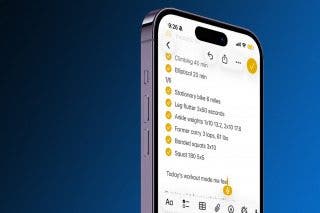How to Turn Off AirPod Notifications
Music getting interrupted by Siri? Learn how to turn off AirPod notifications.


One of the AirPods' most convenient features is that you can have Siri read incoming notifications to you and announce your calls so that you never have to pick up your phone while using them. However, this can prove to be an annoyance for some users. Thankfully, there is an easy way to turn off AirPod notifications.
Jump To:
How to Stop Siri from Reading Messages on AirPods
If Siri is constantly interrupting your music to read incoming messages, you may want to turn off this feature. For more useful AirPods and iPhone tricks, be sure to sign up for our Tip of the Day newsletter. Now here’s how to turn off AirPod notifications:
- Open the Settings app.
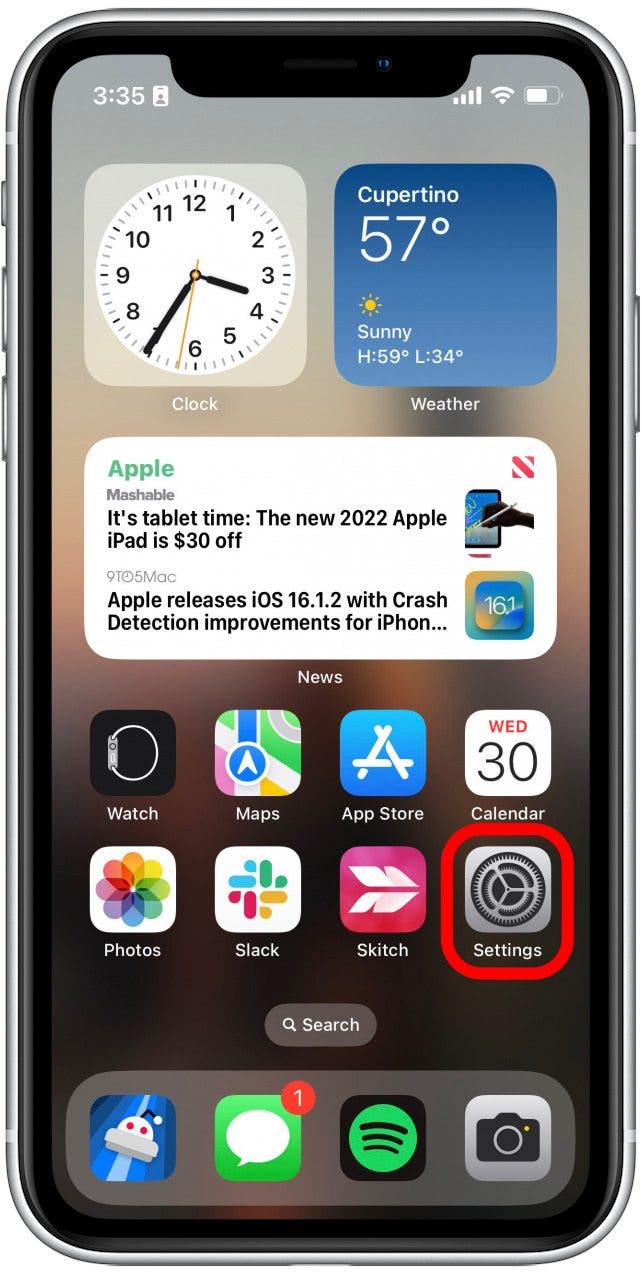
- Tap Notifications.
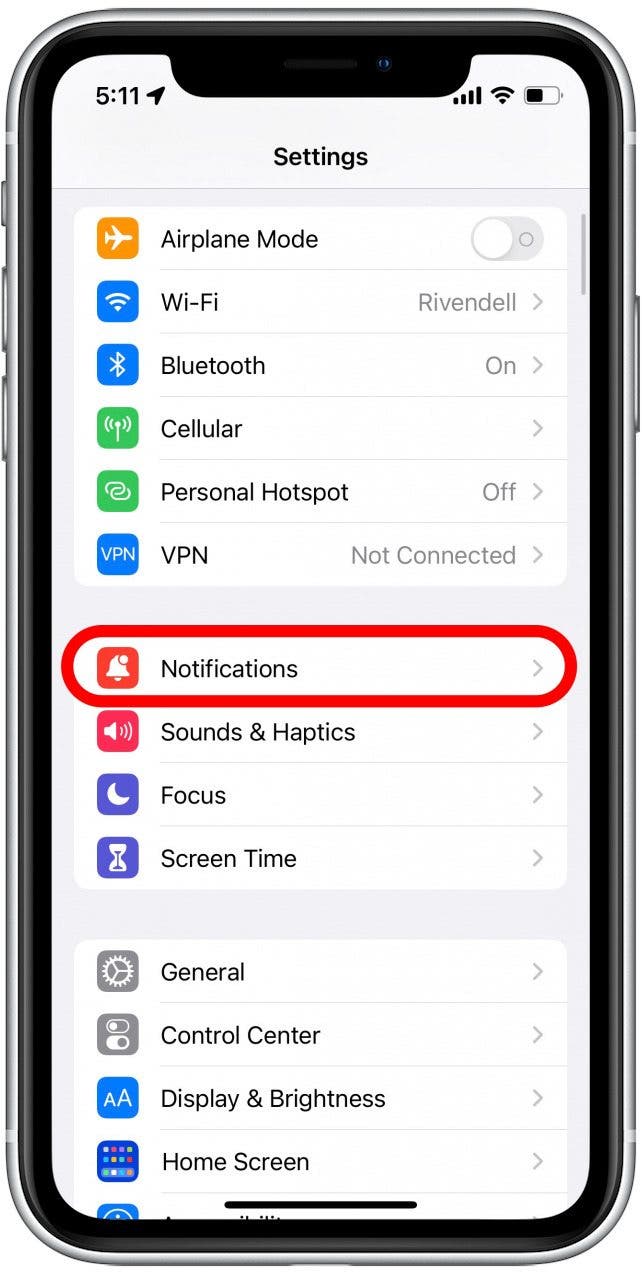
- Under Siri, tap Announce Notifications.
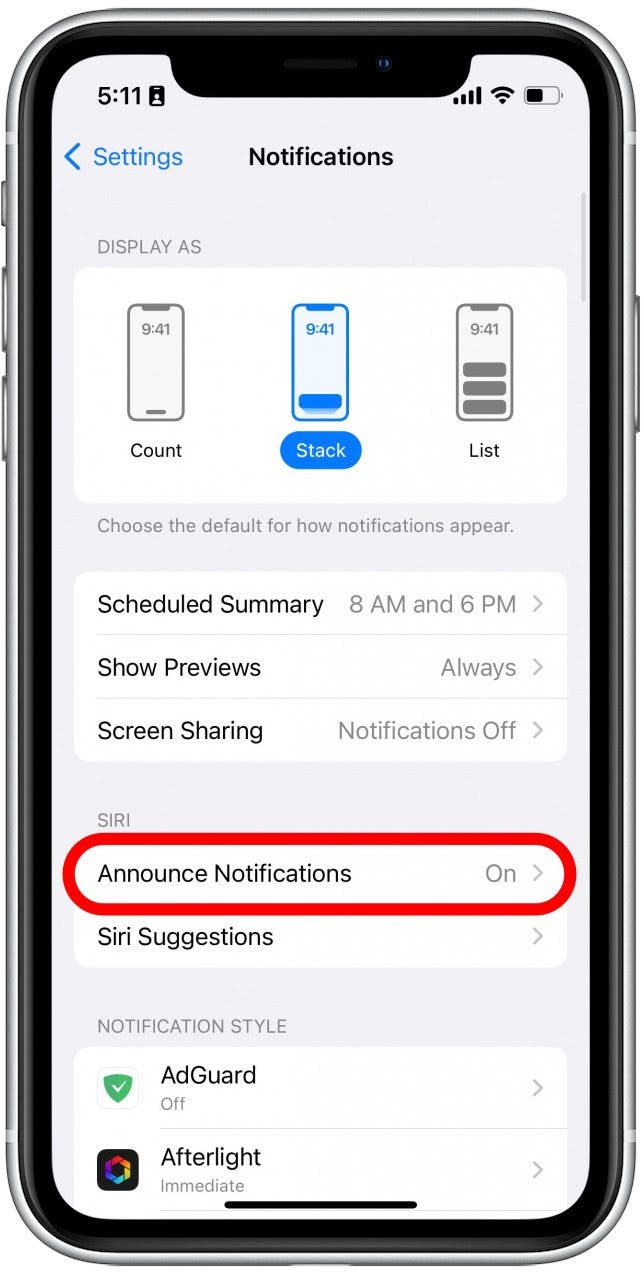
- Tapping the toggle next to Announce Notifications will make it so that Siri will not announce notifications ever. (This toggle will be gray when off.)
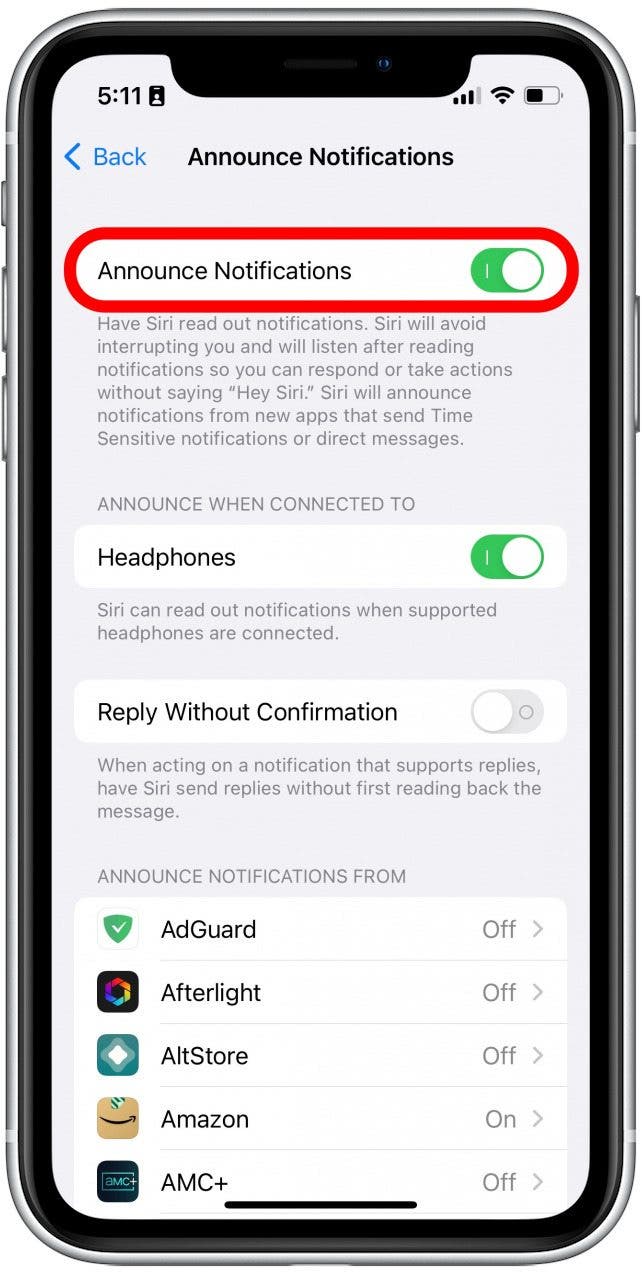
- If you would like Siri to still announce notifications, but not when your AirPods are connected, tap the toggle next to Headphones.
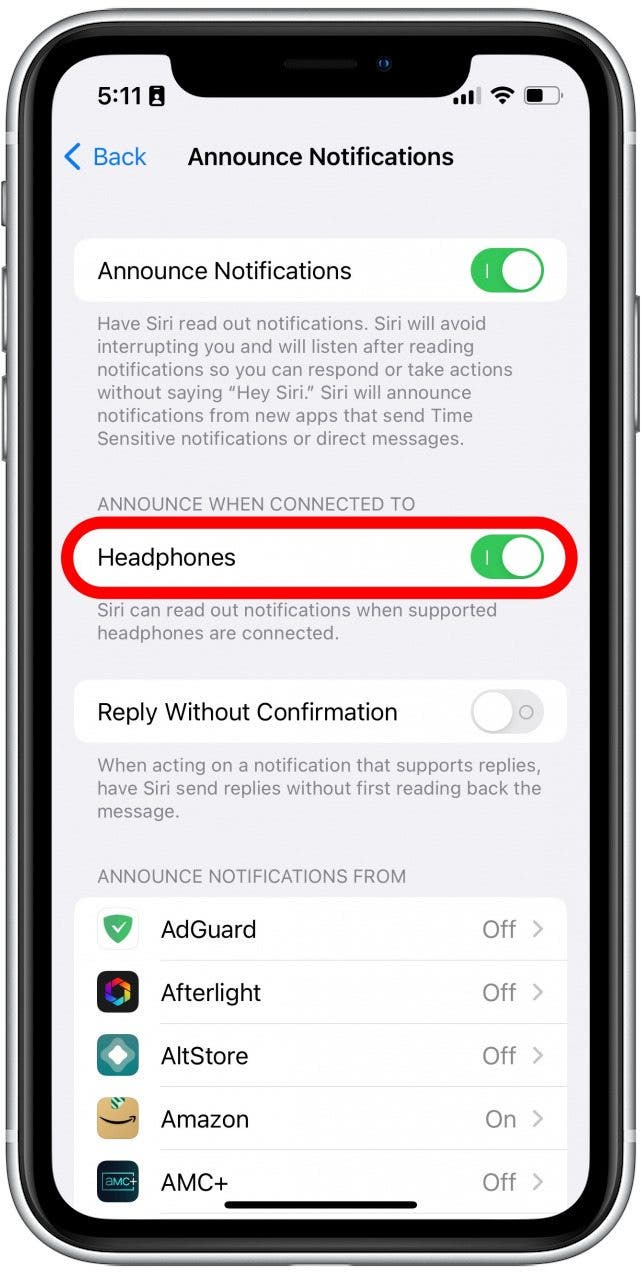
Turning off either of these settings will stop AirPods from reading messages and other notifications aloud, so if you need to pause your music when notifications come in, you'll need to do it manually.
How to Stop AirPods from Announcing Calls
In the same vein as notifications, Siri will also announce calls when you are using AirPods or other supported headphones. Luckily, there is an option to turn this off. However, if you turn this off, you will be unable to answer calls with Siri on your AirPods.
- Open the Settings app.
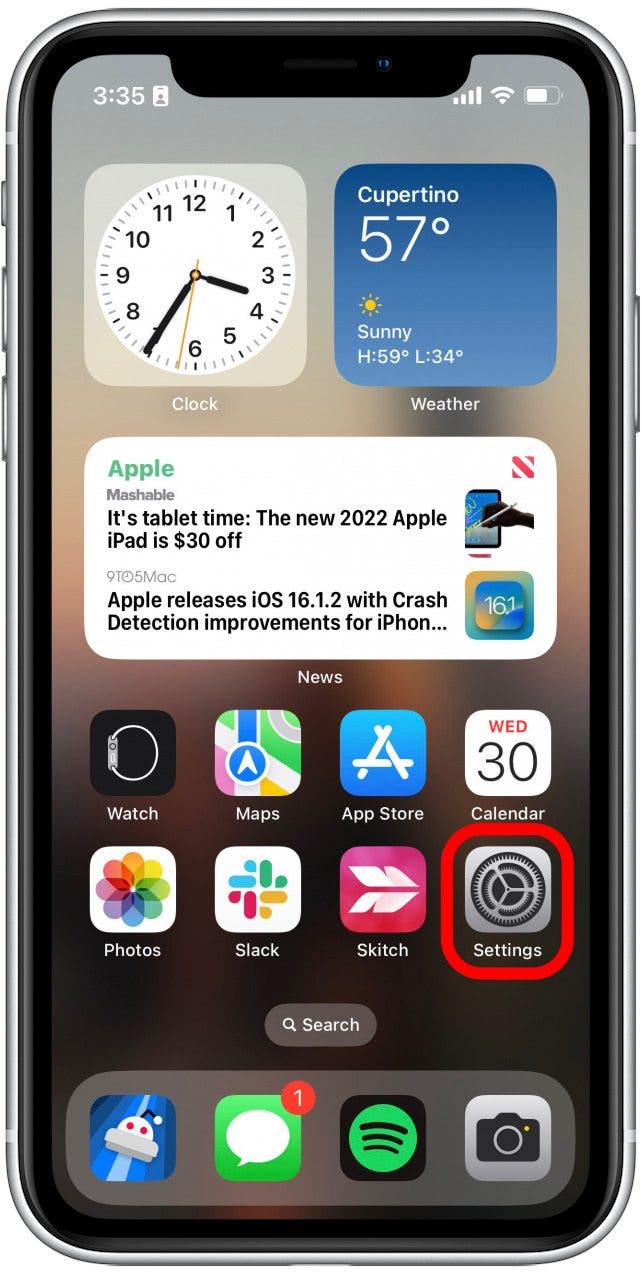
- Scroll down and tap Phone.
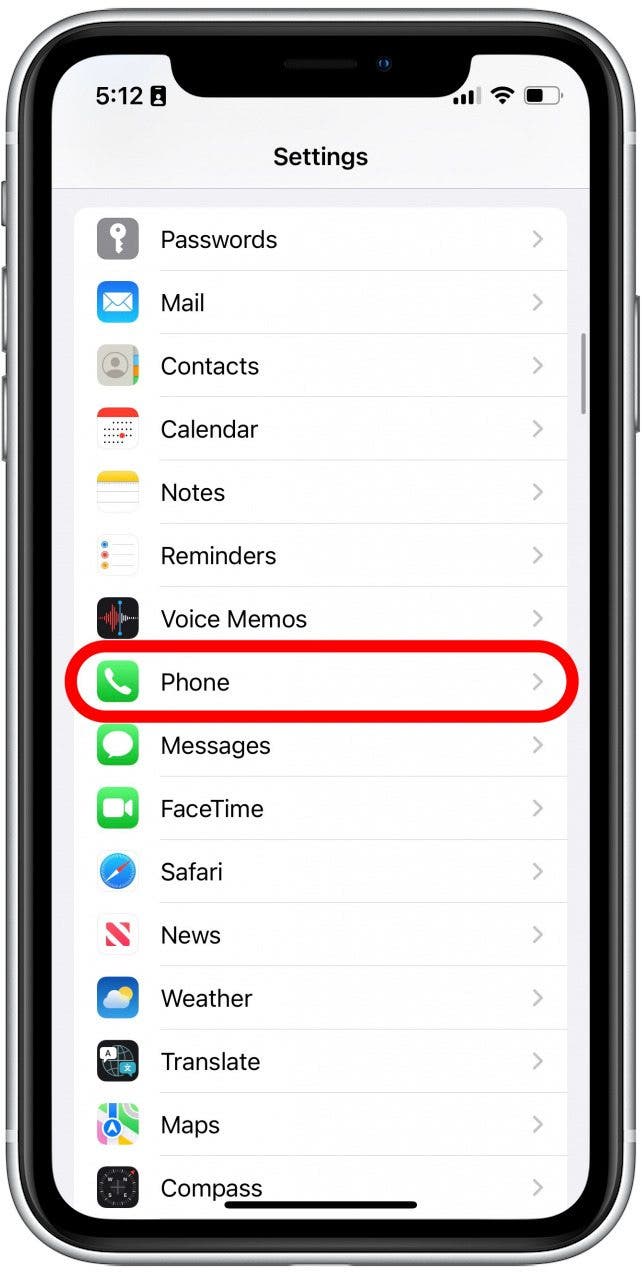
- Tap Announce Calls.
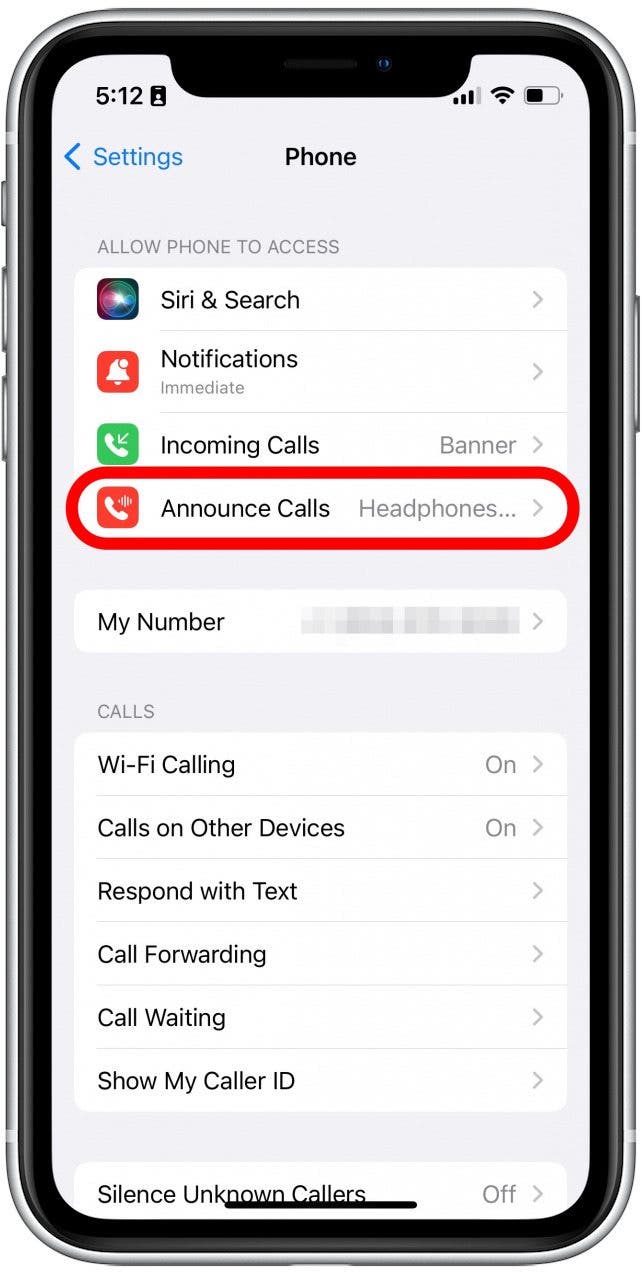
- You have a few different options here. Tapping Always will have Siri announce your incoming calls every time you receive a call. Headphones & Car will make it so that Siri only announces calls when connected to your car or when your AirPods (or other supported headphones) are connected. Headphones Only makes it so that Siri only announces calls when your AirPods are connected, but not when connected to your car. Never turns off call announcements altogether.
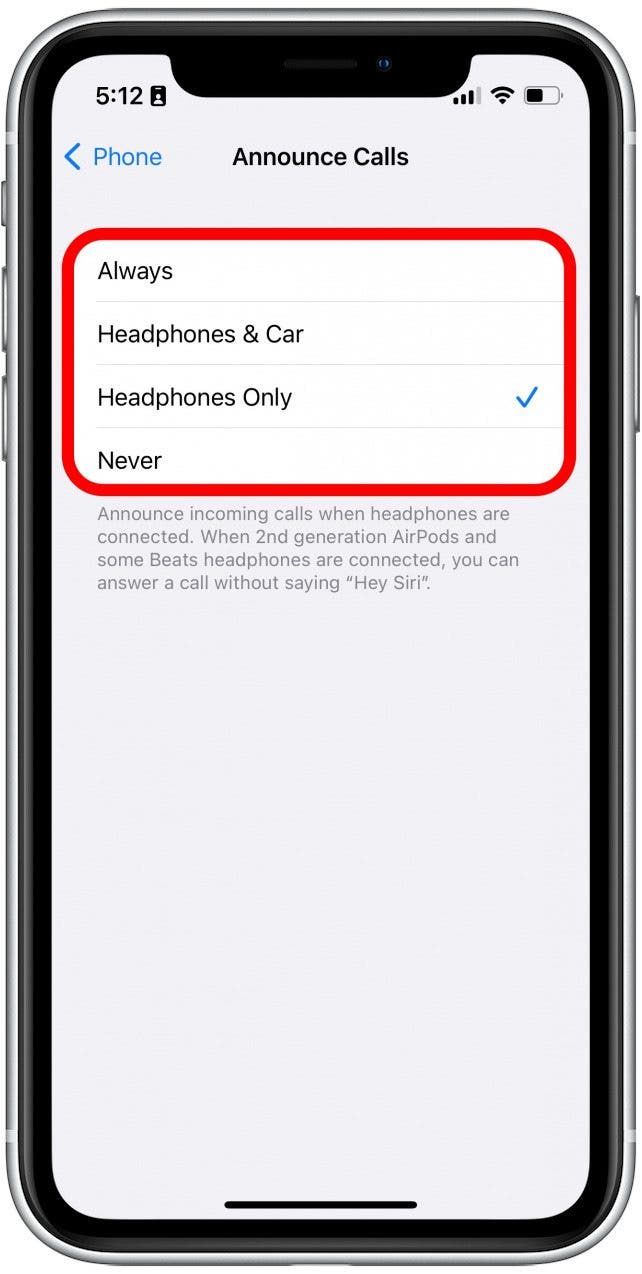
- If you want to stop AirPods from announcing calls, you’ll have to tap Never, since the other three options all include headphones.
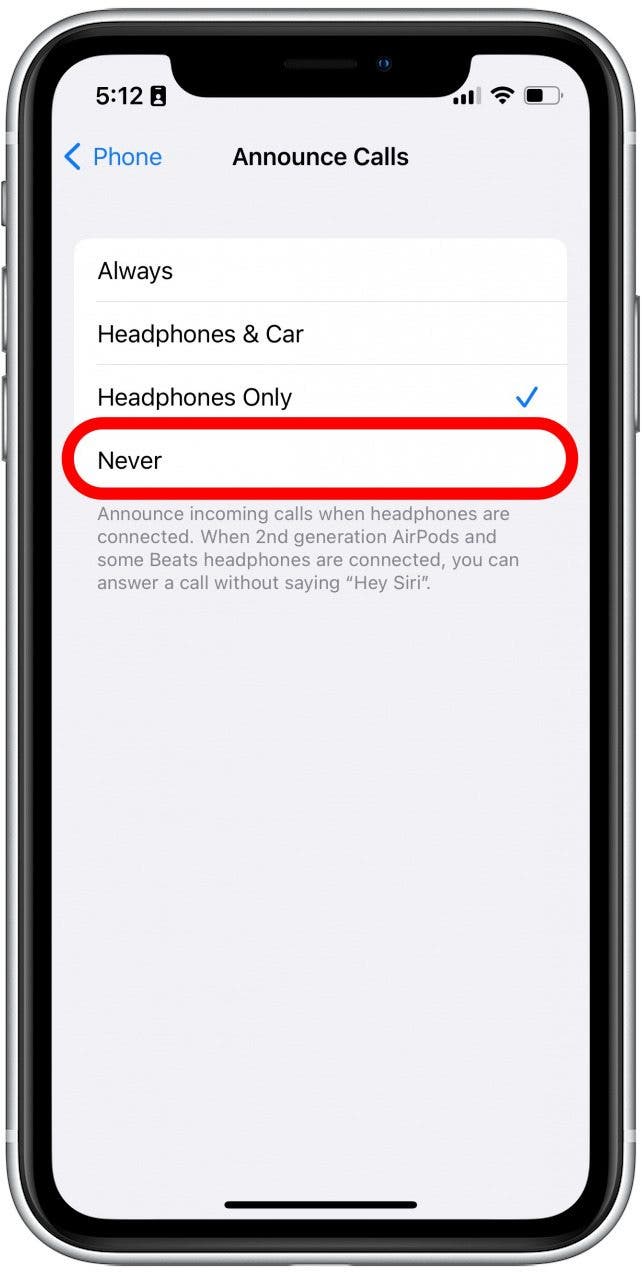
After turning off this setting, Siri should no longer announce phone calls when you are using AirPods. If you’re looking to improve the battery life of your AirPods, we can help with that too.

Rhett Intriago
Rhett Intriago is a Feature Writer at iPhone Life, offering his expertise in all things iPhone, Apple Watch, and AirPods. He enjoys writing on topics related to maintaining privacy in a digital world, as well as iPhone security. He’s been a tech enthusiast all his life, with experiences ranging from jailbreaking his iPhone to building his own gaming PC.
Despite his disdain for the beach, Rhett is based in Florida. In his free time, he enjoys playing the latest games, spoiling his cats, or discovering new places with his wife, Kyla.
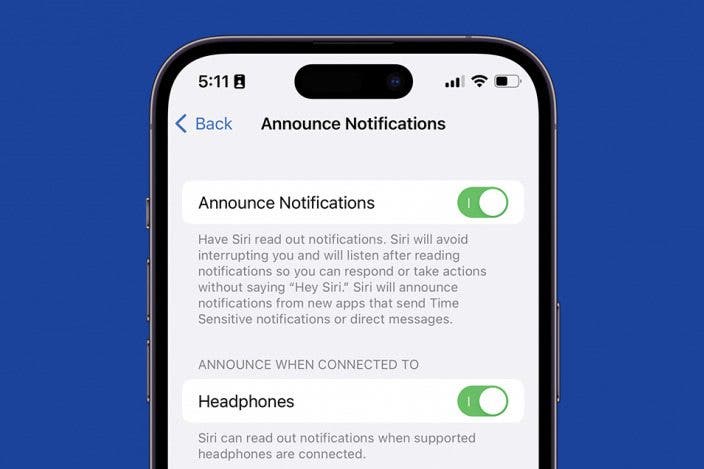

 Cullen Thomas
Cullen Thomas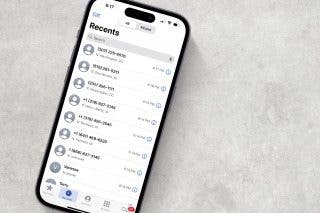
 Leanne Hays
Leanne Hays
 Amy Spitzfaden Both
Amy Spitzfaden Both

 Rhett Intriago
Rhett Intriago
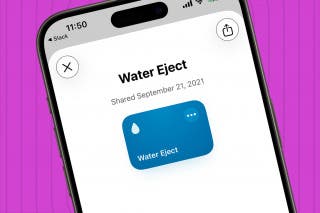

 Ashleigh Page
Ashleigh Page
 Olena Kagui
Olena Kagui