How to Use Apple Math Notes in the iPhone Notes App


Apple Math Notes now lets Notes app users quickly and easily solve mathematical expressions. Here's how to enter equations and formulas in the Notes app on your iPhone!
Why You’ll Love This Tip:
- Solve equations, draw diagrams, and assign variables with Apple Math Notes in the Notes app.
- Just tap the equal sign to solve your expressions inline!
How To Enter Formulas & Equations in the Notes App on iPhone
System Requirements
This tip was performed on an iPhone 14 running iOS 18.2. Find out how to update to the latest version of iOS.
Did you know you can use the new Apple Math Notes features in your iPhone Notes app? Here's how!
- Open the Notes app.
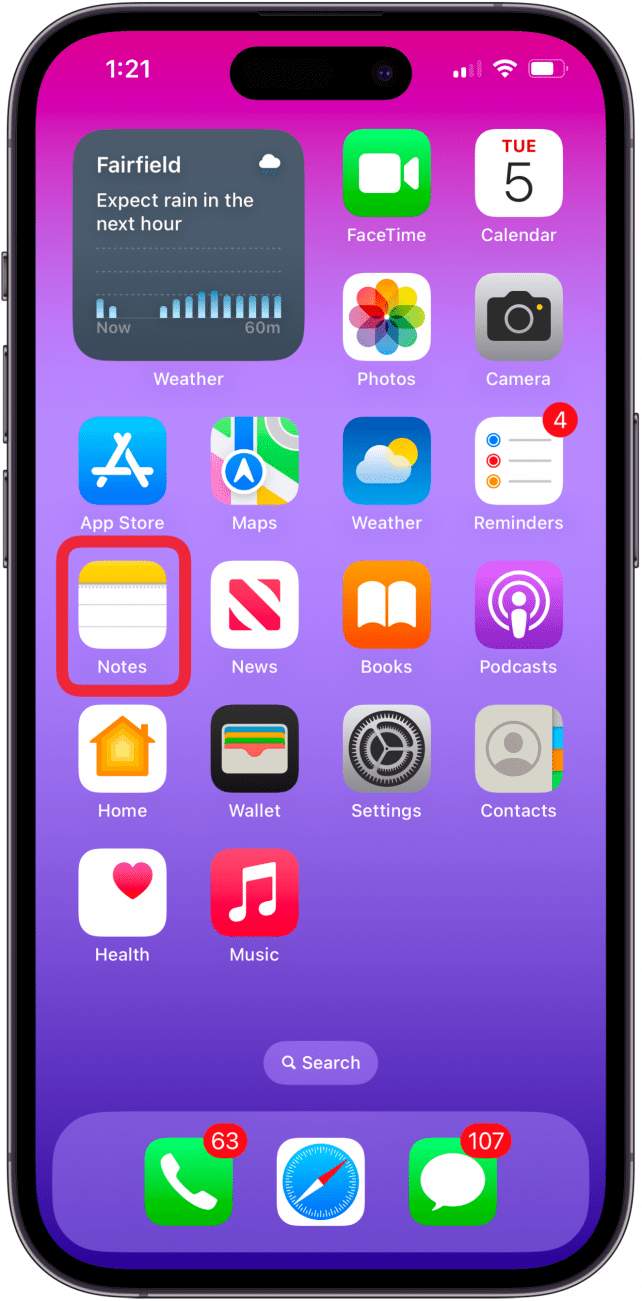
- Open a note you've already written, or tap the New Note icon to begin a new note.
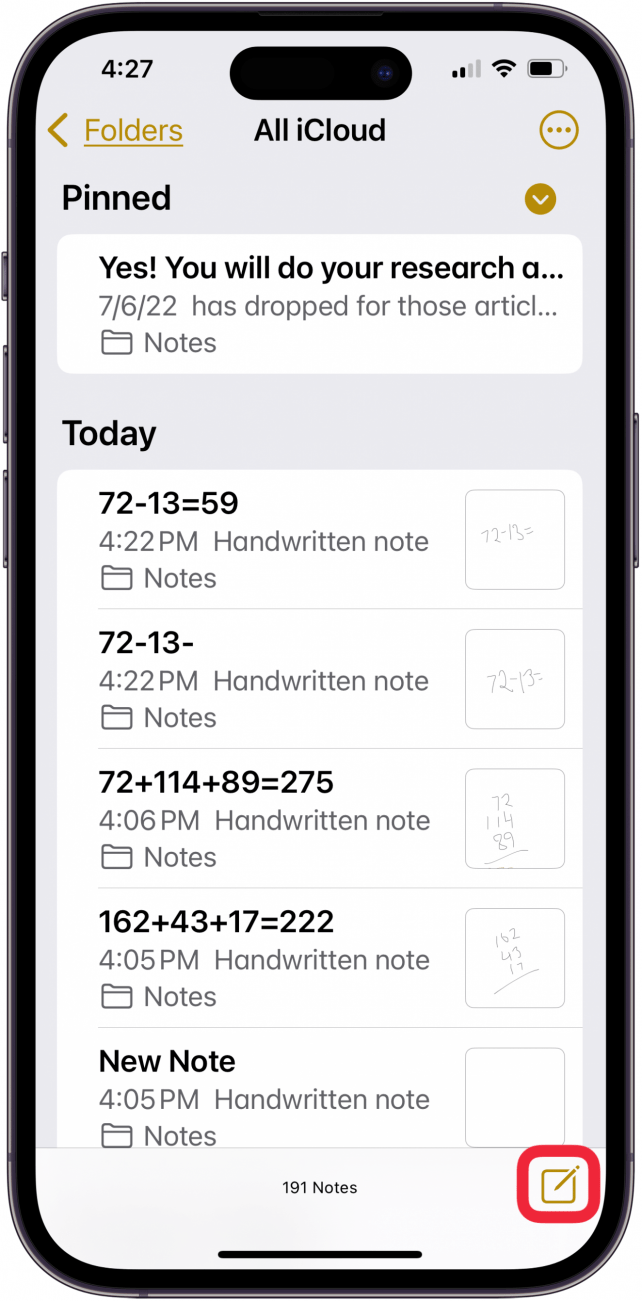
- Type a math expression with an equal sign, and the answer will appear.
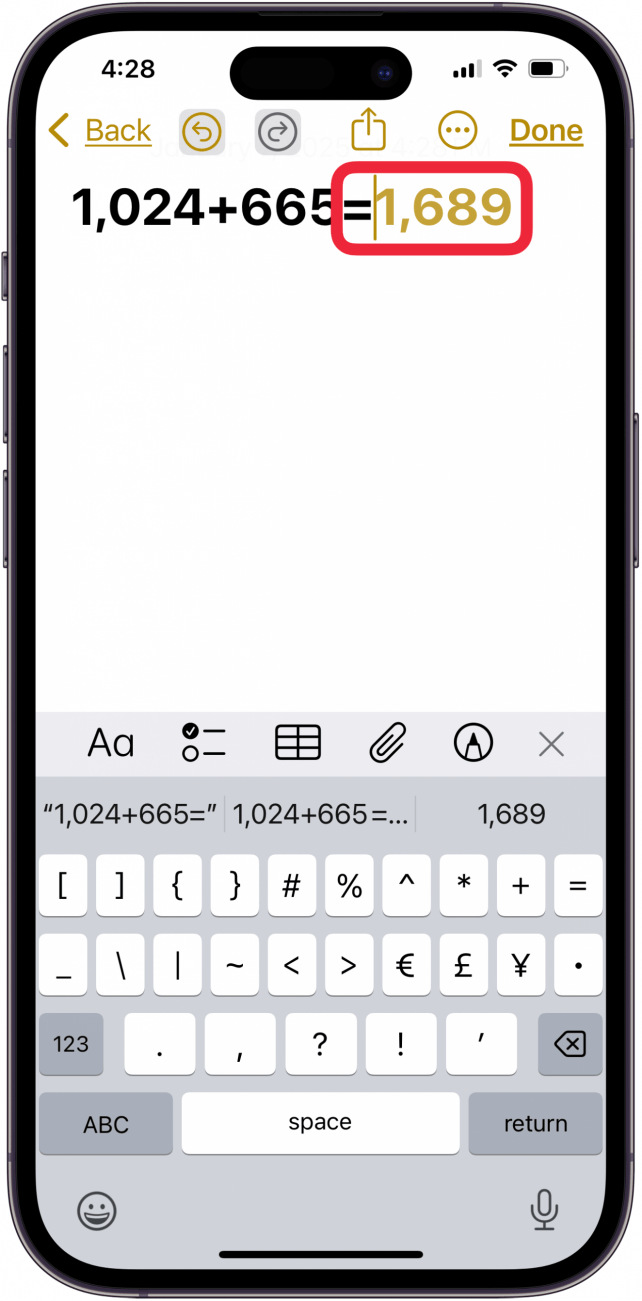
- Tap the Pencil icon, choose a writing tool, then write a math expression horizontally.
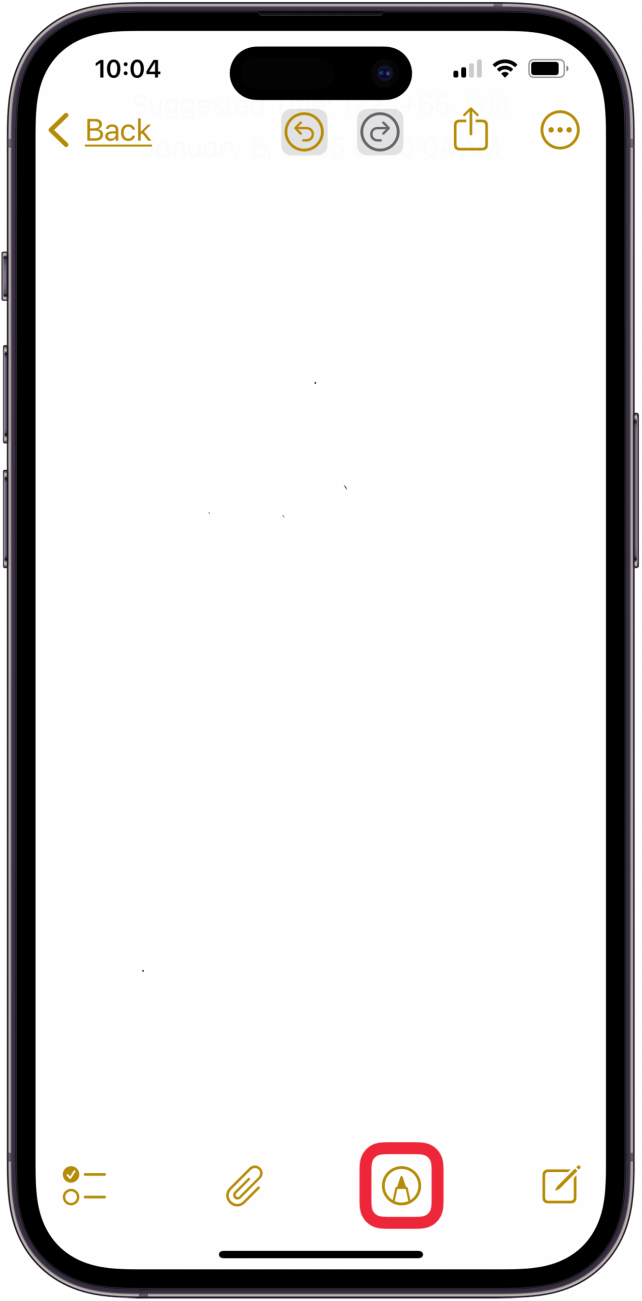
- Write an equal sign, and the option to solve will appear; tap Solve.
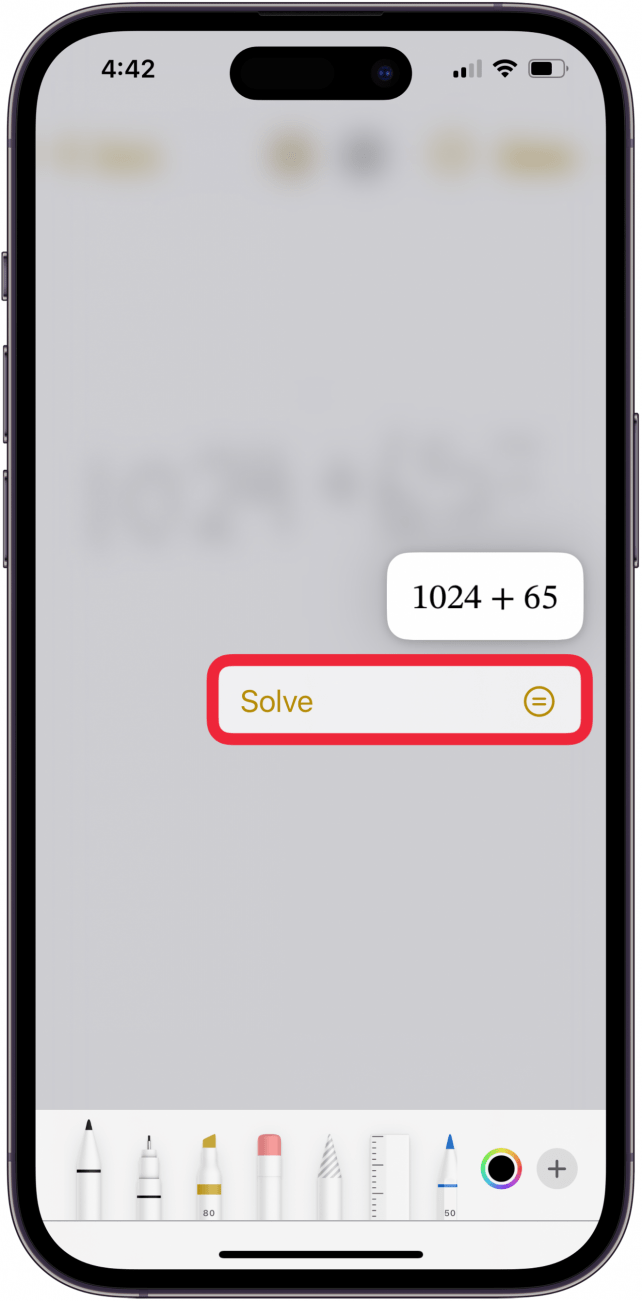
- You can also write a vertical expression with your finger and draw a horizontal line beneath. If drawing the horizontal line doesn't automatically bring up your equation and an option to solve it, tap the horizontal line, then tap Solve.
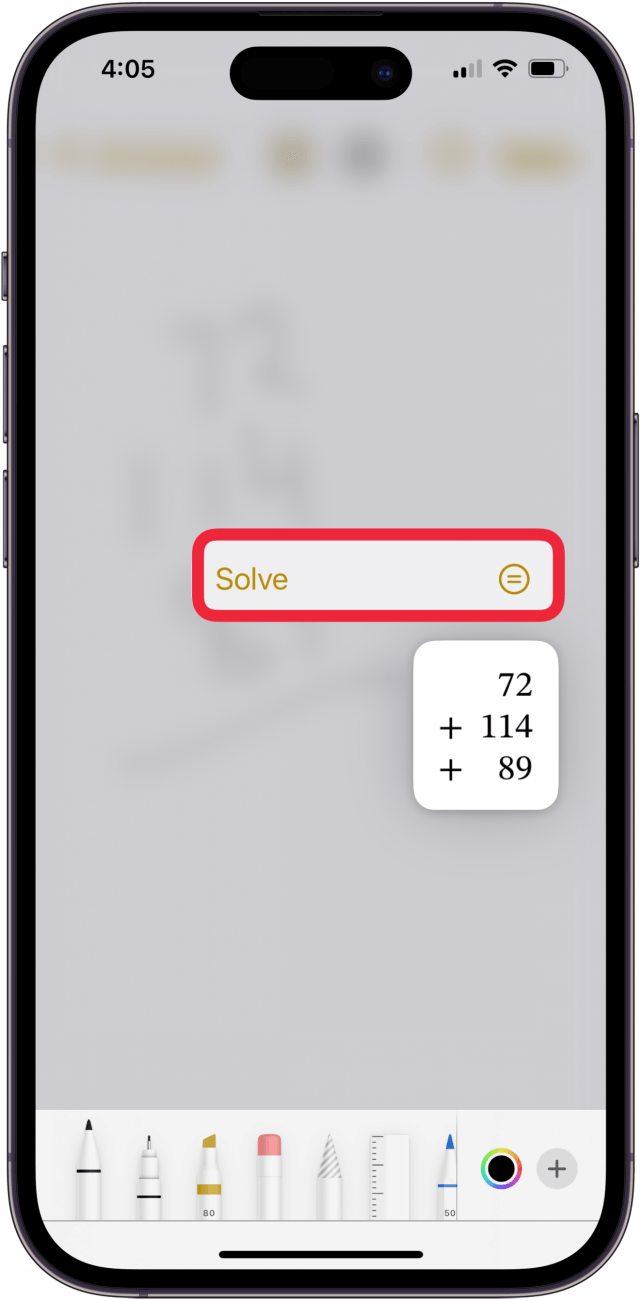
- And there's the answer to your equation! You can also write a different symbol to the left of each number for a different operation.
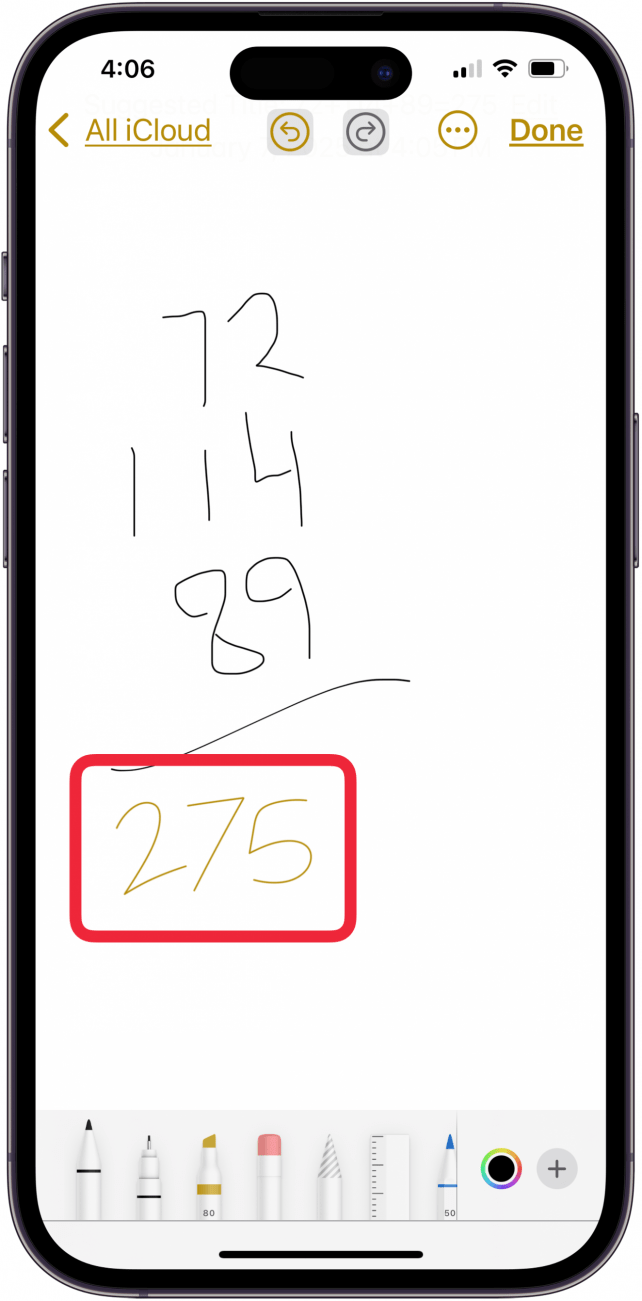
Note: When you tap the equal sign or horizontal line at the end of your expression, you may see a dotted red line. This means there's an error involving unsolvable expressions and unrecognized math. You can tap the red line for more details. If you see a dotted blue line, your expression contains ambiguous characters. Tap the blue lines to revise what you wrote.
More On: Apple Math Notes & Calculator
Top image credit: Guiyuan Chen / Shutterstock.com

Leanne Hays
Leanne Hays has over a dozen years of experience writing for online publications. As a Feature Writer for iPhone Life, she has authored hundreds of how-to, Apple news, and gear review articles, as well as a comprehensive Photos App guide. Leanne holds degrees in education and science and loves troubleshooting and repair. This combination makes her a perfect fit as manager of our Ask an Expert service, which helps iPhone Life Insiders with Apple hardware and software issues.
In off-work hours, Leanne is a mother of two, homesteader, audiobook fanatic, musician, and learning enthusiast.
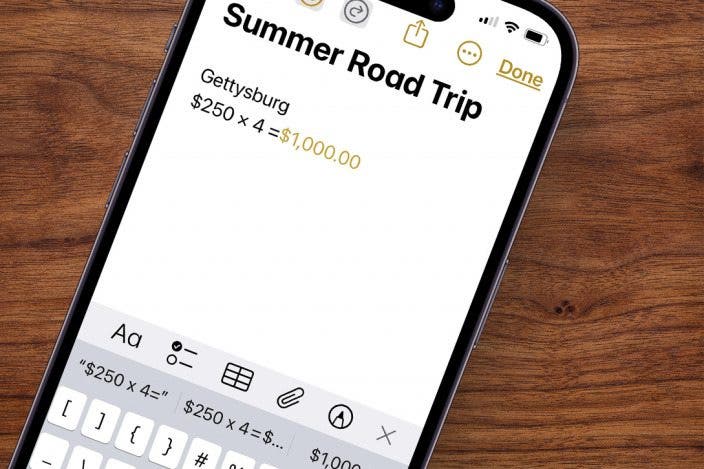

 Donna Schill
Donna Schill
 Olena Kagui
Olena Kagui
 Rhett Intriago
Rhett Intriago
 Ashleigh Page
Ashleigh Page
 Amy Spitzfaden Both
Amy Spitzfaden Both
 Rachel Needell
Rachel Needell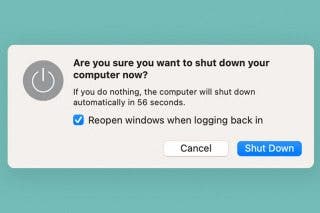
 Devala Rees
Devala Rees
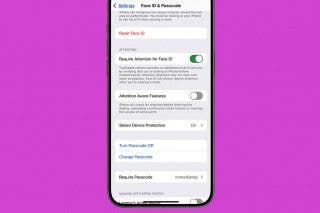
 Leanne Hays
Leanne Hays





