How to Check the Weather Forecast for Your Destination in Maps


When you're planning a trip, in town or further afield, it can be a good idea to check the hourly weather forecast for your destination. You can do this in Apple Maps, which is especially useful if you already have the app open for navigation purposes.
Related: How to Name, Edit & Change Home, Work & Favorite Addresses in Maps on iPhone
To check the hourly weather forecast of your current location or a different location in Maps, you'll need to have an iPhone with 3D Touch. The iPhone 6s, 7, 8, X, and XS all have 3D Touch. The two exceptions are the iPhone SE and the iPhone XR.
To view the weather in Apple Maps:
- Open Maps
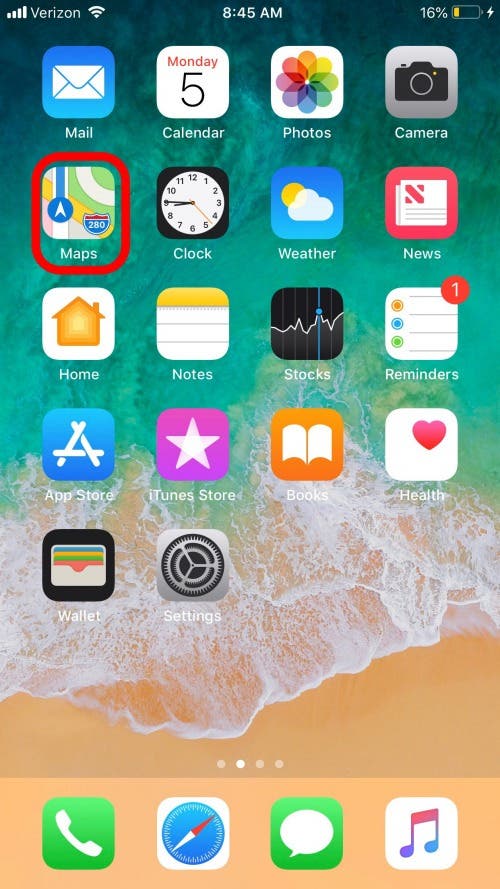
- The weather for your current location is in the lower right corner of the map.
- To see the forecast for a different location, enter the location in the search bar.
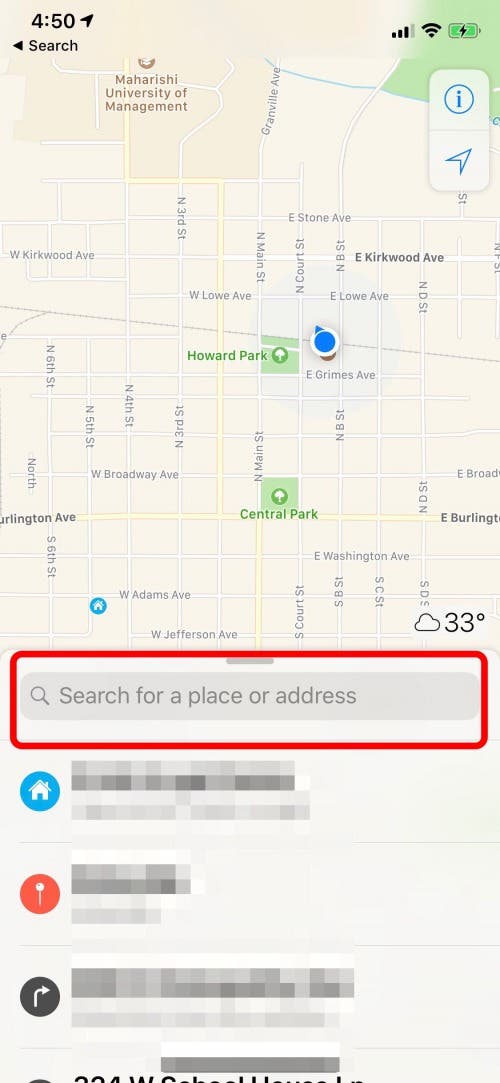
- Once you have found the location you're looking for, you will see the current temperature for that location in the lower right corner
- Firmly press the current temperature to view the hourly forecast. Press just hard enough that you feel a slight vibration and the forecast pops up. If you press too hard you will instead open the weather app.
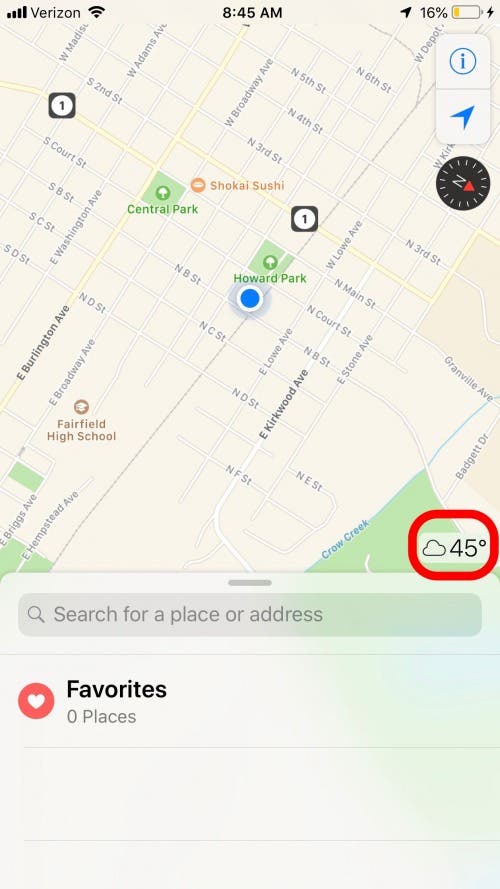
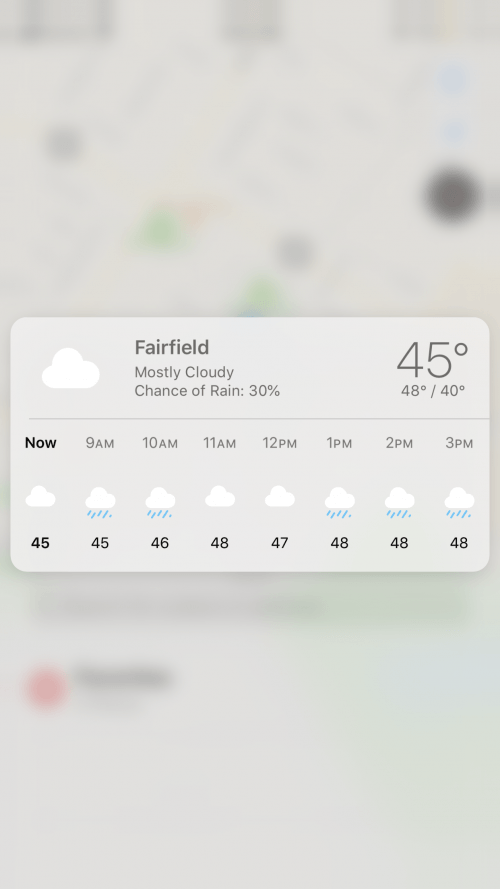
- To view the full forecast for that location, press harder to open it in the Weather app.
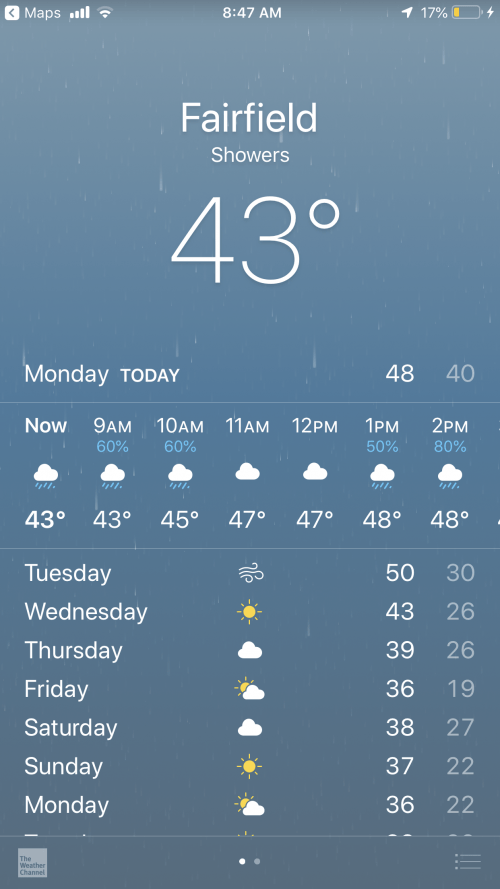
Enjoy your day prepared for what nature might throw at you! To change the location in your Weather app manually, read this article.
Every day, we send useful tips with screenshots and step-by-step instructions to over 600,000 subscribers for free. You'll be surprised what your Apple devices can really do.

Hallei Halter
Hallei is a 2018 graduate of Maharishi University of Management with a BFA in Creative & Professional Writing. She's currently working on a novel about people using witchcraft to clean their houses.
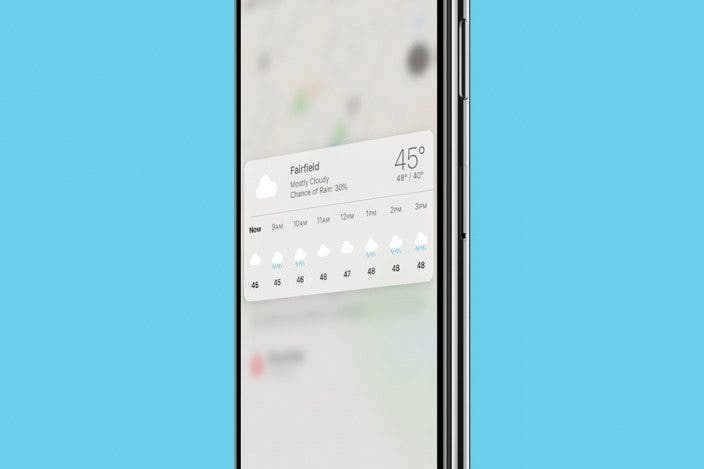

 Olena Kagui
Olena Kagui
 Leanne Hays
Leanne Hays
 Rachel Needell
Rachel Needell
 Sarah Kingsbury
Sarah Kingsbury

 Rhett Intriago
Rhett Intriago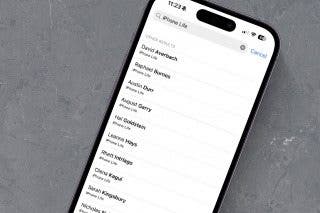
 Amy Spitzfaden Both
Amy Spitzfaden Both

 Ashleigh Page
Ashleigh Page




 Nicholas Naioti
Nicholas Naioti
 Devala Rees
Devala Rees