How to Send a Handwritten Message on iPhone


Did you know that you can send iMessage drawings to add a more personal touch to your text? Handwritten iPhone Messages can be sent via the Messages app to other Apple users. I’ll teach you how to draw on iPhones 16 and earlier models to share personalized messages with your loved ones.
Why You’ll Love This Tip:
- iPhone texting tricks like sending handwritten messages can make the text extra special for your friends and family.
- Handwritten iPhone messages or drawings can offer a unique way to communicate and express yourself.
How to Send a Handwritten Message on iPhone
System Requirements
This tip was performed on an iPhone 16 Pro Max running iOS 18.2, but the feature has been around since iOS 5. Find out how to update to the latest version of iOS.
iMessage drawings are a fun way to communicate with others in a more personalized way. Here’s how to draw on the iPhone Messages app:
- Open the Messages app and open an existing conversation thread with an iPhone user or create a new message and add an iPhone user recipient.
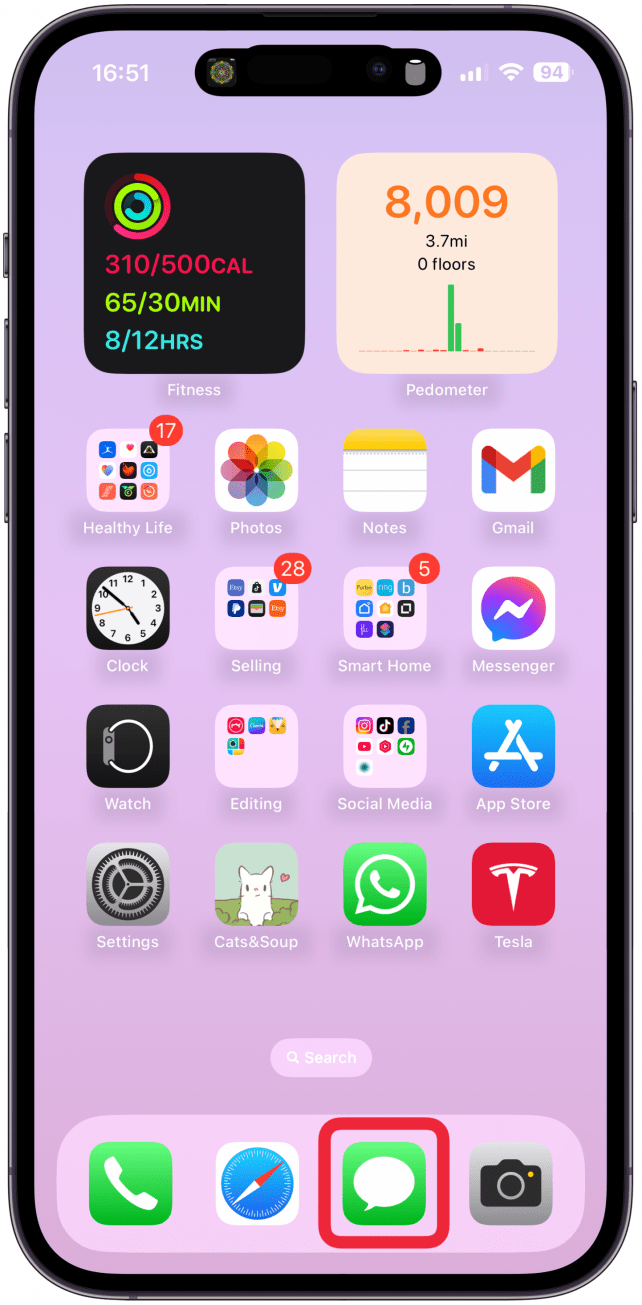
- Tap on the text field, then turn your iPhone sideways so that it is in landscape orientation. If your display doesn’t turn, tap the Portrait Orientation Lock in the Control Center and try again.

- Tap the scribble icon on the keyboard that's to the right of the return key.

- You will see some existing messages that look pre-written that you can select. To write your own, use your finger to write or draw the message.
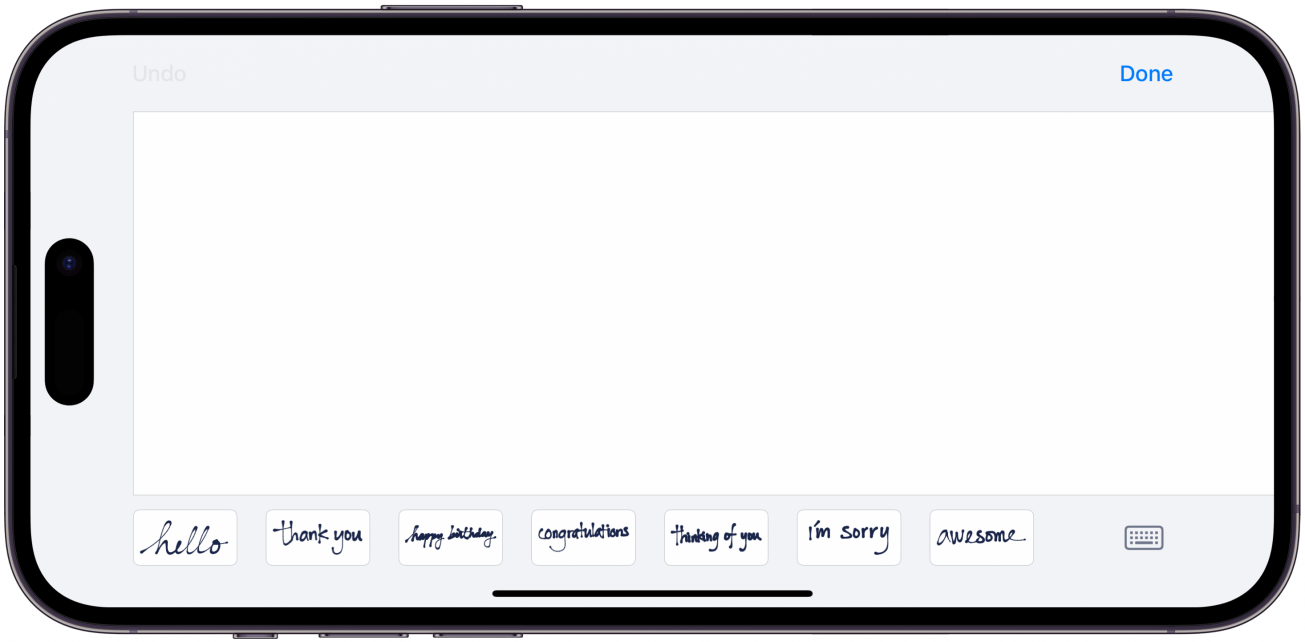
- If you need more room, a greater than sign icon will appear when you draw near the right edge of the screen, tap it to get more room to be creative.

- To delete your most recent stroke, tap Undo, but keep in mind that there isn’t a Redo button. Once you are done, tap Done.
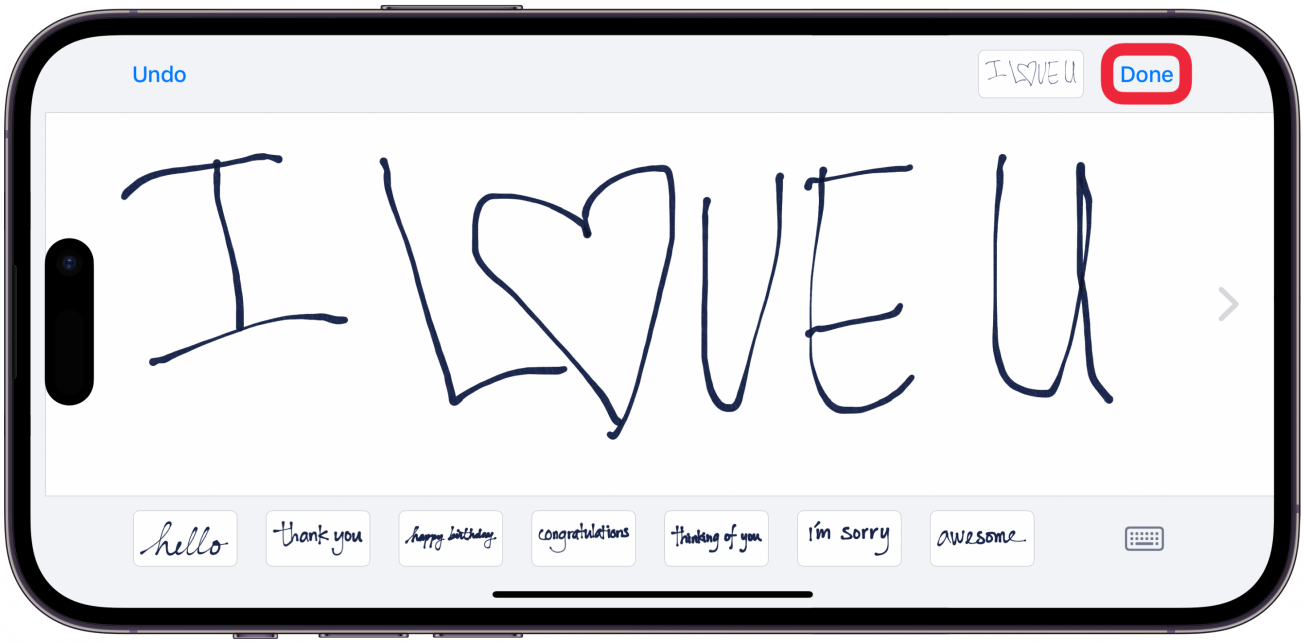
- Send the message the same way you would any text message, by tapping the send button.
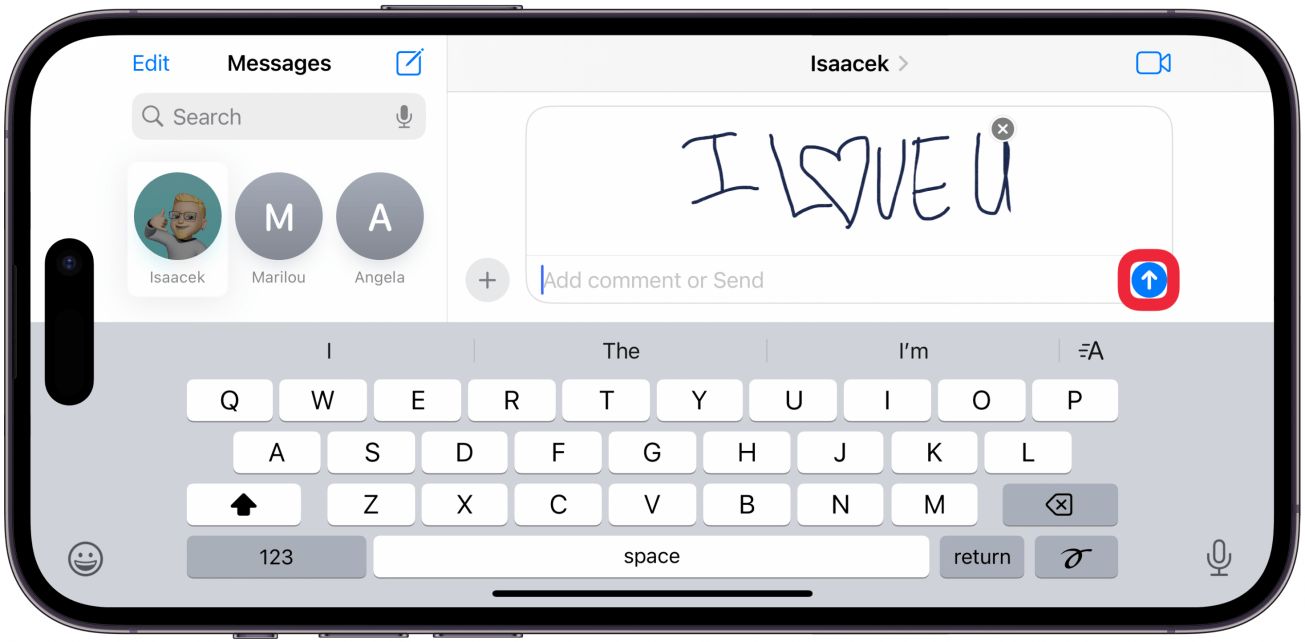
Now you know how to draw in iMessages to make your text even more special! This is one of my favorite iPhone text tricks because it makes it one-of-a-kind every single time.
More On: Messages App

Olena Kagui
Olena Kagui is a Feature Writer at iPhone Life. In the last 10 years, she has been published in dozens of publications internationally and won an excellence award. Since joining iPhone Life in 2020, she has written how-to articles as well as complex guides about Apple products, software, and apps. Olena grew up using Macs and exploring all the latest tech. Her Maui home is the epitome of an Apple ecosystem, full of compatible smart gear to boot. Olena’s favorite device is the Apple Watch Ultra because it can survive all her adventures and travels, and even her furbabies.
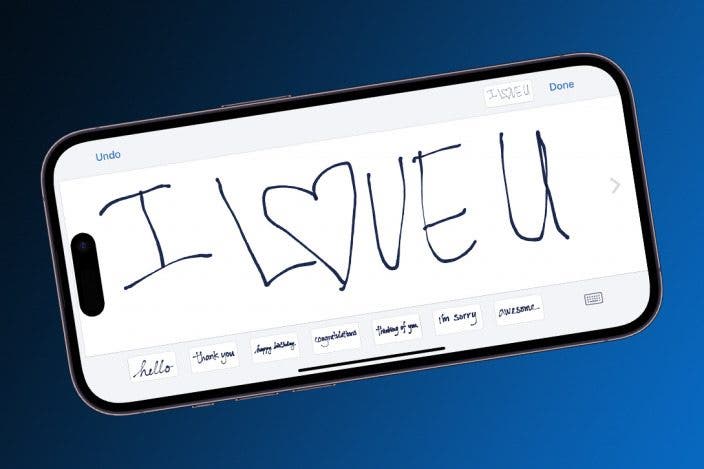

 Rhett Intriago
Rhett Intriago
 Amy Spitzfaden Both
Amy Spitzfaden Both
 Nicholas Naioti
Nicholas Naioti
 Devala Rees
Devala Rees
 Hal Goldstein
Hal Goldstein



 Cullen Thomas
Cullen Thomas



 Leanne Hays
Leanne Hays

 Olena Kagui
Olena Kagui
 August Garry
August Garry