iPhone 12 Pro Camera: Tips for Apple ProRAW, Night & Portrait Mode


In the 156th episode, get practical tips for taking better pictures on your iPhone 12 Pro and other recent models. David and Donna welcome Senior Video Producer and resident photography expert Rheanne Taylor as she explains which iPhones have Portrait mode, how to capture gorgeous low-light images, and when to enable Apple’s new ProRAW format.
Click here to listen and subscribe. If you like what you hear, be sure to leave a review. And remember to tune in every other week to hear our editors share with you the latest Apple news, best apps, iPhone tricks, and coolest accessories.
Claim 10% off your subscription to iPhone Life Insider when you visit iPhoneLife.com/PodcastDiscount.
This episode was brought to you by JAMF. Your company’s devices are invaluable. But you’re probably spending too much time or money configuring and maintaining those devices. Trade in the hassle and get Jamf Now, the cloud-based mobile device management system for your company. The first three devices are completely free; try out the demo today and learn more below.
Questions of the week:
How are you using Apple ProRAW to get better results from your iPhone photography? Email podcast@iphonelife.com and let us know.
Articles referred to in this episode:
- How to Clear iCloud Storage: Delete iCloud Backups
- 15 Photography Tips to Help You Master Your iPhone's Camera
- iPhone Photography Tips: How to Use Lighting to Take More Creative Pictures
- Joby GripTight PRO 2 GorillaPod ($79.95)
- Adobe Lightroom Photo Editor (Free)
Useful links:
- The iOS 14 Guide: Master Apple's New Widgets, Tools & Features
- Join the iPhone Life Facebook Group
- Insider walk-through: get a sneak peek of members-only benefits
- Get the Insider discount for Podcast Listeners
- Sign up for the free Tip of the Day Newsletter
- Email the Podcast
- Subscribe to iPhone Life magazine
Episode 156 transcript:
- [Donna] Hi, and welcome to the iPhone Life podcast. I'm Donna Cleveland, editor in chief at iPhone Life.
- [David] And I'm David Averbach, CEO and publisher.
- [Donna] Today we have a fun episode for you. We're gonna have our resident iPhone photography expert, Rheanne Taylor join us in just a little bit. And we also have some updates on Apple rumors from last episode because Apple did not end up having a March 23rd event. And so we're gonna talk about that as well. So we have that coming up and first, David's gonna share a message from our sponsor.
- [David] Yeah, so today's sponsor is Jamf, J-A-M-F. And Jamf is a really excellent software for managing Apple products on an enterprise level or education level. And so if you are a company, either a small or a large company that is giving your employees iPhones, there's a lot of extra things that you need to do. You need to make sure that you're installing the proper security measures. You need to make sure that you can remotely reset passwords or wipe the device if need to. And so what Jamf does is it allows you to manage that really easily. It's used by a ton of fortune 500 companies but also it's available for small companies as well, as well as education companies or, you know, education. Educators is the word I believe I'm looking for. So make sure you check it out. You can go to Jamf's website we'll put a link in the show notes and they have up to three devices managed for free. So you can try it yourself and see if it works for you and your company.
- [Donna] I also wanted to take a minute to tell you about our free tip of the day newsletter. If you go to iphonelife.com/daily tips you can get a one-minute video tip, sorry, not a video tip. A one-minute regular written tip sent to your inbox every day that teaches you something cool you can do with your iPhone in just less than a minute. So it's a pretty amazing low commitment way to increase your knowledge of Apple devices. And I also have a tip that I wanted to share with you. I actually, David want you to talk about it because I know this is like one that you're very passionate about and that's how to clear up some storage space on your iPhone by deleting old backups. And at least I can tell you how to do it. And David can tell you why it's so great to do this.
- [David] We've been doing this a long time that we know our weird quirky passions about iPhones.
- [Donna] Yeah. So if you go into your settings app.
- Go ahead, you give instructions.
- [Donna] Yeah, if you go into the settings app on your iPhone, now you'll see a little profile at the top of your display. So you tap on that and you tap iCloud. And from there you can scroll down and tap backups. If I can find it. iCloud backup. You know what? I'm gonna open this tip. I'm giving false instructions here. I got overconfident thinking I remembered where it was in the settings app. So if you go into the settings app, tap the name at the top. I got that part right. Then tap iCloud. And then instead of tapping iCloud backup, you'll tap manage storage. From there, you'll tap backups. And there you'll see a list of all of your backups that you have available. And you'll see the most recent one at the top. That one you wanna keep for sure. If you have the default settings on your iPhone enabled, your phone backs up every night when you're connected to wifi and plugged into power. And I think that's a really good practice. That means if anything were to ever happen to your iPhone, if you lose it, if it's stolen, then when you get a new device you can just basically set it up and have everything be the same way that it was before. All of your data is intact. All of your personal information and photos and everything like that. So you wanna have a backup for sure. But if you see more than one showing up there, which oftentimes if you've been using iPhones for many years, you will have older ones showing up. You don't need those. Those are old backups that you likely are not gonna be wanting to use. And they can take up anywhere from two to six gigabytes of space generally. And so that's space that could be, you could use elsewhere. And this is a little hack. I mean, David, you used to talk about this a lot more back when we, iPhones had lower storage, like 16 gigabytes iPhones that it's been a long time since we've been having those, but some people listening might still have like a 32 gigabyte iPhone potentially if you have an older model. And so having an extra few gigabytes makes a big difference.
- [David] Okay. So you are actually, you're leading me really well into one of the points I wanna make because you're making a mistake. And this is a really common mistake to make. There is local storage and iCloud storage and both of those need to be managed. No, you're good 'cause it's really confusing and everybody gets tripped up on this so I wanna clarify. Both of them are important and need to be managed, but for different reasons. So what Donna's time out right now is iCloud storage. iCloud storage is what you need in order to back up all your devices. And then when, if you ever lose your device or you get a new device, it restores. So the reason why I'm really passionate about this is because I am so shocked by how many people do not manage their iCloud storage and then their devices don't back up regularly. And then when they lose their device, they're just screwed. They lose all their contacts. They lose all their photos. They lose notes. You lose so much important stuff. So if you're listening to this and you are not having regular backups of your device, make sure you go turn that on. And in all likelihood what you'll need to do, the reason why you're not regularly doing it already is you need to clear out iCloud storage. Most people for iCloud storage have. I mean, there's different plans. Now I have like, I'm looking right now. I have 200 gigabytes of iCloud storage 'cause I have a family plan. So that's iCloud storage and just...
- [Donna] And you only get five gigabytes for free.
- [David] Yes. And so what most people do is they try to be cheap and they try to make it work with five gigabytes which maybe you can do if you're having your photos backed up through a different service. But if you have photos included in that there's just no way. So the tip that Donna is giving is a really good one because a lot of times, if you only have five gigabytes or even if you're paying for like 20 gigabytes and you have an old phone's backup on there, it can be taking up like a quarter of your space. So clearing that out, it's scary to delete it because it feels like you need it. But if you have a phone in there that you are not using or any device that you haven't been using for a long time, you're not gonna need to restore that backup. Especially assuming you have a backup of your new device. So you can feel free to delete that now, that is different than local storage. Local storage is how much storage your phone has. And that, what local storage is used for is downloading apps, holding photos on your phone, videos, all of those things. How much you can download onto your phone. So one is...
- Podcasts.
- [David] Yeah, podcasts. Thank you. One is uploading to the cloud for backup, that's iCloud storage. The other is local storage. They both are like probably the most two annoying things you have to deal with an iPhone is like managing both of those and they're confusing. So I'm glad we were able to clear that up. And I was able to get my really passionate talk about it.
- [Donna] I know, yeah. It just shows. I, you know, if you get your iCloud and local storage mixed up, don't feel bad. I do too apparently.
- [David] Even Donna does.
- [Donna] So yeah, I think that managing your storage it's always nice to have tips for that. We have tips like that plus so much more if you go to iphonelife.com/daily tips and sign up. And next I wanted to give a quick plug for our paid subscription, our premium service that's called iPhone Life Insider. And when you subscribe to this, you get full in-depth videos for each daily tip. You get in-depth guides on a variety of topics that will help you really hit the ground running with whatever Apple device you may have just purchased or just wanna get the most out of. We also have an ad-free version of this podcast with premium content, a digital subscription to iPhone Life Magazine plus our full archive of back issues. And you get online live courses with expert instructors. And we are coming out with our iPhone fundamentals course next month. So it's a great time to sign up. Once you sign up, you get unlimited access to all our courses and you don't have to register or anything like that. You can just easily join whenever is convenient for you. So it's a good time to join now so you can get in on that course. You'll also get in on our photos app course in June which is all about photo management and editing your photos in the photos app.
- [David] And we do talk a lot about backing up your photos onto the cloud. And I just wanna, 'cause I feel like sometimes we under emphasize the fact that classes are now included. So this is our second time doing the iPhone fundamentals course. We've completely revised the whole course to be up to date for iOS 14. The first time we did it, we charged I think it was $350 and it was not included in Insider. Even Insiders had to pay an extra $350. So the fact that you get four courses a year for free is a thousands of dollars of value. And it's worth that amount. It's really, really valuable content. You get live question and answer time with your instructors who are gonna be Donna, myself, Colin. So it's really awesome. And we're now giving it as part of Insider and we don't hype it very much. So I wanna hype it.
- [Donna] It's true. And we've been adding now monthly workshops. So we have hour-long sessions on different topics. We actually just had one on photography with Rheanne which we're gonna have her joining us shortly to share some of what she taught in that workshop including talking about ProRaw which is a latest feature that Apple came out with for the latest phones. So you get to learn like what is the deal with all these new features? Should I use it? Is it worth upgrading my phone to have those things? Well, she'll also talk about portrait and night mode as well. Anyway, if you go to iphonelife.com/podcast discount you get 10% off your subscription to iPhone Life Insider. So I highly recommend you go and check it out now. It's a great time to be joining and yeah, that's it. So I wanted to share an Insider question this week. Part of our subscription is that you can send in any tech issues you're having or questions and one of our experts will give you an answer. So this question actually is about ProRaw. So I thought it fit in well with our photography theme today. Here's what the Insider asked. Your a guide on ProRaw is good as far as you covered editing raw files. We talked about that in the workshop as well and we have a guide on it. I wanna know what can be done with these files. Can they be exported to Facebook, Instagram, et cetera. And can they be converted to JPEG and then saved to your camera roll and iCloud? So it's a good question. Just like what, how do you really handle the format of RAW? By the way, just, I am not an expert in photography so we'll have Rheanne explain to us what RAW and ProRaw mean in a little while. So the answer here is if you edited the photo in your photos app, it will save as a JPEG and be shareable in the usual way. If you wanna share a ProRaw file from AirDrop, you'll have to tap edit, and then revert before you're able to share it in AirDrop. If you edit it with a third-party app, the sharing options would depend on that app. But typically I think the photos would be saveable as typical JPEGs and therefore shareable as regular photos including on social media. And that's something I wanna ask Rheanne about. She uses Lightroom to edit her RAW photos, ProRaw photos. And so we can ask her how she shares from there. If they're automatically converted to JPEGs or PNG files or whether she had to do something special to do that. But the short answer seems to be that if you're using ProRaw, it's still very easy to share those photos in the usual way and convert them to other file formats that are smaller than ProRaw.
- [David] Can I just, there's actually a little gem in here that's not particularly related to ProRaw that I wanna point out because this is a really cool, I actually had it on my list of like things I've learned lately that I wanna share. When you send somebody a photo, Apple typically strips out a lot of the data when you send it. So for example, if you're sending somebody a live photo, they can't view it as a live photo once you send it. Apple removes that feature when you text it to them. Same thing goes for if you send them a portrait, they view it in portrait mode but they can't then go and edit which portrait mode it's in. There's a way around that, which is in this tip. Which is if you AirDrop... Actually and I think when you're texting it gives you these same options. When you're going to text, I think it's in the top. When you're texting a photo it's a top bar that gives you options of how you want to send it. And the default will be to strip this stuff away but you can send it including, you can send the original which includes all of this data. So if you found... Sometimes for example, I'll take a photo and the photo's okay but the live photo is really fun or if I'm sending a portrait mode but I know they wanna edit it. It's a really nice know how to send them the actual, the original. And that was a little hidden tip in this other Insider tip.
- [Donna] Yeah, no, that is a really good tip. And I actually, I don't know if I might have misread on the AirDrop portion of the ProRaw was that you can actually, with AirDrop you can share it in the ProRaw format as opposed to switching it to JPEG first. So if you were wanting to share it with someone like you would maybe wanna share the actual live photo format via AirDrop you might wanna share ProRaws that they can edit it with all the extra, all of the extra size and editing potential with it. I think I had read it before that to make it sound like you first needed to switch it to a JPEG which you don't. One disclaimer I wanted to give with this is that Colin said that he was having a hard time AirDropping ProRaw files at all. It's a bit inconsistent from what he said. So I don't know if that's because it's new but that's been our experience.
- [David] I have a love, hate relationship with AirDrop. Like it's a really convenient but it does sometimes not work very well. Especially like the two problems I tend to have with it are if A, if I'm sharing a really large file which is probably why he's having trouble 'cause ProRaw's bigger files or B like sometimes people just won't show up. So somebody sitting next to me with their phone and I wanna AirDrop it to them and their phone just doesn't show up as an option in AirDrop and it drives me crazy but it's so convenient when it works that I love it. So I don't know .
- [Donna] Yeah, I think when it works it's like better than anything else but definitely people not showing up who should be showing up is a common frustration I've experienced too. So we have some comments from our listeners from last episode, we talked about great. While we're recording the podcast, I set everything up and then someone's mowing the lawn next door. So I apologize if there's background noise.
- [David] I can't hear it for what it's worth.
- [Donna] You can't hear it? Okay. That's good to know. So last episode, we talked about how to close all your Safari tabs and the fact that neither of us knew this for a while. So it's easy to have like hundreds of tabs open. So we ask people how many Safari tabs they had open. And we had two people, it's funny. We had two people write in who had 500 tabs open. Phil said he had 500 tabs. And Matt says, "I have 500 tabs open, but there are several I keep scrolling back too frequently." And that was not from Australia. And I was posting this in our work channel on Slack. And people were saying, "We need to tell Matt to use bookmarks instead of trying to scroll through his 500 tabs."
- [David] Yeah, I was just thinking that exact thing. I'm like, that's all the more reason to clear out your tabs, Matt. I wonder actually, and I don't know if this is, I don't know the answer to this, but I wonder if 500 is the max and that's why we had two people at 500.
- [Donna] I wonder too. I wouldn't be surprised. Or maybe they were just rounding it to the nearest a hundred, but yeah, it's a good question. So we don't have a long new segment for this episode but David and I did wanna give you all an update that Apple is not having a March event. It might seem obvious because March is over now. But last episode, we talked a lot about March 23rd being the date that Apple was going to announce air times and new air pods and potentially new iPad pro. Those rumors are still in play but now have been pushed to happening in April, sometime in April. Even with Apple doing all virtual events now because of the pandemic, it would be very unusual for Apple to not at least give about a week lead time before officially announcing an event. So like pretty much the day after we published the last podcast the rumors switched to being in April. 'Cause that window kind of passed where Apple had told us.
- Which is... A couple of thoughts on that. First of all, that's unusual. Like Apple when they have a Spring event, I don't remember it ever being an April. Do you? Like, I feel like it was always in March.
- [Donna] Yeah, no March is, it is unusual.
- [David] So that in and of itself is interesting. And we'll see, part of me thinks Apple's gonna not do it at all. That's not a real rumor. That's just a David guess. But also I read a rumor that was really fascinating. I was talking to you about it, Donna of why there were so many rumors that there was gonna be an Apple event. Apparently Apple did this intentionally. They seeded rumors in order to catch leakers in their own company. And actually like the week where all these rumors came out, somebody in their company got fired for allegedly leaking Apple trade secrets. So I think what they did is they must have like seeded different rumors to each person that was suspected and then saw which ones made it to the media. And then they knew who was leaking. Which was just such a fascinating, I mean, it's so, all of it's interesting that they cared enough to do that. That they were like willing to mislead the entire world in order to catch it. It was so crazy.
- [Donna] Yeah. Since I've worked at iPhone Life I feel like the rumors have been very accurate at least leading up to the event where rumors are becoming more consistent. It's been pretty rare for them to not end up being true. And so this made me wonder if Apple is trying to push back on that and get more of their secrecy back.
- [David] Yeah, exactly. And it didn't use to be that case under Steve Jobs. Like we were regularly surprised by what was announced to the point where I remember when Apple TV was announced and nobody knew that there was an Apple TV coming. And that never happens now. Where there's a new product announced altogether that nobody had ever heard of. Like that just doesn't happen under Tim Cook. So I think you're right that they're trying to get some of their secrecy back.
- [Donna] Yeah, and from what you've been seeing, David, are you still expecting the same devices as well? Like AirTags, AirPods, iPad.
- [David] I haven't seen anything change in the rumors. So I think it was more the timing of the event that has changed, but we'll see. Like I said, I'm kind of one and by April it's like maybe you should just wait until WWDC at that point. I don't know. They might just do press releases. We'll see.
- [Donna] All right. So we've reached the main theme of the podcast where we'll be talking about the latest photography tools. So these are features that show up on later model iPhones, including ProRaw, which is just on the 12 pro and 12 pro max. So we'll talk about what ProRaw is and how to use it on your device. And we'll talk about portrait mode and night mode which we'll get into what devices those work on. So I'm gonna cut over to an interview with Rheanne Taylor. She's our senior video producer at iPhone Life and is an expert iPhone photographer. All right, I'll see you later, David.
- [David] Thanks guys.
- [Donna] Hi, welcome Rheanne. I'm so excited to have you here today to talk about the latest photography tools on the iPhone.
- [Rheanne] Happy to be here.
- [Donna] How are you doing today?
- [Rheanne] Doing pretty good. Yeah.
- [Donna] Good. So I'm so excited to have you on the show. Rheanne's been at iPhone Life for how many years has it been now?
- [Rheanne] I think it's gonna be seven this year.
- [Donna] Wow. And so I think this is the second time only we've had her on the podcast but she is an amazing photographer and spends a lot of time outside of work just of her own accord taking gorgeous photos, including macro photography, which I wanna have you back on the show at some point to talk about that. But I really wanted to pick her brain about Apple's latest photography tools. The new iPhones have ProRaw. So we're gonna talk about that 'cause I've been curious about what are the benefits and drawbacks of using this feature and also get her take on portrait mode and night mode and how to make the best use of these features. Because I, for one was excited about night mode but have noticed it's a little tricky to get the best shots and portrait mode, it's sort of the same deal. So let's start out talking about portrait mode. Rheanne, could you first just like let listeners know what portrait mode is?
- [Rheanne] Yes. So portrait mode just creates a depth of field effect on your photos which is what causes the background to be blurry. And it's a very common thing that you'll see in professional photography with like nicer lenses. So this lets you like take a photo with a sharp focus on your subject and that's what people really like about it.
- [Donna] And now which iPhone models support portrait mode?
- [Rheanne] The portrait mode is a little tricky actually. So it works on the iPhone 10 and later the iPhone 8 plus and the iPhone 7 plus but there are features within portrait mode that aren't available on all those devices. For example, lighting effects is a feature in portrait mode which allows you to like add certain lighting effects in real time to your images. And that's only available, that's actually not available on the iPhone 7 plus. And there's also an ability to adjust the depth of field and those lighting effects in real time like adjust the intensity of them. I guess I'm trying to say. And that's only available on the iPhone 10S and 10R or later. So even though portrait mode is available on a variety of devices, the full range of features is not.
- [Donna] So that's good to know. For people trying out the features at home, you do have to have a later device to use it. But maybe this would be a good time to talk a little bit about like what is your personal opinion of portrait mode? And if you don't have a device that has it, do you think it's worth upgrading just to have it?
- [Rheanne] I mean, I actually don't use portrait mode a ton but I use it frequently enough.
- Really?
- [Rheanne] I think that, yeah, in general, I think it's, I do really like the feature but I really like my images to be very clear. And sometimes when I'm working with like moving subjects, portrait mode is not ideal. The subjects will end up being a little blurry or the depth of field effect in the background will be a little wonky.
- [Donna] Is that because like is that because portrait mode is sort of an imperfect feature on the iPhone or is that just because portrait mode takes a longer exposure?
- [Rheanne] I believe it's just the portrait mode takes a longer exposure and it takes a little bit of time for it to like adjust the background appropriately. So that's probably it. But I do really love portrait mode. I just don't find that I end up using it a ton. I end up capturing a lot of my images without using it but I know a lot of people who shoot primarily in portrait mode because they really love that blurry background. So--
- [Donna] See this sort of... Oh, sorry, go ahead.
- [Rheanne] I was just gonna say, I definitely would not necessarily make your decision based off what I'm saying right now.
- [Donna] Although to me, it sort of supports the point that I keep unfortunately discovering myself, which is that you can't rely on cool new features to make you a good photographer. Like even having portrait mode enabled, I've taken tiny, plenty of photos that didn't turn out very well even though I was using this new effect. Same thing with night mode. So part of what I wanted to talk to you about is just what situations you do think these features are good for. And if you could share any tips for our listeners could help them get better results. And for me to get better results from our portrait and night mode shots. So when would you use port... When do you use portrait mode?
- [Rheanne] Well, I mean, typically I will use portrait mode for like a portrait of a person where I want the focus to be like 100% on them, for them not to have like, for there not to be like the distraction of the background like what I have like going on behind me. It's like really nice when you're taking a shot of someone for it to like be fully focused on them. So when I'm taking portraits of people, I tend to use portrait mode. When I'm taking photos of my pets, it's a little different just because portrait mode has a hard time with hair. If you've noticed, like it has a really difficult time. Like it will just create a very like harsh line around your pet. Or if you have curly hair, it'll sometimes, like there will be a similar issue. That's gotten much better with the more recent iPhone models, but it still is not ideal to me. So I guess those are the instances that I would use it. There's also been times where I wanna get a photo of even more mundane things like a plant or something that I just, a cool new product that I just bought. And I like really don't want the distraction of my messy living room. And so in those instances, I'll turn on portrait mode and it's like really good at sort of getting rid of that background that I don't want visible.
- [Donna] I've had the same thing where I've been able to kind of get away with taking either like a selfie with portrait mode or something like that. And I've been able to get away with having a background that's not very pretty, but it's blurred out so you wouldn't know. That's nice.
- Right. Yeah. I think a big thing with me too is I actually have a nicer, sorry. My cat is like...
- [Rheanne] Oh, you should have Wesley get to meet everyone. If he hops up back up on me, I'll do that this time. But yeah, I actually have like a nicer camera. So for me it's sometimes a little more like obvious like the differences, like sort of that fake blurry background effect versus like what you get from a nicer lens. But that might also be part of the reason why I don't use it as much. I'm like," Oh, I kind of see the difference." But I do use it. And I think considering that we're taking these photos with our phones, portrait mode is remarkable. I love it. And it has turned otherwise like kind of mediocre shots into beautiful shots many times. So I guess as I'm talking I would say that I recommend phones with it.
- [Donna] Would you say like, do you have any tips for how to make it look as pro as possible so that it could be like at least closer to passing for a DSLR shot?
- [Rheanne] I think that when the subject is more removed from like the stuff that you want to blurry in the background that helps. Like when it's too close behind them, then I think the camera has a hard time figuring out like, "Oh, what does, what do you want blurry? What do you want it focused?" So maybe that's a way to sort of improve shots. Also, just not trying to use portrait mode on like with a subject that's like moving too much. I think those shots end up not turning out super great.
- [Donna] What about the, if you do have an iPhone I think it was 10S or later or whatever it was. What about adjusting the depth of field effect? Does that help?
- Oh yes.
- [Donna] What would you recommend doing with that?
- [Rheanne] Yeah, I think that actually that's a very good point. That's something I sort of forgot to bring up but I think the ability to adjust the intensity of the depth of field makes the feature so much more useful. Because previously when I first started using portrait mode on the older iPhone models where you can't really adjust it, a lot of times the black background would just be too blurry, like so blurry that it wouldn't look natural. And so I think the ability to adjust that has helped me a lot because a lot of times I don't want a super blurry background. I just want like, you know, something a little subtle. So--
- [Donna] So you'd recommend usually toning it down a bit as opposed to upping the blur.
- [Rheanne] Yeah, definitely.
- Cool, that makes sense. All right. So that's really helpful for portrait mode. I think we should move on to night mode next. We'll talk about ProRaw before we let Rheanne go for the show. But was there anything else you wanted to add about portrait mode before we talk about night mode?
- [Rheanne] Nope, that's that's it? I think we covered it.
- [Donna] Okay, awesome. I'm gonna try out portrait mode with what you said like having the background be further away 'cause that's something I don't think about that much. But so for night mode, night mode, I was just gonna try to define it but I'll let you because you'll do a better job. So do you wanna tell us about night mode?
- [Rheanne] Well, night mode is just used to capture photos when the camera detects a low light environment. Previously like whenever you were trying to capture photos with minimal lighting, the quality of those photos was not the best and night mode is sort of a way to improve those shots. And night mode is available on the iPhone 11 and later.
- [Donna] Okay, that's easier to keep track of than like all the different portrait mode caveats. So one thing I've noticed with night mode is that, I guess I was gonna say, I don't really know how to control the results of it. And so maybe could you talk a little bit about first of all, how does it work and how you can like manually adjust it.
- Yeah, so mode night mode can be a little tricky just because it's a feature that comes on automatically when your iPhone detects that there's not enough lighting available. And the amount of time that your iPhone decides to expose is also going to vary depending on the environment. You can, there are like ways to adjust the amount of exposure time but even then your options are going to vary. But the way that you do that is you'll have like the little night mode icon that is yellow. And it appears at the top left of your camera app when that's open. And you'll just tap that. And then there'll be a little slider above your shutter button where you can scroll to adjust the exposure time. But if your iPhone detects that there's like, you know, there's less light than is ideal, but there's still enough light where it can get a good image, then a lot of times you'll be limited to being able to expose the image for like three seconds. But when in an instance where the room is like really dark, I've taken photos with all the lights off in my house, for example. And only like the light of my stove being on. And that's like the only light in the room. And in instances like that, I've been able, there's been the option to expose the photo for like up to, you know, eight seconds. So you can't quite control. Like if there's enough light in the room, I can't tell my phone like, well I want to expose it for eight seconds. That option isn't going to be there. But yeah, you can adjust it, give or take, a few seconds.
- [Donna] Could you talk about like, what are some situations you've been in where you did want, like when would you want the exposure time to be longer and when would you want it to be shorter depending on the type of effect you're going for?
- [Rheanne] Yeah. So, I mean, just like the example that I was talking about, where all the lights were off in my house and I only had like the little light that was coming from my stove and it was this blue light. And I wanted the blue light to sort of like turn me blue. Like it was a self portrait. And I knew that that was going to take, this wasn't something that was going to be accomplished in a couple of seconds. I needed my phone to expose for a while in order to create that effect. Which is why I turned all the lights off in my house, because that's the only way that my iPhone was going to allow me to expose that long. But in that instance, everything else, you know, around me turned, it was like dark. And it was just me lit by the blue light of my clock. I wish I could just like show an example but I don't really have that available right now. But in an instance like that, that's where like exposing it for a long time comes in handy.
- [Donna] In the show notes of this episode, I'll post a few examples from the workshop, including your self portrait. You also shared, I remember there was a fire, nighttime fire photo that was really cool. And I'm wondering, do you remember, like, did Apple, did the iPhone automatically choose an exposure you wanted for that or did you? Like sometimes you want a photo to be dark for instance, and night mode might make it too bright. Like would that be an example where it would be like that?
- [Rheanne] Well, yeah. And in general, I actually think the iPhone does a phenomenal job of exposing the photo the right amount of time. Like very rarely do I have to adjust that myself. It has a pretty good... Like the smarts there are really useful and that fire shot is a good example. It knew the exact amount of time to really like capture all the details that I wanted captured in that shot. But there was also the effect of like, you know, since it took three seconds to expose the nice little, the fire was very, oh, what is the word?
- [Donna] Flames, embers?
- [Rheanne] It just like creates a lot of like lines up in the air. I don't know, like the, what the words are I'm looking for right now, but it was very pretty. And that required very like no work on my part. I just like set the phone down. I had to make sure it was still of course, 'cause that's, that is a con of using night mode is you're way more likely to get blurry shots. So you need to be prepared in that way. Having your phone resting on something. But that was really the only work that was required of me was just like keeping the phone still so that it could capture that shot. And it turned out beautifully. I actually think night mode on the newer iPhones, that in and of itself is worth getting one of the newer iPhones. I think I would rave about night mode even more than portrait mode. I'm very impressed with night mode.
- [Donna] That's so good to know. Yeah, I wanted to ask you too, like do you recommend getting a tripod or I mean to someone who's just a casual photographer, getting a tripod feels like more than I wanna deal with but do you think it's worth it to do that? Or can you find other workarounds to keep your phone still?
- [Rheanne] Well, I love my little tripod. I have a very tiny one. I think when people think tripods, they often think big bulky equipment that they have to carry around with them everywhere. But I have like a little tripod that sort of like can fold up and fit in my bag or whatever is by Joby it's called the GorillaPod. And there's lots of other little tripods like that. If you're super into like creative photography, then I definitely recommend a tripod because there's been instances where when I wanna do a self portrait, I can't be holding the phone. I need to be having it set up in some way. And so that's where a tripod really comes in handy. But I think in general, if you're just wanting to find ways to, you know, capture a clean shot of like something around you then I would just recommend resting your hand or the phone on a sturdy surface. That ends up, even though I have a tripod, that ends up being the thing I do more than anything else just because I don't always have my tripod on me. And a lot of times when I'm, when I have a scene that I wanna capture, that's my only option. And it works just fine for me. Definitely like there's way more opportunities with a tri... Ways to capture photos if you have a tripod, but you know, just resting your hand or the phone on a sturdy surface works just fine.
- [Donna] Okay, cool. And I'll again, in the show notes too, I'll post a link to the GorillaPod by Joby too for anyone listening who wants to give a tripod a try. Tripod a try. That's .
- [Rheanne] Oh, but one thing to note, there may be instances, like I mentioned how night mode just comes on automatically. There may be situations where you don't want night mode to be on and that's where you would tap the little icon and then just turn it off. Because like I mentioned, you're way more likely to get a blurry photo. So some situations I've come across as I wanna capture like a group of my friends and the the iPhone detects like, "Oh, it's kind of like dark here. I'm gonna turn on night mode." And then my friends are moving. They're all happy and everybody's blurry and I can't get them to be still. And so in that instance I'm just like, okay, it's just better. It would be better for me to have a lower quality shot but everybody clear and visible than it would for me to have like a more nicely exposed shot but everybody's got blurry faces and blurry arms and stuff. So yeah, to add.
- Yeah, that makes sense. Yeah, I'm glad to know about that. 'Cause I think that's some of the problems I've had with night mode which has made me less of a fan of the feature but now with these tips that's really helpful. So moving on to ProRaw, ProRaw as I mentioned earlier is only available on the 12 pro and pro max. So I wanted to leave that for last because it would probably apply to less listeners. But I still think it's great for everyone to know what it is, and also be able to decide whether that's something they might wanna upgrade phones to get. So what is ProRaw?
- [Rheanne] So I'm gonna try and simplify this 'cause ProRaw can be a little complicated to explain, but the biggest benefit of ProRaw is that you're shooting an uncompressed image. And that means you're getting as much information from the sensor, like your camera sensor to the saved photo as possible. And that just means that you have a lot more flexibility when it comes to editing, exposure, color, and white balance in a photo. You know how sometimes when you edit a photo too much, and you notice that the quality of your photos starts to decrease, I've noticed that that happens with me a little bit. Like the more that I edit a photo, the more I'm noticing it's quality starts to kind of like go downhill. And that's just because I don't have a lot of information like photo data to work with. And so that's way less likely to happen with ProRaw just because there's a lot of information for me to be working with.
- [Donna] And what would you say are the pros and cons of enabling this feature even if you do have a phone that supports it?
- [Rheanne] So the pros are just you have way more flexibility when editing without affecting the overall quality of your image. And if you're super into creative photography, then you're, you know, you want to edit your photo. You want to do like creative things to improve the shot. And so that's where taking a ProRaw image would be better. But yeah, that's the main pro there. Is just that you have way more flexibility when you're editing the photo later.
- [Donna] What about cons?
- [Rheanne] Yeah. So the cons. There are actually quite a few of those. You can't use ProRaw with live photos. So if you really like live photos, then you just need to remember that if you have ProRaw enabled, you're not gonna be capturing a live version of the image. You can't use ProRaw in portrait mode. So if you like portrait mode that's a no. And you can't use it with shooting video. Another thing is that ProRaw images are really large. I forget the number. Was it 12 times larger?
- [Donna] 12 times, yeah.
- [Rheanne] Yeah, so 12 times larger. And that's significant. So if you start just strictly taking ProRaw shots, you're gonna use the storage on your phone really quickly. I also don't think that it's necessary to take all of your photos in ProRaw format. I only enable it if I know that I'm gonna be editing that photo later. There's like some times that you have a shot in mind and you know that you're gonna wanna play with that shot later. And that's when I would like enable ProRaw. For my everyday shots of like, you know, my lunch or my pet I'm not gonna like enable ProRaw. That would just be, I'm never gonna do anything with those photos. And so... But there's really no chance of accidentally keeping ProRaw on because of all of these cons. Your iPhone actually just like, automatically turns ProRaw off for you. So even if you like turn it on and the camera app the next time you open the camera app, it's going to by default be off. You actually have to think about it. You have to open the camera app and consider like, "Oh, I want this image to be shot using ProRaw." And then you have to enable it, turn it on. And it will turn off after a while of not being used.
- [Donna] And in order for it to show up at all the first time around if you have a phone that works with it you have to turn it on and settings first, right? For it even to show up as an option in the photos and camera app.
- [Rheanne] Yeah. And I believe the way that you do that is you open the settings app. You go to camera and then I believe it's formats. I can double check that actually. So formats. Got to catch up with my... Yeah. Okay. And then at the bottom beneath photo capture you'll see Apple ProRaw and you just toggle it on there. And once that's toggled on, you will always have the option to enable or disable ProRaw at the top right. It'll just be like a RAW with a little circle around it and a slash through it and to turn it on you just tap it and the slash will go away. So it's pretty simple. Yeah, you're probably wondering, with all of those cons, like why you would use ProRaw. But if you love editing your photos and you really want to maintain the quality of that shot then absolutely ProRaw is the way to go. So.
- [Donna] Okay, last question is what third-party app do you use to edit your ProRaw shots?
- [Rheanne] I use Lightroom, but I feel like there's so many different opinions out there. Like what people consider to be the best app. I believe somebody else in our company uses Photoshop but yeah, I like Lightroom. It's pretty easy to use and it gets done what I need it. So I'm happy with that one.
- [Donna] Awesome. Thank you so much, Rheanne for joining the show today. It was so fun to get your input on all these features. And I know that our listeners probably got a lot out of it too.
- [Rheanne] Yeah, it was really great to be here and getting to talk about this stuff. It's been a while.
- [Donna] Thank . Bye.
- [Rheanne] Bye.
- [Donna] All right. Hi, David. Welcome back. Let's do the special Insider section of our podcast now.
- [David] All right, let's do this.
- [Donna] So what are your complaints and learning this week?
- [David] Oh, man. Okay. I've got a really large complaint that I've been holding in for a while that I'm actually like really mad at Apple about. So I have to kind of get back into a little bit. So we've been using... I use Family Sharing on my iPhone so that my stepson, to manage my stepson's iPhone. And basically, first of all, just to back up, if you have a family and especially if you have kids who have phones, Family Sharing is a really great solution for you. It allows you to control what apps your kid can download, what movies and TV shows they can view, what websites they can view. It allows you to control can they use their phone during school time? All of those sorts of things are controlled through Family Sharing. It's also really great for if you're married or you have a partner where you can then download, you can share apps. So if you pay for an app, both people can use it. So there's a lot of benefits of Family Sharing. Big fan of Family Sharing but Apple really messed up one feature in this. So when a child wants to spend money on an app, they have to get approval. Which is like, of course, that's great. That's what you want out of Family Sharing. But if they are using that for a reoccurring payment, you have to cancel that payment through the kids' phone. So this, I caught this because Israel, my step son, had subscribed to Duolingo last year when he was homeschooling so that he could like learn Spanish. I cannot cancel that from my phone. If I allow him to have an in-app purchase on his phone that has reoccurring payment, he has to be the one who cancels it. Which is terrible. Like he's eight. He cannot manage his own subscriptions. Like I can barely manage my own subscriptions. It's a really hassle thing to begin with. And so it's a really frustrating thing that Apple does not allow me to manage his subscriptions. Isn't that terrible?
- [Donna] Yeah, that seems just like a outright mistake.
- [David] I mean, I cannot figure out why they do not give me access to that. It is like really rough. And the worst part, can I tell you the worst part? Are you good at managing your subscriptions? I'm terrible at it. I always forget to cancel things.
- [Donna] I use the reminders app to like anytime I try a free trial, for instance, I'll put a reminder in so that I can at least remember to assess whether I liked it or not, and wanna keep it. So I'm pretty good about that. But once I have something on like an annual renewal, I usually forget. But it's usually because I want it. Like if I liked it enough to get an annual subscription I'm not usually bummed out about it.
- [David] Yeah. And that's actually a really good bonus tip is to use the reminders app. And you all are Insiders. And we skipped over the section where we talked about what's new in Insider. I guess we'll come to it later. We just came out with the reminders guide that goes over how to use the reminders app. Make sure you check it out. 'Cause I haven't thought to use the reminders app for that. That's a really good one use case for it. Anyway, I have been paying for Duolingo for a year now because I just never remember to cancel it when he's with me and I have access to his phone. So $12 a month just gets taken away from me because I can't manage this. So I'm really mad, but also clearly not so mad that I remember when he's around me. So I dunno .
- [Donna] That is, yeah, that's super frustrating. But I agree that overall Family Sharing was such a welcome feature that Apple has added over the last few years. So my complaint and learning is just, I feel like the biggest differentiator between older iPhones and newer ones is really the battery life. And I just had that point underscored because Tyler recently had his phone stolen and bought an iPhone 8 online. That's a refurbished iPhone 8. And when it came at first, we were looking at it and we're like, "Wow, it's basically as good as the new one. Like why would anyone pay more?" Because it was like 150 or something like that to buy his iPhone. It has, he's not a big photographer. He doesn't really mind missing out on the photography features and it has pretty much everything he needs. But the more he's been using it he basically is saying it's like a landline 'cause it needs to be plugged in almost all the time.
- [David] Oh my gosh.
- [Donna] He's like, "I can watch it before my eyes, the battery dying." And so it's just, I really feel like because of working at iPhone Life, we keep on getting all the newer models. And so I usually have a battery that lasts between a day or two days. And it's not really an issue but I kind of forgot before working at iPhone Life I had that problem all the time and I hear my friends talking about it, but I've been seeing that up close and personal with Tyler. And I feel like it's just such a nuisance. It definitely like we have a lot of battery saving tips. We can post the link to that in our show notes today. But even just having to pay attention to it is annoying and is a reason that I kind of sometimes forget about. A good reason to have a more current iPhone model.
- [David] Yeah, exactly. Totally. It's so frustrating when your iPhone doesn't make it through the day because we're all so dependent on it. And also Apple can't win this one. Like it's so hard because the reason why older phones die faster, I mean, there's two main reasons. First of all, batteries degrade over time which is just how batteries work. That's not Apple's fault. And second of all, the newer operating systems have better features but those features take more processing power and the older phones can't handle it and that's why they drain. So it's like Apple's both trying to... What they're trying to do is just push the ball forward on technology and add more and more features. But when they do it, there'll never be complaints if old phones die, so it's impossible. But yeah, it is, it's frustrating with that. But there are, like you said, there are a lot of things that can help. And so having that helps. And also my gear that I shared last week, having like a portable battery pack is really helpful too.
- [Donna] Yeah. If you're gonna travel, it's an issue. If you're like, if you're going home throughout the day, it's like, just keep charging it up. It's not that big of a deal but you definitely wanna have a power bank to bring with you if you're gonna go anywhere.
- [David] Yeah.
- [Donna] So it's more of a complaint than a learning.
- [David] Yeah. You and I are just complainers today, huh? We don't have any learnings.
- [Donna] Yeah. But before we sign off, I did just wanna give more of an update of what's new on Insider. As David said, Nicholas, one of our video producers just came out with this really great reminders guide. We also updated the layout of our PDFs. So when you log in at Insider, go to guides. You'll see a big lineup of videos and you'll see the download PDF button. So make sure to check that out. It's a little bit easier to follow step by step and know which screenshots correspond with which step numbers. And I just like, I have a special love for the reminders app and feel like anyone who's not using it will have this experience too, where they'll once they start using it regularly, they'll wonder how they ever lived without it. It's basically like having an external brain, which I need. So I feel like it's, you don't wanna miss out on that. We also just posted a replay of a camera workshop with Rheanne. Even though we talked about all that today. In the podcast, it's more of a conversation centered around Rheanne's experiences, things like more of a conversation, whereas the workshop is a tutorial. So you can follow along on your phone at home and really learn a lot of useful photography skills. What else do we have new? I mean, upcoming, we've got our iPhone fundamentals course. Oh, we just came out with our summer issue of iPhone Life. So you definitely wanna check that out. It's our annual how to guide. We now have Mac tips in there. So we're getting into desktop, which is exciting. And of course we always have a ton of other cool lifestyle articles in there that you won't wanna miss, including how to summer travel with your iPhone and work remotely. This one, our writer is a adventure blogger who has an RV. And so he gives a lot of tips of the apps and gear that you need to go, you know, out in your RV, into the wilderness but it also applies to anyone camping or just in general wanting to work remotely from somewhere off the beaten path. So it's a fun issue.
- [David] Yeah, we've got so much now. And as Donna said, we are committing to doing four courses a year and doing workshops each month that we don't have course. So there's a lot of new live content. We just finished our last workshop on photography and we've got one coming up. So we've got so much awesome content for you all. Make sure you guys are tuning in regularly to our Insider website to see everything new.
- [Donna] Yeah. All right, David, I'll let you go. This was a fun episode. Bye, everybody.
- [David] Bye, everybody. Thanks so much. We did wanna do a question the week after Rheanne's interview. We wanted to ask you guys how you're using ProRaw. Are there first of all, are there any apps you're using to edit ProRaw? Are there any use cases that you found particularly helpful for ProRaw? So send us an email at podcast@iphonelife.com.
- [Donna] All right. Thanks so much for tuning in everyone. We'll be back in a couple of weeks with the next episode.
- [David] Thanks everyone.
- [Donna] Bye.



 Olena Kagui
Olena Kagui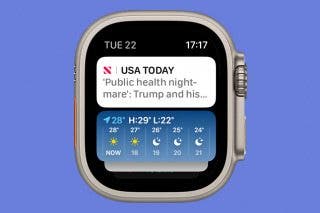
 Rachel Needell
Rachel Needell
 Rhett Intriago
Rhett Intriago


 Nicholas Naioti
Nicholas Naioti

 Ashleigh Page
Ashleigh Page





 Sarah Kingsbury
Sarah Kingsbury
