Apple Watch Ultra Night Mode: Turn Your Watch Red at Night
Learn how to use the Wayfinder watch face to dim your Apple Watch at night and turn it black and red for a unique “Apple Watch Dark Mode” experience.


What to Know
- Protect your night vision while using your Apple Watch with Night Mode.
- Try the only Apple Watch face that turns red at night.
- Learn how to customize the Wayfinder watch face.
iPhones and iPad have Dark Mode. Macs have Night Shift. But is there a setting to dim your Apple Watch at night? Yes! As long as you have the Apple Watch Ultra. With Night Mode activated, you can use your watch during night-time activities without compromising your night vision which can be crucial to staying safe in the dark.
How to Activate Apple Watch Ultra Night Mode
The Ultra's Night Mode, sometimes called the Apple Watch red face, is only possible with the Wayfinder watch face. Don't forget to subscribe to our free Tip of the Day newsletter for more Apple Watch Ultra tips!
- To enable Apple Watch Ultra Night Mode, tap and hold your Apple Watch face.
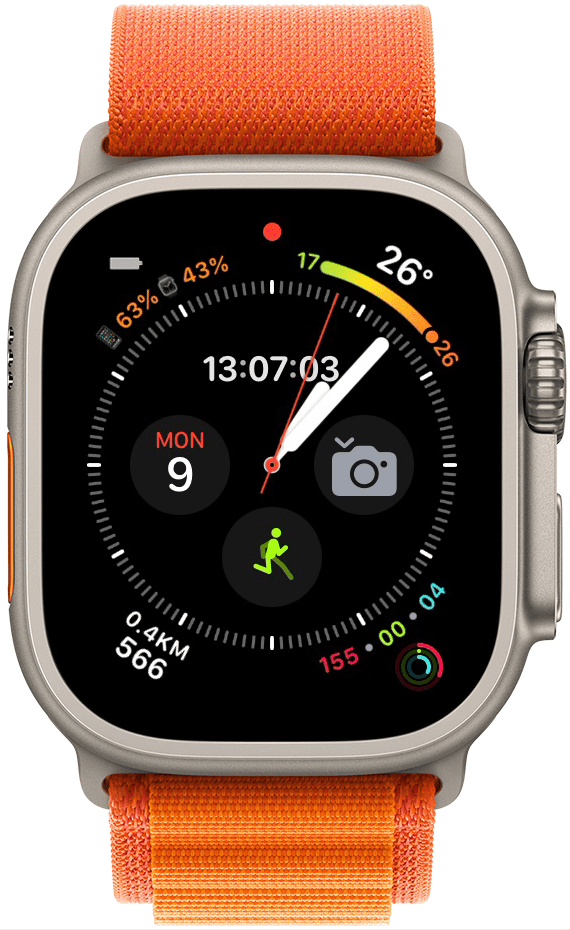
- Swipe to the very left or use your Digital Crown to scroll through until you see an option to create a new watch face.
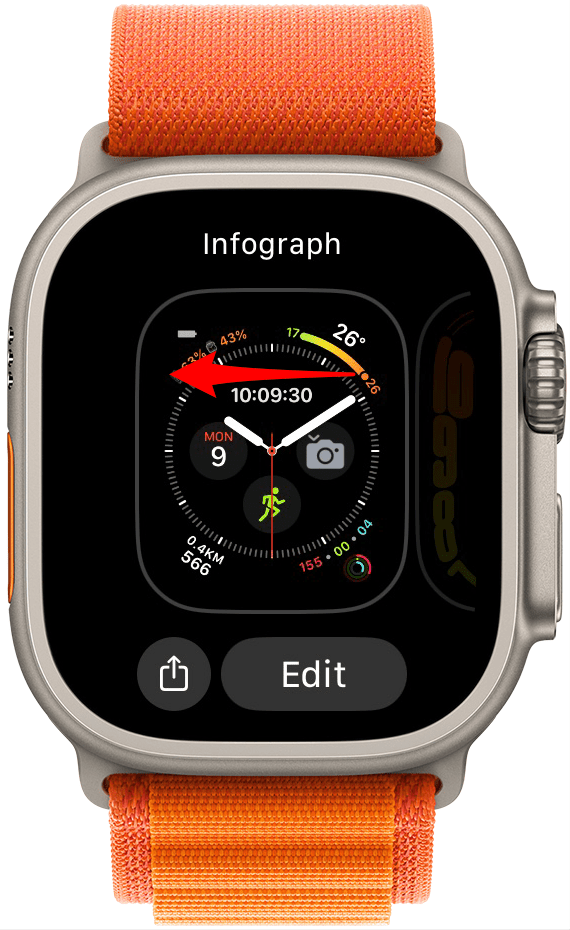
- Tap New.
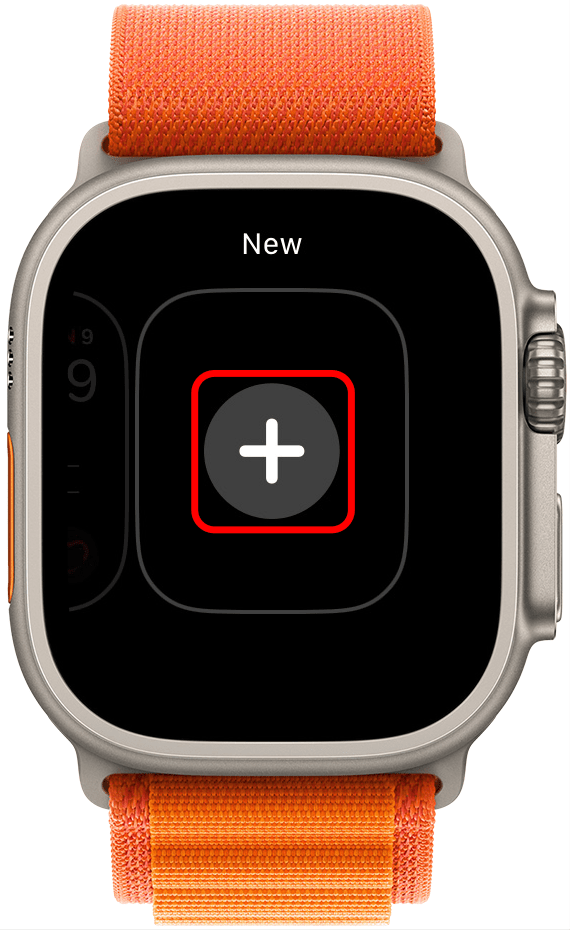
- Scroll down by swiping or turning the Digital Crown until you see the Wayfinder watch face.

- Tap Add.

- Customize your watch face, or save this part for later. Press the Home button once you are done.

- If you turn the Digital Crown, the background will turn black, and the red everything else will turn red. It will also turn red automatically after sunset.

If you're still on the fence about getting an Apple Watch Ultra, make sure to check out our review!
Pro tip:
You can also customize your Apple Watch face from your iPhone if you prefer to do it on a bigger screen.
Now you know how to enable and use Night Mode on your Apple Watch Ultra! As you can see, it is easy to activate it accidentally and wonder, "why is my Apple Watch red?" To disable Night Mode, even after sunset, turn your Digital Crown again until your watch face is no longer red and black. If you keep activating it accidentally, consider changing to a different watch face. You can always have several Apple Watch faces saved and switch between them quickly by swiping. Next, learn how to use the 86-decibel siren on your Apple Watch!

Olena Kagui
Olena Kagui is a Feature Writer at iPhone Life. In the last 10 years, she has been published in dozens of publications internationally and won an excellence award. Since joining iPhone Life in 2020, she has written how-to articles as well as complex guides about Apple products, software, and apps. Olena grew up using Macs and exploring all the latest tech. Her Maui home is the epitome of an Apple ecosystem, full of compatible smart gear to boot. Olena’s favorite device is the Apple Watch Ultra because it can survive all her adventures and travels, and even her furbabies.
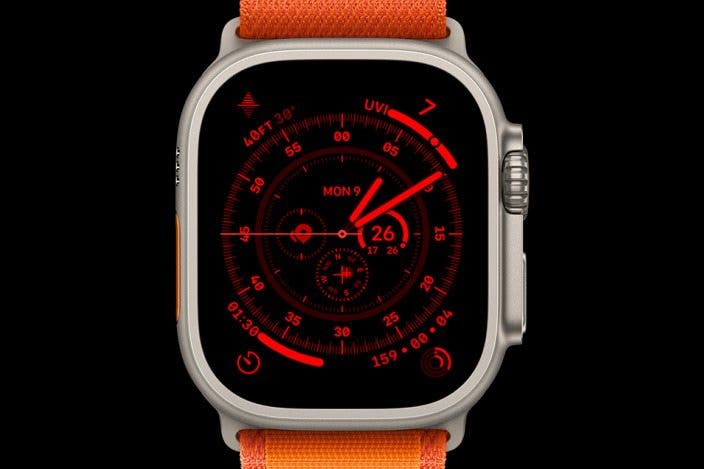

 Amy Spitzfaden Both
Amy Spitzfaden Both
 Rhett Intriago
Rhett Intriago




 Rachel Needell
Rachel Needell
 Leanne Hays
Leanne Hays
 Olena Kagui
Olena Kagui





