iPhone 13 Macro Photography Guide & Macro Settings
Are you curious about macro photos? I'll teach you how to take close-up photographs with your iPhone and give you some valuable macro settings tips!


The iPhone 13 macro feature opens up a whole new world for photography enthusiasts like you! I’ll teach you everything you need to know about macro mode and settings. Plus, I’ll show you some cool macro photography examples that will inspire you to try it for yourself!
What Does Macro Stand For?
Macro is not an acronym; macro photography is defined as extremely close photography of your subject. If you have the iPhone 13 Pro or Pro Max, then you have Macro mode available via the default photo and video modes. If you are running iOS 15.2 or later, the Macro button will appear if you get close enough to your photo subject to automatically activate Macro mode.
Here are some examples of macro photos taken with the iPhone 13 Pro Max:


To learn more about your iPhone Camera app, sign up for our free Tip of the Day newsletter.
How to Take Macro Photos & Videos
Here’s how to take a macro photo:
- Open the Camera app and pick either photo or video mode.
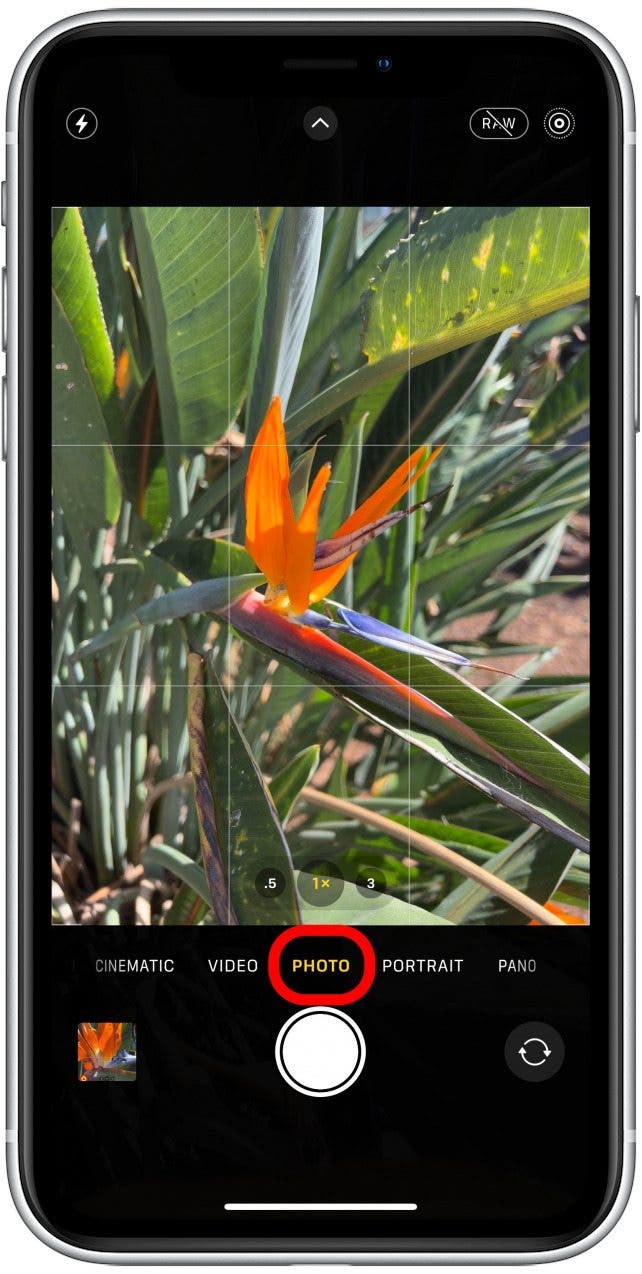
- Move close to an object.

- You will notice a flicker as the camera automatically changes to the Ultra Wide lens. You will also see the Macro icon pop up.
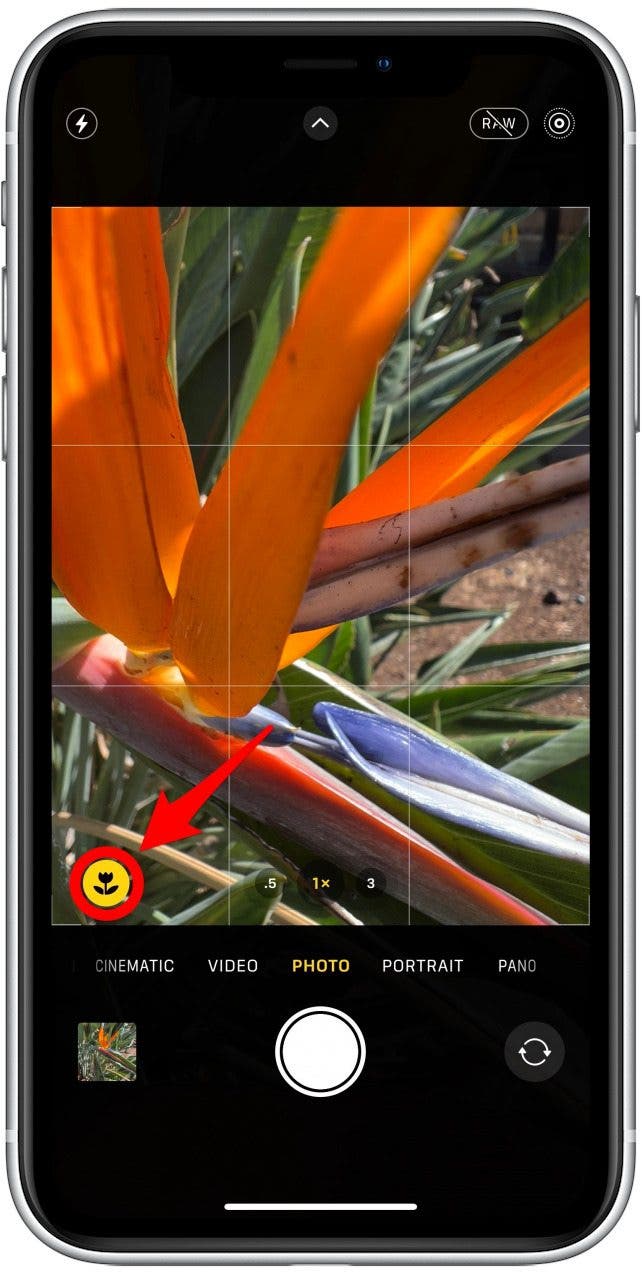
- Tap the screen where you want the camera to focus and press the shutter button.
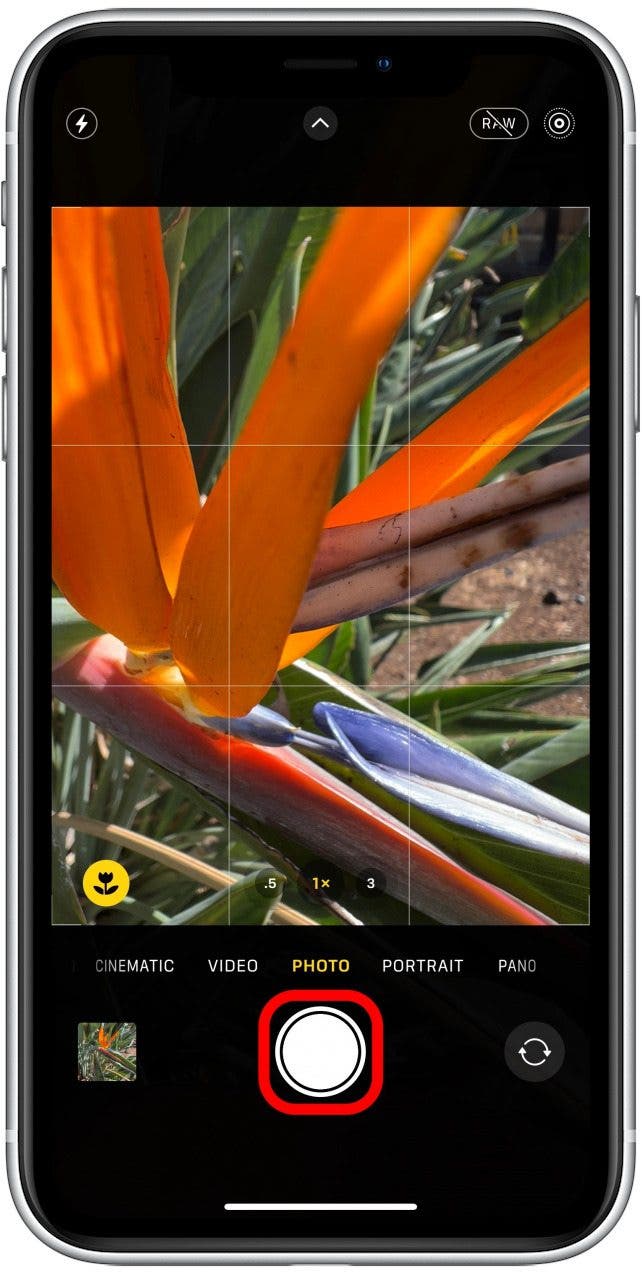
If you enter Macro mode accidentally, you can tap the Macro icon to turn it off. It may switch back automatically if you don’t increase the distance between yourself and the subject.
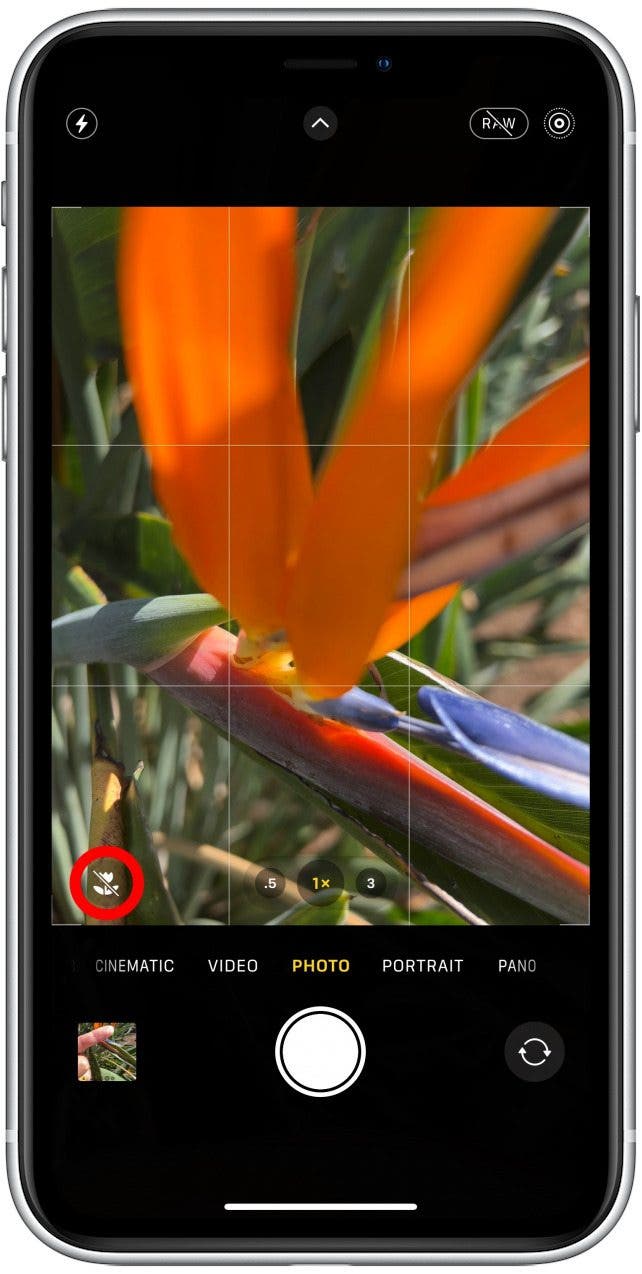
Pro Tip: If you are having trouble automatically activating Macro mode, place your finger close to the lens. This should help switch to Macro mode; just make sure to tap on your subject to focus properly.
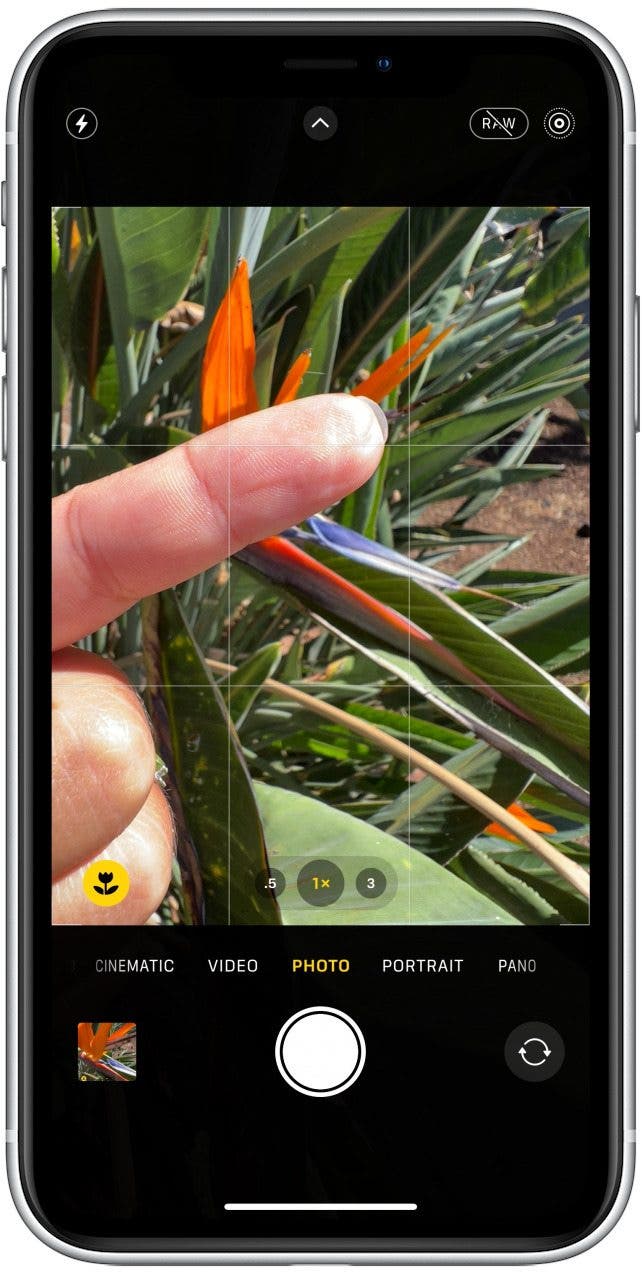
iPhone 13 Pro Macro vs Macro Camera
A professional camera or a DSLR can take macro photos with a macro lens. This isn't too different than the macro lens that your iPhone uses to take macro photos. Professional macro lenses exist with different focal lengths and may take higher-quality photos. You can actually buy external third-party macro lenses for your iPhone if you feel that the Ultra Wide lens isn't sufficient. Check out this article featuring iPhone 13 Pro Max camera accessories that are also compatible with other iPhone models.
We hope this helped you figure out how to take good macro photos on your iPhone! It can take some time to figure out how close to get to a subject for the best shot, but it's a lot of fun, and the results are magical! I hope you have fun exploring this fantastic feature.

Olena Kagui
Olena Kagui is a Feature Writer at iPhone Life. In the last 10 years, she has been published in dozens of publications internationally and won an excellence award. Since joining iPhone Life in 2020, she has written how-to articles as well as complex guides about Apple products, software, and apps. Olena grew up using Macs and exploring all the latest tech. Her Maui home is the epitome of an Apple ecosystem, full of compatible smart gear to boot. Olena’s favorite device is the Apple Watch Ultra because it can survive all her adventures and travels, and even her furbabies.
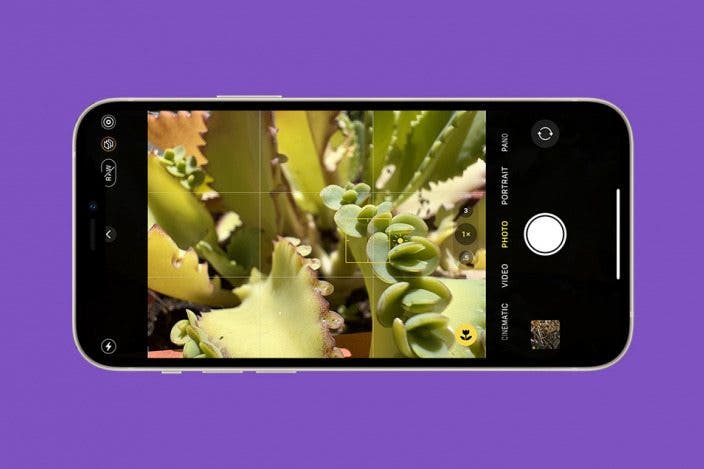

 Olena Kagui
Olena Kagui
 Rhett Intriago
Rhett Intriago

 Amy Spitzfaden Both
Amy Spitzfaden Both



 Rachel Needell
Rachel Needell



 Linda Ruth
Linda Ruth

