How to Block Someone on a Mac
If you want to make sure you don't receive calls, FaceTimes, or messages from any particular number, you can block a contact on your Mac.


With 10-plus years of experience with Apple devices, Rachel specializes in all things iPad and is a Notes app expert. Find her writing in the Daily Tip newsletter and iPhone Life magazine.
Learn More

With 10-plus years of experience with Apple devices, Rachel specializes in all things iPad and is a Notes app expert. Find her writing in the Daily Tip newsletter and iPhone Life magazine.
Learn MoreWhat to Know:
- You can block any contact or phone number in iMessage by clicking the Conversations tab in the top menu, and then clicking Block this Person.
- To block a FaceTime caller, open FaceTime and right-click on the call you want to block and click Block This Caller.
- Blocking a contact on your Mac will also block it across all devices, but the person will not know they have been blocked.
If you love having your messages and phone calls connected to your Macbook, you may also want to be able to block specific numbers and contacts from your Mac as well. While numbers blocked on your Mac will also be blocked on iPhone and all other devices, it's nice to be able to block a number from your Mac. Here's how to block contacts on Macbook, iMessage, and FaceTime.
How to Block Someone on Macbook
There are a few ways to block a number on Mac, depending on your needs. Firstly, to block someone, you must add their number to contacts first, which seems counterintuitive. But, this allows your phone to store that number and know that you don't want to speak to them. I will show you how to block a number via the Messages and the FaceTime app. If you like tips like this, be sure to sign up for our free Tip of the Day! Here's how to block people on Mac via the Messages app.
Important Note: Be aware that blocking someone on your Mac will also block them across all devices. However, the person you blocked will not be notified that they have been blocked.
How to Block People on iMessage
If you're receiving a lot of annoying messages on your Mac from a particular contact, you can block a contact through Messages.
- On your Mac, open the Messages app.
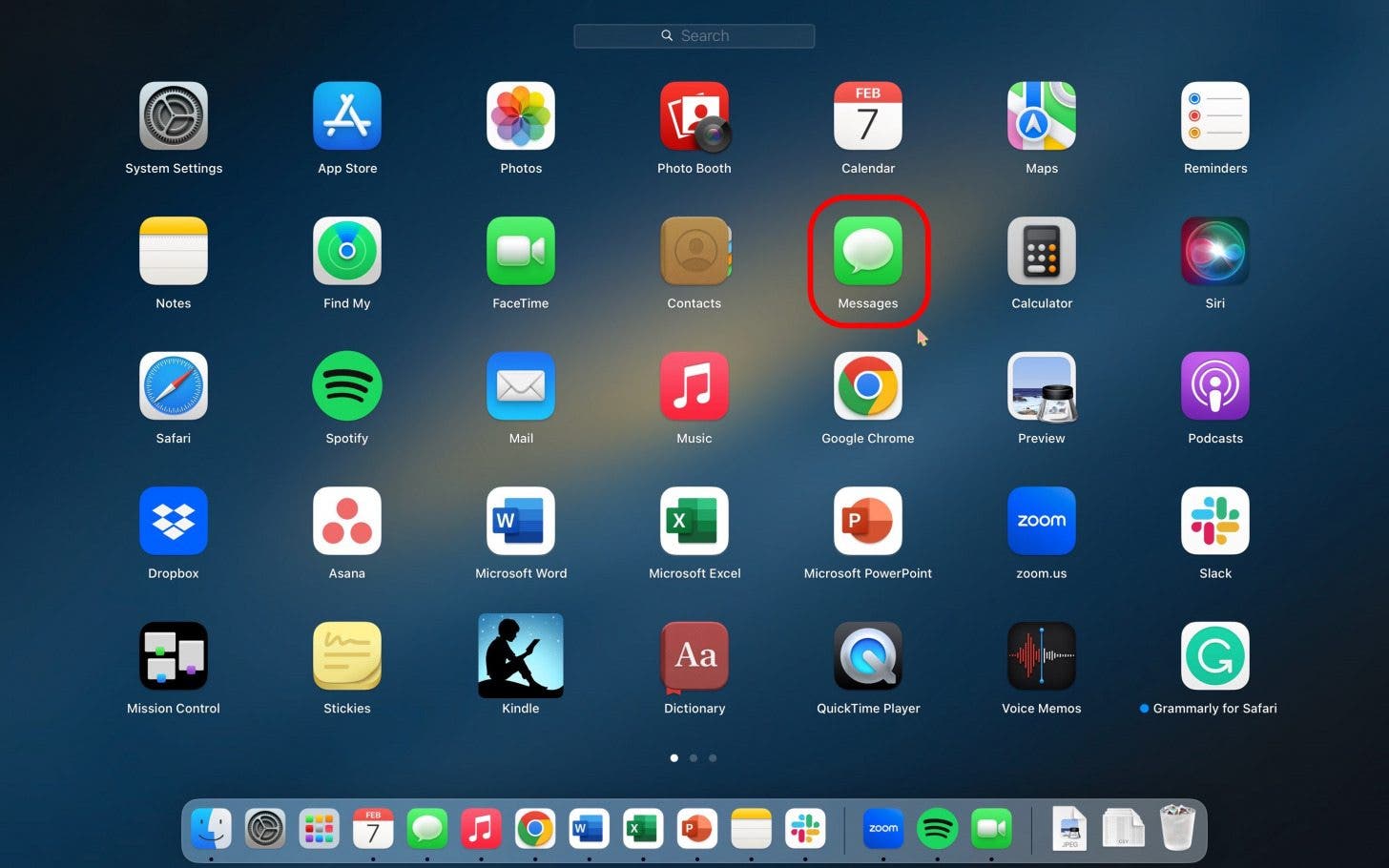
- Click the conversation you want to block. Remember, you must save them to your Contacts first.

- Then, click Conversation in the top navigation bar.
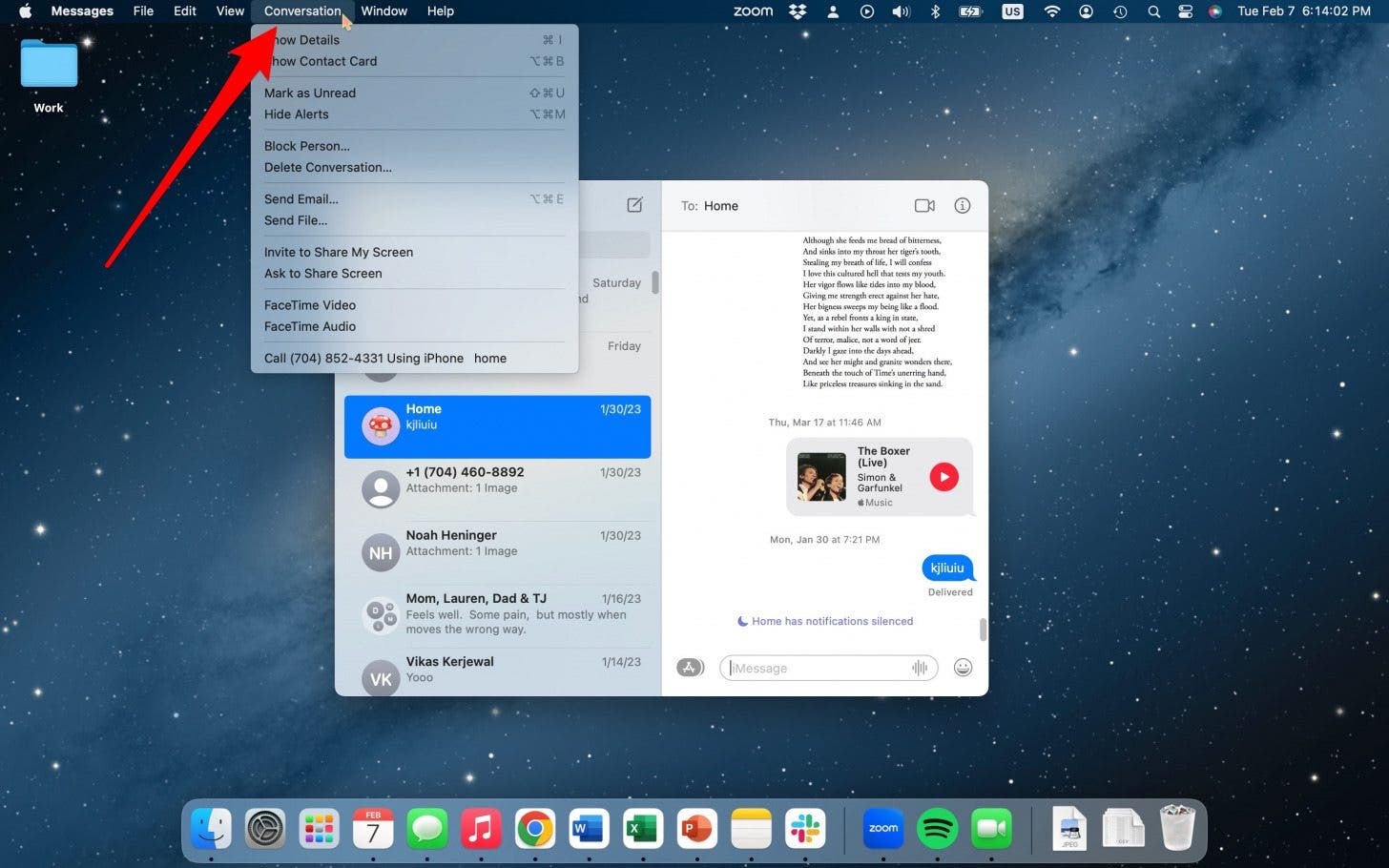
- Click Block Person.
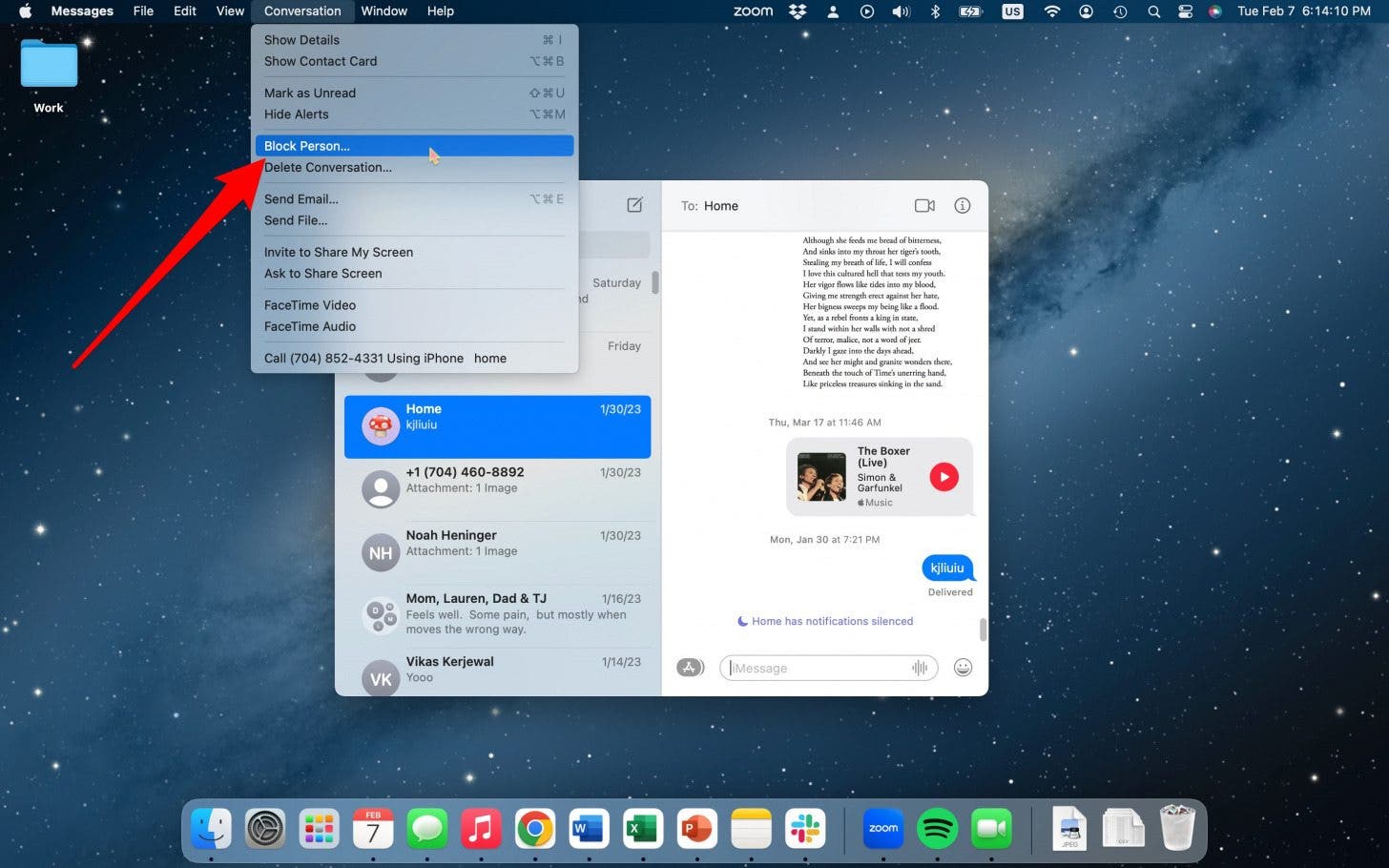
- Then, click Block.
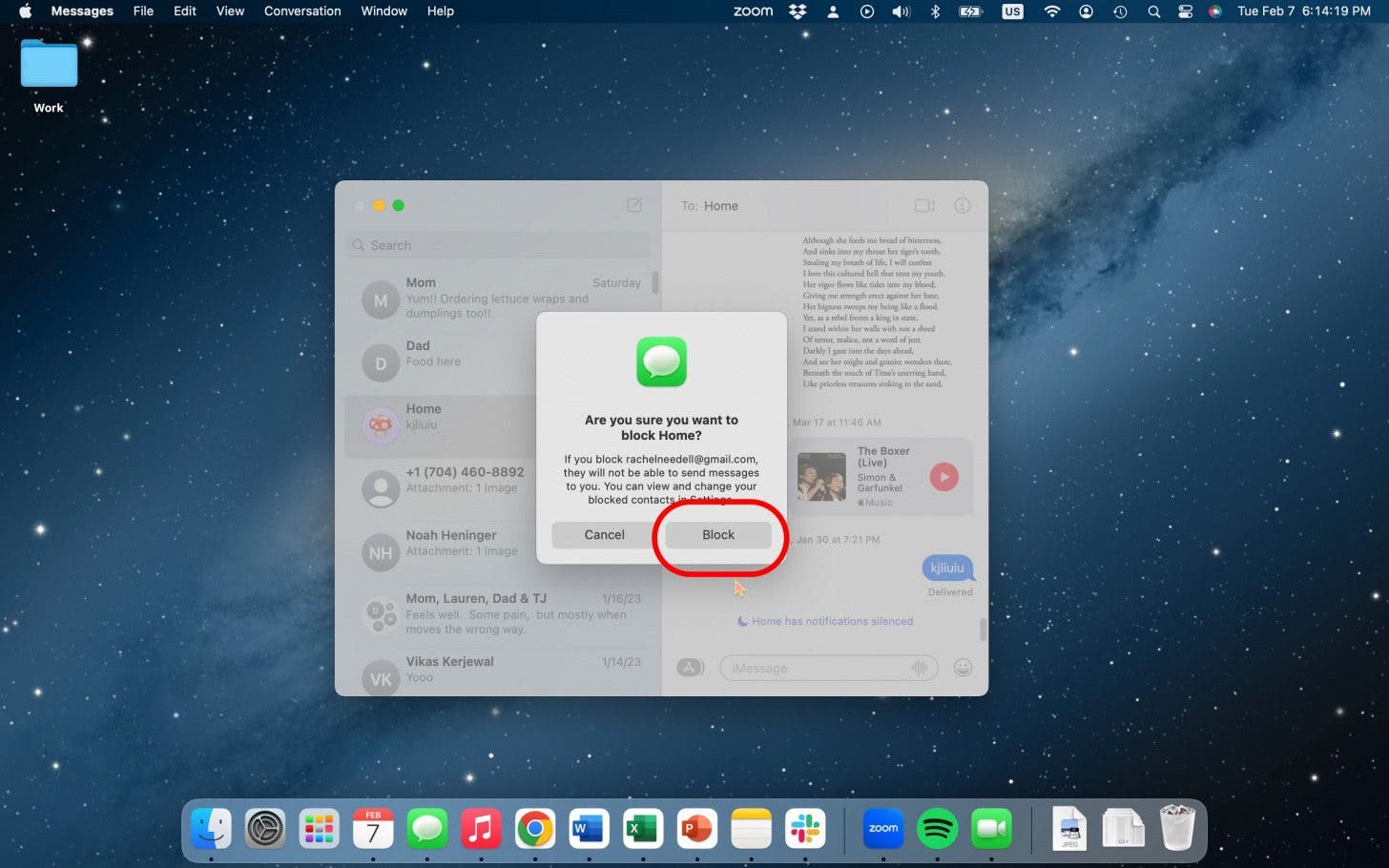
How to Block a Number via FaceTime
You may also find that you're receiving annoying FaceTime calls on your Mac, and you'd like to block a particular person.
Important Note: You must add a person to your Contacts before you can block them using FaceTime.
- On your Mac, open the FaceTime app.
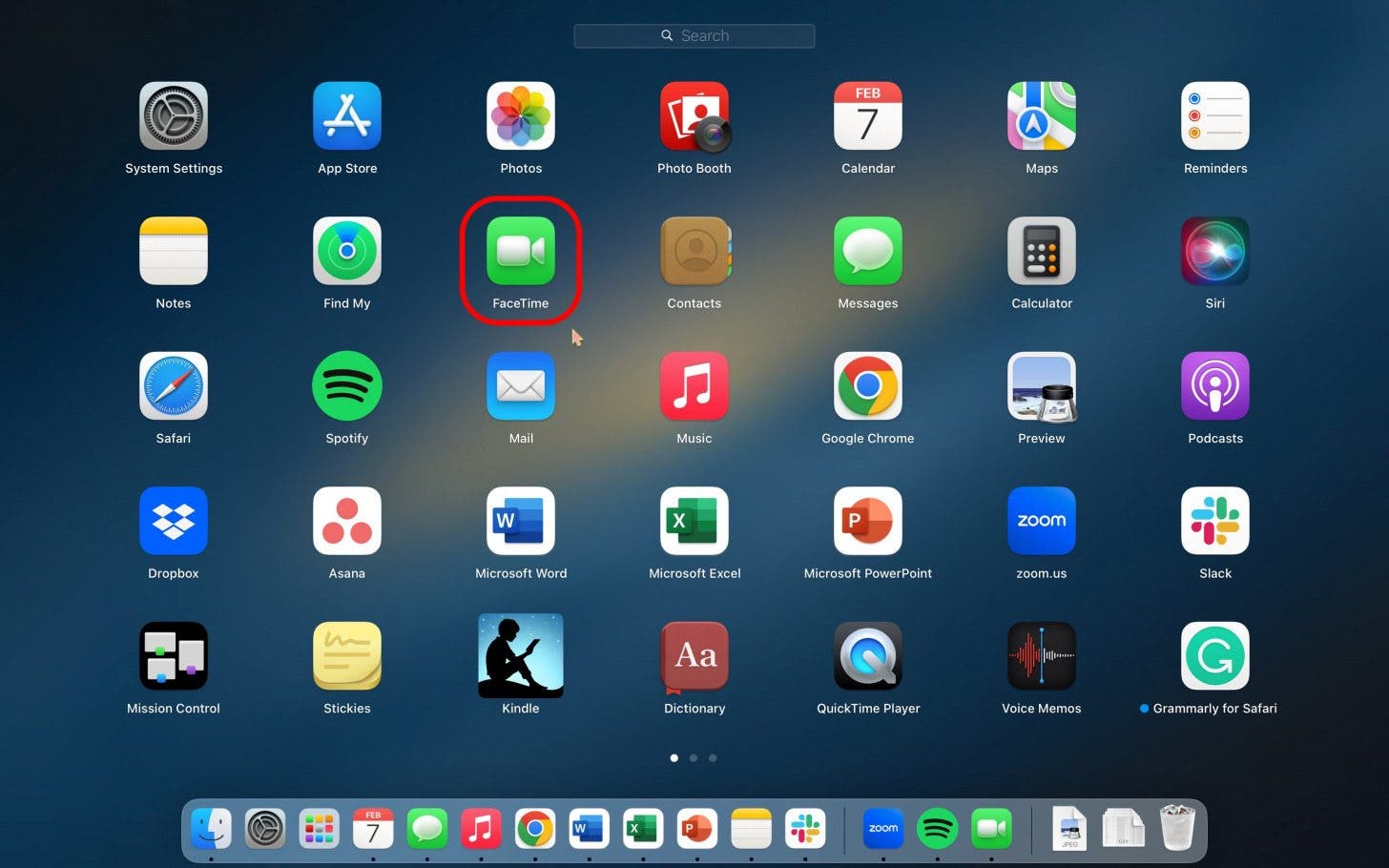
- Right-click on the number you want to block.
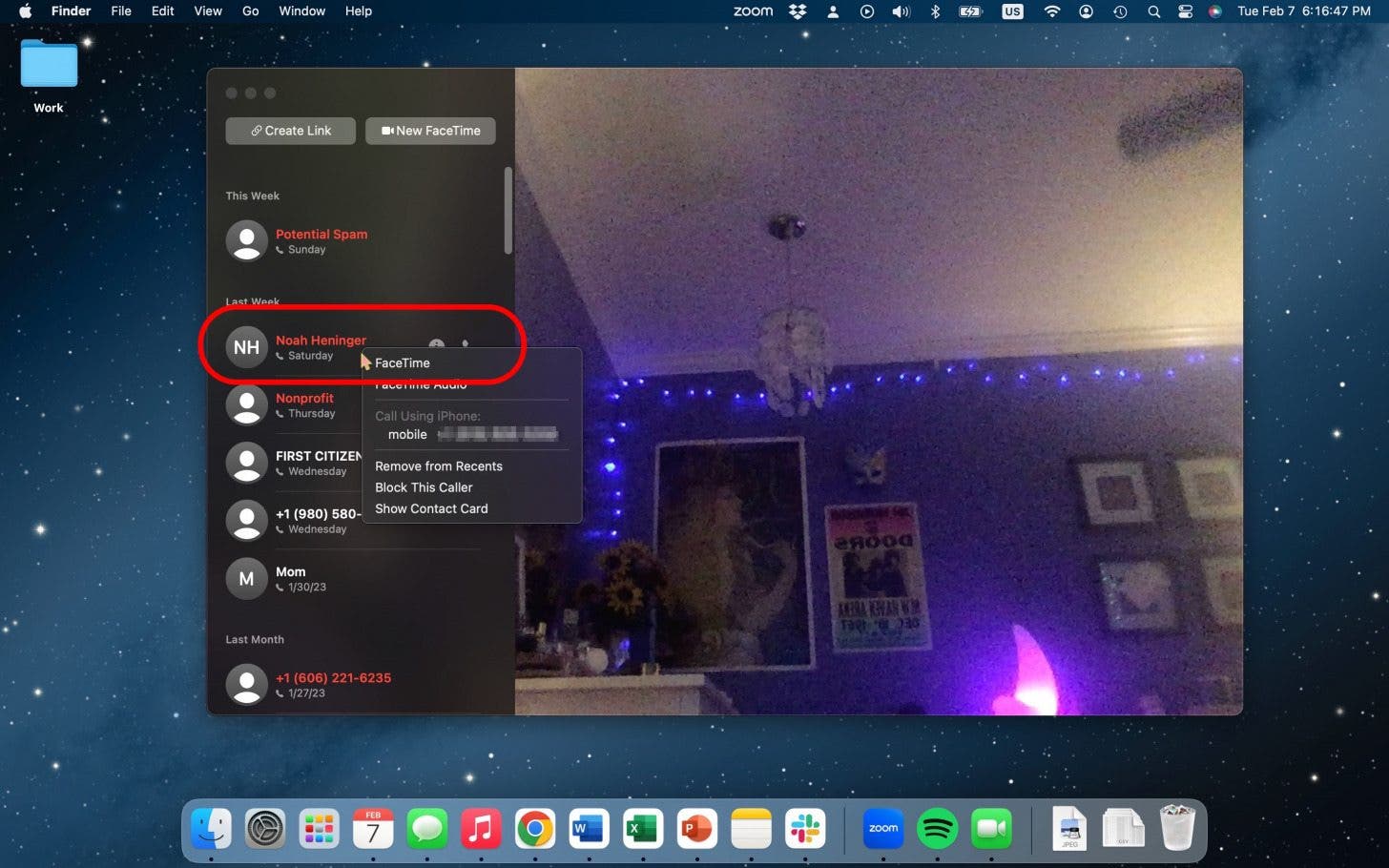
- Click Block This Caller.
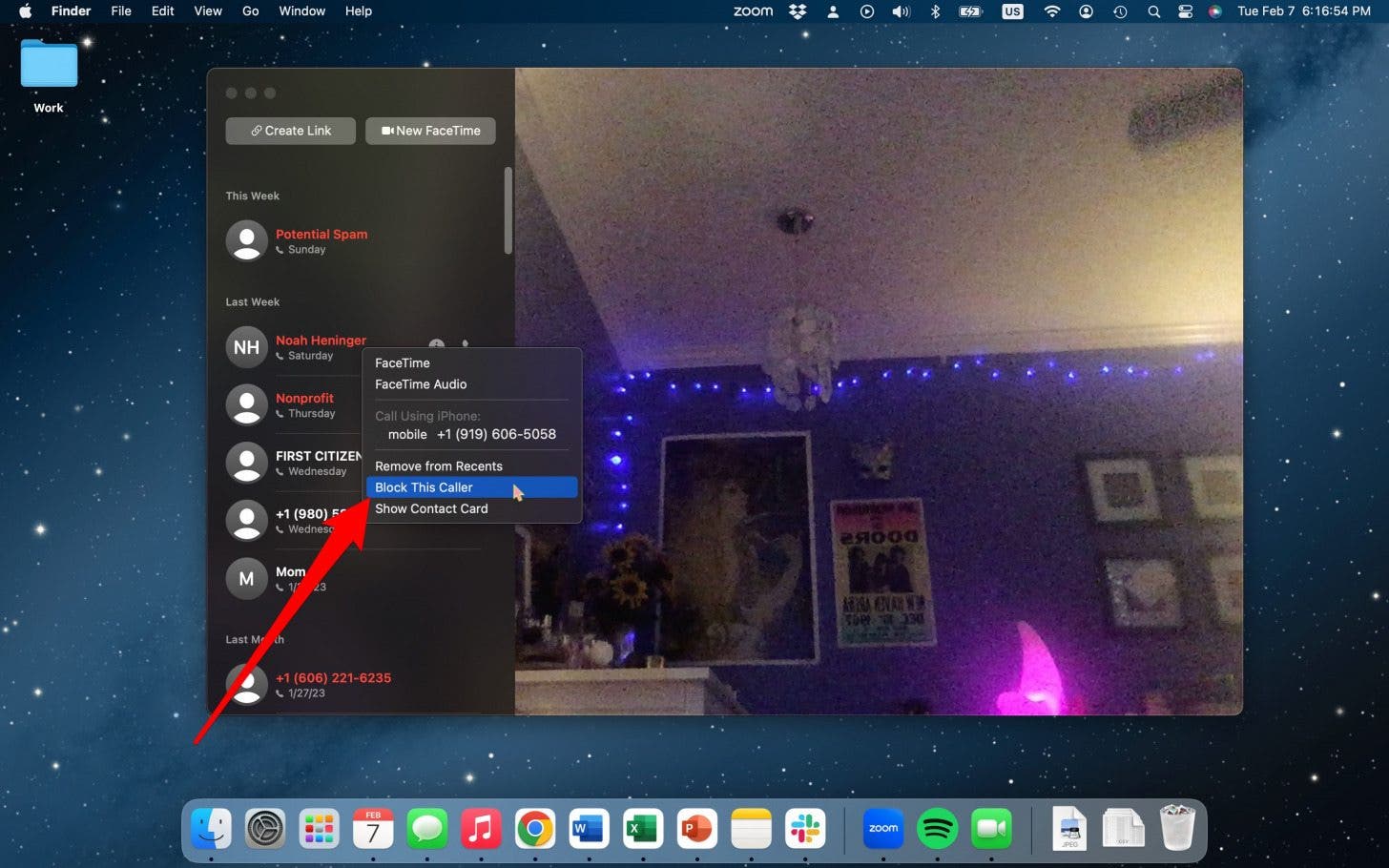
And that's how you do it! Now, you can avoid unwanted callers and text messages on your Mac.

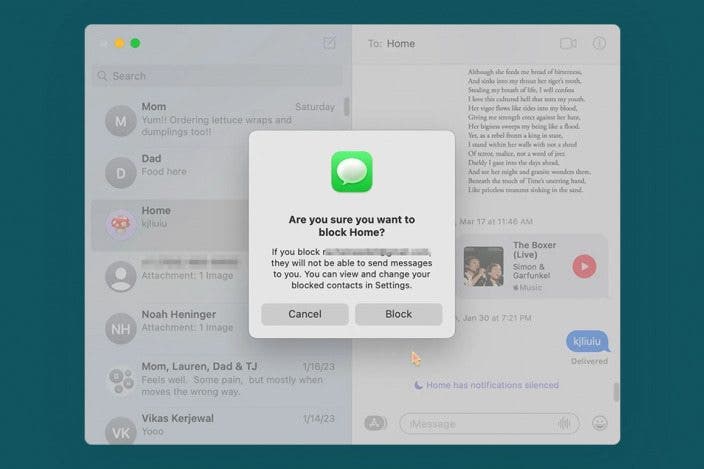

 Leanne Hays
Leanne Hays
 Rachel Needell
Rachel Needell
 Amy Spitzfaden Both
Amy Spitzfaden Both
 August Garry
August Garry
 Olena Kagui
Olena Kagui


 Rhett Intriago
Rhett Intriago






