Solved: Why Won't My Apple Watch Connect to My iPhone?


What to Know
- Your Apple Watch won't sync with your iPhone if it is out of Bluetooth range (unless connected via cellular).
- If you're unable to pair your Apple Watch, make sure it isn't connected to another iPhone.
- When your Apple Watch is not connecting to a specific app, try restarting & updating the app.
Why is my Apple Watch not connecting to my iPhone? There are many reasons why you might be experiencing connectivity issues between your Apple Watch and iPhone. Luckily, most of them have easy fixes, but in a few cases, you might just have to wait it out. Here's what to do if your Apple Watch won't sync with your iPhone.
Why Isn't My Apple Watch Connected to My iPhone?
One of the top most frustrating Apple-related experiences is when your Apple Watch won't sync with your iPhone. It can prevent workouts from being successfully tracked, stop playlists in the middle of your favorite song, or cut off vital navigation. If your Apple Watch has suddenly stopped connecting to your iPhone, don't fret. Here's what to do:
Check Bluetooth and Airplane Mode
First of all, make sure Bluetooth is enabled on your iPhone. If Bluetooth turned off, it will disconnect your Apple Watch from your iPhone, unless your Apple Watch has cellular capabilities and can connect that way. If Airplane mode is on, your Apple Watch and iPhone will also be unable to sync unless there is a Wi-Fi network both are connected to. If everything seems in order, try turning Bluetooth off and on to see if that fixes the issue.
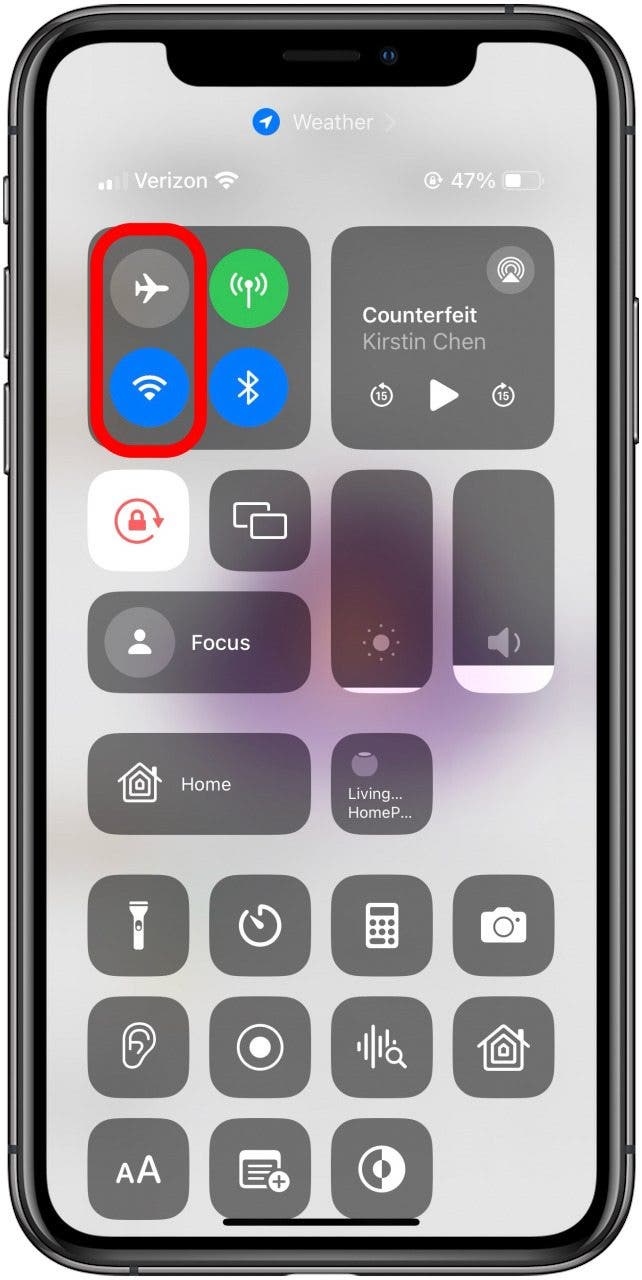
Make Sure You're Within Range
Bluetooth's range is approximately 30 feet. If you move your iPhone and Apple Watch beyond this radius from each other, they will disconnect unless they have a cellular connection. If your Apple Watch and iPhone won't sync, try moving them closer together.
Close & Reopen the App
If there's just one app giving you connection trouble, try closing and reopening that app to get back on track.
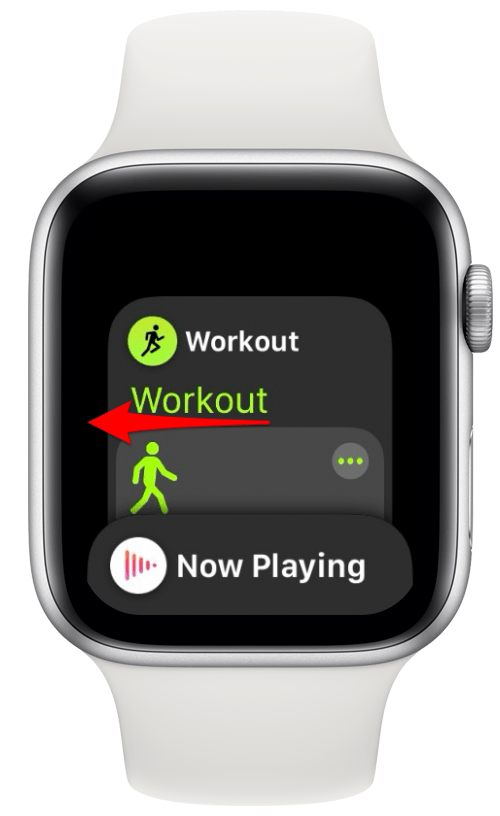
Turn Your Devices Off & On
If you've tried all the above steps and your Apple Watch still won't connect to your iPhone, try restarting both your iPhone and Apple Watch. This might offer the reset the connection needs and get the two devices back together.
Update Your Devices & Apps
If your Apple Watch is not connecting to your iPhone, something may need an update. Check your iPhone, Apple Watch, and the affected app(s) for updates and see if that resolves the issue.
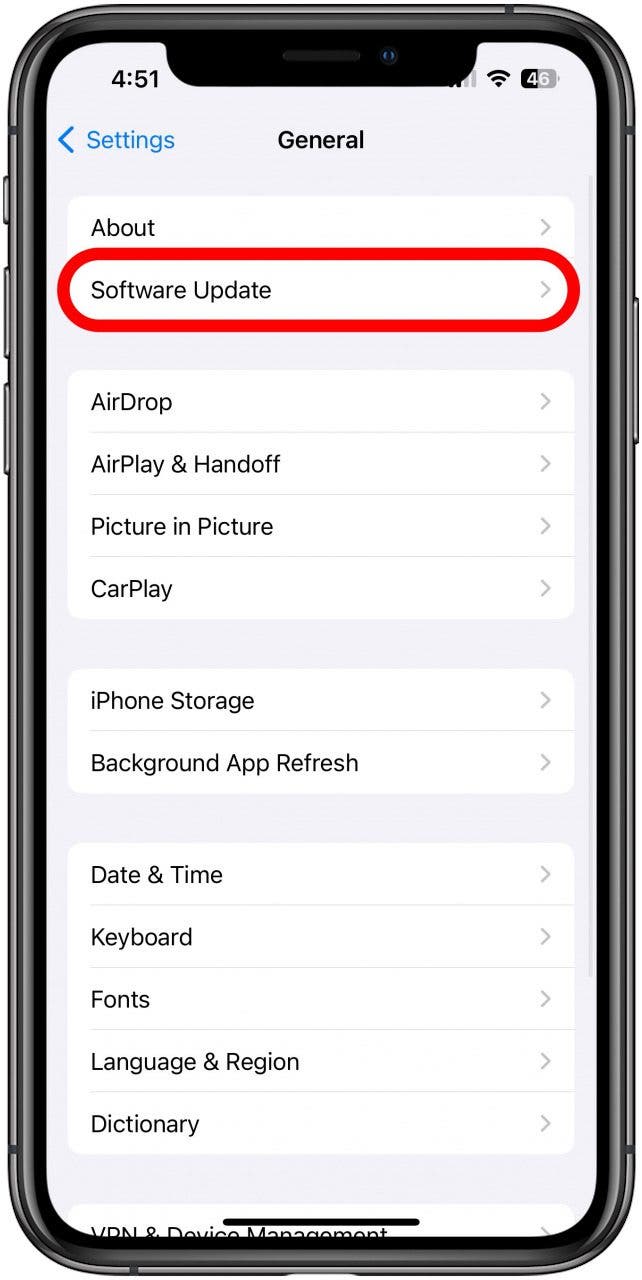
Check for Low Battery
Sometimes when a device's battery gets too low, it can't perform its regular functions. Check to see if your iPhone or Apple Watch is running low on battery. If so, charge them up and see if you can connect again.
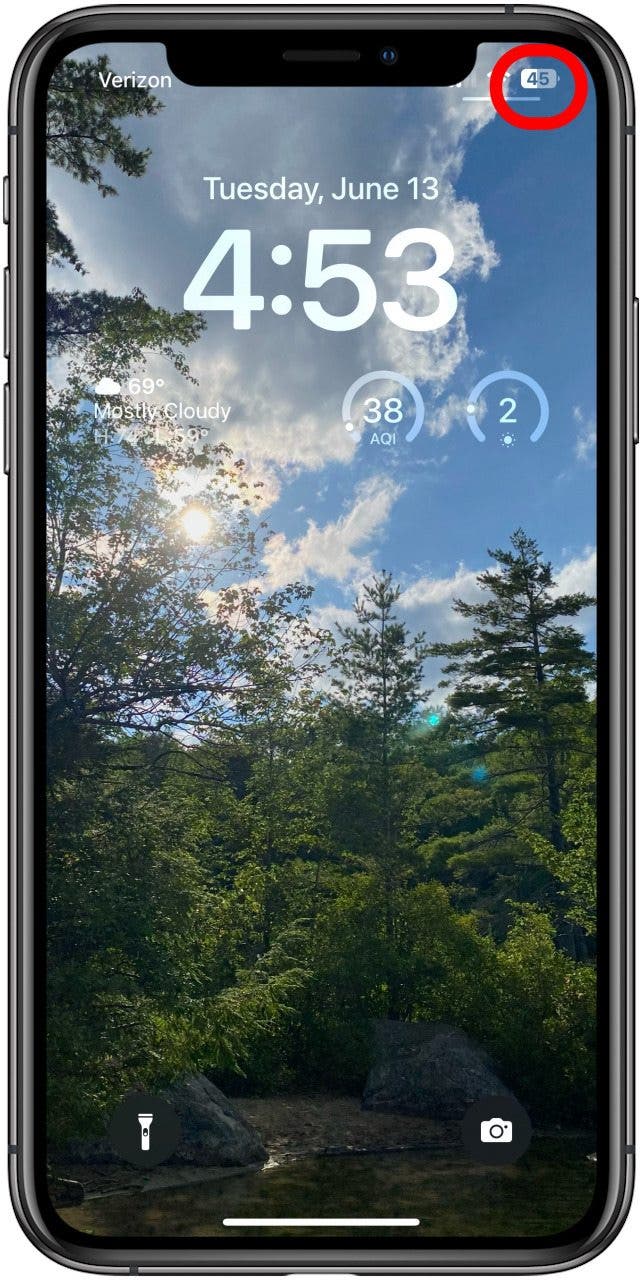
Give It Time
Sometimes it can take a bit for data to sync between your Apple Watch and iPhone. For example, when I'm tracking my steps, I usually have to wait some time before my updated step count makes it over to my iPhone.
Unpair & Re-pair Your Apple Watch
Finally, if that pesky connection is still AWOL, try unpairing and re-pairing your Apple Watch to your iPhone.

If none of these steps fix the issue, it might be time to contact Apple Support.

Amy Spitzfaden Both
Amy Spitzfaden-Both is the Managing Editor for iPhone Life magazine and an award-winning novelist, with over 10 years of experience in the publishing industry. She specializes in Apple news and rumors, health and fitness tech, and parenting in the digital age. She graduated from MIU with a BA in Literature and Writing.
Amy lives in New Hampshire with her husband and daughter. When she’s not writing or glued to her iPhone, she enjoys hiking, traveling, and creating her own tea blends.


 Rachel Needell
Rachel Needell
 Leanne Hays
Leanne Hays
 Rhett Intriago
Rhett Intriago

 Olena Kagui
Olena Kagui


 Susan Misuraca
Susan Misuraca
 Amy Spitzfaden Both
Amy Spitzfaden Both






 Linda Ruth
Linda Ruth