How to Reply to Notifications from Your iPhone's Lock Screen


With the latest iOS update, you can do more with your iPhone even before unlocking it. Here's how to respond to your notifications directly from the Lock screen. For iPhone 6s or later, you'll use 3D Touch. For the iPhone XR, you'll just use long press or swipe and tap.
Related: How to Add an Emergency Medical Card to Your Lock Screen on iPhone
Note: If you don't see the notification on your Lock screen, open the Notification Center by doing the following: If your iPhone is locked, swipe up from the center of the Lock Screen. If your iPhone is unlocked, swipe down from the top of the Home screen.
How to Respond with 3D Touch
This works for iPhones 6s and later, not including the iPhone XR (see next section).
-
Look at the Lock screen and find the notification you want to reply to.
-
Hard-press the notification to activate 3D Touch.
-
It will vary with each notification, but a box will pop up showing options of how to respond.
-
For example, I missed a FaceTime Video call. The 3D Touch options to respond are Send Message or Call Back.

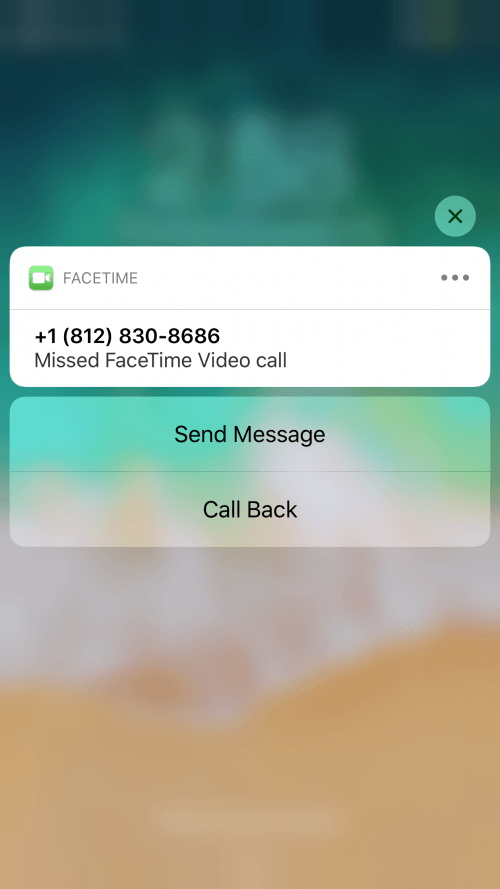
- If you don't want to respond to a notification, you can dismiss it. Just swipe left on the notififcation and tap Clear.
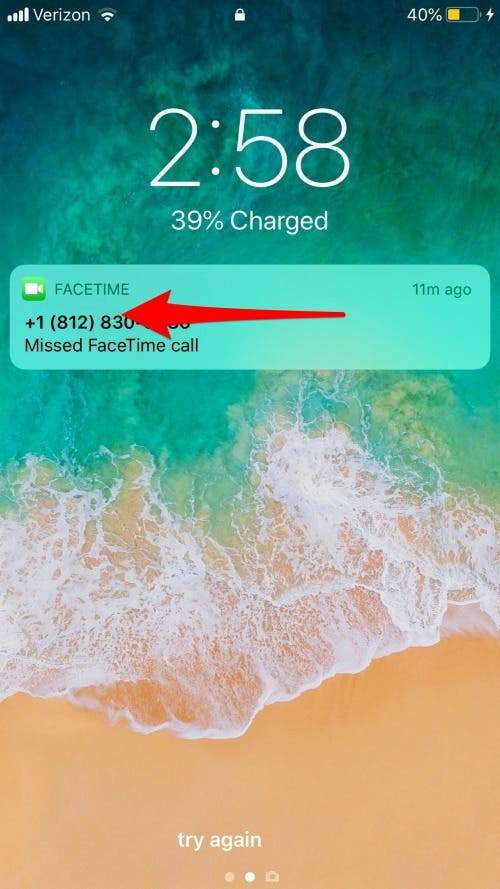
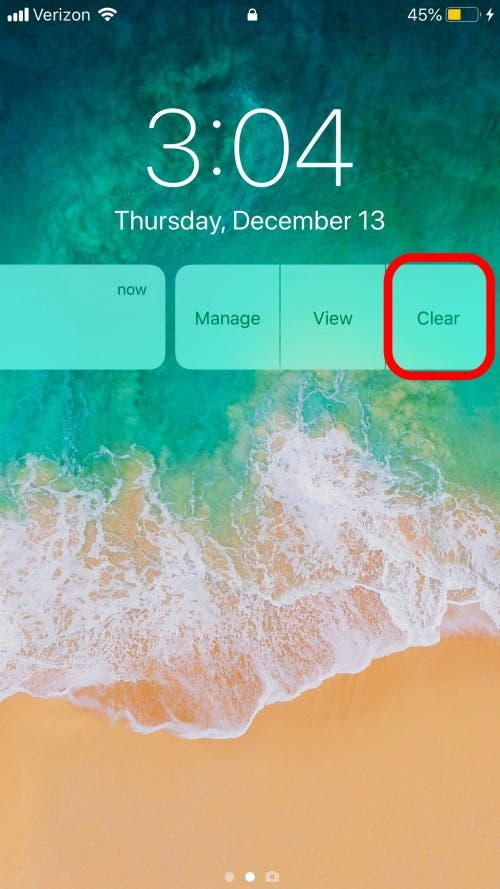
How to Respond without 3D Touch on the iPhone XR
The iPhone XR doesn't have 3D Touch. This iPhone uses Haptic touch, meaning you long press (press and hold) without pressing down hard like for 3D Touch until you get a slight vibration as feedback. Just keep your finger on the screen until the notification lights up or a menu pops up.
-
Select a notification from your Lock Screen.
-
Touch the notification and hold (long press). The notification may light up. Release the notification. A menu may pop up with various ways you can respond.
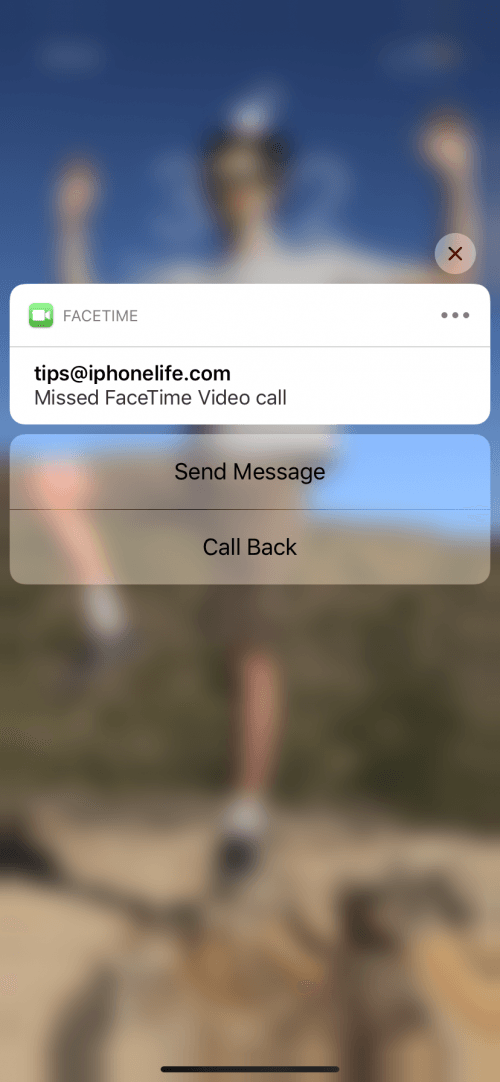
- If a menu doesn't appear, swipe left on the notification to show options to respond. The menu and options will vary depending on the notification, and may be as simple as Manage, View, or Clear. Also if you want to ignore a notification, just swipe left and tap Clear.
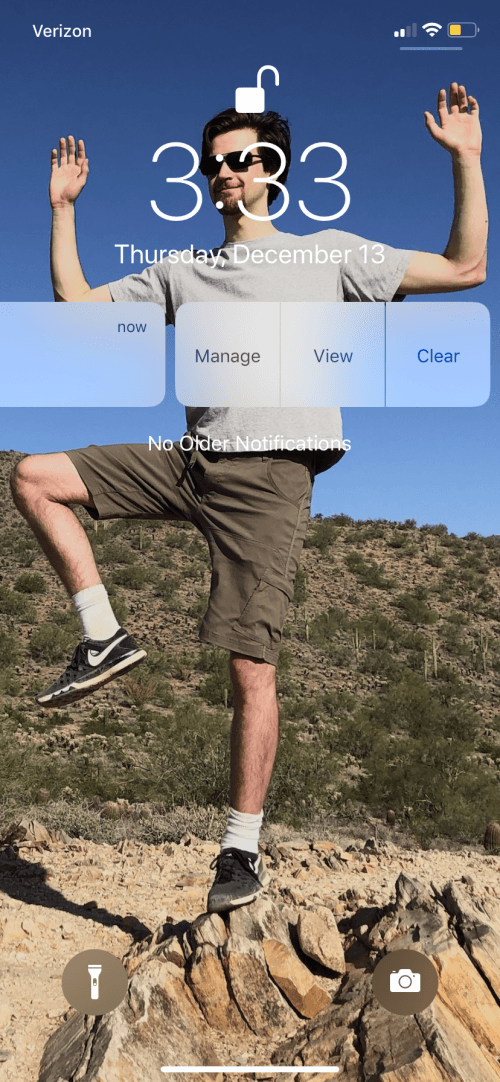
-
If you want to open the notification within its app, swipe right and tap Open.
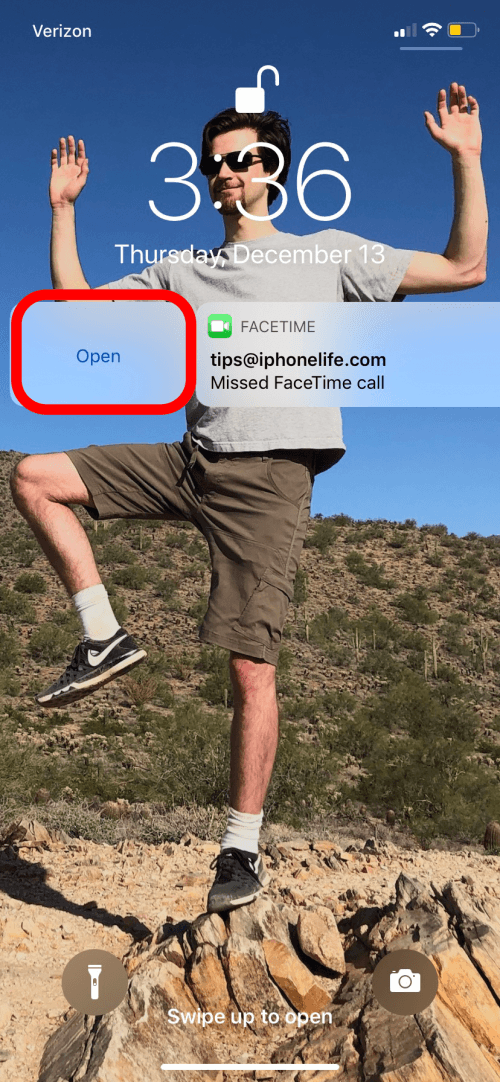
Now you know how to respond to notifications on devices with and without 3D Touch. Each notification options vary, so try them as they appear on your Lock Screen.

Leanne Hays
Leanne Hays has over a dozen years of experience writing for online publications. As a Feature Writer for iPhone Life, she has authored hundreds of how-to, Apple news, and gear review articles, as well as a comprehensive Photos App guide. Leanne holds degrees in education and science and loves troubleshooting and repair. This combination makes her a perfect fit as manager of our Ask an Expert service, which helps iPhone Life Insiders with Apple hardware and software issues.
In off-work hours, Leanne is a mother of two, homesteader, audiobook fanatic, musician, and learning enthusiast.
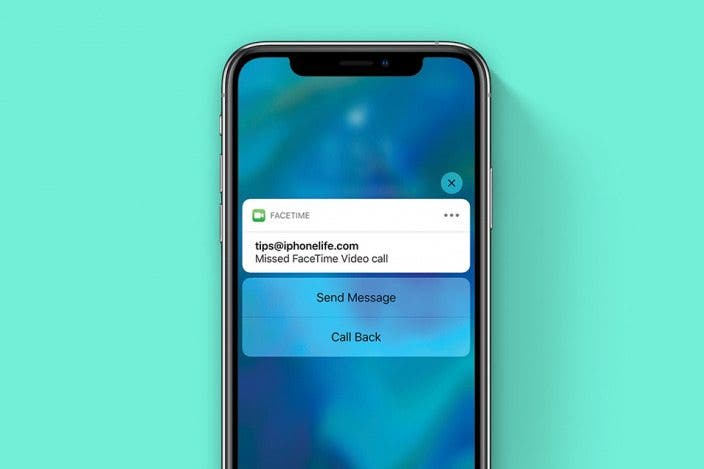

 Amy Spitzfaden Both
Amy Spitzfaden Both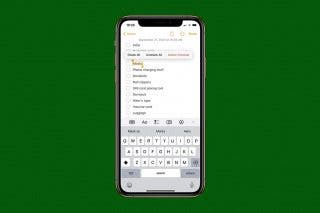
 Devala Rees
Devala Rees
 Susan Misuraca
Susan Misuraca
 Olena Kagui
Olena Kagui
 Leanne Hays
Leanne Hays

 Rhett Intriago
Rhett Intriago


 Cullen Thomas
Cullen Thomas

 Rachel Needell
Rachel Needell


