Find Your Friends' Precise Location on iPhone (iPhone 15)


Losing track of your friends in a crowd can make it harder to meet back up and stay together, which is why Apple has added a way to track your friends’ precise location. You can locate your friends in seconds using this handy new feature.
Why You’ll Love This Tip:
- Find your friends easily when they’re nearby.
- Never get lost when trying to meet up with friends and family.
Find Friends Using iPhone 15
System Requirements
This tip works on the iPhone 15, 15 Pro, and 15 Pro Max running iOS 17 or later. Find out how to update to the latest version of iOS.
Precision Finding does not work in all regions, and both you and the person you're trying to find must have an iPhone 15 or later.
How accurate is Find My Friends? Well, if you have an iPhone 15 updated to the latest software, you can use Precision Finding to easily locate your friends as long as you are near each other. For more great iPhone tutorials, be sure to sign up for our free Tip of the Day newsletter. Now, here’s how to find a person’s location on iPhone:
- Open the Find My app.
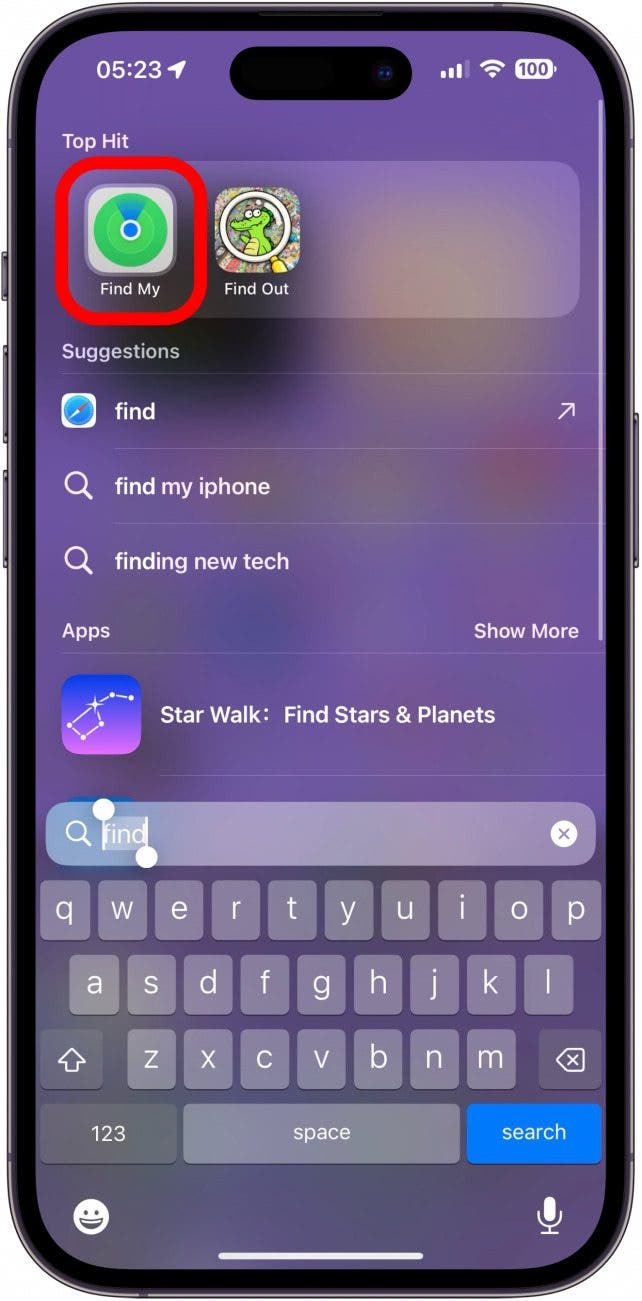
- Tap the People tab in the lower left corner.
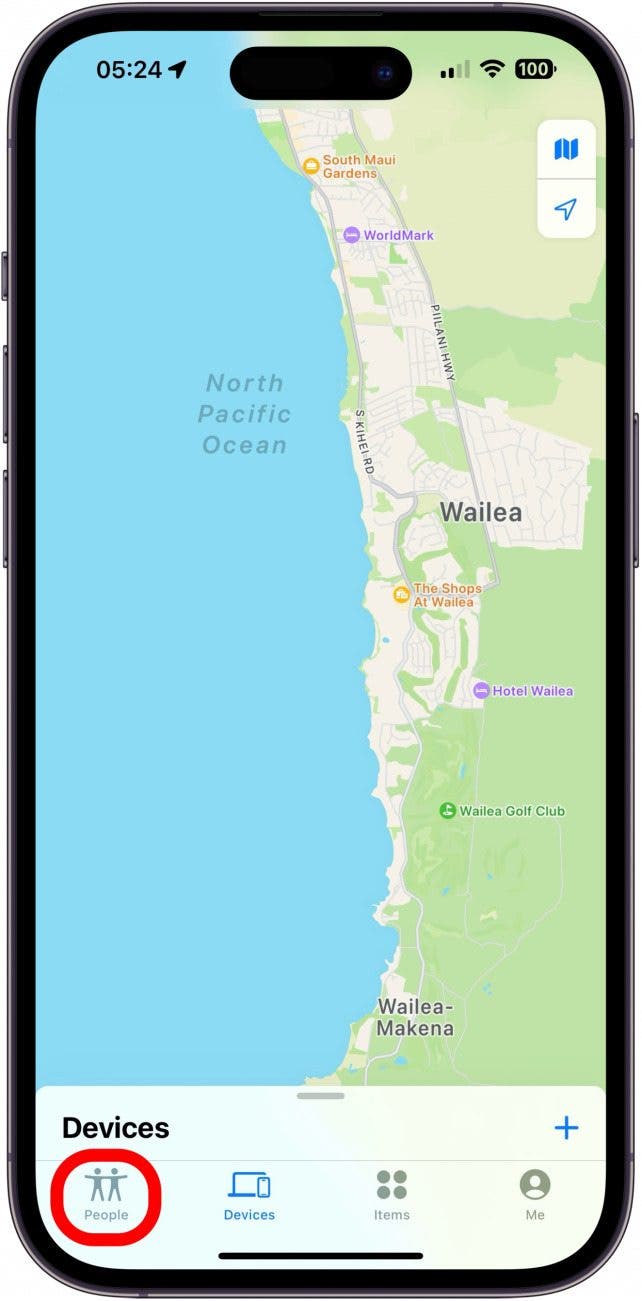
- Tap the person you want to find. Both parties must be sharing their locations with one another.
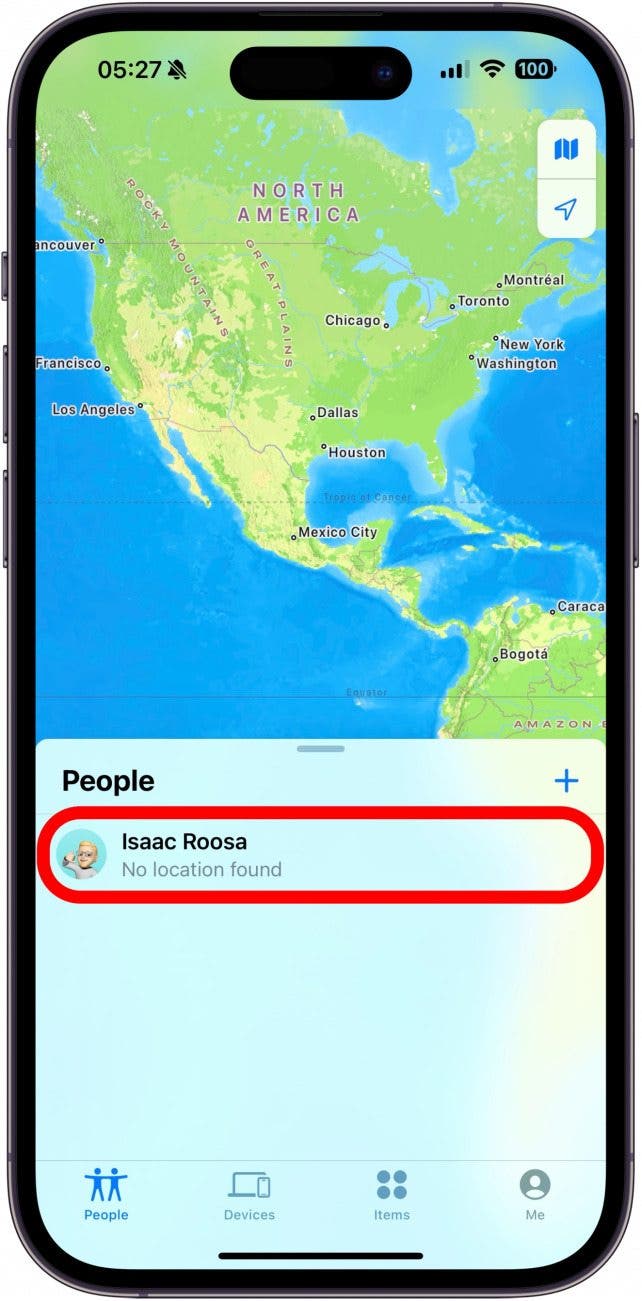
- Tap Find. If you see Directions instead of Find, try tapping that. Once Apple Maps opens, tap Find My under your contact's name to re-open the Find My app and the Find button should appear.
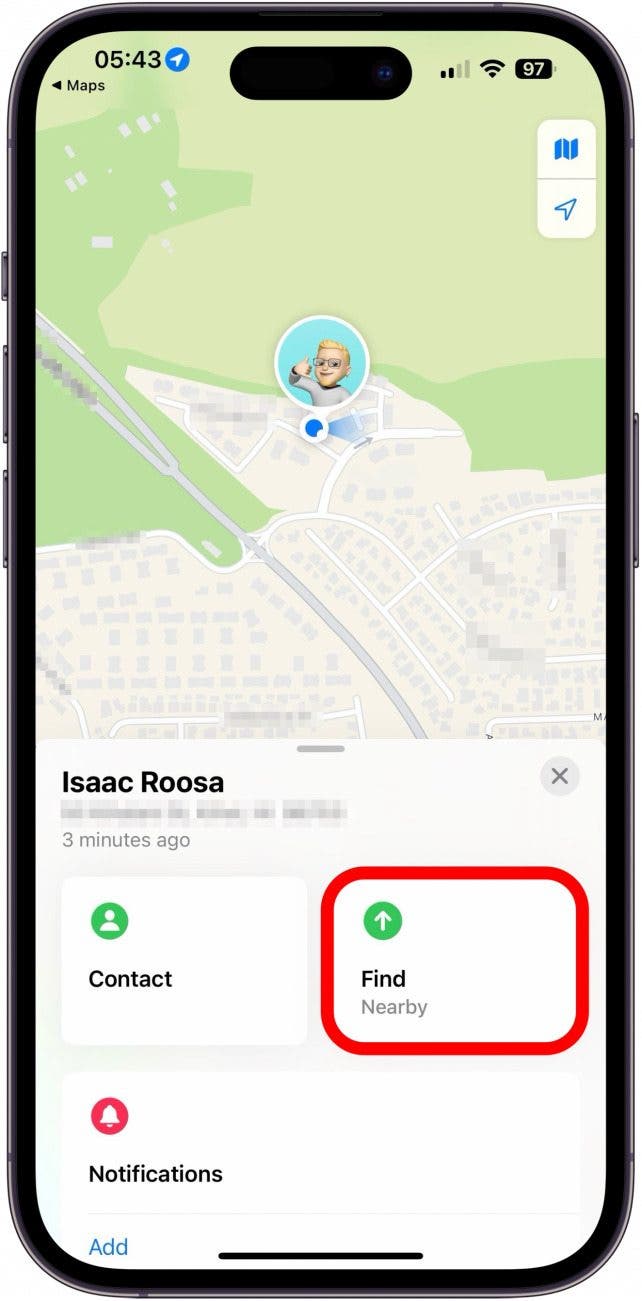
- Your friend will receive a notification that you are trying to locate them.
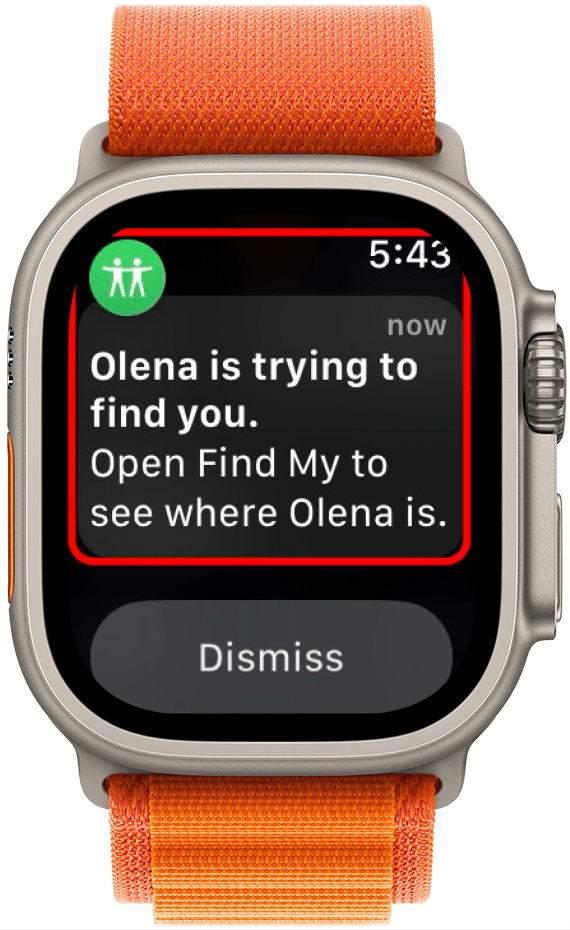
- On your screen, you’ll see an arrow pointing in the direction you need to move, along with the approximate distance you need to travel. Simply follow the arrow to find your friend. If your signal is weak, the arrow will likely not appear and you will need to move to an area with better signal.
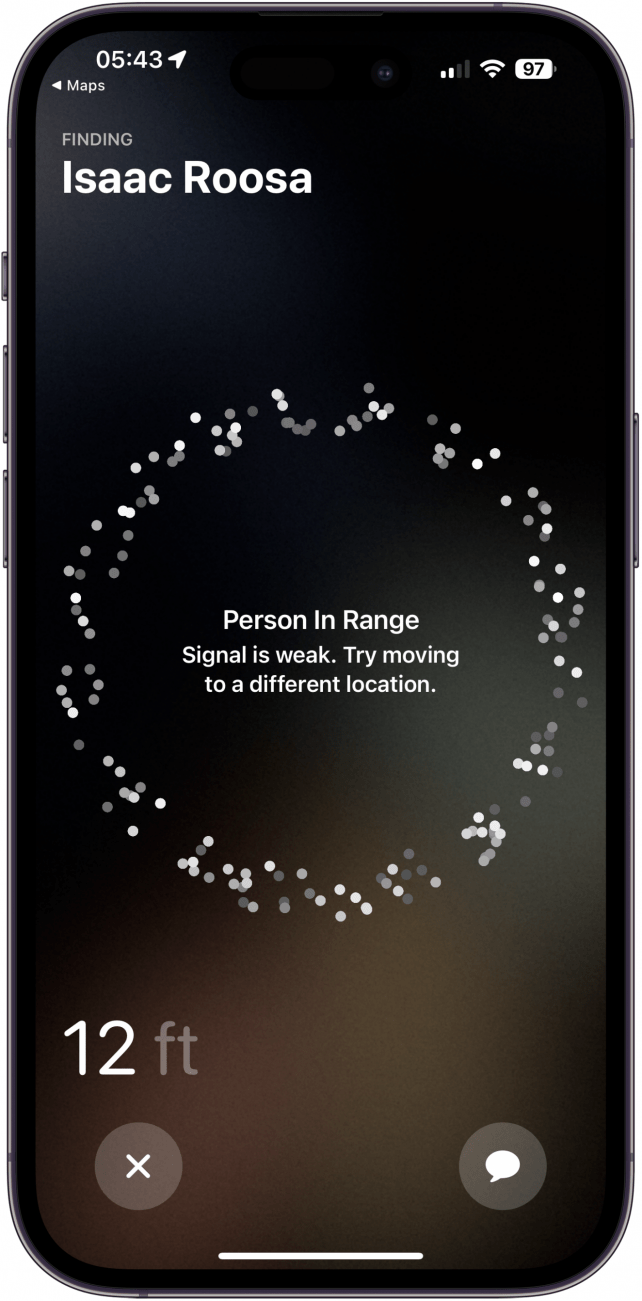
- Once you reach your friend, the screen will turn green and the arrow will change to a checkmark.
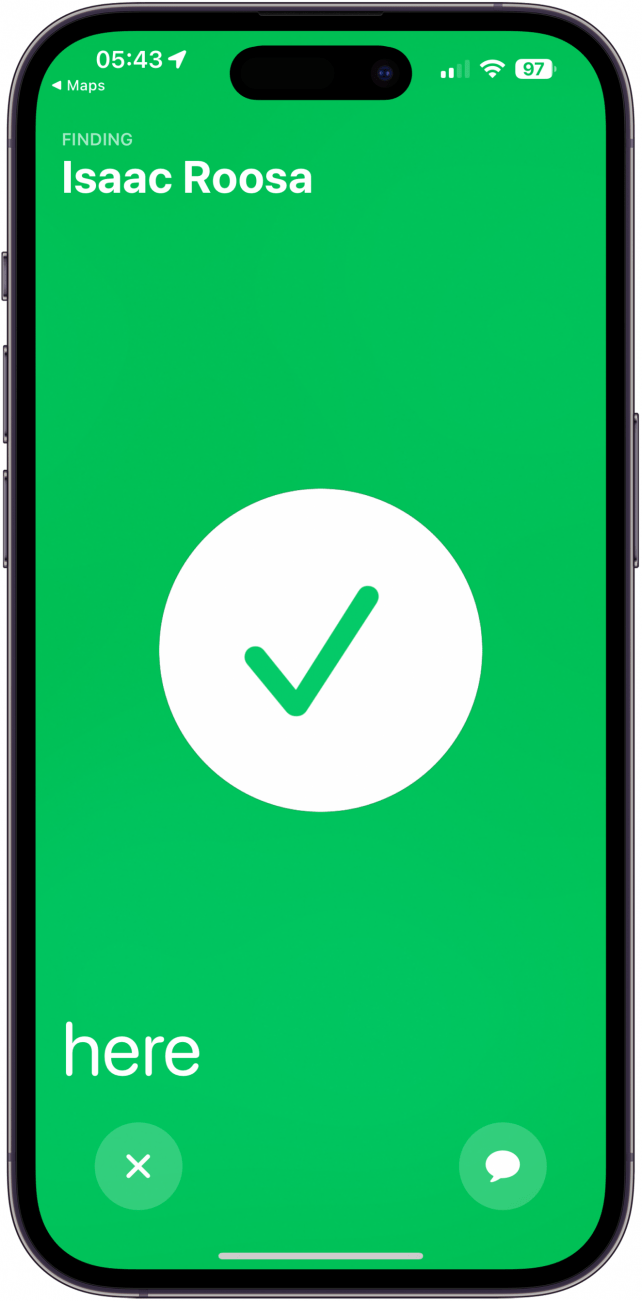
Now you can easily find your friends using your iPhone. Precision Finding also works with AirTags and AirPods Pro, so you can find those using the same steps above (except tap the Devices tab instead of the People tab). If you no longer want someone to have access to your location, you can stop sharing location without notifying in iMessage. If you've followed the steps above, but Find My isn't operating correctly, check out what to do when Find My is not working.

Rhett Intriago
Rhett Intriago is a Feature Writer at iPhone Life, offering his expertise in all things iPhone, Apple Watch, and AirPods. He enjoys writing on topics related to maintaining privacy in a digital world, as well as iPhone security. He’s been a tech enthusiast all his life, with experiences ranging from jailbreaking his iPhone to building his own gaming PC.
Despite his disdain for the beach, Rhett is based in Florida. In his free time, he enjoys playing the latest games, spoiling his cats, or discovering new places with his wife, Kyla.
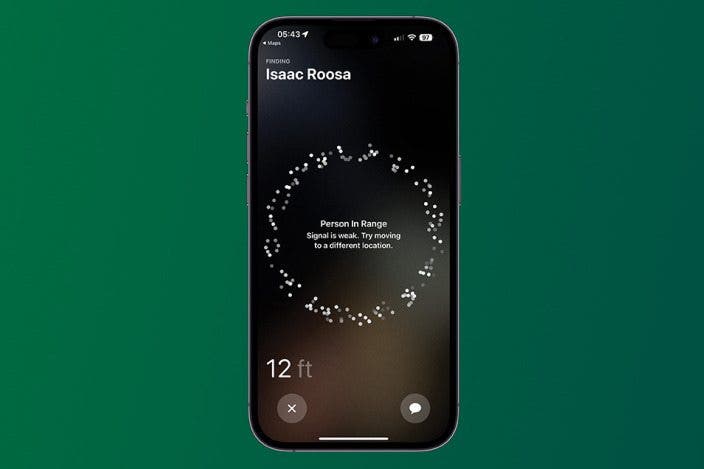

 Rhett Intriago
Rhett Intriago
 Devala Rees
Devala Rees
 Olena Kagui
Olena Kagui
 Leanne Hays
Leanne Hays

 Susan Misuraca
Susan Misuraca




 Amy Spitzfaden Both
Amy Spitzfaden Both


 Cullen Thomas
Cullen Thomas
